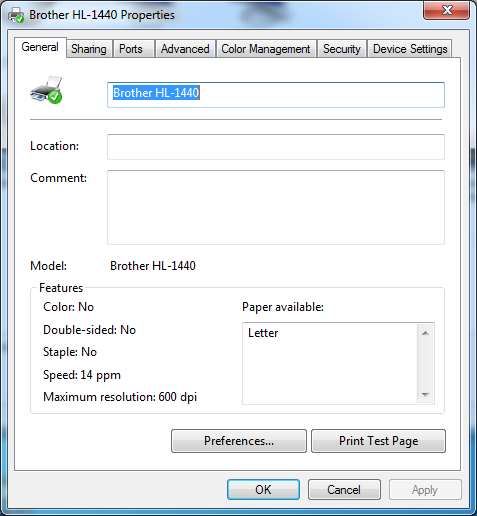If you get a printer error while using RTO follow the steps below to troubleshoot the problem.
1. Go into RTO Pro > Setup > Printer / Forms Setup. Click the correct tab for what you are trying to print (receipts, reports etc.).
2. Verify the printer you have selected for what you are trying to print is still installed and is working on your system. To do this go into Windows Control Panel > Printers (click on the Windows Start button and Control Panel should be in the right hand column).
Below is what the Printer Control Panel will look like (on Windows 7). Verify the printer you have selected in RTO Pro exists in the list of printers, if it does not you need to select another printer in RTO Pro or re-install the printer.
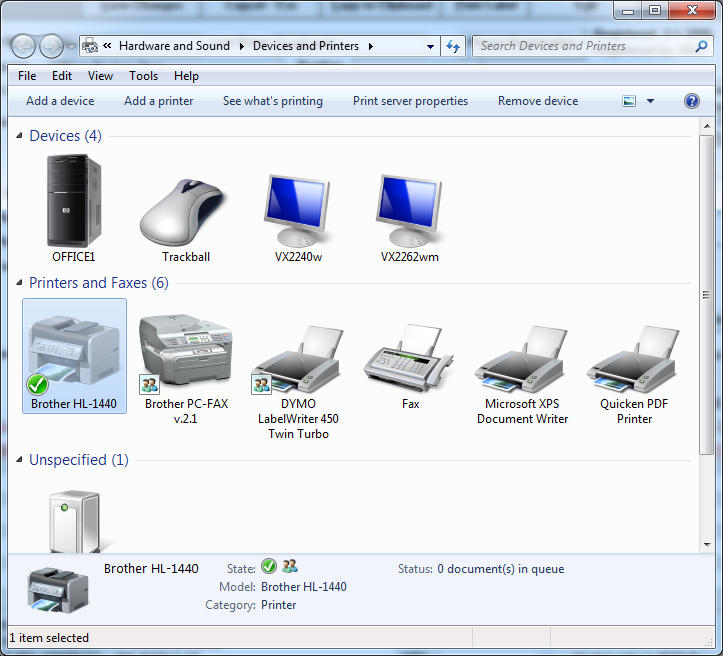
If it is listed in your printer panel right click on that printer, then click "Printer Properties", a screen like below will come up, click on the "Print Test Page" button on the lower right. If it does not print a test page through Windows you cannot print to this printer in RTO Pro either. If it does not print a test page either there is something wrong with the printer or it is not installed correctly. RTO Pro support services do not include trouble shooting printer problems except for printers you purchased from us, if you can't get the printer to print a test page contact the printer manufacturer for tech support.