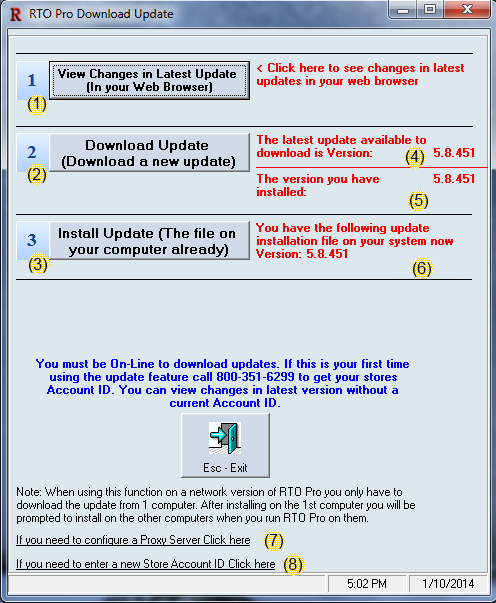The following steps should be performed to update RTO Pro. Please note you generally have to have administrator access on your computer to perform installs, so your Windows user would have to be an admin. We do not provide support for setting up your Windows user accounts.
From the main menu of RTO Pro click Updates at the top, see image below
![]()
1. Check to see if a new version is available, by comparing your version to the version available to download (#4 and #5 below).
2. If a new version is available, preferably from the SERVER computer click the "2 Download Update" button. Wait for the update to download.
3. After it downloads the installation will start, go through the install steps, click next, next, install etc.
4. For network systems go to each workstation, go into RTO Pro, go to "Updates", then click the "3 Install Update" button, then go through the install steps, click next, next, install.
Below are the definitions for the highlighted sections on the screen shot below of the update utility.
(1). Clicking here will let you see what new features have been added to RTO Pro in latest update.
(2). Click here to download the update.
(3). After downloading file, click here to install the update.
(4). This is the version that is available to download from our servers.
(5). This is the version you currently have installed on your computer.
(6). This is the version of the setup program you have downloaded on your system now, this file is saved on your server computer so all workstations can install updates.
(7). Click here to configure a proxy server.
(8). Click here to enter a new Store ID #. (only if directed by support)