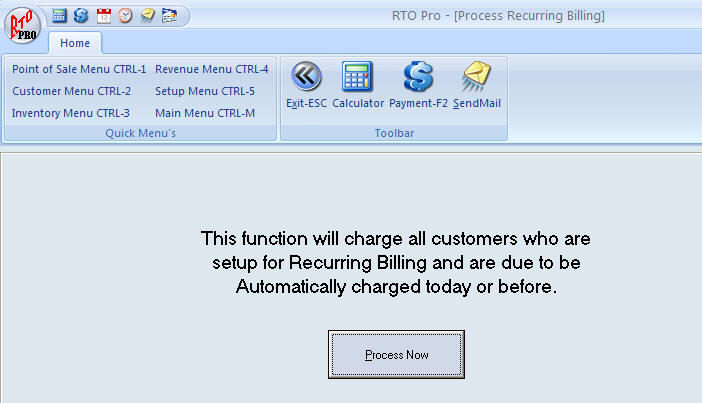Click here to see changes in this update / revision history
Attention: If you send data to a RTO Pro Corporate / Home Office check with your Corporate Office before installing any upgrades.
Before installing updates you should always perform a backup.
Instruction for installing updates from CD-ROM.
1. Make sure RTO Pro is not running on any computers
2. DO A COMPLETE BACKUP.
3. Start on the SERVER computer (if on a network)
4. Insert CD in drive
5. Wait for the Autorun feature to bring up the CD menu.
6. Click on the “Install Update” button.
7. After the installation completes, open RTO Pro, then go to the Point of Sale Menu, if a data upgrade needs to be done you will be notified, click Begin to let the system upgrade the data structure. When this is completed you can install on all workstations.
ACH stands for "Automated Clearing House". It is an electronic debit or credit that can be initiated from any checking or savings account for either one time payments or recurring payments.
ACH is now integrated in RTO Pro. Your customers with a checking or savings account can pay their payments via ACH. They can pay by ACH on a recurring basis or just as a one time payment.
Pricing for you to accept ACH payments in RTO Pro:
$0.25 per transaction fee |
$1.95 return fee |
$10.00 monthly fee (per company no matter how many locations) |
$35.00 One-Time Setup Fee |
For returned ACH you can still charge an NSF fee but you are only getting charged $1.95 compared to the $10.00 to $20.00 most banks charge for checks returned to you.
To setup a customer to pay by ACH all you have to do is get their account and routing number, this information is saved in RTO Pro. Then set which contracts are to be paid automatically by ACH. Then when you run Autopay you click one button and all your customers who's contracts are due to be processed will automatically be ACH Debited and their payments will be entered in 1 step. You can have 1 or 1000 customers setup for ACH and they are all processed with 1 click! Your checking account will be credited the next day for all ACH Debits processed.
ACH can also be used as a telephone authorized one time payment. If a customer calls and wants to pay by ACH you can accept their payment over the phone.
For more information about ACH or to get setup call 352-383-9375
How to use ACH for Autopay in RTO Pro
1. When a customer wants to pay by ACH enter their ACH info: Alt-E from the Payment Screen or click on the "Credit Card / ACH Info" button on any customer screen. Click on the "Print ACH Authorization Form" button to print an Authorization form for the customer to sign.
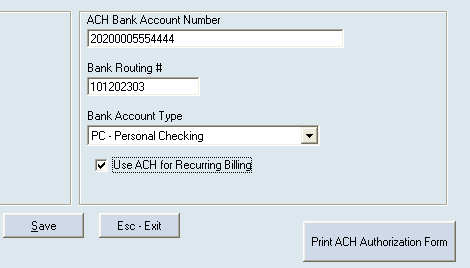
2. For each contract the customer wants to pay automatically by ACH or Credit Card enter the number of payments to pay at a time (generally 1) and how many days before they are due to process the ACH (generally 0, which would be the day they are due). You set this up in Contract Maintenance (Point of Sale Menu option 3) or push F11 twice from the Payment Screen. You can also enter this information when you load a new rental.
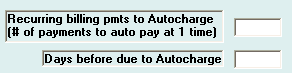
3. Go to Autopay (Point of Sale Menu > Alt-A) and click the "Process Now" button. Anybody who is setup to pay by ACH or Credit Card will be charged and their payment will be entered in 1 step. It doesn't matter if you have 1 or 1000 customers setup they are all processed in 1 click.
The ACH funds are generally credited to your account the next day. ACH can also be used for 1 time payments also.