Click here to visit the RTO Pro Website
A red line in this list indicates a change in database structure. If you are updating from a version before the red line your Corporate / Home Office would require an update also if you send data to a RTO Pro Corporate Office.
Update No. 5.9.477 11/24/2025 RTO Pro for Windows
•Important SMS fix - required for proper SMS functionality for receiving messages due to formatting changes. Ver 5.9.477 11/24/2025
•DataCap fixes for querying customer Ver 5.9.476 11/10/2025
•Improved Merchant Track handling of logged in user Ver 5.9.476 11/10/2025
•You can now decide if CVV is checked during the manual entry of a credit card. This option is available in store setup. Ver 5.9.476 11/10/2025
•Improved MerchantTrack window and login handling Ver 5.9.475 10/14/2025
•Fixes to Card Type for Card on file sale Ver 5.9.475 10/14/2025
•Authorize Option for Tokenize for RTO Pay, AVS Settings for Tokenize for RTO Pay Ver 5.9.474 9/29/2025
•End of Day fixes for webpay calculations on RTO Pay Ver 5.9.474 9/29/2025
•Support for Alternate Credentials for Merchant Track Ver 5.9.474 9/29/2025
•Shed Calculator can once again be launched from the Point of Sale screen Ver 5.9.474 9/29/2025
•Document Imaging Improved Performance for large Images folders Ver 5.9.474 9/29/2025
•Improved handling of Card on File / AutoUpdater - will result in fewer declines for card on file when updated (expiration date, etc). Ver 5.9.473 9/11/2025
•Fixed issue when trying to make an adjustment using the transaction viewer. Ver 5.9.471 9/2/2025
•Added Deposit Funding Report for RTO Pay. Ver 5.9.469 8/25/2025
•Filter transcation viewer by account. Ver 5.9.469 8/25/2025
•Added Export to CSV on CC Reconcile Screen. Ver 5.9.469 8/25/2025
•Improved CVV / AVS for RTO Pay and Transaction Viewer performance. Ver 5.9.469 8/25/2025
•Fixed Customer Entry tab order. Ver 5.9.469 8/25/2025
•For autopay, declined credit card SMS notification messages are now only detailed if the decline reason can fit within the size of a single message. Ver 5.9.467 8/15/2025
•Merchant Track reporting available from Point of Sale and Revenue Reports ribbon, as well as EOD. This is read-only reporting and transaction search access. Ver 5.9.464 8/7/2025
•Ability to track customer Title (Mr, Ms, Mrs) Ver 5.9.464 8/7/2025
•Added Merchant Track Report button for report/transaction search on Reporting and Point of Sale screens. Ver 5.9.461 7/22/2025
•Better handling of retries when an immediate refund is requested but transaction isn't yet available for void/refund. Ver 5.9.461 7/22/2025
•Minor bug fixes and improvements. Merchant Track window improved. Ver 5.9.458 7/1/2025
•RTO Pay is now the preferred payment processor for RTO Pro. Call support for more information. In Daily Management Report, Weekly rent on a Monthly contract is now calculated as PMT / 4.333 instead of PMT / 4. Similar calculation for other terms, when converted to weekly. Ver 5.9.456 6/27/2025
•Payment screen now includes information about late fees and grace periods when hovering over the next due date. Fixed Courier font on Contract Info on some newer versions of Windows. Ver 5.9.450
•Fixed a bug in Contract Transaction Report that would cause an error with the "Display New Rentals In Custom Form" box checked under certain conditions. Ver 5.9.444 11/15/2024
•The Collections Export now can be ran for only single or multiple states and central server companies can run it for multiple companies at once. Ver 5.9.443 10/31/2024
•Adding a form letter to email from Customer Menu > Edit Letters would generate an error copying the images if the file you were adding had images with spaces in the name and the HTML code used "%20" for a space, this is fixed. Ver 5.9.443 10/31/2024
•Going from Inventory Inquiry > Customer Inquiry > R > Close Contract, close the contract, then go back to Inventory Inquiry then ESC would cause an error, this is fixed. Ver 5.9.443 10/31/2024
•The Insurance and Address Maintenance buttons on contract load will now lose focus after you click them, to make it easier to continue by pushing enter, instead of pushing enter and the Insurance or Address Maint form open again. Ver 5.9.443 10/30/2024
•You can now enter insurance information for a contract. This is commonly used when you rent items the customer is required to keep insurance on. You can save the info when you load the contract or from contract maintenance. There is a report you start from Customer Listings, link at the bottom of that page. The report will prompt you to enter the number of days out for expiration dates you want included, so you can contact the customer to get new insurance info or remind them they have to renew their insurance. Ver 5.9.441 10/29/2024
•Fixed bug in saved payment form copy from customer to customer that could delete a saved payment form from the source customer. Ver 5.9.441 10/29/2024
•The Fix BOR process can now be ran from Store Setup > Tools > Fix BOR. Ver 5.9.441 10/28/2024
•The Fix BOR process that runs daily in the end of day now checks for duplicate master records and deletes if it finds a duplicate. There should only be 1 master record per day, there are rare circumstances that can cause 2 records to be created. Ver 5.9.441 10/28/2024
•The verify date time popup that would display once a day the first time you run RTO Pro.has been removed. Ver 5.9.441 10/25/2024
•Sales Tax Report now has better handling of tax exempt amounts for Installment Sales loaded with a previous balance or other installment fees. Ver 5.9.440 10/24/2024
•Customer Listing export to CSV will now include a "Cash Price" column also. Ver 5.9.439 10/24/2024
•Load Existing was updated to work with central server companies also. Ver 5.9.439 10/24/2024
•Fixed bug in advanced autopay that would check the box to pay weekly after date above when some other options were set. Ver 5.9.436 10/8/2024
•Form letters now have 2 new fields available "inv_conamt" and "inv_pmts", for the contract amount and total number of payments for the oldest open agreement for the customer. See the form editor for more details (push F4 wheil editing letters to see the fields available and information on them). Ver 5.9.435 9/30/2024
•Emails sent through the ACM are now logged into customer actions as well as customer contact records if those options are enabled. Ver 5.9.435 9/26/2024
•When viewing the ACH transaction lists you can now press the "Home" key on your keyboard to go to the first record in the list and the "End" key to go to the last record in the list. Ver 5.9.435 9/25/2024
•New Scheduler events will automatically put the address, city and state from the customer's address info into the event "location" field, so the full address will display in the event list in the calendar. Ver 5.9.435 9/25/2024
•In the Sendmail utility(the utility that sends emails) , to delete unsent emails you had to click the small box to the left of the record then hit delete key, now you can click anywhere on a record and hit delete key, then you can keep hitting delete key if you want to delete multiple emails. Ver 5.9.433 9/13/2024
•If you ran customer listing to send form letters to all customers(active and inactive), with a customer state selected it would generate an error, this is fixed. Ver 5.9.433 9/13/2024
•The Central Server Store Select screen would say store does not exist if you entered a store number greater than 111 sometimes, even if it is in the list, this is fixed. 5.9.432 9/12/2024
•If your company has had more than 32,700 NSF checks loaded it would generate an error getting the next NSF contract number, this is fixed. Ver 5.9.431 9/10/2024
•Using the inventory fields without some other required fields would make those fields not fill in when emailing letters from overdue customer list and the ACM. This has been changed so no other fields are required along with the inventory fields for them to fill in. Ver 5.9.430 9/9/2024
•You can now send form letter emails through the Automated Collections Module. You select the email you want to send for each date range or report option, then emails will be sent along with texts or voice messages, or you could send emails only. You can save report layouts to include email and automate saved layouts that include sending emails. There is also a cancel button on the load report wait screen, so if a large report is loading and you don't want it to finish loading you can cancel the load process now. When automating the ACM texts, voice messages and emails will all be sent if they are included in the file, no matter what options are set by users when they run the ACM. Ver 5.9.429 9/9/2024
•The Demand Return and Right to Cure letter has new fields available, "condate" for contract date and "longdate" for today's date formatted like "September 5, 2024". Ver 5.9.428 9/5/2024
•The "Demand Return Letter" in printer / forms setup could not be set to printer #4, to attach to email as PDF, you can now set it to printer #4. Ver 5.9.428 9/3/2024
•Customer listing has been improved for central server companies running it for multiple stores or store(s) other than current store. The totals on the summary page will be more accurate when ran for multiple stores now, the EPO, balances, deposit amount etc. Please note it is still recommended to run this report for the current store only for the most accurate numbers. Ver 5.9.428 8/28/2024
•The total EPO figures on the customer listing screen would be incorrect if you used contract deposit, this is fixed. Ver 5.9.427 8/19/2024
•The Setup menu now has a link at the bottom "Show running instance of Teamviewer". This will allow you to easily see if Teamviewer is running, in case a tech is trying to connect and you need to close your instance of Teamviewer. Ver 5.9.427 8/7/2024
•For payments from the payment screen, if the payment transaction fails and it was to be paid by ACH the ACH transaction will not be saved now, it is only saved if the payment transaction completes successfully. Previously an ACH transaction record could have been saved if the process got past the ACH selection but then failed after that point. Ver 5.9.427 8/7/2024
•The Purchase Reserve Agreement is now listed in the forms in Printer/Forms Setup, in the form list at the bottom(scroll down to see it). This makes it easier to create and edit your purchase reserve agreement if you use that feature. The sample purchase reserve agreement is also included in the "Docs" sub folder and will be displayed when you double click the purchase reserve agreement line in the form list if you have not created your PR agreement yet. See this help topic for more info. Ver 5.9.426 8/3/2024
•The Automated Collections Module would give you an error if you had more than 23,000 customers in the list, this has been changed to handle lists up to 1 billion customers. Also there is a loading wait screen that comes up while the list is loading, so it is easier to tell what is going on when you load very large lists. Please note call lists longer than 23k can take a long time to load and process calls and texts. Ver 5.9.426 8/2/2024
•You can now set the Invoice type Retail sale receipt to save to PDF and email. Set this in Printer/Forms setup, find the "Retail Receipt" form, click on it and push the 4 button on your keyboard to set it to save to PDF and email. Ver 5.9.426 8/1/2024
•There are 2 new settings in Store Setup under the receipts tab, they are to include Retail sales and new Rental Load receipts in the options to auto email and prompt to email receipts. Previously these receipts would not email automatically, and you could not be prompted to email them, these receipts can now be included in those choices. Ver 5.9.426 8/1/2024
•For Central Server companies the import process could not import contracts with existing stock inventory to go on a contract unless the store number was passed in the command line, so the file could only have contracts for 1 store not multiple. This has been changed so you can include multiple stores in the file, with inventory already in stock. See this help topic for more info about this import feature. Ver 5.9.426 7/30/2024
•The feature to launch RTO Pro has been improved in the following ways. 1. If a new instance of RTO Pro is launched it will just open the customer, without prompting. 2. You can now pass a "-noprompt" switch if you want to open the customer automatically without prompt, even if RTO Pro is already open. See this help topic for more info. Ver 5.9.425 7/29/2024
•There is a new setting in Store Setup under the Credit Card/ACH tab that you can check if you do not accept ACH from savings accounts. When you check that box personal savings and business savings will not be an option from the drop down list of account types when you save bank account info for ACH. Ver 5.9.425 7/19/2024
•The Webpay sync to server process has been improved to help prevent missing payment history records on the webpay side. Your computer will now poll the webpay server for the biggest history record present for your store and the records after that record will be sent. Previously the biggest record sent was stored locally, so if a file did not send completely due to an internet issue and it couldn't be processed it could cause missing history. Ver 5.9.425 7/18/2024
•There is a new setting in Store Setup, under the Sales Tax tab to display a green dot next to the contract number on the payment screen if the contract has a delivery address saved. If this option is set the delivery address will also display in the tool tip text for the contract. Ver 5.9.424 7/10/2024
•The Advanced Search feature now has a checkbox to search Contract Delivery Address table also, see this help topic for details. Ver 5.9.424 7/10/2024
•For webpay by credit card the "paymentsubmethod" field will now display "V Appr:123456", with the first letter being the card type followed by the approval code. Note this change requires an update on the webpay server side also which is scheduled for around 7/17/2024, so you won't see the change for this new feature until after then. Ver 5.9.424 7/8/2024
•The ACH transaction list was displaying all records for cleared instead of the last 180 days, even if the show all records was not checked, this is fixed. Ver 5.9.423 6/28/2024
•For ACH with Icheckgateway if a transaction was previously returned as "Cleared" by Icheck, but then later is returned as "Returned" by Icheck, the system will now flag the transaction as returned. This is rare but they call it a "late return". Ver 5.9.423 6/28/2024
•If Dealerid is included in import files or from the online web apps/dealer e-signature feature the inventory would be attached to the passed dealer, unless the inventory is already in your system and has a dealer assigned. Click here for more info on importing this info. Ver 5.9.423 6/26/2024
•There is a new setting in the webpay company admin to not accept ACH as a payment form if the customer is X days overdue. You enter the number of days if you want to enable it for your store. 6/26/2024
•The "{cashdif}" field on contracts will now include purchase reserve paid to the contract amount for that calculation (con amt - cash price). Ver 5.9.422 6/24/2024
•You can now automate the Customer Listing Report. Click here for more info. Ver 5.9.421 6/24/2024
•You can now give "change" to customers who pay by custom payment forms. So if a customer is paying a $100 payment, by PayPal for instance and they want to pay $150 and get $50 cash back that is possible now. Ver 5.9.421 6/14/2024
•The ability to Automate Reports is being added, to begin with the Payment/Transaction report is the only one you can automate with this new feature. This feature can also be used to save report settings for recall later. Click here for more info. Ver 5.9.420 6/14/2024
•For Advanced Autopay there is now a feature to set up autopay weekly and bi-weekly. So if you have a monthly customer who wants to pay by autopay weekly or bi-weekly you can set that up now, after each autopay the next autopay date would be advanced 7 or 14 days if you use this new feature. Click here for more details. Ver 5.9.420 6/14/2024
•If you used the modified Flamerobin for custom SQL Reports(enable this in store setup), you can now export results to CSV files. Ver 5.9.420 6/5/2024
•If you entered an invalid date in the same as cash or rent to rent contract end date field in contract maintenance it would just save it as no date, there is now a check for valid date and you are prompted to correct if you enter an invalid date. Ver 5.9.419 6/5/2024
•Changing the rent to rent contract end date in contract maintenance will now create a change record in contract change history. Ver 5.9.419 6/5/2024
•Webpay now has an additional option if you do not accept partial payments. This option when enabled allows partial payments as long as they are full payment amounts. For instance if a customer is 3 payments behind and you have this option enabled they could pay 1 full payment, without this option enabled if you check don't allow partial payments they would have to pay the full3 payments they are behind. 6/5/2024
•The ACH Transaction List flag feature to flag transactions as Sent and other statuses for Central Server companies would only flag transactions for the current store. This has been changed so it will flag any transaction, any store. Ver 5.9.418 5/30/2024
•The copy ACH results file to server caused an error on one server that was tested, so changes were made to make it more fail safe, if it can't copy the file it just continues and the file would only be on the workstation. Ver 5.9.417 5/17/2024
•From the web applications screen if you changed a customer's rating to "*none" it would save it as "*none", instead of "". This is fixed Ver 5.9.417 5/17/2024
•The contract info screen (F8 from the payment screen) would display slightly off payments remaining for contracts with a contract deposit, this is fixed. The full contract deposit was being deducted from the balance, but contract deposit has not been taxed yet, it is not taxed until it is applied to the payoff. Ver 5.9.416 5/16/2024
•If a customer had a Club Only agreement listed as the first contract on the payment screen and you enter an amount different than the amount currently due it could put some of the amount in other charges. This is fixed. Ver 5.9.415 5/8/2024
•When setting up advanced autopay by specific saved dates you should not have the same date in the top date box and a date in the list, that would cause it to run autopay twice the same day(or target date, then target date +1 since you usually only run autopay once a day). This update we added a check to prevent you from entering the same date in both spots. Ver 5.9.414 5/3/2024
•ACH response files are saved to the computer you are checking responses from, with this update a copy of the file will also be saved on the server, if your server will allow the file to be copied to the server. Ver 5.9.414 5/2/2024
•The Custom SQL Generator would give an error when you selected the last column in a table, this is fixed. Ver 5.9.414 5/2/2024
•The Customer Listing report when ran for autopay contracts only would sometimes display the wrong autopay payment form that was set up, this is fixed. Ver 5.9.414 5/2/2024
•When sending form text messages from Overdue Customer Report it will now generate a report with the list of customers and the text send status. It will no longer display a popup for each text sent from overdue customer report. Ver 5.9.413 4/24/2024
•When sending form text messages from Customer Listing it will now generate a report with the list of customers and the text send status. It will no longer display a popup for each text sent from customer listing. Ver 5.9.413 4/23/2024
•When doing an ACH transaction the screen that prompts what kind of authorization it was now has a cancel button, so you can cancel the transaction if needed. Ver 5.9.412 4/22/2024
•For importing customer information the rating field was only importing 1 character, this has been changed to allow the full 5 characters allowed for ratings. Ver 5.9.411 4/22/2024
•Deleting categories would generate an error in some rare instances, this is fixed. Ver 5.9.411 4/22/2024
•The On Screen Account Manager now has a link to view or edit SMS text options for a customer, for opting in and out of texting. Click the link and the customers current options will display, then click the save link to save or ESC to exit without saving. Ver 5.9.411 4/10/2024
•Convenience fees collected are now broken out on the summary page for the Payment/Transaction report, Revenue Summary Report and the revenue report generated in the End of Day utility. The fees are either included in the Club column or the Other column, depending on your settings at the time the transaction was done, but these reports will break out the convenience fees part on the summary page of those reports now. Ver 5.9.411 4/9/2024
•A recent update introduced a bug in the contract number edit feature from Contract Maintenance and generate an error when trying to change a contract number, this is fixed. Ver 5.9.410 4/16/2024
•The Daily Management Report now includes "Cancelled" in the database section of the report, for cancelled contracts. Click here for more details in the help topic for that report. Ver 5.9.409 4/8/2024
•For Rent to Rent "T" type agreements you can now optionally enter a contract end date. This is for rentals like home rentals or any other type of rental where it is rent to rent, but it is for a set term. When the agreement gets within 35 days of the end contract date the payment screen will show that contract line in red, the contract end date will be displayed in the popup display that comes up when you hover over the contract line. This will not prevent you from going beyond that date, it just alerts you so you know it is close to or past the end date. Typically at the contract end date either the contract is extended with possibly a higher rental fee, or the contract is closed. Ver 5.9.408 4/8/2024
•"Epomethod" is now an available field to import for contracts using this import method: Importing Customer Info. Note this is only if the feature is enabled to allow multiple EPO methods within a store. Ver 5.9.407 3/29/2024
•When processing webpay by task if a last payment was paid the paid in full letter was always saved to a PDF file instead of printing. With this update it will try to print, if it can't print for some reason it will save it as a PDF file. Also if you have the paid in full form's printer set to "Prompt" it will save to PDF since you can't be prompted when running as a task. Ver 5.9.407 3/29/2024
•If a due date was entered incorrectly and it caused the contract to be more than 32,000 payments behind it would cause an error on some reports such as customer listing when printing form letters. This has been changed to return 32,000 payments in that case instead of cause an error. Ver 5.9.407 3/27/2024
•There is a new setting in Store Setup in the ACH section you can check if your autopay by ACH authorization type is telephone authorized. If this box is checked all autopays by ACH will be sent as TEL entry class type. Check this box if you get authorizations for autopay by phone instead of a written authorization. For Central Server this is a shared setting for all stores in the company. Ver 5.9.406 3/26/2024
•The list of letters in the regular form letter list and the email form letter list can now be re-ordered. There is a new link on the page you click on, then click 2 letters for them to swap places. This only swaps their places when ordered in default order which is by record number, if you click a header they are ordered alphabetically by that column. Ver 5.9.405 3/21/2024
•The web applications screen 1 click load was not working, it would say you have more than 1 item selected,this is fixed. Ver 5.9.405 3/21/2024
•The detailed projected revenue report was generating an error since an update a couple of weeks ago, this is fixed. Ver 5.9.405 3/20/2024
•If a delivery or pickup form had images in a header or footer it would not print, this is fixed in this update. Ver 5.9.404 3/19/2024
•If a contract with Purchase Reserve was closed as payoff, then the transaction was reversed it would add the purchase reserve to customer deposit, this is fixed. Ver 5.9.403 3/19/2024
•When you display actions in the taskbar there is now a link you can click on "Actions to Display" that will bring up a menu of choices. You can display employee notes only, a single employee's notes(you will be prompted to enter the employee), text messages only, or all actions. You can also right click on the actions to bring up this menu. Your choice will be remembered for you, so the next time you bring up actions on your computer it will display your chosen actions only. Ver 5.9.401 2/29/2024
•There is a new option in Store Setup under the Sales Tax tab, that if enabled will bring up a message box reminder for the user to update tax zones for a customer when the customer's zip code is edited and they have active contracts. Ver 5.9.401 2/29/2024
•The Call Out feature for RingCentral users needed a code change for changes made at RingCentral for the feature, this feature will now work with RingCentral again. Ver 5.9.400 2/23/2024
•In the Document Manager (the new document imaging utility), when you go into "Select" mode there is an option to delete, so you can delete multiple images and or PDF files at once. 5.9.400 2/21/2024
•If a customer who has a pending contract is deleted or their account number is edited (things that can't be done in normal functions in RTO Pro, only by directly editing records), the inventory will show pending and be abandoned. This update will allow you to use the "Change Status" feature from inventory maintenance to change the item out of pending even for these specific circumstances. Ver 5.9.400 2/20/2024
•The ACH transaction list will now display the "transid", which is the receipt number, before the customer phone number and address info, so it is easier to see without scrolling right. Ver 5.9.398 2/12/2024
•When inventory is imported through a file through the web applications screen or is imported as part of a web loaded contract the inventory history table will now be add a record for received like normal receives do, except it will have "RECEIVED-IMPORTED" as the action. Also when inventory is imported from a file through the inventory receive menu the action will now be saved as "RECEIVED-IMPORTED" instead of "RECEIVED" Ver 5.9.398 2/6/2024
•You can now run the Payment Report with all states you have tax zones for separately automatically by checking the "All States Totaled Separately" check box on that report page. It will be 1 report, with each state broken out and totaled separately. Ver 5.9.398 2/2/2024
•For Invoice forms there are now separate fields available for customer city, state and zip, instead of just the field that combines all 3 into the same field. The original field that combines them is still available also. Ver 5.9.397 2/1/2024
•If you set up a contract on autopay with some of the new advanced features then ran a detailed projected revenue report it would generate an error for that report. This is fixed. Ver 5.9.397 2/1/2024
•You can now export the Retail Sales Report to a CSV file. Check the box toward the bottom left of the screen to export the results. The CSV file will be named with the date and time the report is ran and be saved on your local computer in the "C:\RTOwin\Exported Data" folder. CSV files can be opened by Excel or any other spreadsheet software. Ver 5.9.396 1/30/2024
•The credit card reconcile feature was not including debit transactions in payment transaction (the list on the left), in this update debit transactions will be included also. Ver 5.9.396 1/26/2024
•If you enabled the new feature to limit number of months you allow for contracts it would not allow you to pre-load a rent to rent contract, this is fixed. Ver 5.9.396 1/26/2024
•When the dealer is changed on inventory items the change will now be recorded in the change history for the item. Ver 5.9.395 1/23/2024
•You can now edit contract date in contract maintenance. When you click the edit button the contract date field is not highlighted like the other fields, but it can be edited. Note when you edit the contract date the only change made is to that field in the contracts table, the history record for when the down payment was taken does not change, any BOR changes on the date it was loaded does not change etc. Use this feature at your own risk, if you load a contract on 1/20/2024 then edit the contract date to 2/1/2024 then run a BOR report for January it will look wrong because now the contract shows like it was started in February, but the BOR records were changed in January. Any changes to the contract date are stored in the change history of the contract. Ver 5.9.395 1/23/2024
•The Revenue Dashboard displayed "0-2024" instead of "12-2023" for last month to date when running in January, this is fixed. Ver 5.9.395 1/22/2024
•When editing forms such as agreements, invoices etc. when you press F4 to bring up the list of fields there is now an export option under the "Search" menu that will export all of the field info that is displayed on that screen. Ver 5.9.394 1/17/2024
•Changes were made to billing for an upcoming export and upload feature that will allow you to use a mailing service for all invoices that should be printed. You shouldn't notice any difference yet, the UI will be updated with the new feature soon after testing is completed. Ver 5.9.394 1/17/2024
•The Collections Export (Customer menu option A) now has a separate selection option for picked up and returned, instead of having both closed types together, you can run each one separate now. Ver 5.9.394 1/10/2024
•Web payments paid by ACH from business accounts were being flagged as transaction type "WEB", they will now be processed as "CCD" per NACHA rules. Ver 5.9.394 1/9/2024
•If you use inventory category addendums they would always use printer #1, now they will use the same printer setting as the form they are generated with. Ver 5.9.394 1/5/2024
•The message center was not displaying messages correctly if they were over 480 characters. This has been fixed so lmessages larger than the maximum allowed height will be split into multiple bubbles. Ver 5.9.393 1/4/2024
•In Store Setup you can now choose the payment types you accept and only those types will be displayed and allowed on tendered screens. Note this does not affect what displays on reports, all payment forms will display on reports, even if their total = 0. Ver 5.9.392 1/3/2024
•Webpay sync files will now send the name of the computer that sent the file along with the public IP address. This makes it easier to determine if old sync files are being sent by an old server, which is a common issue when stores replace their server but do not turn off syncing tasks on their old server. Ver 5.9.392 1/3/2024
•The Inventory Transfer Options page(Inventory menu option 9) will now display any unsent transfer files, so you can tell if there are transfer files that were created but were not sent to the server yet. This is for companies that use the RTO Pro service to send transfer files from store to store. Ver 5.9.390 12/22/2023
•Contract number is now an available field for text messages, the field is "{contract}", it will send the oldest active contract number. Ver 5.9.390 12/20/2023
•If a Club only agreement was overdue more than 1 payment webpay would only show 1 payment due, this is fixed in this update. Ver 5.9.389 12/19/2023
•If you used Clearent with multiple card readers, or card readers on some workstations and not on others you were not able to save settings on a WS without entering Clearent keys. This would prevent you from saving settings on a WS you may not be processing credit cards on at all. This is fixed, if the box is checked to use multiple readers you can now save settings at a WS even if it doesn't have Clearent keys entered. Ver 5.9.389 12/19/2023
•For autopay with Xcharge a transaction returned as invalid expiration date was being handled like an error instead of a decline as far as sending decline emails and SMS texts, this is fixed. Ver 5.9.387 12/12/2023
•The balance calculation for use with the webpay "Maxpay" feature was not deducting contract deposit off of balance, after this update it will. Ver 5.9.387 12/8/2023
•Contract maintenance screen was persisting salesman info if the first contract that came up had a salesman but the next one you paged to did not, it would show the first salesman instead of changing to blank. This is fixed. Ver 5.9.386 12/7/2023
•Contract deposit with the feature to not allow EPO in the final ? months was not handling the deposit the same in close contract as it was in the normal EPO detail screen. This has been corrected and contract deposit paid is not included in rent paid to determine how many payments are remaining for that calculation. Ver 5.9.386 12/6/2023
•There is a new late fee setting for the fee to charge for Open Retail Sales in Store Setup under the late fee tab. If you want to charge a different late fee for Open Retail Sales this is where you enter the late fee amount. This only works with per day and per payment late fee options and applies to weekly and monthly contracts if set. Ver 5.9.385 12/4/2023
•The list of past depreciation reports you can view from the Print Utility (F5 from the Main Menu) is now listed in file date order, with the newest files at the top. This makes it easier to find past depreciation reports. Ver 5.9.385 12/1/2023
•For inventory depreciation if you select agents that have already been ran for the current period the message it gave you would only say no agents selected for depreciation, this has been changed to display more info about why any you have selected could not be ran. Ver 5.9.385 12/1/2023
•If you started RTO Pro with a task to run autopay, webpay etc. it was resetting the saved startup position of RTO Pro. This has been changed so running tasks will not affect the startup position for normal operations. Ver 5.9.385 12/1/2023
•There is a new option in Store Setup under the Credit Card/ACH tab to not allow ACH as a payment form in your store. Checking this box would prevent a user from using ACH as a payment form, so if you do not use ACH and don't want employees to accidentally choose it as a payment form check this box. Ver 5.9.383 11/29/2023
•A new field for import has been added for importing customer info "EMAILINV". The possible values are: 0 = Customer is not invoiced by email only, 1 = Customer IS invoiced by email only. Click here for details for importing customer info. Ver 5.9.383 11/27/2023
•When you save ACH/ Credit Card info for a customer the default choice to use CC or ACH for the customer will be automatically set when only CC or ACH is saved. For instance if you save a customer with ACH info only and forget to check the Use ACH by default check box it will be checked for you automatically, if you save a CC only and check the use ACH check box it will uncheck it for you automatically..Ver 5.9.383 11/22/2023
•Additional log entry has been added when webpay auto processing is called as a task to help track down issues. Ver 5.9.382 11/21/2023
•A field in the contracts table had to be changed from smallint to decimal to handle new features for advanced autopay. Ver 5.9.378 11/13/2023
•The ACM (Automated Collections Module) now logs when the process is started as a task, how many customers are in the list it creates and when it exits the ACM. It also logs when the dialing process is started manually. It logs the computer user, session name and computer name for the computer that started the process. This can be used to troubleshoot finding tasks that are running that should not be or users running it manually when it should only be ran by a task. Ver 5.9.377 11/10/2023
•The Flamerobin SQL utility was not allowing you to export the results to CSV, this is fixed. Ver 5.9.376 11/10/2023
•You can now set up advanced autopay to pay on the Nth day of the Nth week twice a month, for Semi-Monthly or Monthly contracts. See this help topic for more details. Ver 5.9.376 11/8/2023
•"County" is now an available field to import with customer information. See this help topic for more info. Ver 5.9.376 11/8/2023
•The feature to prevent simultaneous users for functions like processing webpay payments, running AutoPay, importing web apps etc. has been improved and all single run features use the same process now to ensure there is only 1 user at a time using these features. It no longer uses a file locked on the server to determine if another user is using the process, this caused issues on some server computers. Also the lock is automatically reset after 4 minutes if the process does not unlock normally for some reason. Ver 5.9.376 11/7/2023
•There is now a setting to not print customer deposit on payment receipts, unless the customer has paid or spent deposit that transaction. This setting is in Store Setup under the main tab. Ver 5.9.376 11/6/2023
•When there are no customer deposit transactions on receipts it will no longer list deposit transactions information($0.00 deposit paid, $0.00 deposit spent) and will just display the current deposit balance if the customer has a deposit balance. Ver 5.9.376 11/6/2023
•Deposit transactions were being included in revenue summary by category, this is now fixed. Ver 5.9.376 11/6/2023
•When you move customer deposit to contract deposit the amount the customer has available in customer deposit will display on the message box where you enter the amount you want to move. Ver 5.9.376 11/6/2023
•Fixed bug when adding new customers with minimum info required to load a rental agreement. If you only filled in part of the missing fields it would not allow you to save the rest and continue, if SS# was one of the required fields. Ver 5.9.375 11/2/2023
•Fixed bug in printing invoices from payment screen, if the customer had the box checked to invoice by email only and you tried to print an invoice from the payment screen nothing would print. The invoice by email only should only affect normal billing runs, not print on demand invoices. Ver 5.9.375 11/2/2023
•There was a bug in the End of Day utility that gave incorrect totals by user, if you used the feature to list totals by user and entered petty cash payouts, this is fixed. 5.9.375 11/1/2023
•There is now a field available for contract comments on rental contract forms "{commentscon}". This field will print any comments saved for the contract being printed. Ver 5.9.372 10/30/2023
•There are 2 new fields added to the comments table, lastupdate and lastuser. These fields are to prevent 2 users from editing more comments at the same time and the last save overwriting the first persons changes. So if 2 people open more comments for the same customer at or close to the same time, user 1 saves his changes, then user 2 tries to save their changes, the 2nd user will get a message their changes can't be saved, and that they should copy their changes to the clipboard, close more comments screen, open comments again and paste their changes then save. Ver 5.9.372 10/26/2023
•On the Web Applications screen you can now right click a record and change the rating, you can also multi select customers and edit the rating for all selected at the same time. Ver 5.9.371 10/20/2023
•In Billing there is now an option to save all invoices that would print to a single PDF file. This was possible to do before using PDF Printer software but now it can be done directly in RTO Pro. This is used by companies who outsource the printing and mailing of invoices. Click here for more info. Ver 5.9.371 10/19/2023
•The Automated Collections Module could not handle pauses longer than 30 seconds between calls/texts, this has been changed to allow any number of seconds pause. Ver 5.9.371 10/19/2023
•The new feature for live notifications for incoming text messages would cause RTO Pro to crash with no error if your internet was down or it could not connect to the messaging service, this has been corrected so it will silently fail with no crash if it cannot connect to the service. Ver 5.9.371 10/19/2023
•In the Tax Zone edit form there is now a menu item to flag Tax Zones inactive or active from a text file with a list of tax zones. So if you have a lot of tax zones you need to flag as inactive/active this can make it much easier. The file must be a text file with .txt or .csv file extension, with a tax zone on each line with no header, tax zones only. So each tax zone will be on a line by itself, the next line below it would be the next tax zone etc. You will be prompted to browse and select the file and if you want to make them Active or Inactive. Ver 5.9.370 10/17/2023
•In Billing / Invoicing there is now a new option "Email ONLY (Print if no email on file and no SMS Invoice sent)". With this setting checked and the customer does not have an email on file, but there were sent an invoice by SMS text the invoice would not be printed. Also when you click "Invoice" from the payment screen the SMS option will only be available if the customer has a cell phone on file and they are not opted out from texting. Ver 5.9.369 10/16/2023
•From the pending web applications screen you can now right click a record and choose Load Rental or go to Applications Screen. If the pending app has a contract attached you be taken to the pending contract selection screen for that customer, then you can load the pending contract. Double clicking still takes you to the applications screen. Ver 5.9.369 10/13/2023
•The setting in Store Setup under Late Fees "For per day late fees the per day fee starts at end of the grace period", now applies to per day late fees when you count open days only. Previously this only applied if you counted all days, not just open days (another setting in same section). Ver 5.9.369 10/13/2023
•You can now enter an email address in Security to use as a master password reset email. This should be the owners email address. After this email is entered and saved you will then be able to reset the master password without calling tech support. You will be emailed a reset key to the owner email on file and use that key to reset the master password. Ver 5.9.368 10/11/2023
•You can now allow employees to get into security with their user password instead of the master password. For role based check the box to allow Security Access for the user role you want to allow access to. For level based the user has to be a level 6 to get into security. For level based security A new level has been added for this feature, so now instead of 0-5 as possible levels it is 0-6. Master passwords will continue to work as usual to get into security. Ver 5.9.368 10/9/2023
•SMS decline texts were including quickpay links even for stores that don't use webpay in some cases, this is fixed. Ver 5.9.368 10/9/2023
•Contract and Inventory dealer are now available fields for Pickup, Delivery and Service Call forms, these forms are printed through the scheduler. Ver 5.9.367 9/26/2023
•Improvements have been made to the simultaneous run check process, the feature that prevents 2 users from running autopay and other functions at the same time. Ver 5.9.367 9/26/2023
•The Taskbar for the Inventory Menu had a couple of items that were misdirecting, this is fixed. Other menus on Taskbar were updated with new items recently added. Ver 5.9.367 9/25/2023
•The rows in the Performance Report are now numbered for easy reference. Ver 5.9.367 9/13/2023
•The delivery address form will now display the customer's address if there is no other delivery address on file instead of the fields being empty, then if you edit any of the fields and save it will save as a delivery address. Ver 5.9.366 9/12/2023
•The Customer Listing export to CSV file will now include a field "Balance_WO_Tax", this is the balance without tax. The balance with tax field will be "Balance_WTAX" now. Also both balance fields will be included in the export file, even you you select to print EPO instead of balance. Ver 5.9.366 9/8/2023
•When you delete Customer Ratings from Store Setup > Edit Ratings you can now enter "none" as the new rating if you want to change the matching customers with the old rating to "No Rating". Ver 5.9.366 9/7/2023
•The Payment History screen has been improved so you can select multiple rows and view receipts for multiple transactions at the same time. This allows you to email or print copies of multiple receipts at 1 time. You can multi select rows using normal multi select list controls, CTRL and click to select multiple 1 at a time, or shift and click to select a range of rows. Each row also has a list number in the left hand column for easy reference. Ver 5.9.364 9/5/2023
•The customer county is now an available field on rental contract forms, "{county}". Ver 5.9.363 9/1/2023
•The following Dealer fields are now available to print on rental contracts, if you use the dealer feature: dealer name, address, city, state, zip, phone and email. Ver 5.9.363 8/31/2023
•When selecting Ratings to include in a report or other form if you performed a search then selected all in the returned result it would act as if ALL ratings were selected instead of just the ones returned by the search. This is fixed in this update. Ver 5.9.363 8/29/2023
•There is a new setting for Installment Sales in Store Setup. The new setting when checked will split out interest from the sale amount instead of showing the sale amount as the total of sale plus interest. This only affects reports and how interest is broken down on reports. This was added as an option instead of always handling them this way in case somebody doesn't want this change to affect their current processes. Ver 5.9.363 8/25/2023
•When editing events in the Scheduler the subject field will not auto update now based on type of event, it will stay the subject that was saved. Ver 5.9.362 8/24/2023
•In Security the setting to send blind carbon copies of emails can now include multiple emails separated by commas. Ver 5.9.362 8/21/2023
•The Customer Listing export to CSV now breaks the address down into separate fields, address, apt, city, state, zip, instead of just 1 field with all the info. Ver 5.9.362 8/18/2023
•You can now automate the Daily Management Report to run and for it to be emailed. See this help topic for details. Ver 5.9.362 8/11/2023
•Central Server companies can now manage up to 974 stores (#1 to #974). See this help topic for information about how to tell what store number a receipt is for with this change when using store numbers larger than 99. Ver 5.9.362 8/10/2023
•Central Server companies can now manage up to 349 stores. The previous max was 299. Ver 5.9.361 8/10/2023
•The list of forms on the Printer/Forms Setup page has been improved to include a header row and a row number in each row. It will also scroll with the mouse wheel now. This makes it easier to instruct where to find a form and makes it easier to use. Ver 5.9.361 8/8/2023
•If you do not use employees as salesmen the custom list was not handling recall as you type correctly if your salesmen had 15 characters in them, this is fixed. Also the list will be in alphabetic order now. Ver 5.9.360 8/4/2023
•From the Setup Menu there is now a "C: View Log Files" item. This will open a form that displays log files on your local computer and your server. You can open any of the log files by double clicking on them, they will be opened with your system default app for the type of file they are. Usually Notepad is the best app to use, they are all text files, but you can set your system to any app you like. If there is no default app for the file type you are opening Windows will prompt you to select the app to open the file with. This is useful for troubleshooting issues. Ver 5.9.360 8/3/2023
•There is a new section in Store Setup under the main tab for editable lists, the following is now in that section: Edit salesman list if not using employees as salesmen, edit Vendor list, edit inventory condition list and edit auto tasks list. Previously these were in other spots in store setup, the vendor and conditions were only available from Master Model screen. Ver 5.9.360 8/3/2023
•There is now a zone search feature in the customer zone list. So when the list displays you can type the zone or part of the zone name you want to use and the list will scroll to the closest match to what you typed. Ver 5.9.360 8/2/2023
•The delivery address feature has been improved with the following changes: There is now a delete button to delete the delivery address, this will revert it back to the customer's address as the delivery address. When there is no saved delivery address the address fields will be blank now instead of showing the customer address on file and there will be a label in red "Using Customer Address". This makes it easier to know if there was a different address used for delivery or not. Ver 5.9.360 8/2/2023
•From the ACH transaction list when you search by customer account number you can now right click a transaction and choose view ACH Account details to see the bank information. Ver 5.9.359 8/1/2023
•There is now an option in Store Setup under the "Other" tab: When importing customers/contracts/inventory from a file or web service to skip the record if the inventory is already in database and NOT STOCK. Ver 5.9.358 7/31/2023
•You can now run the Overdue Customer Report by dealer. Select the dealer by clicking the dealer link toward the bottom left of the report page. Ver 5.9.358 7/31/2023
•When Input boxes displayed long words without spaces such as a path / file name it would cut off the right side of the text if it was very long, this is fixed. Ver 5.9.358 7/31/2023
•The Automated Collections Module will now check the allowed time before each call or text is sent. Before it only checked the time when you first started the process, so you had to be sure to start it early enough to be completed by your latest allowed time. If it runs over the allowed time now it will pause the calling/messaging process, pause 15 minutes, check call statuses, then wait for the next allowed time frame to continue through the list. Also when you click the cancel button while it is running it will stop new calls and messages, and start the delay to wait to check call statuses, then stop completely after calls are checked. You can click cancel again, or just exit the program to stop the process completely without waiting to check statuses. If you have a pause setup and you are using the ACM to only send texts, it will be paused between each text. Previously it only paused if calls were being made. When you load a layout it will no longer display a message box "Layout Loaded". Ver 5.9.358 7/28/2023
•The data export through security would give an error if you use Microsoft SQL Server and had over 100k records in one of the exported tables. This is fixed. Ver 5.9.357 7/26/2023
•There is now a search box in the ACH transaction list you can use to search by customer account number. Enter the account and push enter to bring up all ACH transactions for that account number. Ver 5.9.357 7/24/2023
•If you use TaxJar and do the Tax Zone update if a tax zone is found for a contract that matches all rates etc. but it is flagged as inactive a new zone will now be created instead of using the inactive one. Ver 5.9.357 7/24/2023
•From the Message Center you can now right click a message and choose an option to remove credit card numbers from the message. This is useful when customers send you credit card numbers by text since you should not be saving CC numbers in any of your data per PCI regulations. You should always instruct customer to not send CC info through messaging, but if they do you can easily remove it now. Note this function will search the text for 15 or 16 consecutive numbers, they can be separated by spaces or - and still be recognized as CC numbers. For instance "1234-5678-9012 3456" and 1234 5678 9012 3456" would both be flagged as CC numbers. You will be prompted with the new message before it is saved to verify you want to save the changes. Ver 5.9.357 7/18/2023
•You can now include dealer name in inventory import files, where you can receive inventory from a CSV or XML file. See this help topic for more info. Ver 5.9.357 7/17/2023
•There is now an option to print comments on the Customer listing report, this is for the normal comments, not more comments. When you export to CSV comments will always be included in the CSV file. Ver 5.9.357 7/17/2023
•You can now launch RTO Pro so that it opens to a customer's payment screen. This can be used to integrate with phone system or other software you want to launch RTO Pro from. See this help topic for more details. Ver 5.9.356 7/14/2023
•Added a setting to list state(s) that are different than your normal DWF taxable setting. So if DWF is taxable in most states you do business in, you would set DWF to taxable and list the states that are NOT taxable in this new setting and vice versa. You can list multiple states separated with commas, like "FL,GA,TX" for instance. This new setting is in Store Setup under the Sales Tax tab. Ver 5.9.356 7/13/2023
•Changes were made to ACH check conversion process (check scanning) to correct issue that affects some users scanning multiple checks in a row. Ver 5.9.355 7/11/2023
•Changes were made to the Shed Suite import process to correct a couple of issues reported after testing. Ver 5.9.355 7/11/2023
•The Print Screen feature for the payment screen was not printing the back rent columns if you have that feature enabled. This is fixed. Ver 5.9.355 7/10/2023
•The Autopay reminders amounts were being calculated incorrectly in some instances(customers with other charges due), also the late fee amount was calculating off of today's date instead of the autopay date, these are fixed. Ver 5.9.354 7/6/2023
•From the Pending Web Apps screen you can now import Shed Suite CSV files. The files have to be the same format/headers as the sample we worked with from Shed Suite. Click the new link towards the top right, then browse to select the CSV file. Ver 5.9.350 6/28/2023
•For letters the field {todaysdate+10} can now be edited to any number (up to 9999), so you can edit the field code to {todaysdate+15} to make it print today's date + 15 days for instance. Ver 5.9.350 6/28/2023
•When you run autopay and a credit card is declined the email and SMS text that is sent to the customer will now include a webpay quickpay link if you use the webpay service. Ver 5.9.350 6/19/2023
•The Revenue Dashboard(Revenue Reports menu option I) now has the following new features: 1. Better loading process with a scrolling progress bar displayed so you know it is loading. 2. Central server companies can now choose what stores to run the dashboard for. 3. The dashboard now displays the store number and name it is for, or list of store numbers when ran for multiple stores. Ver 5.9.349 6/9/2023
•County field has been added to the following tables, customers, dealertable and addresstable(shipping address). For the customers county it can only be edited from the customer application screen. Ver 5.9.349 6/8/2023
•When updating a customers commitment date the update of the action record and customers.commitment field change are now wrapped in a transaction, so if the date can't be saved for some reason the action would not be saved either. Ver 5.9.349 6/7/2023
•When running custom SQL queries through the RTO Pro utility the command timeout has been set to infinite instead of 30 seconds, some queries that return lots of records can take longer than 30 seconds. 5.9.349 6/7/2023
•If there is a bad image file as the customers default image from doc imaging when the payment screen loads it will display "Bad Default Image" in the image spot instead of giving an error. A bad image file could be a corrupted image file or one that is too large to handle. Ver 5.9.349 6/7/2023
•The Overdue Customer list when ran for closed customers with balance due will now have the option to run by closed date instead of due date. It can also be ran by a range of closed dates by checking the "Run by date range" checkbox. Ver 5.9.349 6/6/2023
•The revenue summary and payment / transaction report have the option to include/exclude the new custom payment forms, there is also a "Select / Unselect All" link to easily check/uncheck all payment forms on the reports. Ver 5.9.348 6/5/2023
•There are 3 additional custom payment forms available, set these up in Store Setup, under the main tab. These can be used for payment forms such as Zelle, Wire Transfer etc. The number for the new custom payment forms are 5,6 and 7. #4 was skipped since it is used on payment form screens for "Use CC on file". So the custom payment forms are 1,2,3,5,6,7. You can enter whatever description you want for them in store setup. Ver 5.9.348 6/2/2023
•Dashboard was including deposits as revenue, this has been fixed. If a central server company ran the dashboard then switched stores and left the dashboard open the dashboard would keep the past figures for the previous store instead of updating for the new store, this is fixed. Ver 5.9.347 6/2/2023
•The Sync TO Webpay process was not including a payment for today if the customer was exactly 1 month behind, so it would only send as if 1 payment was due if they are due 5/1 and you sync 6/1. This bug was introduced in an update the past couple of months. This is fixed. Ver 5.9.347 6/2/2023
•When sending individual HTML email letters, some of the letters would display table borders that should have been invisible, this is fixed. This did not affect mass form letters, only letters emailed one at a time. Ver 5.9.346 5/26/2023
•When you import form letters to email the file will be scanned for image references and the images copied to the correct folder and the references updated automatically, if possible. This makes it easier to import letter templates made from websites like https://beefree.io/. For more information about importing form letter email templates see this page, it also has instructions to follow if this feature is unable to copy the images and edit the HTML src elements. Ver 5.9.346 5/26/2023
•There is now a Dashboard built into RTO Pro with graphs for revenue comparisons for the day, month to date and year to date. There are also 2 graphs that compare the last 12 months with the 12 months before that, for retail and rental revenue. If you use a shared OSAM list there will also be pie graphs showing the assigned and handled counts. If the dashboard is left open it will refresh every 10 minutes. The dashboard form can be sized as you like and will start in the last closed spot and size for the user. Ver 5.9.345 5/24/2023
•For Central Server companies there is now a setting to share the next stock number to use between all stores when stock numbers are auto generated. With this enabled all stores would use sequential stock numbers, for instance store 1 could receive an item with stock number 1000, then store 2 receive an item and it would be stock number 1001 etc. Ver 5.9.345 5/24/2023
•When processing a manual ACH credit or debit if the customer has multiple ACH accounts on file you will now be prompted to select which account to use. Same with when you load a club only agreement and choose ACH as the payment form. Ver 5.9.343 5/18/2023
•When form letters and inventory labels are deleted they will now be moved to the recycle bin, so they can be recovered if needed. Ver 5.9.343 5/18/2023
•Contract Transaction report now has a check box to display new rentals in the custom export form. This displays them in a spreadsheet type layout and the records can be exported from there. Ver 5.9.343 5/17/2023
•Code has been added to prevent using RTF files as the email portion of an invoice, this would cause errors. If an RTF file is somehow chosen as the HTML portion on an email the sample HTML invoice form will be used now. Ver 5.9.342 5/15/2023
•Fixed bug in email send in debug mode. Debug mode is when a tech is testing your email service so it displays results on screen, the debug email process was not updated with the new email process, this is fixed. Ver 5.9.342 5/15/2023
•When moving contracts from one store to another in a Central Server setup the BOR historical records were not being updated, they are now in this update, if historical BOR is not disabled. Ver 5.9.340 5/5/2023
•Your computers local IP address will now be displayed on the main menu, toward the lower left, under the computer name. This is useful for troubleshooting network issues. Ver 5.9.340 5/5/2023
•For Central Server companies there is now an option to share form letters and email form letters with all stores. This is a checkbox in Store Setup, under the main tab. When this box is checked instead of each store using their own folder (like "RTOwin\Docs\001\") for letters, instead the "RTOwin\Docs" root folder will be shared with all companies. The copy documents utility in Store Setup can now be used to copy to or from the root docs folder when this option is enabled, so if store 1 was has all the letters you wish to use for example for all stores you can use that utility to transfer from 1 to 0 (0 means the root directory). This utility is started by clicking the button on the lower left in Store Setup "Print / Export / Import settings, docs, mastermodel info" button, then choose option 6. Ver 5.9.340 5/3/2023
•For Letters, Email Letters and Inventory Labels forms you can now open a saved form and then use File > Save As to save as a different name. Ver 5.9.337 4/28/2023
•From the Edit Letters you can now click the Delete key on your keyboard to remove or delete letter files, you can also multi-select and delete multiple files at once. Ver 5.9.337 4/28/2023
•The forms file information for letters, email letters and inventory labels, is now saved in a database table instead of an INI file . The edit letters screen has been redesigned to make it easier to use and there is no longer a limit of 99 form letters per store. You can click on the headers on the edit letters form to order the list of letters by the file name or description columns, ascending or descending order. Your list of letters and labels will be copied to the new database table after you update and run RTO Pro. Ver 5.9.337 4/27/2023
•The End of Day utility was displaying errors that caused the app to shut down as a banner, so you couldn't see the message as the app would close before you could read the message. This has been changed so any errors are displayed like a regular message. Ver 5.9.337 4/27/2023
•If the customer rating is too long to display on the customer ratings button it will now display 31 characters and .., so it is easier to see. Ver 5.9.337 4/26/2023
•When you save a token direct or save a new credit card token for a customer the zip code and address number will be filled in automatically from the customer address on file, they can still be edited as needed if the card has a different billing address or zip. Ver 5.9.333 4/19/2023
•The "servicecost" field in inventory was never used, it will now reflect total cost of all service performed on the item entered through RTO Pro after this update is installed(service done before this update would not be included in this amount), it is also displayed on the inventory inquiry and maintenance screens and can be edited from maintenance. Note this field is just for reference, it is not used in any calculations, service cost should be booked as an expense in your accounting software when you pay for the service. Ver 5.9.333 4/18/2023
•When you choose to add a file from edit letters, email letters, it had a filter for .htm files only, now it includes .html files also. Ver 5.9.331 4/18/2023
•This update has a new form editor for HTML files, for editing email letters and the email portion of invoices. The new editor handles images and text layout better. After you install and run RTO Pro you will be prompted to run a utility to edit existing HTML document files to remove extra "<span>" sections that were added by the previous HTML editor. You should be sure you have done a recent update before running this process. After this update if you had any email letters that used images they will probably have to be edited to correct the images or put them back in. The previous HTML documents had issues with images, they would be lost in emails if not sent from the same computer the letter was created on, this update does not have the same issues and once a form letter is created it can be sent from any workstation and it will look the same. Ver 5.9.331 4/17/2023
•You can now use {store} field code in email letters subject. This would be replaced with the store name when the letter is generated. This will allow central server companies to send form letters to multiple stores at once through customer listing or overdue report and have the correct store name included in the subject of the email. Ver 5.9.331 4/17/2023
•The Scheduler will now do 2 way syncs with Google Calendar, so after an event is sent to Google Calendar you can edit it there, then sync back to the RTO Pro Scheduler and it will be updated. Ver 5.9.329 4/17/2023
•Saving invalid characters in Profituity API merchant ID field could cause file open errors. Safeguards have been added to prevent users from being able to save non alpha characters in that field, also when a file open process error happens an invalid character check will be made on the file name and the message displayed will specify it has invalid characters, instead of just giving you the standard not able to open the file message. Ver 5.9.315 4/11/2023
•Fixed issue with running reports or ACM lists for customers with "*none" rating only. Ver 5.9.314 4/7/2023
•Central Server companies now have the option to enable EPO Method to be set on an individual contract basis. Enable this in Store Setup under the EPO Methods section. Note when you enable this feature a new field will be added to the database, no other users should be accessing RTO Pro when the new field is added. When you check the box to enable the feature you will be prompted if you want to add the new field, it will be added automatically if you select yes. Ver 5.9.313 4/5/2023
•If you clicked Invoice button from the payment screen and choose by SMS only it was also printing an invoice, this is fixed. Also the action record saved when you generate an invoice will specify "Invoice Printed and sent by Text Message", for instance if you do both, previously it only specified print and or email. When you send an invoice by text message only the only action saved will be the SMS Message action. Ver 5.9.313 4/5/2023
•If you ran Customer Listing Report as a summary report for each category plus entered a contract date range it was giving an error, this is fixed. Ver 5.9.313 4/5/2023
•When saving US bank accounts for ACH the routing number will now be verified using a Checksum to verify it is a valid US routing number. Note this does not guarantee it is a good number, just that the number passes the Checksum the banking system uses for routing numbers. Ver 5.9.313 4/4/2023
•Autopay reminder emails will now include the payment form to be used (Visa, ACH etc.), the last 4 numbers of the CC or bank account number and the amount that is set up to be paid by autopay. Ver 5.9.312 3/31/2023
•If you use the new Profituity API the customers account number will now be sent in the "AuxiliaryID" field, so it is included with info you can see on their website. Ver 5.9.312 3/31/2023
•The Scheduler stopped updating Google calendar for some users, this has been fixed. Also the "Clear Google Auth" in scheduler setup was not forcing a new user auth, this is fixed. Click here for more info about syncing with Google Calendar. Ver 5.9.312 3/31/2023
•The Statement of Account can now include payment history. To print or view a statement of account from payment screen press F8 then click the yellow asterisk, or from contract inquiry click the Payoff Info button, then click the Statement of Account button. You can edit the Statement of Account form from Setup > Printer/Forms Setup. Ver 5.9.312 3/30/2023
•The Main Menu of RTO Pro will now display the computer's name you are running it on, below the last boot date/time. Ver 5.9.312 3/30/2023
•Payoff detail is now available for California/New York payoff method. The way it calculates has been changed also to include DWF credit (if enabled and they have DWF credit), contract deposit credit and past due payments. These pages were used as a reference as to how California and New York specify EPO should be calculated: https://www.dca.ca.gov/publications/legal_guides/s_10.shtml https://ag.ny.gov/consumer-frauds/rent-own . Always consult an attorney to verify your EPO calculations and other processes meet state regulations. Ver 5.9.312 3/29/2023
•There is now a button on the contract inquiry screen to display Payoff Detail information. From this page you can also print a statement of account. Ver 5.9.312 3/29/2023
•Emails with images were not being displaying correctly on some email clients, this is fixed. Ver 5.9.310 3/28/2023
•The payoff discount figure will now be included in the customer listing CSV export file. Ver 5.9.309 3/25/2023
•All ACH Check Conversions will now be sent with an entry class of C21, this is required by the new Profituity API. Ver 5.9.309 3/25/2023
•For convenience fees you can now have them taxed by the tax zone and rate on the contract instead of the local tax rate. Enable this in Store Setup, under the Sales Tax tab. You should consult a tax professional to determine if you should tax convenience fees by your local tax rate or the tax rate and zone on the contract. Please note on the payment screen if there are multiple contracts the first contract with a tax zone is the zone info that would be used, since there could be multiple contracts/tax zones in a single payment. Ver 5.9.308 3/24/2023
•For form letters that you email you can now save the subject line of the email to use for each letter, instead of the generic "Letter from ?company name". Set this up in Customer Menu > Edit Letters. Ver 5.9.308 3/24/2023
•Emails will be saved on a shared database on your server now instead of each workstation having their own email database. If you use Microsoft SQL Server when you run RTO Pro after updating it will create the email database on your server, so be sure the user you use for MS SQL has permissions to create new databases or contact support for the SQL String before installing so you can create the email database yourself. With this change you will be able to see all outgoing and sent emails in one place. Ver 5.9.308 3/23/2023
•The printer selection form was bringing up printers that are not accessible to the user in environments where users RDP into a server (other users printers). This has been changed to only list printers for the current user. Ver 5.9.308 3/22/2023
•If you use the new OSAM Shared List feature there is now a OSAM Shared List Dashboard. Start it from the main OSAM report screen. This dashboard will have graphs to display counts for handled, unhandled, assigned, unassigned. It will also display employees working on the list and their counts for assigned, handled and average time per customer. If you leave the window open it will refresh every minute with updated info. The dashboard form can be sized as you like and will start in the last closed spot and size for the user. This feature can be password protected to limit who can see the dashboard. Ver 5.9.307 3/10/2023
•If you have Damage Waiver set to not taxable and there is a DWF credit the credit will now be deducted post tax, so tax is collected on it. Ver 5.9.307 3/10/2023
•There is now an option in Store Setup, under the Payoff section to not give DWF credit for paid ahead payments at payoff. Typically if a customer is paid ahead at least a full payment and they payoff they should get a credit for the pre-paid DWF fee, if you check this box they will not get this credit at payoff. Ver 5.9.307 3/10/2023
•The Message Center now displays the customer rating under their phone numbers. Ver 5.9.305 3/8/2023
•When a transaction is refunded the history screen for that record will now just use a strike through font for the receipt number only instead of all the numeric fields, to make it easier to read the details when an item has been reversed. Ver 5.9.305 3/6/2023
•When you use the Call Out feature to make a call there will be an action saved now like "Call Out to: Cell ????", depending on what number you choose. Date, time and user info will be saved with it also. Ver 5.9.305 3/3/2023
•On contract inquiry and maintenance screens if the contract has 3 or less items and it has contract comments the comments will be displayed in a read only text box on a frame where inventory items 4-10 are normally, you can double click the comments box to edit the comments. Ver 5.9.304 2/28/2023
•Central Server companies that have multiple messaging accounts(SMS accounts), when you check for new messages now all accounts will be checked, not just the account attached to the current store you are in. Ver 5.9.302 2/24/2023
•In the Message Center you can now include multiple customer routes/zones instead of just one. Ver 5.9.302 2/24/2023
•There is now a setting to display pop up notifications when new messages come in. This is a per computer/user setting, so some users can enable this feature and get notifications and others not enable it so they do not get notifications. When new messages come in with this feature enabled the "F7 Message Center" button on the main menu and the new Message Center icon on the quick access control will be highlighted, until you retrieve messages. To use this feature you must have the account messenger feature enabled. This works for incoming messages from employees and customers using the Account Messenger app and incoming SMS messages. Also note RTO Pro must be running for it to display the notification. Ver 5.9.302 2/24/2023
•There is now a Message Center icon on the quick access control (small icons that are always visible on the top left of the screen). This will allow you to open Message Center from anywhere in RTO Pro. Ver 5.9.302 2/24/2023
•The Message Center now has an option to automatically check for new messages when you load the screen. Click Options and click the menu item so it is checked to enable this feature. This is a per computer/user setting. Ver 5.9.302 2/24/2023
•Store# field is now available on payment coupon forms. This is your store number, not phone number. Ver 5.9.302 2/23/2023
•In the new Messaging Center you can view all messages now. Normally only unhandled messages are displayed, now there is a button to click on to view all messages(5000 conversations max). Ver 5.9.300 2/22/2023
•The new Messaging Center now has an "Options" link you can click on to see options and other features that were in links on other places on the form. Ver 5.9.300 2/22/2023
•In the Messaging Center for customers new un-handled messages will have a green dot to the left of them, so if you flag a customer's conversation as handled, then get a new message in you can tell which messages came in since the last time they were flagged as handled (which messages still need attention). Ver 5.9.297 2/17/2023
•The new Messaging Center now has a link you can click "Small Screen", this will size the form to the same height as other forms, for lower resolution monitors. The setting will be saved and subsequent loads of the form will remember you size preference. This setting is a per computer setting, so some users can use the small size while others use the bigger size. Ver 5.9.297 2/17/2023
•In the new Messaging Center you can now click on the headers on the list on the left to change the order of the list. It can be ordered by any column in ascending or descending order. A column for "Last Message" date and time has been added also. The sort order will be remembered so the next time you load the messaging center it will order the same way, in a computer specific setting. Ver 5.9.297 2/17/2023
•The Inventory Report when using the customizable layout will now include the inventory dealer name field. It will also include only the selected dealer if you select one for the report. Ver 5.9.297 2/17/2023
•If you tried to ACH convert multiple checks to pay 1 transaction the ACH check scan form would not go to the 2nd transaction, this is fixed. Ver 5.9.297 2/16/2023
•The un-handled message list (F7 from the Main Menu) will now be ordered by the customers with the newest incoming messages at the top. Ver 5.9.297 2/15/2023
•You can now have 2 way messaging with employees who use the RTO Pro Mobile App. To use the feature be sure to have the employee's email saved in their employee record in RTO Pro, this must be the same email address the employee uses for the mobile app registration. To get to employee messaging click F6 key while you are in the un-handled messages form. The un-handled messages form will also be the default form that opens for the SMS Text Panel. There is a setting in Store Setup under the SMS messaging section that you can set it back to the old form if you prefer it. See this topic for more info about employee messaging. Ver 5.9.295 2/14/2023
•When using the new 2 way employee messaging above you can flag an employee, in employee setup, to have replies to messages they send get forwarded to their mobile app. So if you have an employee A, and they have the forward box checked in their employee setup, and employee A sends a message to employee B, then B replies, employee A would get a notification and see that reply in their RTO Mobile App. These features are currently in beta and will be improved and changed over the next few weeks. See this help topic for more info. Ver 5.9.295 2/14/2023
•If you edit a tax rate on an existing contract the change will be recorded now in the contract changes history. If you use tax zones it was already recording changes, this is for stores that don't use tax zones. Note this only records changes made from contract maintenance. Ver 5.9.295 2/14/2023
•Inventory Vendor changes will now be recorded and viewable from the "View Changes" button. Ver 5.9.295 2/10/2023
•A new field {driver} is now available on delivery, pickup and service call forms. This will print the truck/driver label on the form. Ver 5.9.295 2/10/2023
•When auto generating serial or stock numbers you can now use store# and date codes as prefixes. Set this up in Store Setup under the "Other" tab, see this help topic for more info: Serial and Stock prefix codes Ver 5.9.295 2/9/2023
•When moving a contract to a different account after you enter the new account number you will be prompted with the new customer name to verify it is the correct customer before continuing. Ver 5.9.295 2/9/2023
•The customer listing report will now print the customer rating if it is not blank. The export to CSV for this report will include a rating column also. Ver 5.9.294 2/7/2023
•There are 2 new fields available for contract forms, {cash/sacpmts} and {cash+tax/sacpmts}. This will take the number of payments between contract date and SAC expiration date and calculate a payment amount, NOT including tax. It would for instance on a monthly account, where the cash price is $300 and SAC Expiration is 90 days out print the following: "3 payments of $100.00". The {cash+tax/sacpmts} field would do the same thing except use the cash price plus tax. This could be combined with the "sacexp" field to print something like "To use the same as cash option you must pay 3 payments of $100 +tax by 5/6/2023" Ver 5.9.294 2/6/2023
•There is now a check box on OSAM to include handled customers. Normally once you flag a customer as handled they would be skipped as you go through the list, if you check this new box they will be included, they will have a green background item in the info list with the date and time handled so you know they were previously handled. Ver 5.9.294 2/6/2023
•The Full History button on the Inventory Inquiry / Maintenance screen will now display the history on a full screen like the customer and contract view recorded changes, the data can be exported from the new screen now. 5.9.294 2/3/2023
•There is now a button to export records from the Contract, customer and inventory view recorded changes screens. This will export the records to a CSV file in your my documents folder and then open the file with your system default viewer for CSV files. Note CSV files are typically opened by spreadsheet software like Microsoft Excel or free alternatives like Libre Office or Open Office Calc Spreadsheet. Ver 5.9.288 1/31/2023
•There is now a "Clear All (ALT-C)" link on the advanced customer search page, you can click it or press ALT C on your keyboard to clear all the search fields. Ver 5.9.288 1/31/2023
•You can now flag customers as handled when using a local list in OSAM(On Screen Account Manager), the same as you can when using a shared list. When you flag a customer as handled they will not come up again as you page through your list. You push the F4 key to flag a customer as handled. This is when you have done everything you can for the customer for the day to try to get a payment or commitment and do not want to try to contact them again today. See this help topic for more info: OSAM Handled Ver 5.9.286 1/31/2023
•You can now export the OSAM list even if you are using a shared list. For shared list the export will include "AssignedTO", "DateAssigned" and "DateHandled". Ver 5.9.286 1/31/2023
•Store number field (not phone number) is now available in the following forms, payoff letters, contracts, 5 day demand letter, right to cure letter, statement of account, NSF letters, invoices and ACH authorizations. Ver 5.9.282 1/26/2023
•The On Screen Account Manager can now use a shared list for overdue customers. So instead of each employee creating their own list a shared list would have all overdue customers(except ones excluded by rating etc.) in a shared list, then customers are assigned to account managers (employees) as they page through the list. Once a customer in today's list is assigned to one employee, other employees would not see that customer as they go through the list. When using a shared list you can also press F4 to flag the customer as handled. When a customer is flagged as handled they would be skipped as you go back through your list. See this help topic for more info: OSAM with Shared List Ver 5.9.277 1/23/2023
•The OSAM screen now has a table toward the bottom left of the screen that will display highlighted in yellow if the current customer is a broken commitment and also a current commitment. The number of days overdue and last payment date and amount has been moved to this same table so you can see these important details all together. Ver 5.9.275 1/23/2023
•If you imported inventory with a store number greater than 98 it would come in as the current store instead, this has been fixed. Ver 5.9.272 1/13/2023
•The On Screen Account Manager(OSAM) can now handle multiple instances of RTO Pro running on 1 computer and each instance have their own OSAM settings. Ver 5.9.271 1/9/2023
•The single contract history screen will now display totals for the DWF, club, other and tax fields along with the total of payment and total columns which were already displayed. To see single contract history you can go to the payment screen, press F8, click the contract you want to view history for, then press F12. Ver 5.9.271 1/6/2023
•Checks have been added to prevent the following instances when processing webpay payments. If you process webpay and your system crashes or loses network connection after the payment is processed, but before the webpay record is flagged as processed it could then be processed again the next time you process webpay. Changes have been made to prevent this, the 2nd run the webpay will be flagged as processed now instead of processing again. Ver 5.9.271 1/6/2023
•Store number is now an available fields for form letters. Ver 5.9.271 1/4/2023
•When receiving inventory from a file the import process will check for and remove any carriage returns embedded in the data. Carriage returns can cause issues with report layouts if they are included in inventory fields. Ver 5.9.269 1/3/2023
•The Mass Move Contracts feature in Store Setup for Central Server companies has been improved to display a counter as it is working and also will handle a list of contracts that can be from multiple stores. So for instance you could move a list contracts from store 2 and 3 to store 1 now in one step. Ver 5.9.269 12/30/2022
•The Customer Listing export to CSV was putting a space in the "modserordescr" field when show description was checked. The full model, serial and description are on that export also and they were fine, the old combined field was left in for compatibility reasons. Ver 5.9.269 12/30/2022
•The On Screen Account Manager was optimized so it will scroll through customer faster and handle customers who have paid since the OSAM file was created better. Also first steps were taken that will allow future changes to allow OSAM list to be made on the server then overdue customers assigned to account managers as they page through them, so all overdue customers can be split up evenly among all account managers. Ver 5.9.269 12/27/2022
•A recent update we added a printer selection process so whenever a printer is saved to use for receipts for example, then that printer is uninstalled, instead of just giving you an error it will now prompt you to select a printer to use. This updates adds a message to the bottom of the printer selection screen for those cases so you know why you are being prompted to select a printer instead of it just printing. Ver 5.9.266 12/19/2022
•There is now a link you can click on to view a customer's saved ACH bank account number, from either the saved payment form screen or more saved payment forms screen. This is password protected at the same level as the level to view or edit ACH transaction account detail. Ver 5.9.265 12/16/2022
•Cellopt and Cellopt2 are now available fields to import with customer records. See this page for details: Customer Import Fields Ver 5.9.265 12/16/2022
•There is now an option in the End of Day to create a payment transaction in your check register in the IIF/QIF export files for NSF's loaded. Typically when NSF's are loaded there should be a payment registry entry to account for the NSF. To enable this check the new box in the EOD setup, in the QIF/IIF export section. Ver 5.9.265 12/15/2022
•You can now copy ACH bank account info from a pending webpay transaction to the saved payment forms for the customer. Right click on the ACH webpay payment to see the option to save it. Ver 5.9.265 12/14/2022
•From the more saved payment forms screen there is now a link you can click to copy a saved payment form to another customer's account. The saved payment form will be copied, not moved, so it will be in both accounts after you finish the copy process. Ver 5.9.265 12/13/2022
•The On Screen Account Manager now has the autopay info like the payment screen does, with A for local autopay, W for webpay, B for both. You can hover over the letter to see the details in a tool tip box. Ver 5.9.265 12/13/2022
•The receive from purchase order form was only allowing 15 characters for serial number, this has been changed to allow the full 30. Ver 5.9.265 12/12/2022
•A recent change was causing the customers address and zip code to be passed when using a saved credit card instead of the saved address and zip for the card, this is fixed. Ver 5.9.264 12/12/2022
•The On Screen Account Manager now has an additional bucket range you can check for customers due today or in the future. It is a check box that says "0 to negative ?", you fill in the number. So if you want to include customers due today check the box and enter 0, if you want to include customers due today and the next 3 days enter 3. This replaces the old "Include customers due today" check box. Ver 5.9.262 12/9/2022
•The Contract Maintenance screen has been improved so the 1 of ? number is filled in before you page through the contracts. Also a bug was fixed that would prevent you from paging to all contracts after you remove other charges due from a closed contract. Ver 5.9.262 12/9/2022
•If you use the new Document Imaging Utility it now has the ability to automatically re-size images to a max height and width on import or scan. Set this up in Settings in the document manager. The images would be re sized proportionately so they are no larger than the max height and width you enter. You can also rotate images now by right clicking on them and choose rotate left or right. Ver 5.9.262 12/8/2022
•The CSV export from the Overdue Customer Report will now include store number for Central Server companies. The records in the grid when ran as a runsheet type report will now have the store number as the first column and it will use the contract store number instead of the store number in the customer record. Ver 5.9.262 12/8/2022
•Fixed a bug that could cause margin is too large error when printing price tags/labels when contracts are closed. Ver 5.9.262 12/8/2022
•The RTO Pro Backup Utility will now work for doing backups for MS SQL Server users, for backing up the files in the servers RTOwin (or whatever install folder you used). Note this does not back up the MS SQL Database files, they must be backed up using SSMS(SQL Server Management System) or a similar utility. Ver 5.9.262 12/8/2022
•Same as Cash expiration date and SAC cash price (the cash price loaded on the contract that is used to calculate SAC payoff) are now available fields in letters. If you send a letter to a customer with multiple contracts these figures would be from their oldest active contract. Ver 5.9.262 12/7/2022
•The bottom of the payment screen will now have the customer's last payment date and amount, similar to how OSAM has it on that screen. Ver 5.9.262 12/7/2022
•If you have a specific printer saved as a printer to use for a specific print job, such as receipt, reports etc. and then afterward that printer is uninstalled, when you try to print to that printer instead of the system giving you a message the printer cannot be found now you will just be prompted to select a printer to use. Note this will not change the setting to the new printer, so if you want to stop being prompted for a printer you should go into settings and select and save the new printer to use. Ver 5.9.262 12/7/2022
•From the inventory inquiry / maintenance screen there is now a link to copy pricing to clipboard, so you can copy pricing on 1 item, then pull up another you want the same pricing on, go into edit mode and then click "Paste Pricing" to paste the pricing from the copied item. This will copy and paste the retail price, RTO$ field, and the individual pricing matrix. Note this is copy and pasted using an internal clipboard, not the Windows clipboard. Ver 5.9.262 12/7/2022
•When you are in the On Screen Account Manager (OSAM) and go to the payment screen, then exit the payment screen to go back to OSAM the settings you had in OSAM will be saved and reset when you return, such as the bucket of days late to include and the other OSAM options. Ver 5.9.262 12/6/2022
•If you go to the payment screen and have actions visible, then push F11 to edit customer info and then type into the actions and push enter it would save the customer info instead of the action. This has been changed to save the action when focus is on the action field. Ver 5.9.262 12/6/2022
•You can now save employee reminders, similar to customer reminders except they are not attached to a customer. To create an employee reminder from the main menu click reminders button at the top, then click the "Employee Reminder" button. Ver 5.9.262 12/5/2022
•The reminders bar on the left on the main menu for updates now has the default action to launch the update utility (double clicking the reminder starts the update utility). Ver 5.9.262 12/5/2022
•The customer listing report now breaks out Contract Deposit from Customer Deposit in the summary page, if you have it enabled. Ver 5.9.258 11/30/2022
•A change was made to fix an issue connecting to Microsoft mail servers. Ver 5.9.256 11/28/2022
•There is now an option to flag SMS Text messages as handled when you do a ratings change. This is in Store Setup, other tab in the ratings section. You enter a number of days old to flag as handled. So for instance if you change a bunch of customers ratings and this setting is set to 1, only customers who sent texts yesterday or today will show as un-handled. This is for stores that only use the un-handled messages feature for specific ratings. Ver 5.9.256 11/28/2022
•The functionality for the use employee email as from address has been changed so that the main store email will be used instead of employees from the following places: Emails sent from customer listing, receipts emailed for normal payments, autopay and webpay payments. Ver 5.9.256 11/28/2022
•If you are using the old Xcharge API and did not have Xwebid entered in store setup the additional saved payment forms screen would prompt you for the Xcharge user/pass when you tried to save a CC, this is fixed. Ver 5.9.255 11/25/2022
•The On Screen Account Manager was including customers due today if you checked that box, even if the days late buckets were set to only include customers due 15+ days late for example. This has been changed so if you check include today also, but choose buckets that do not include 0 or 1 days late, customers due today would not be displayed. Ver 5.9.255 11/23/2022
•The Scheduler will now recall the last snooze time you set for reminders. So if a reminder pops up and you snooze it for 5 minutes, the next time the reminders window comes up the default snooze time will be 5 minutes. Ver 5.9.255 11/22/2022
•The Automated Collection module import file feature was broken in a previous update, it is fixed now. Ver 5.9.255 11/23/2022
•In the RTO Pro Scheduler Options you can now set reminders to default to ON for events, and also set a default reminder time. Ver 5.9.255 11/22/2022
•The Scheduler would pop up an empty reminders screen if you deleted an event with a reminder set on it, this is fixed. Ver 5.9.255 11/22/2022
•There is now an option in Store Setup > Contracts tab to not allow loading of agreements with a due date in the past or more than 1 year in the future. This is to prevent errors with due dates when loading agreements. Ver 5.9.254 11/21/2022
•There is now an option in the End of Day to email a Daily Management Report when you run the End of Day. Go into setup in the EOD to enter the email address(es) to send the report to and there is an option for the report to be in PDF or HTML format. Ver 5.9.253 11/18/2022
•Saving a default tax exempt code for TaxJar was not working in central server environments, this is fixed. Ver 5.9.253 11/17/2022
•Using a credit card to pay a remote payment with Clearent was not working, this is fixed. Ver 5.9.253 11/17/2022
•You can now specify a run date for the Daily Management Report. Please note if you run for a past date some of the figures on the report will be as of today's date, such as customer balances, average remaining months,remaining book values, statistics information and the rental merchandise section. Ver 5.9.253 11/16/2022
•When sending emails in a Central Server environment for different stores all in one batch, like when processing webpays for multiple stores, the email server would keep the settings for the first email sent instead of switching on store changes. This is fixed in this update. Ver 5.9.253 11/15/2022
•The autopay failed to process text file will no longer open after running autopay since the info is now at the top of the autopay report. Ver 5.9.252 11/14/2022
•There is now a tab in Printer/ Forms setup where you can easily edit agreements for multiple states, if you have the feature enabled to use different agreements by state. Each state you already have set up will be listed, double click to edit, there is a button to add new states. Ver 5.9.251 11/9/2022
•When importing inventory from a CSV file a log file will be saved in the local C:\rtowin\logs folder, named with the date, time and "Inv Import.csv", like "2022-11-08 14-09 Inv Import.csv". This file will be the same as the import file, except it will have a new column added in the first column position "Result_Status" that will either have "received" in it or the reason the item was not received. Ver 5.9.251 11/8/2022
•When importing inventory from a CSV or XML file you can now include a "-noopen" switch if you do not want the report to display after the import. Ver 5.9.251 11/8/2022
•If a customer address had a "/" or "\" character in it you could not process a payment by debit card, this has been changed so the special characters are stripped before sending to Clearent. Ver 5.9.251 11/7/2022
•When processing webpays by an automated task if there were more than 100 webpay payments sometimes it would start processing them before the grid was finished loading, so it would take a couple of runs to complete the processing. A 3 second delay has been added to give the grid time to load before processing. Ver 5.9.251 11/7/2022
•There is a setting in Store Setup in the SMS Messaging section to enter an employee(s) email address to forward all incoming messages, which customers send through the Account Messenger app. The messages would be sent to the employees RTO Pro Mobile App. For more info see the following links: Account Messenger app, RTO Pro Mobile app, http://www.rtopro.com/smstexting.aspxVer 5.9.250 11/4/2022
•Customer Routes / Zones now have an "employeesemail" field. The "employeesemail" field is used for message forwarding for stores that use Messaging Services through RTO Pro. When the feature is enabled when a customer replies to a message in the Account Messenger app if that customers route is attached to employee(s) email and the employee has the RTO Pro Mobile app installed, the employee will receive a copy of the message from the customer. Note this is only available for customers using the Account Messenger app, there are plans to make this work for customers who do not have the app installed and reply by SMS. For more information about RTO Pro messaging services see this page: http://www.rtopro.com/smstexting.aspx Ver 5.9.250 11/4/2022
•The Performance Report now has an Email button, clicking the button will allow you to email the report as an HTML file attachment. Ver 5.9.250 11/4/2022
•The Performance Report now has an export to PDF button, to save the report to a PDF file. You must have a PDF printer installed for this to work. Windows 10 and above has a Windows PDF printer available, Bullzip PDF Printer is a free PDF printer that has a lot of feature like automatic saving of files without prompting where to save. Ver 5.9.250 11/4/2022
•The customer listing report now has a link at the bottom right, Summary Report for each Inventory Category: Clicking this link will run a report with a summary page for all inventory categories, then a summary page for each category individually. Note that if a contract has multiple items on it the first item on the contract is the category that is used. This report gives you a summary breakdown of your customers, contracts, balances etc. by inventory category. Ver 5.9.247 10/29/2022
•When you export to CSV from customer listing report the model, serial, description and category will be included in the exported data now. Ver 5.9.246 10/28/2022
•For contracts with contract deposit if other charges were due that amount was not being included in the calculation that would prevent a payment being taken that would be more than the balance or EPO, preventing you from taking a payment when they get close to being paid out, even if it was just to pay other charges. This is fixed. Ver 5.9.246 10/28/2022
•The Autopay screen now has settings disabled by default, so you don't change a setting by accident. To change settings click the "Settings" link, change settings as needed, then click the "Save Settings" link. Ver 5.9.246 10/27/2022
•When using a command line to import a customer file you can now include the "-noopen" switch in the command line if you do not want the results files to display after import. Click here for more info on importing customers from a CSV or XML file. Ver 5.9.246 10/21/2022
•When running the End of Day multiple times if the credit card deposits were already sent to Corporate Office and additional credit cards are processed and then End of Day ran again an additional deposit will be added automatically instead of having to enter it manually. Ver 5.9.246 10/19/2022
•When sending text messages from the payment screen or on screen account manager there is now options to the right of the cell numbers to select "Both", "Cell 1", "Cell 2" when the customer has 2 cell numbers on file, so you can send to just one of the numbers or both. Ver 5.9.242 10/14/2022
•The CSV files when exporting from customer listing and overdue report will now be named with the time in them, so you can run multiple export files the same day and keep each one open while you create additional ones. Ver 5.9.242 10/14/2022
•When you export the overdue customer report to a CSV file it will now include the early payoff amount if the option to show EPO is checked on the report page. Ver 5.9.242 10/13/2022
•If you import customer info from CSV files a result file will now be saved in CSV format, with fields "Results_Status"(status of the import for that record) and "Results_Account" (account number used for the customer record) as the first 2 columns, the other fields will be the same data as your original CSV file. The results file will be saved in c:\rtowin\webapps same name as the normal results file, but with a csv extension. Ver 5.9.242 10/13/2022
•The overdue customer listing report will now include early payoff info even when ran as a summary report when you choose to print EPO. Also the EPO will be broken down by days overdue buckets on the summary page the same as balance info does. Ver 5.9.242 10/12/2022
•Contract deposit will now be included in deposit figures on the customer listing report if you use contract deposit. Ver 5.9.242 10/12/2022
•The retail sales report will now include costs for sales for all stores when ran for multiple stores in a central server. Ver 5.9.242 10/11/2022
•The Shed Calculator has 5 sets of divisors that had fixed names (Regular, 2nd, 3rd, 4th, 5th), now they can be named any name you like. Set this up in Store Setup in the shed dealer specific section. Ver 5.9.239 10/10/2022
•The process that checks for update version available could slow down program startup if your internet is down, this has been changed to a background process so it won't slow down your system even if you do not have internet access. Ver 5.9.239 10/10/2022
•When adding a new customer while loading a rental agreement if the info you enter does not have the required minimum information the fields that are required but not filled in will have a red background, so you can easily see what info is missing. You set up minimum required info in store setup. For references the fields will not be turned red, however the reference info checking has been improved so if 2 references are required for instance it does not have to be the top 2 references, it can be any 2 of the 6 spots for references. Ver 5.9.239 10/6/2022
•When a Central Server company runs a report and chooses the company from the list instead of using the current company if they only select 1 company the company name will be included on the top report line instead of just the store number. Also the company name / store number or list of stores will now be centered in the top line. Ver 5.9.238 9/30/2022
•After a recent update the print screen of the payment screen would sometimes have overlapping characters over the EPO amount, this is fixed. Ver 5.9.238 9/29/2022
•You can now password protect taking partial payments on the payment screen. A partial payment is any payment that is not full terms, anything that is not a full payment(s) is a partial payment, so for instance 1.5 payments is a partial payment, any full number of payments is not a partial payment. Ver 5.9.237 9/29/2022
•When you enter a number of payments while loading an agreement then change the term the number o fpayments will now be blanked out(unless you entered the number of months, then the payment count would be converted from months to payments for the selected term. Ver 5.9.237 9/29/2022
•When a customer commitment is turned off by an employee it will now be saved to actions. Ver 5.9.236 9/23/2022
•There have been several features added for service businesses that bill for services instead of rental (alarm companies, lawn companies, pool cleaners etc.). There are now options for payment terms to be every 2, 3 (quarterly), 6 and 12 months(annually). New fields have been made available for invoices for inventory description only and service period. Note the new payment terms are not available for open retail sales or federal leases and cannot be used in the print / pre-load process since they are designed for service companies that do not print rental agreements. Ver 5.9.236 9/22/2022
•The webpay payment screen will now have the boxes checked by default to pay a payment for each contract, they can be unchecked for any contract a customer is not paying on. 9/15/2022
•The RTO Pro driver / collections app latest update now has the ability to combine collection events with driver type events(deliveries, pickups), so they can be routed together, for drivers who do collections and deliveries. Click here for more info about the RTO Pro mobile app. 9/15/2022
•For dealer web agreement loading there is now an option to hide the contract number field, if you want the number to be generated always instead of the dealer entering it. 9/15/2022
•The webpay report from webpay master login now has a payment detail button, so you can see the credit card token info or ACH info, in case you need to add the info locally. 9/15/2022
•The Document Manager now has a PDF Merge/Export feature. When you check the "Select Mode" check box you will be able to choose individual items to merge and export or click the select all button to select all to merge. You will be prompted where to save the merged PDF file. Ver 5.9.234 9/8/2022
•If a customer has a corrupt file in their document imaging the Document Manager will now display a message with details of the bad file instead of a generic error message. Ver 5.9.234 9/8/2022
•If you have the option set to print early payoff amount on receipts it will work with normal receipts layout also, not just the narrow layout designed for receipt printers. Ver 5.9.234 9/7/2022
•You can now sync TO webpay from the reminders on the main menu of RTO Pro. The reminders on the left you can right click the webpay sync reminder line and choose "Sync TO Webpay NOW", from the reminder on the right(the one that displays after 4 days of not syncing) click the reminder and you will be prompted for your options, one of them is to sync now. You can also double click the reminder and you options will be displayed. Ver 5.9.234 9/6/2022
•The rating to be applied to imported web applications had a 1 character limit, this has been changed so any rating can be used as the pending application rating. Ver 5.9.234 9/6/2022
•You can now set a maximum number of months you allow for rental agreements, set this up in Store Setup, under the store setup tab. This will be adjusted for other terms automatically, so if you enter a max of 12 months 52 weeks would be the max for weekly agreements. If you only allow 24 months you can enter 24 in the minimum and maximum and the system would not allow loading for any other number of months. Ver 5.9.233 9/2/2022
•You can now set a minimum number of months you allow for rental agreements, set this up in Store Setup, under the store setup tab. This will be adjusted for other terms automatically, so if you enter a min of 12 months 52 weeks would be the min for weekly agreements. Ver 5.9.233 9/2/2022
•You can now limit what payment terms you allow, monthly, weekly etc. If you only allow 1 term that term will be filled in automatically when you load agreements. Set this up in Store Setup under the store setup tab. Ver 5.9.233 9/1/2022
•You can now refund a transaction with contract deposit paid on it, the load transaction. When you refund it the contract deposit will be removed from the contract. Also receipts that print when you load an agreement with contract deposit will reflect the contract deposit separate instead of lumping it with normal customer deposit. Ver 5.9.233 8/31/2022
•The Flamerobin included with RTO Pro has been improved to only include commonly used functions in intellisense, the intellisense has been improved so when you type something like "Select * from customers A where A." the intellisense will only bring up field names in that table and they will be ordered alphabetically. Ver 5.9.233 8/31/2022
•Improvements have been made to the backup utility it now includes better messaging and logging when there are issues. Ver 5.9.233 8/30/2022
•The Inventory Control Module now includes the inventory Dealer name. Ver 5.9.233 8/26/2022
•The Closed Contract Report on the last page of the Customer Listing report will give numbers only for the date range included in the report now, if dates are specified, instead of all dates always. It also included new agreements loaded during the date range and a gain or loss number (New agreements - closed). Ver 5.9.232 8/25/2022
•The summary page of the customer listing report will now have a total of the balance or EPO column(the total of the column included in the detail section of the report). The other balance figures included on the summary page do not include tax, the balance column in the detail rows includes tax. Ver 5.9.232 8/25/2022
•When the payment history screen loads it will not maximize the form now, it will be the same size as the normal window. This will provide a less jarring experience when the history screen opens. It can be maximized after opening if you prefer it maximized. Ver 5.9.231 8/24/2022
•The history list control will now scroll when you scroll with the mouse wheel while the mouse is over the list. Ver 5.9.231 8/24/2022
•You can now access the Update Utility from the Setup Menu option B. There is still a button at the top of the main menu also for updates. Ver 5.9.231 8/22/2022
•There is a button to create .SQL files for the saved SQL strings for use with the new Flamerobin option below. The button is to the right of the check box to enable the Flamerobin option. Ver 5.9.229 8/22/2022
•Bug fix for receipts printing for autopay and webpay even if the box was checked to not print receipts. This bug was just introduced in the last couple of versions so it would not affect everybody. Ver 5.9.229 8/22/2022
•There is now an option to use a modified version of Flamerobin that is included with RTO Pro for working with custom SQL strings. This setting is in Store Setup under the main tab. With this new utility you can load and save SQL script files so it has similar functionality as the built in SQL editor. The modified Flamerobin is more advanced than the built in SQL editor and has features like intellisense that will bring up suggestions as you type for field names and table names. It also memorizes past SQL strings you have ran so you can go through past queries if you need to find one you ran previously. When it is started from the revenue reports menu it will be in read only mode, from security it will be read / write. Note this is not available for users using Microsoft SQL Server for their database. Ver 5.9.227 8/19/2022
•From the webpay payment process screen you can now right click on ACH transactions and there is an option to view ACH bank account info. Ver 5.9.227 8/19/2022
•There is now a button on the revenue reports menu to go to the online SQL Forum. The online SQL Forum is where you can make requests for SQL strings and view SQL strings others have requested. Previously this was only available to be launched from the SQL Query screen. Ver 5.9.227 8/18/2022
•When automating autopay and webpay by a scheduled task if the simultaneous run check shows the process is being ran it will now check for autopay or webpay transactions in the past 10 minutes, if none are found it will reset the simultaneous run key and continue the process instead of exiting. Ver 5.9.227 8/18/2022
•The customer search screens now have phone number field to search by. This will include matches for home phone, work, cell, message and other phones. Ver 5.9.227 8/17/2022
•The contract deposit feature previously required the feature to not allow payments if it would create a negative EPO, this has been changed and now the negative EPO check is not required. Instead for contracts with deposit the balance will be checked and payments cannot be made if the payment would create a negative balance. Ver 5.9.226 8/16/2022
•When running autopay or webpay as an automated task if there is a payment that pays off an agreement and you print paid in full letters the letter will now be saved as a PDF in the my documents folder instead of printed. Also if you have them set to email the paid in full letter it will now be sent automatically with no user interaction required. The email prompt or selecting a PDF writer as the printer could cause the process to hang because they require user interaction. Ver 5.9.225 8/15/2022
•There is now a "more comments" type feature for inventory and contracts. For inventory you access them from the inventory inquiry/maintenance screen, for contracts you can see them from the contract maintenance or inquiry screen. If the current record on the screen has comments the button will be highlighted. Anybody can view the comments but to enter comments you would need to have inventory maintenance or contract maintenance permissions. Ver 5.9.225 8/15/2022
•The latest update to the mobile collections / delivery app now allows you to include driver type events along with collections events, so if a driver does deliveries and collections they can see the entire list they are working on together. See this page for more info about the mobile app: https://rtopro.com/mobileosam.aspx 8/10/2022
•From the inventory inquiry / maintenance screen when you click on any of the following fields the value will be copied to your clipboard: Model #, Serial #, Description, Brand, Stock # and Invoice #. Ver 5.9.224 8/8/2022
•The customer commitment date will now be printed on the autopay and webpay reports. Ver 5.9.224 8/8/2022
•When you send an email through SendMail with the box checked in the setup to send direct for debug, 2 source files will now be saved in the local logs folder, an .EML file and an .XML file. Please note EML files will not contain BCC info. This may help you troubleshoot issues with your email service provider. Ver 5.9.224 8/1/2022
•The number of stores/companies a Central Server system can handle has been increased from 99 to 299. Ver 5.9.222 7/29/2022
•There is now a button on the Eary Payoff detail screen (from payment screen push F8, then click the yellow * button) to display regular EPO when a contract is in the same as cash period. This way you can easily see the regular EPO also without disabling SAC for the contract. Ver 5.9.222 7/28/2022
•You can now set up different convenience fees for different states in Store Setup. The state that will apply is the state in the customers address record. This info can optionally be sent to the webpay system so webpay charges the same convenience fee as you do for your convenience fees you charge for payments taken locally. There is a check box in Store Setup right under this setting to send this info to webpay. The webpay changes for this feature will be completed within 2 weeks. Ver 5.9.221 7/26/2022
•When using Taxjar if there was an issue with your TaxJar key an error would be generated when doing a tax zone update by state, now the message from TaxJar will be displayed so you have more info about what the actual problem is. Ver 5.9.221 7/22/2022
•For Central Server companies running Autopay for multiple companies at the same time the report will now have a header with info about all stores autopay was ran for. The report will still have a separate header for each store ran at the top of each stores section of the report. Ver 5.9.221 7/22/2022
•The Autopay report will now have failures listed separately at the top of the report for easy access, they will have a red line as a header and footer to separate the failure section. Note the failures will still be listed in the normal results list also. Ver 5.9.220 7/21/2022
•Quickpay links in emailed letters will now be formatted so they are click-able in email clients that do not automatically make URL's click-able, such as Thunderbird. Ver 5.9.220 7/19/2022
•You can now send SMS text messages to customers with scheduled events from the RTO Pro Scheduler. You send the messages from the "Print / Upload Driver Events" screen. You define the message to be sent in the scheduler menu Calendar > Options. You can also use the following new fields in SMS messages sent from the scheduler, {eventtype}, {eventdate}, {eventtime}. Click here for more info on using fields in text messages. Ver 5.9.219 7/12/2022
•The field {storephone} can now be included in SMS text messages, it would automatically be replaced with the stores phone number. 5.9.219 7/12/2022
•In the Automated Collection Module on the setup screen there is now an option to "Not include in broken commitments after ? days". The default option is 0, which means a broken commitment would fall in that bucket no matter how many days since the commitment date. Changing this to 7 for example would make anybody with a broken commitment 7 days ago to not be included in the broken commitment list, so it could be included in the normal late range list instead. Ver 5.9.219 7/7/2022
•Contract Deposits are now available. A contract deposit is tied to an individual contract and can only be used toward the payoff or to pay back rent when a contract is closed. When this feature is enabled any deposit paid on contract load would be applied to contract deposit. From contract maintenance you can move contract deposit to customer deposit or from customer deposit to contract deposit. You enable this feature in Store Setup. Ver 5.9.218 7/6/2022
•Made changes to prevent RTO Pro from shutting down with no messages sometimes after checking for ACH responses using Profituity's new API. Ver 5.9.217 6/27/2022
•The option to strip "XAW" prefix from tokens after a token conversion will now strip "XA" only prefix also, after reports of some tokens only having XA as the prefix. Ver 5.9.216 6/14/2022
•There is now an option in Store Setup to not allow a payment if the early payoff amount minus the customers deposit <= 0, you will be notified you should close the agreement instead of taking a payment. This applies to regular payments, webpay and autopay. The box to enable this is in Store Setup in the Early Payoff options section. Ver 5.9.215 6/14/2022
•When doing service transfers out there is now an option to display "STOCK" inventory only when searching for inventory to transfer to service. Ver 5.9.215 6/13/2022
•The Credit Card Transaction viewer now has a check box to display approved transactions only. Ver 5.9.215 6/9/2022
•For Clearent users who use EMV readers if a card is flagged as a debit card by Clearent on approval the payment form for the transaction will be saved as Debit. Ver 5.9.215 6/8/2022
•The Service Inquiry form will now display the current customer and account number and the current status of the inventory. Previously it displayed the info for the customer who had it at the time it was sent to service. 5.9.213 6/3/2022
•The Service Inquiry form now has a button to display the inventory detail screen. Ver 5.9.213 6/3/2022
•The customer ACH Account number displayed on the customer app screen will now be hidden except the last 4 digits. Ver 5.9.213 6/3/2022
•The store number will now be included in the CSV export from the customer listing report. Ver 5.9.213 6/3/2022
•The following fields have been added for letters: dealer, inventory category, DWF/LDW fee, email1, email2 and longdate. See the form editor field list for descriptions of each field. Ver 5.9.212 6/2/2022
•Changes have been made to help prevent record collision errors when loading rental agreements (2 people updating a record at the same time), and if an error is still generated there will now be more useful info in the error message. Ver 5.9.212 6/1/2022
•You can now send SMS Text messages to "ALL Customers" from the customer listing report. All customers is for all customers in your records, even if they have no active agreements or no agreements at all. You can also send texts only to customers who have never had any agreements but are in your customer records only. Ver 5.9.212 5/27/2022
•Importing inventory from a CSV or XML file has been improved to provide better error handling and reporting. For instance if a field being imported is too long it will be truncated where possible and if it cannot be imported the error will display field and data information for what caused the error. Ver 5.9.211 5/26/2022
•When printing customer names in proper case if the name is a company that ends in "LLC" the "LLC" will all be caps now. Ver 5.9.211 5/26/2022
•The Overdue Customer report and Customer listing report would allow you to run it with options that cannot be ran at the same time, like form letters and SMS texts, which would cause an error. This has been changed to not allow both options to be set at the same time. Ver 5.9.211 5/26/2022
•When doing inventory transfers by email the transfer file was not being deleted on the store doing the transfer out after it was emailed, this is fixed. Ver 5.9.211 5/26/2022
•Inventory Description printed on letters will now be proper case instead of all caps. Ver 5.9.210 5/25/2022
•The new printer select form will now be used when possible instead of the system printer select form. Ver 5.9.210 5/25/2022
•The report from the Scheduler will now print the customer account number also, right above the contract number. Ver 5.9.210 5/25/2022
•There was a setting saved on the local computer for "Last Agent", which was the last agent used for inventory. This was the default agent brought up for receiving. This setting has been changed to a company wide setting. This makes it better for central server systems so each company can have their own last agent used saved for easy recall during receiving, also so everybody in a network system can share the last agent setting. Ver 5.9.210 5/24/2022
•For some decline types on credit cards using Clearent through autopay the SMS decline message was not being sent, such as not sufficient funds. This has been changed so any card declines will send out an email and/or SMS if that feature is enabled. Ver 5.9.209 5/24/2022
•You can now use an employees email address as the "from" or "reply to" email address on all emails the employee sends. This makes it easier for customers to reply to the correct employee. For more info about this feature see this help topic Employee Email as From or Reply To Ver 5.9.207 5/20/2022
•All emails sent through RTO Pro are now added to the email database and sent in the background. Previously emails sent from the Sendmail screen were sent directly without being saved in the database. Ver 5.9.207 5/20/2022
•There is now an option in Store Setup, under the main tab, to have the backup utility automatically delete backup files older than ? days old (minimum of 30). Note this only deletes backup files from the current backup folder and only when the backup process is started by a task or when it is started automatically from the end of day process. Ver 5.9.207 5/20/2022
•There is now a new way to send messages to customers using our mobile Account Messenger app. The app is available for Android and IOS. See this page for more details: http://www.rtopro.com/accountmessenger.aspx. Your customers can easily download the app on their mobile devices from this website: www.accountmessenger.com, the app can also be found in the App Store by searching "Account Messenger". There are several advantages of using the Account Messenger service over SMS (including lower cost), plus enabling it requires no additional paperwork or changes to your messaging process, just check the box in store setup. If you send a message and the customer is not registered in the app the message will be sent by SMS so there is no reason not to use this new service. Ver 5.9.206 5/19/2022
•For new agreement loads with purchase reserve the {totwdep} field was not printing the total including purchase reserve. For reprints it was working but not new loads. This is fixed. Ver 5.9.205 5/18/2022
•When entering a payment with 2 different credit cards there were instances where the 2nd payment form could change to blank or cash and not process the credit card. This is fixed. Ver 5.9.205 5/18/2022
•When exporting credit card tokens if the tokens are for USA Epay the "XA" prefix will now be stripped from the tokens. Ver 5.9.205 5/17/2022
•The autopay field on the payment screen that displays an A when autopay is on will now display detailed autopay info when you hover over it, including what payment form, date to be paid and any advanced settings. Ver 5.9.201 5/3/2022
•On letters and invoices the fields for customers name, address and city will all be printed in proper case now instead of all caps. Ver 5.9.201 5/3/2022
•There is now a button to view customer records on the payment and on screen account manager screens. This is to view the folder where records of correspondence is saved if that feature is enabled. Ver 5.9.201 5/3/2022
•There is now a setting in Store Setup, under the "Other" tab to store More Comments as plain text instead of RTF format in the database. In plain text it takes up less space in the database and there are no issues with possible corruption by pasting foreign or html characters into more comments, but with plain text all comments will be the same font, font size etc. all formatting will be lost. If this new option is set all more comments will still be in RTF format, until they are edited and saved, then that record would be saved in plain text. Ver 5.9.200 4/28/2022
•There is a new setting in Store Setup under the "Store Setup" tab to save a file copy of all documents printed and emailed for customers. If this feature is enabled the copies of documents would be saved on the server in a "Records" sub folder with sub folders under that folder with the customers account number, for instance "c:\rtowin\records\1001\" for account number 1001. Note that this feature can take up a lot of hard drive space over time. Note the files in the records folder will not be backed up by the backup program, they should be backed up using a service such as Carbonite. Ver 5.9.199 4/27/2022
•Texts sent through the Automated Collection Module were being cut off if the webpay link was included and it made the message over 160 characters. This is fixed to allow texts more than 160 characters. Remember you are charged for multiple texts if the character count is over 160. Ver 5.9.198 4/12/2022
•The scheduler now uses webview 2 for displaying the driver map. Google dropped support for Internet Explorer, webview 2 uses Microsoft Edge. Ver 5.9.197 4/11/2022
•When editing a customers record alt name, address, phone numbers. email address, references name, references address or references phone number there will now be a record saved of the changes which can be viewed along with other customer changes. Ver 5.9.197 4/8/2022
•You can now password protect sending inventory TO service. In this update the list of shops displayed when sending inventory TO service will only list shops active in the past year. Ver 5.9.197 4/8/2022
•When running autopay and there is an agreement with purchase reserve and they are on their final payment you would get a message about it and the autopay process would stop. Now when this instance occurs if the payment was by credit card the charge will be voided and the payment not processed, but the autopay process will continue with the next customer. The result file and fail file will contain the details so you know why it did not process. Ver 5.9.197 4/7/2022
•For Central Server companies the Management Tracking report can now be ran with multiple stores numbers combined. When you run the report you will be prompted to select the stores to include. Ver 5.9.195 3/31/2022
•The is now an option in Store Setup, under the Contracts tab to disable the auto split rate feature for multiple items on a contract. The auto split feature allows you to enter the total payment amount and it will split it up automatically into multiple items on the contract based on cost, this can now be disabled if you do not want your employees to be able to use this feature. Ver 5.9.195 3/30/2022
•In Printer / Forms Setup there is now a 5th printer option, this gives you the same printer list as printer 1 and 2, so now you have the option to choose up to 3 different regular printers for different forms. Ver 5.9.195 3/25/2022
•From contract maintenance if you turned autopay on or off and saved, then edited it again to turn autopay on or off, without exiting the screen or moving to the next contract the 2nd edit would not save to contract history. It will now record all autopay edits. Ver 5.9.195 3/25/2022
•Previously the End of Day would not send ACH transactions if submitting ACH to provider was password protected. Now it will send even if password protected, if the user who logs into EOD does not have high enough security you will be prompted for password. Ver 5.9.194 3/23/2022
•For Central Server stores the End of Day would sometimes prompt for passwords for some stores when you are already logged in, this is fixed. When you log into RTO Pro and go into the EOD you will not be prompted for a password in the EOD as long as you have high enough clearance to run the EOD and your security is set to stay logged in. Ver 5.9.194 3/22/2022
•There is now better handling of foreign characters embedded in names and addresses for credit card processing. Previously some foreign characters would cause errors bringing up the credit card screen. Ver 5.9.194 3/22/2022
•The tendered page of the Payment Screen will now list saved payment forms for the customer, credit card and ACH. The format displayed in is "V **1111 Exp:0323" for Visa ending in 1111, expires 03/2023. For ACH it will be "ACH PC **1111" for personal checking type account, ending in 1111. Ver 5.9.190 3/7/2022
•You can now set up customer with specific rating(s) to not be charged late fees. Set this up in Store Setup under the "Other" tab, in the Customer Ratings section. Ver 5.9.190 3/4/2022
•If you had a negative revenue for a given day(because of refunds etc.) the end of day would flag it as a discrepancy the next day, this has been corrected to handle negative numbers. Ver 5.9.187 3/3/2022
•The Dealer table now includes a dealer phone number field, the screens that display dealer info will display the phone number also now. Ver 5.9.187 3/2/2022
•On the Payment screen and On Screen Account Manager screen if you click on any of the phone number fields the number will be copied to the Windows clipboard. If you click the email field both emails(if 2 on file) will be copied to the clipboard. If you click any of the address fields the complete address will be copied to the clipboard (address, apt, city, state, zip). Ver 5.9.187 3/1/2022
•The contract status will now be displayed on the partial contract edit screen (pushing F11 twice from the payment screen). Ver 5.9.187 3/1/2022
•The Shed Price Calculator now has the ability to use free form field for divisor. You can enable it when you click edit divisors, then check the box to enable free form. This will allow you to easily enter divisor, months and EPO discount to play with the numbers and see how they affect the terms. Ver 5.9.186 2/28/2022
•With the new Profituity ACH API if an admin return was corrected through the Profituity website and then cleared it was not being flagged as cleared, this update corrects that. Ver 5.9.186 2/25/2022
•From the SMS text form you can now click "CTRL-A" to highlight all text in the outgoing text box, for copy, cut and paste operations. Ver 5.9.186 2/25/2022
•Incoming texts with foreign characters will now display most characters now instead of them being removed. This was tested with Spanish only. Ver 5.9.186 2/24/2022
•There is now better messaging for when the credit card reporting service is down, instead of closing the program with an error it will display the issue, such as unable to reach service. Ver 5.9.185 2/18/2022
•On forms like agreements, and receipts, a form will now display with options to print or email when you have "PROMPT" as the printer to use. Previously it only prompted to select which printer to print to, now you can choose a printer or click the email button. Ver 5.9.183 2/17/2022
•The following 2 fields are now available for contracts "topwtax" and "topttax". "topwtax" is the total of payments including tax, calculated as pmt amt + tax X number of payments. (The "conwtax" field is calculated contract amount + tax). "topttax" is tax paid for all rental payments, calculated as (pmt amount x tax rate) X payments. Ver 5.9.183 2/17/2022
•There is now an option for Webpay to display other charges due on the main payment page. Set this up from the webpay master login > company admin > webpay settings. 2/17/2022
•If you use webpay and have your system set to send Early Payoff details the payment screen will now display a message that the user can click the contract link to display more details, including payoff info. 2/17/2022
•The CSV export from customer listing will now include customer email addresses. Ver 5.9.183 2/1/2022
•The New Installment Sale Breakdown will now print on retail sales reports ran as a summary, previously it only displayed when ran as detail. Ver 5.9.183 2/1/2022
•When spending Bonus Bucks toward the down payment of a new rental the receipt will now reflect the amount of bonus bucks used. Ver 5.9.183 1/31/2022
•The webpay sync to server process now sends other charges due for display on webpay. Before this update other charges due on webpay side were calculated using total due / regular pmt, with any leftover being flagged as other due. Ver 5.9.183 1/28/2022
•The online dealer loading app now has 7 customizable terms same as the shed calculator in the desktop software. You can customize the terms and divisors from the webpay master login (www.rtowebpay.com/master) > Company Admin > Rental Applications Dealer tab > Divisor Settings button. 1/27/2022
•If you import customer / agreement records and pass the account number for a customer that doesn't exist it will now generate an account number instead of giving an error. Note account number should not be passed unless you know the import is for an existing customer, see notes for importing on this page: http://www.rtopro.com/help/index.html?customer_import_fields.htm Ver .9.183 1/24/2022
•If you had more than 32k overdue customers it would cause the On Screen Account messenger to error out, this has been fixed. Ver 5.9.182 1/19/2022
•The right to cure and demand return letter that was available from On Screen Account Manager can now be printed from contract inquiry screen also (customer menu> customer inquiry, then type R top see rental agreements, for open agreements the buttons will be at the top right. You can also get to this screen from payment screen, by clicking inquiry). Ver 5.9.182 1/19/2021
•The Autopay process when running as a task has been improved to report errors to the log file instead of shutting down, also when running as a task receipts will not be printed, previously it went by the checkbox on the autopay screen to not print receipts to determine if receipts were printed or not. Receipts are still saved to disk and to the receipts database. Ver 5.9.182 1/17/2022
•The Shed Price calculator now has 7 possible terms/divisors instead of 6. You can also customize the number of months for each divisor instead of having to use the fixed 24,36,48,60,72,84 months. Ver 5.9.181 1/10/2022
•The service inquiry form now has a button to view service history as well as a button to return the item from service, if it is currently in service. The form has also been changed to use larger font size to make it easier to read. Ver 5.9.181 1/6/2022
•The Collections Export (Customer menu option A), now has the ability to filter by customer ratings. Ver 5.9.181 1/6/2022
•The revenue summary report and the payment / transaction reports now have options to exclude or include webpay and autopay, and they can also be ran for specific payment forms only. Ver 5.9.181 1/5/2022
•When printing bank deposit slips in the End of Day utility if there is an issue with the saved printer to use you will be prompted to select a printer instead of the program closing down. Ver 5.9.181 1/4/2022
•You can now run the On Screen Account Manager for multiple customer zones/routes at once. Click the link above the list box or + key while selection is in the zone list box to add or select zones to include. This is useful for account managers who handle multiple routes/zones. Ver 5.9.179 12/27/2021
•Fixed an issue with paging through customer names with special characters from the payment screen. Previously if you searched by "O'B" then pushed up arrow for previous results the list would become ordered wrong when you push the up arrow, ordered as if ignoring the apostrophe, this has been fixed. Ver 5.9.179 12/22/2021
•Disabled the message box reminder for webpay sync to the webpay server, the main menu has other webpay sync reminders so the message box reminder is no longer needed. Ver 5.9.179 12/22/2021
•You can now save credit card tokens directly for a customer. This is useful when a customer pays an online invoice by credit card, you can view the credit card token from the RTO Pro Webpay site along with the last 4 numbers of the CC and the CC type. You can now save this info directly for a customer so you do not have to call the customer to get CC info. You can save tokens from either credit card save screen, click the "Save Token Direct" link. Ver 5.9.179 12/21/2021
•There is an option to prompt customers to "Go Paperless" through webpay now. When this feature is enabled if a customer is not already paperless they will be prompted at webpay login if they want to go paperless. They can edit/verify their email also, this info will be sent back to your local data to flag the customer to be billed by email only. The process that turns the paperless flag and updates their email address is automatic, a record will be saved of any email address changes in customer actions list. This feature has to be enabled in store setup under the "Other" tab, in the webpay section, and it also has to be enabled through the webpay master login > company admin > webpay settings. Ver 5.9.179 12/14/2021
•For the new Profituity ACH API transactions that are rejected during the send process will now be kept in "Unsent" status and will be reported along with the reason given by Profituity for the rejection. Ver 5.9.178 12/10/2021
•In the scheduler the event detail page will now display the same contract details as the payment screen does when you hover over the contract number. This includes the inventory description, salesman, DWF fee and club fee. Ver 5.9.178 12/8/2021
•The Ratings / Status selection link will now display the number of customer ratings included after you select the ratings to include on the ratings form(for example "Ratings Included Count: 3"). This is on all forms and reports that have a ratings filter. Ver 5.9.177 12/3/2021
•The Unhandled SMS Text form now can be filtered by specific customer Ratings. So if you have an employee who works with specific rating(s) they can have unhandled messages from only those rating(s) displayed. Ver 5.9.177 12/3/2021
•The Unhandled SMS Text form now can be filtered by specific customer routes/zones. So if you have an employee who works with a specific route/zone they can have unhandled messages from only that route displayed. Ver 5.9.177 12/2/2021
•There was a bug deleting customers in some instances, this is fixed. Ver 5.9.177 12/2/2021
•The Shed Price Calculator now has options for 84 month agreements. Ver 5.9.176 11/24/2021
•When using the new Profituity API and checking for returns / cleared the store number will now be included in the file name. When checking for multiple stores at once the results will be put into separate files by store number instead of just 1 file. Ver 5.9.176 11/23/2021
•The text box where you type SMS text messages is bigger now so you can see long texts without scrolling, it also has a character count below it so you know how many characters you have left of the 160 max. Ver 5.9.176 11/23/2021
•Opt out language will be automatically added to all canned messages where it is not already present. For all manually typed text messages sent, opt out will be added unless the customer has sent a text to the store in the last 3 days. The opt out message will be "Text STOP to opt out". It is recommended you remove opt out language from all of your canned messages because when it is added automatically it will be preceded with a carriage return, so it will be on a new line in the text message, making it easier to read. Also this will ensure uniformity in all of your messaging. To determine if opt out is already included in a text it will search for "opt out" and "opt-out", if this is found in your text the opt out language will not be added. You are charged per segment, which is 160 characters, so be sure to leave space for the opt out language in 160 characters to prevent 2x charges per 1 text. These changes were required by our SMS provider, all SMS service users must upgrade to this version by 11/30/2021. Ver 5.9.175 11/17/2021
•Added a new pending status for the new Profituity API "riskreview". This status will now be treated the same as other pending statuses instead of flagging as a return. Previously "pendingriskreview" was the only status for risk reviews. Ver 5.9.174 11/12/2021
•In rare circumstances loading a rental agreement and using a contract number that already exists would generate an error instead of giving you a message you need to use a different number, this has been fixed. Ver 5.9.173 11/8/2021
•When editing advanced autopay in contract maintenance hitting ENTER or ESC key could cause unwanted autopay settings to be saved. This has been changed so ESC saves the advanced settings and closes the advanced panel instead of just cancels, also the ENTER key will not save contract edits when the advanced panel is open, the advanced panel would have to be closed before saving contract edits. Ver 5.9.173 11/8/2021
•When Central server companies edited the dealer on an inventory item the dealer list displayed would be the dealers for the current store, even if the item being edited was for another store. This is fixed Ver 5.9.173 11/5/2021
•You can now set a state(s) to be skipped when sending TaxJar data. Set this in Store Setup under the sales tax tab. This will only work when sending TaxJar data for a single store in Central Server systems. TaxJar data is sent when TaxJar is enabled and you run the sales tax report. Ver 5.9.171 11/2/2021
•The TaxJar Refresh Contracts tax rate(from Store Setup > sales tax tab > edit tax zones) feature has been changed for central companies to allow you to choose what companies you want to include. Previously it automatically updated all companies records for central server. Ver 5.9.171 11/2/2021
•There is a new field available for letters, inventory retail price "inv_cash". This would print the cash price on the first inventory item on the first contract you are printing the letter for. This is probably only useful for customers with 1 agreement and 1 inventory item on the agreement, common for shed rental companies. Ver 5.9.171 11/2/2021
•When running the Operator Transaction report(link at bottom right of the 1st new rental or load retail sale screens), central server companies will now be prompted if they want to run the report for all companies. Ver 5.9.171 10/27/2021
•There is now an option in Store Setup, under the contracts tab line 30, that when checked and you load an NSF by any automatic process it would print an NSF letter also. This applies to NSF's loaded from the return ACH list, when using the load NSF 1 Click option, or when you have your system set to load an NSF automatically when an ACH or check transaction is reversed. Ver 5.9.170 10/25/2021
•The RTO Pro Email Server now has the ability to filter emails by account number, so you can view emails sent to specific customers. You can also double click on the emails in the list to view the full email. The forms will resize the controls automatically when the form is resized and remember the size and position when closed and open to the same size and position the next time it is opened. To open the Email server go to the customer menu and click the button at the top "Start Email Server". Ver 5.9.170 10/21/2021
•The End of Day program was not displaying ACH response results when using the new Profituity API, it will now display results same as the old API. Ver 5.9.170 10/21/2021
•The End of Day program would stay open if it was set to do backups when ran, this is fixed, it will now display a popup message about the backup starting then close. Ver 5.9.170 10/15/2021
•Added Windows Tel Protocol for an option for call-outs (click a button to have the system dial the customers number for you through your VOIP phone service). It should work with just about any VOIP service that you use through your computer, including Microsoft Teams. This was only tested with RingCentral. Search the internet for Windows TEL protocol for instructions on how to set it up to use with your VOIP service. Ver 5.9.169 10/8/2021
•If you had a customer with more than 30 loaners you were not able to scroll through the loaners, this has been changed to allow over 32,000 loaners per customer. Ver 5.9.169 10/8/2021
•The convenience fee section in Store Setup has been moved to the Credit Card/ACH tab so it is easier to find. Also a help topic has been added for convenience fees. Ver 5.9.166 10/1/2021
•Setting up state late fees would give an error if you left monthly or weekly late fee blank, this has been changed to allow leaving them blank, they will be set to "0" when left blank. Ver 5.9.166 10/1/2021
•The following changes were made to the inventory Flip process. There is now an option to export the records to CSV. The report will now display first instead of printing automatically, you can print from the display screen. You can now double click to select the report form to use. Ver 5.9.165 9/30/2021
•There is now an option in security to hide customer total lifetime paid that is displayed on the customer inquiry screen for lower level employees. Ver 5.9.165 9/29/2021
•You can now flag dealers as inactive. An inactive dealer can still be selected for reports or when loading new agreements, but they will be hidden by default. You can check the box display inactive to view inactive dealers also. Ver 5.9.165 9/27/2021
•There is a new setting in Store Setup > Store Setup tab to not allow downloading of updates on workstations. If this is enabled workstations can still install updates, but only the server will be able to download new updates. Ver 5.9.165 9/24/2021
•In Store Setup, under the "Contracts" tab, in the Shed Specific Settings section there is now a button to edit / display the Dealer List. Ver 5.9.164 9/22/2021
•The process that syncs to the webpay server will now send the customers cell phone and other phone number. The IVR Phone Pay system will soon have a feature to make it easier for customers to pay when they call from a phone number on file for the customer. Ver 5.9.164 9/22/2021
•You can now exclude customers by rating from Metro2 reporting. Set this up in Store Setup, under the Other tab, in the Ratings section. Ver 5.9.164 9/21/2021
•The RTO Pro Scheduler has been improved for Central Server companies. You can now share settings and drivers with all companies if you wish. To enable check the box in Scheduler > Calendar menu > Options and choose the default store to use settings for. Also before this update if you were in store 1 and edited an event for store 2 it would display the driver list for store 1, this has been changed to display the correct driver list if they are not shared for all companies. Ver 5.9.164 9/20/2021
•You can now sync RTO Pro Scheduler events to your Google Calendar. You check the box to enable this in Scheduler > Calendar menu > Options. The events would be synced to the Google Calendar of the user who authorizes it on the desktop, as well as to Google Calendar of the employee email saved for the driver assigned to the event. If the assigned driver does not have an email address saved the event would be saved to the desktop users Google Calendar only. Ver 5.9.164 9/20/2021
•There is a new option that can be checked in Store Setup, under the contracts tab to prompt to load an NSF agreement with the fees only when a check or ACH transaction is reversed. This is for stores that reverse NSF payments but want to have an NSF agreement to track the NSF fees due. Ver 5.9.163 9/15/2021
•For companies that use web agreement loading and purchase reserve there is now an option to handle extra down as purchase reserve. To enable this feature log in at www.rtowebpay.com/master, then go to Company Admin > Webpay Settings, then click on the Web Applications tab, the setting is the last on that page. 9/15/2021
•The Tax Zone import process has been improved so you can import all available fields. The fields no longer have to be in a specific order. With this feature you can now Export to XLS, edit values in Excel or other spreadsheet software, save to CSV, then import back into RTO Pro. Click here for more info on this feature. Ver 5.9.163 9/10/2021
•There is now a customer state field that can be printed on letters. Previously the only available field was city, state, zip all together. Ver 5.9.163 9/10/2021
•The Scheduler will now send customer comments to the mobile app for events(deliveries, pickups), so the drivers can view comments from the mobile app. Note you must update to the newest mobile app to see the customer comments. The "RTO Pro Mobile" app can be downloaded from the Apple and Google Play stores. Ver 5.9.162 9/9/2021
•The new Document Imaging module will now auto rotate images that have orientation info. Also there are options to rotate images when you right click on them. Ver 5.9.162 9/7/2021
•The Customer Application screen now has a Call Out button to automatically dial your customers numbers. If the references tab is the one that is visible the references numbers will also be listed in the choices of number to dial. Ver 5.9.162 9/7/2021
•The inventory list screen that comes up for inventory inquiry / maintenance if you resize the columns the sizes will now be remembered and be set to the same size in subsequent displays. Note this is a per computer setting. Ver 5.9.162 9/3/2021
•There is now a security setting to edit DWF (Damage Waiver) and Club Fees, which is done from Payment screen, then pressing F11 twice. This enables you to allow employees to edit those fees without allowing them full contract maintenance permissions. Ver 5.9.162 9/3/2021
•The copy documents feature for Central Server, when copying documents to a new store now copies more document settings. Including the email invoice, PIF letter, NSF Letter, and ACH auth. Ver 5.9.162 9/3/2021
•There is now a setting in Store Setup for default area code for SMS texts, when the number saved does not have an area code. Also incoming texts will be matched to numbers without area code saved, as long as the 7 digits match. Ver 5.9.162 9/3/2021
•There is a new option in Store Setup, Store Setup tab to disable historical BOR data. Click here to see help topic with more details. Ver 5.9.160 9/1/2021
•Code changes have been made to speed up RTO Pro startup times, especially the first time running RTO Pro for the day. Ver 5.9.160 9/1/2021
•There is a new option in Store Setup, under the Credit Card / ACH tab for handling of autopay next autopay date when using advanced autopay. With this new option enabled any payment will advance the next autopay date 1 term, when using advanced autopay, where you set the date(s) to pay instead of being based on the due date. Click here to see the help topic for more info on this new option. Ver 5.9.160 8/31/2021
•There is now a function to edit contract numbers. This is done from Contract Maintenance, there is a button toward the top right in the toolbar. This can be used to correct contract/agreement numbers that were entered wrong. Ver 5.9.159 8/28/2021
•The forms you can print through the Scheduler now have new fields to print print date, user, days past due and months past due. Ver 5.9.158 8/27/2021
•The Scheduler will now record the user who launched the scheduler in actions instead of "Cal" as the user name, if your RTO Pro system is set to get password at start. Ver 5.9.158 8/27/2021
•For webpay there is now an option to force payment of NSF if there is one present. You enable this in rtowebpay.com/master > company admin > webpay settings. When enabled if a customer has an NSF they would not be able to pay a webpay payment without paying the NSF. 8/25/2021
•You can now schedule AutoPay to run automated using Windows Task Scheduler. Click here to see the help topic for more information. Ver 5.9.157 8/24/2021
•For Central Server systems if you imported inventory the inventory history was reporting the store number you are in instead of the inventory store number. After this update the history will show the store number it was imported into instead of the store number you are in, if it is a different store. Ver 5.9.157 8/24/2021
•The Autopays report to view autopays set to run will now run for all stores selected for central server systems. Ver 5.9.157 8/24/2021
•When importing tax zones any contracts changed as a result of the import the changes will now be recorded, the same as when making tax zone changes from the tax zone edit screen. Ver 5.9.157 8/24/2021
•Starting with this update when a customer sends you a text "Stop", the number will be flagged as opted out for texting automatically. Note the message must have only "stop" in it, no other characters, it is not case sensitive. You should include in all outgoing texts something like "Reply "STOP" to Opt Out" Ver 5.9.156 8/20/2021
•The 1 click NSF load for ACH returns will now use the state NSF fee if you have it enabled, it will also set the NSF as billed if you have that as the default option for NSF checks. The NSF billed is set from the manual NSF load screen. Ver 5.9.156 8/20/2021
•There is an option in store setup to set billed date as today, for new NSF loads, instead of the regular setting which is billed turned on, but set to never billed before. Ver 5.9.156 8/20/2021
•The SMS Text conversation form now has a checkbox toward the top right you can check to have the form close automatically after you send a text. This is a per computer setting, it will remember your setting on that computer for any company you work with. Ver 5.9.156 8/18/2021
•The Send Mail feature can now send multiple file attachments. You can also drag and drop file(s) to the form to attach. Note when using drag / drop the files have to be dropped on the attachment box or anywhere on the form where there is no other control. Ver 5.9.155 8/16/2021
•The export to CSV function has been improved to handle quotes and commas embedded in the data better. Ver 5.9.155 8/16/2021
•The function that flags contracts as set up for autopay through webpay has been improved to better handle contracts moved from store to store in a Central server environment. Ver 5.9.155 8/12/2021
•The backup program can now handle data files larger than 4GB. The maximum file size is now 1 million terabytes (1 billion gigabytes), so it is basically limited only by your file system. Ver 5.9.154 8/11/2021
•The new Document Manager / Document Imaging utility now supports file drag and drop, so you can drag and drop image and PDF file(s) to be attached to the customer. Ver 5.9.152 8/9/2021
•The Customer Listing report can be ran for multiple customer routes / zones at one time now, when it brings up the form to select the route you can multi select then hit the select button. Ver 5.9.152 8/2/2021
•Changes to Inventory financial agent will now be recorded in security, they can also be displayed from the inventory inquiry screen when you click the recorded changes button. Ver 5.9.152 8/2/2021
•The Customer Listing report now has an option to include only contracts with Damage Waiver and to include only without damage waiver. Ver 5.9.150 7/28/2021
•For webpay you can now set a time zone for your company. This will determine the time to switch to next day for amount due calculations. It will also use your time zones time and date on receipts and emails. You set your time zone in the webpay master login webpay setup. Eastern is the default time. 7/27/2021
•There is a new API for Profituity ACH now. You can enable using the new API in store Setup, under the credit card/ACH tab. You would need to get your new credentials from Profitity before switching to the new API. The old API had issues with merchants who did a lot of transactions, sometimes transactions would not be flagged as cleared when there were, if you have been having any issues with Profituity you should switch to the new API. After you switch you will have to continue checking the old API for past transactions already sent until the old transactions are all flagged as paid or returned, all you have to do is uncheck the new API check box in setup to check the old API transactions, then check it back to go back to new API. The new API also has more features and better online reporting, you can also cancel a transaction online the same day it was sent, as long as you cancel it before the cutoff time that they get sent through the national ACH system. Ver 5.9.149 7/26/2021
•There is now an option in Store Setup, in the Early Payoff settings to not allow a payment if it would make the contract have a negative EPO. If this feature is enabled it would affect autopay, webpay and normal payments. The user would be notified of the negative EPO so they can close the agreement as paid out instead of taking a normal payment. Ver 5.9.148 7/16/2021
•When you disable a tax zone you will now be prompted if you want to move contracts using that tax zone to a different zone, same as when you delete tax zones. Ver 5.9.148 7/12/2021
•Code was added to prevent multiple instances of the email server running on servers with multiple users logged in via RDP. Ver 5.9.147 7/9/2021
•Webpay autopay dates that displayed in RTO Pro were not updating correctly if the customer chose to pay based on their due date instead of a set date. Ver 5.9.147 7/9/2021
•There is now an option to use a Microsoft Edge webview2 based browser control for credit card payments. This is mainly for users with Windows 8 or Server 2012 who have issues processing credit cards. Ver 5.9.147 7/7/2021
•If a new inventory condition is imported from the Web Dealer e-signature app it will be added to the custom condition list. Ver 5.9.146 6/24/2021
•Contract Same as Cash date changes are now recorded in security. Ver 5.9.145 6/24/2021
•The dealer signing center will now have a checkbox for the dealer to check if both renter and co-renter will be e-signing the agreement. When they check the box the agreement that is generated will include both names on it. Ver 5.9.145 6/22/2021
•In Security under the Help menu there is a "Prune Data Utility". This will delete old inactive data, you set the date to delete from, minimum of 5 years old. It will only delete inactive customers, contracts, inventory and history older than the date you select. This will help keep the size of your database down by removing old data that is no longer useful. You have to perform a backup prior to using this utility. Ver 5.9.145 6/22/2021
•From the Payment and Contract Close screen you can now search by the "Contract PO/Reference number" field. Ver 5.9.144 6/21/2021
•You can now import credit card tokens along with other credit card details when you import customer and agreement info from a file or a website. Click here to see the new field names. Ver 5.9.144 6/18/2021
•You can now import agreement delivery and source addresses when you import customer and agreement info from a file or a website, for use with sales tax tracking and TaxJar. Click here to see the new field names. Ver 5.9.144 6/16/2021
•More comments had different views for level based employees vs role based, this has been changed so both will have the same experience. A new line will also now be entered automatically for all users when editing more comments, if the line if left empty the blank line will not be saved. Ver 5.9.144 6/16/2021
•There is now a link you can click to import customer / agreement / inventory info from the web applications screen. This will allow you to import a file that you could only previously do from a command line. Click here to see the help topic on importing customer info. Ver 5.9.142 6/7/2021
•There is now a new customer/agreement Task Checklist. You set up the checklist in store setup under the "Other" tab. You can define check list items for new customers added to the system and or new agreement loads. After you define the check list when you load a new customer or agreement the task check list items will be created. From the Customer Menu there is a new button at the top "Task List" that will display all uncompleted tasks, or optionally completed tasks. From that screen an employee can complete the tasks and flag them as completed. This can be used for any tasks that needs to be performed for new customers, for instance "Send welcome packet", "Call customer to set up autopay", "Call customer to welcome them to the company" etc. Ver 5.9.142 6/4/2021
•When you edit a customers Bonus Bucks balance you will now be prompted for a reason, the reason will be saved with the record of the edit. Ver 5.9.142 6/2/2021
•There is an option in Store Setup under the "Club" tab, convenience fees section where you can enter state(s) you do not want to charge a convenience fee for. Previously there were options to not charge fees for just Indiana and Maine, now you can use this feature for any state. You would enter the state(s) you want to exclude from the fees, separated with commas if there are multiple states, for instance "ME,IN,NY". Note this is for local convenience fees only, this option will be available for webpay soon. We have had reports from some dealers that Maine, Indiana and New York do not permit convenience fees, so if you do business in any of these states you should check laws for those states, as well as laws for all states you do business in, as always consult an attorney for any legal advice. Ver 5.9.140 5/29/2021
•Improved the search feature in security settings, you can push F3 after the last result is found and it will loop from the beginning results again. Ver 5.9.139 5/24/2021
•You can now run the Sales Tax report by dealer, so it would only include amounts paid on contracts with the matching dealer. Ver 5.9.139 5/24/2021
•There is a new field available for payoff letters, the amount paid on the day they paid of the agreement. Edit the letter in Setup > Printer/ Forms Setup to add the new field. Ver 5.9.139 5/21/2021
•When Central Server companies import customer information from a file they can now pass the store number in the command line, that value would be used when there is no store field included in the data. See this topic for more info. Ver 5.9.139 5/20/2021
•There is now a menu option to receive inventory from a CSV or XML file. Go to Inventory menu > receiving > option 5. Click the link beside the button for the help topic on receiving by file. Ver 5.9.139 5/20/2021
•There is a new "On Screen Text Manager" now. From the text control panel click the new unhandled text button to open it. From there you can view all the unhandled texts, reply, save reminders and flag as handled. This is to keep track of incoming messages and make sure all have been handled as needed. There is also an option to flag all before a given date as handled, so when you start using it you can flag old texts as handled so they don't display in your list. Ver 5.9.132 5/14/2021
•The SMS Text Conversation page has been designed to make the messages look like messaging apps on cell phones. Ver 5.9.132 5/14/2021
•There is an option to not allow convenience fees for customers in Indiana now. To enable this check the box in store setup. Ver 5.9.132 5/12/2021
•The mobile app now has a button to text a customer so the driver can let the customer know they are on their way to their house. To use this feature You must have the latest RTO Pro update, the latest mobile app update, and you must have your SMS Text account info entered in webpay settings in the webpay master login. 5/10/2021
•From the webpay master login you can now view runsheets for mobile apps. You can view your own runsheets, runsheets for selected employees or all employees. You can also re-assign runsheets to other employees from this page, so if you were assigned a runsheet and another employee is closer you can assign it to them. 5/7/2021
•From the SMS Text message list and the text message conversation view, you can now copy texts to your clipboard. Right click a row and click copy, or press CTRL-C keys to copy while the row you want to copy is selected. After copied to your clipboard you can paste it by pressing CTRL-V. Note you cannot paste into the text message list. Ver 5.9.131 5/7/2021
•The headers in the Excel export of the depreciation reports had the wrong depreciation type listed (Book for Tax and Tax for Book), this is fixed. Ver 5.9.129 5/3/2021
•Navigation improvements have been made to correct occasional issues with wrong buttons displaying on the tool bar. Ver 5.9.129 5/3/2021
•The main menu of RTO Pro will now display "Last Boot" date at the lower left. This is the date/time your computer was booted up. This is for the computer that RTO Pro is actually running on. Ver 5.9.129 5/3/2021
•From the scheduler you can now send events for mobile apps for all drivers in one step. Ver 5.9.127 4/30/2021
•For ACH through Profituity the status date will now be the date from Profituity instead of the date the response is received in RTO Pro, to make reconciling easier. Ver 5.9.126 4/30/2021
•For Central Server companies when you run the overdue customer report form letters for multiple stores the letters will now have the correct store name, address, payment amount etc. for the store the contract is on instead of the store you are in when you started the report. Ver 5.9.125 4/29/2021
•Pre-loaded agreements and quotes will no longer be included on the contract markup report. Ver 5.9.125 4/29/2021
•For Central Server companies when you run the customer listing form letters for multiple stores the letters will now have the correct store name, address, payment amount etc. for the store the contract is on instead of the store you are in when you started the report. Ver 5.9.122 4/26/2021
•The number of invoices emailed will now print on the billing report and be displayed in the message box that displays after billing is ran. Ver 5.9.122 4/26/2021
•The "Call Out" feature has been added to the On Screen Account Manager. You can now launch the call out with the F10 key from payment screen or OSAM. The RingCentral service will also work with the following partner services: Atos Unity Office, Avaya Cloud Office, TELUS Business Connect, Alcatel Rainbow Office, AT&T OfficeHand, BT Cloud Work and Vodaphone Business. Ver 5.9.117 4/22/2021
•There is now a "Call Out" feature for Vodia and RingCentral phone system users. This feature will dial a customer number for you from the payment screen or on screen account manager when you click the "Call Out" button. If the customer has multiple phone numbers on file you will be prompted to select the number to dial. When it dials your phone will ring, when you pick up the line it will connect you to the dialed number. Ver 5.9.116 4/21/2021
•When an agreement is closed as early payoff and the customer has a damage waiver credit, the damage waiver and rent will be adjusted accordingly in the history record. So if the EPO is $100 and they have a $5.00 DWF credit instead of showing $95 in rent paid, it will show $100 in rent paid, -5.00 in DWF paid. Ver 5.9.116 4/21/2021
•There is now an ACH Reconcile form that can be accessed from the autopay screen or the ACH Transaction list screen. On this form you can enter a transaction date or batch date and see results matching those dates, with totals split out by transaction and batch dates. Ver 5.9.114 4/13/2021
•From the scheduled event setup page in the scheduler there is now an option to send the customer a text message about the event when it is created and when the time/date is changed on an existing event. In the scheduler under Calendar > Options you can default the check box to send texts to be checked by default. The text message will be: "'Company name': A 'Event type' has been scheduled for you on 'event date and time'. Call 'store phone' if you have any questions." When a text is sent it will be saved in customer actions as well as the event notes. Ver 5.9.113 4/12/2021
•The customer reminders will now be checked in the background every 3 minutes instead of every 10 minutes while RTO Pro is open. Ver 5.9.113 4/12/2021
•For Central Server companies if you initiate a scheduled event when the scheduler is already open it will now change to the store of the new event if it is different. Ver 5.9.113 4/9/2021
•Customer Reminders feature has been added. From the payment screen you can add a reminder for a customer, from the main menu you can see a list of reminders. When a reminder is due a form will display with a list of reminders due. If you use login type security you can specify an employee to remind and only that employee would see that reminder. Note this feature is in beta testing, more features and documentation will be added soon. Ver 5.9.110 4/8/2021
•From the mobile app drivers can now send a canned text message when they are on their way to a customers house. 4/7/2021
•When you hit reply from the text control panel the new conversation screen will now be launched with the conversation list, you then reply from that screen with a typed or canned message. Ver 5.9.107 3/29/2021
•Having more than 35000 tax zones would cause an error when adding new ones, this has been changed to allow up to 1 billion records. Ver 5.9.107 3/29/2021
•Changes to SMS text messaging, the conversation view has been improved as well as the send text screen from payment and OSAM. It will now display the text messages to and from the customer in a conversation view and you can reply either from free form message or select from a canned message. Ver 5.9.106 3/29/2021
•In Store Setup there is a new button for Central server companies "Mass Move Contracts". This will move contracts from a text file list of contract numbers you create. So if you have a lot of contracts you are moving from one store to another you can do it easily. You will be prompted to select the file, how to handle deposits and what store to move to. Ver 5.9.105 3/25/2021
•When Central Server stores move contracts to another store you will now be prompted if you want to move customer deposits. If you move deposits all deposit history will be moved to the new store along with the contract history. Ver 5.9.105 3/24/2021
•When you close a contract as paid out from the contract close screen by credit card or ACH a text message will now be sent, if you have the feature enabled to send text messages with ACH and credit card payments. Ver 5.9.105 3/23/2021
•The Inventory Depreciation has been improved so you can run multiple agents / tax and book in one run. You select the agents and tax or book types to run and the process will run all selected ones in one step, each report being separated. Ver 5.9.103 3/18/2021
•When Central Server stores move contracts to another store the copies of receipts for all of that customers account will be moved to the new store now. Ver 5.9.103 3/18/2021
•When you click the View Receipt button in history, for central server stores the store number will be ignored and the copy of receipt will be displayed, even if some of the customer records have been moved to another store. Ver 5.9.103 3/18/2021
•Advanced Autopay now has options to run autopay on a custom list of dates and amounts. So you could have a contract autopay on 3/8, then 3/10, then 3/12 for instance. You also have options for what to do with autopay after the schedule completes, leave autopay on or turn it off and what dates to run autopay on after schedule completes if autopay is left on. To see the new features from Contract Maintenance press F11 to edit and click the "Setup Advanced Autopay" link. Click here to see the help topic with the options. Ver 5.9.102 3/8/2021
•The following fields are now available in form letters Inventory condition(new or preleased), contract date and customer zone. Ver 5.9.100 2/26/2021
•When turning on autopay from Contract Maintenance and Customer Maintenance the autopay form label will now display as soon as the box is checked to turn on autopay, so the payment form can be set or changed at the same time. Ver 5.9.100 2/25/2021
•The autopay form is now displayed on the contract edit from customer maintenance screen (When you push F11 twice from the payment screen) for agreements autopay is on for. Ver 5.9.100 2/25/2021
•There is now a separate security level for editing autopay settings for a contract in Contract Maintenance, and a separate button at the top of that page to edit autopay only. This allows you to set autopay to a lower security level than full contract maintenance. Ver 5.9.99 2/24/2021
•The webpay sync to server process now sends what is due today, plus what is due for the next 4 days. So if you miss syncing because you are closed the total due will be more accurate, up to 4 days. This will also catch late fees for people who pay after midnight but before your sync file is processed, when after midnight that day they would owe a late fee. Ver 5.9.99 2/23/2021
•Improvements to security including ability for a non role based employee to provide a manager override for a role based employee and role names displayed on the top of forms instead of the role number. Ver 5.9.98 2/19/2021
•The common actions on the actions screen now include the customer's reference phone numbers, so you can leave notes easier for calls to references. Ver 5.9.98 2/19/2021
•A new report has been added to the revenue reports menu, "Performance Report". This report combines data from several different reports into a spreadsheet like report. For central server companies you can run it for multiple companies. The report can be printed and exported to Excel or CSV format. Ver 5.9.95 2/4/2021
•When you change the damage waiver fee, club fee, or turn autopay on or off from Payment Screen then pressing F11 twice you will now be prompted for a password if contract maintenance is password protected. Ver 5.9.94 1/29/2021
•You can now edit time clock records even if the employee is clocked in but not out yet. Ver 5.9.94 1/29/2021
•There is now a button on the Payment and Customer Inquiry screen to "View Changes". This will display a list of all recorded changes for that customer such as changes to the customer record, changes to that customer's agreements etc. By default this is password protected at a level 5, unless you change it in security. Ver 5.9.94 1/28/2021
•There is now a button in the scheduler to display a map for your drivers / collection personnel that use the RTO Pro mobile app. Their location is updated when the employee has the mobile app open. Ver 5.9.94 1/27/2021
•The Inventory Inquiry/Maintenance screen now has a "Recorded Changes" button. This button will display all recorded changes to the inventory item ,such as cost changes, serial number changes etc. This can also be password protected, by default it is set to level 5, until you set it to another level in security. Ver 5.9.93 1/21/2021
•The export credit card token feature now exports webpay tokens also. Ver 5.9.93 1/21/2021
•There is an option on the revenue summary and rental payment reports to exclude down payments from the revenue figures. Ver 5.9.92 1/19/2021
•The reminders on the Main Menu will now display the update version available to download. When you are 10 versions or more behind it will be highlighted yellow. This can be turned off on computers you do not want update reminders by right clicking on that line in the reminders. You can double click that line to view the update revision list. Ver 5.9.92 1/18/202
•Improvements to the time clock have been made, it now opens in the position on the screen it was last closed. The total hours display is larger. Ver 5.9.92 1/15/2021
•The payment screen will now display the breakdown of damage waiver and club fees on the tool tip that displays when you hover over the contract details row, along with the inventory descriptions that have been there previously. The tool tip has also been improved for better display with each inventory item on it's own line in the tool tip window. Ver 5.9.92 1/14/2021
•There is now an option you can enable in Store Setup to prompt to print DWF form only when reprinting contracts. This is under the DWF tab. This is for stores that offer DWF after the agreement date so the DWF form can be sent to the customer by itself. Ver 5.9.91 1/8/2021
•When retrieving webpay payments there is a maximum of 500 that can be retrieved in one pull, so if that number is hit the process will repeat itself until all payments are retrieved, without having to press the button multiple times. Ver 5.9.91 1/8/2021
•The Overdue Customer report now has an option to skip contracts that have paid in the last ? days, you can fill in the number of days. So if a customer pays but is still overdue they could be skipped on this report with this new feature. Ver 5.9.90 1/7/2021
•Landlord name, address and phone number are now available fields to print on delivery, pickup and service call forms. Ver 5.9.90 1/7/2021
•For Central Server companies that use Taxjar there is now an option to allow you to run sales tax reports and report to Taxjar for multiple companies at once. This is for companies that report tax for multiple stores as 1 entity, this would combine all selected stores sales tax reporting into 1 account at Taxjar. To enable this check the box in store setup, under the "Sales Tax" tab. Ver 5.9.90 1/6/2021
•The Main Menu now has a unified "Reminders" section. Instead of reminders being spread in different boxes on that screen they will all be in one list. There are reminders for Autopay, Billing, Webpay, Webpay Sync, Backups and End of Day. Any of the reminders that do not apply to you or your workstation can be turned off by right clicking on them and choosing the menu option to quit reminding. You can right click the "Reminders" header to enable or disable all reminders on this computer. You can double click on any of the reminders to launch the associated feature. When an item is overdue it will be highlighted in yellow. Ver 5.9.89 1/5/2021
•You can now password protect viewing customer's more comments. Ver 5.9.89 12/30/2020
•When you turn the option on or off to accept checks/ACH from customers it will now be logged in security. Ver 5.9.89 12/30/2020
•When you turn autopay on or off it will now be logged in security. Ver 5.9.89 12/29/2020
•There is now an option to copy document files and settings from one store to another for Central Server companies. You can find this option in Store Setup, click the export/import settings button. This makes it easy to copy files for use in a new company if they are the same as another company. Ver 5.9.88 12/28/2020
•From the Scheduler the reports can now be ran for finished events, not finished or both now. You can also run reports for all trucks instead of just 1 at a time. Ver 5.9.87 12/24/2020
•For NSF fees you can now have different fees for different states you do business in. In Store Setup under the "Contracts" tab there is a button to click on to enter the state and the fee for each state. Once these are set these fees will be the automatic amount when you load NSF checks. These are based on the customer's state in their address records. Ver 5.9.87 12/23/2020
•You can now run Autopay for just a specific customer zone. Ver 5.9.86 12/17/2020
•Delivery and pickup forms will now print the contract "Ship to" address on the forms if one is present, instead of the customer's address. Ver 5.9.86 12/17/2020
•From inventory Inquiry / Maintenance there is now a link to view inventory depreciation history. Ver 5.9.86 12/16/2020
•There is now an option to save inventory depreciation history to a database. This option can be enabled in Store Setup, under the "Other" tab, in the depreciation section. With this enabled when you run depreciation a record will be saved for each item, with the depreciation amount, RBV, date ran etc. You could them use this database to review depreciation history for items. Note the history would only start after you enable this feature, not past depreciation runs. Ver 5.9.84 12/14/2020
•When running billing for multiple companies the actions would not be updated for customers for some of the stores being ran for. This is fixed. Ver 5.9.83 12/10/2020
•Emails in the email server that have not been able to be sent for 7 days will now be flagged as sent '1/1/1950' and will not be attempted to send again. Ver 5.9.83 12/10/2020
•You can now run billing / invoices by customer zone. Ver 5.9.82 12/8/2020
•You can now choose a invoice form to use from the billing / invoicing screen. The invoice file name is in a label in the settings, it is underlined as a link, click the file name to select the file to use. This could be used for instance if you use different invoice forms for different customer zones. Ver 5.9.82 12/8/2020
•Current due date is now a field available to print on payment coupons cover page. This is the due date at the time the coupons are printed. Ver 5.9.82 12/7/2020
•The Revenue Summary Report now has a check box to run for all states, with each state totaled on their own page. This goes by the state in the tax zone records and will only report revenue attached to a tax zone where the state value is not empty. Ver 5.9.81 12/2/2020
•When saving a bank account only from the more payment forms screen the credit card would save some characters to it, making it look like they have a credit card saved also. This is fixed. Ver 5.9.81 12/2/2020
•You can now print a QR code on letters and invoices for a quickpay link. The person receiving the letter or invoice can scan the QR code and be directed to the quickpay page for the RTO Pro webpay service to pay their payment. Note you have to be signed up for the webpay service to use this feature. Ver 5.9.78 11/21/2020
•For advanced autopay options you now have the ability to set up autopay on the Nth day of the Nth week of the month, for instance the 3rd Thursday of each month. Set this up in Contract Maintenance by clicking the Autopay Advanced Setup link. Ver 5.9.77 11/19/2020
•The following improvements have been made to the Inventory Control Module when scanning using a Bluetooth or wired scanner. There is now a visual display of good and bad number of scans. A ringing sound will play on good scans, a buzzer will sound on bad scans. Ver 5.9.77 11/18/2020
•For users who have signed up for the webpay service there is a new shopping cart feature available. The shopping cart can be used with any website for customers to add things to the cart and pay for them, with credit card, which would use your same merchant account as your webpay service. See this help topic for more info: RTO Pro Shopping Cart Ver 5.9.77 11/17/2020
•There is a new option in store setup to remove the XAW prefix that is present in some credit card tokens. This is required sometimes after a token conversion is done. Ver 5.9.76 11/17/2020
•You can now send invoices with a webpay quickpay link when you run invoicing/ billing. To enable this check the box on the settings on the billing screen. Ver 5.9.74 11/12/2020
•For Central Server companies the Automated Collections Module will now display canned text messages for current store plus all messages saved as store 0 (ones that are shared between all stores). Ver 5.9.74 11/9/2020
•You can now initiate cloud auto-dialer messages to customers from the On Screen Account Manager. This will call customers with recorded messages, just like from the Automated Collections Module. From OSAM press F6, then choose the phone number(s) and the message to send. Ver 5.9.73 10/29/2020
•Improvements were made to Email Server for better handling of bad email addresses. Instead of stopping the process for unhandled bad emails the sending process will continue with the next email. After 6 days they will be flagged as sent on "1/1/1950" so they don't continue to try to be sent. It will now handle mass emails better, for companies that send thousands of emails at a time. Ver 5.9.73 10/29/2020
•When a customer is set up to pay by autopay on a custom date and they have a commitment for that date, when the autopay processes it will automatically set the commitment date to the next autopay date. Ver 5.9.73 10/28/2020
•Manager override is now available for role based security. Ver 5.9.72 10/23/2020
•There is now a field available for contracts for current due date {duedate}. This field will print the current due date, vs {nxdue} which prints the original next due date at the time of the contract load. Both fields would be the same date for new contracts, reprints they would be different dates. Ver 5.9.72 10/15/2020
•When importing customer application info the references and bank phone numbers will be formatted like other phone numbers "000-000-0000". Ver 5.9.72 10/15/2020
•The Automated Collections Module can now be ran for specific customer zones. Ver 5.9.71 10/13/2020
•The load and save layout feature in the Automated Collections Module now saves and loads ratings and customer zones. Ver 5.9.71 10/13/2020
•The Automated Collections Module now has better handling for central server stores that run the process for multiple stores at a time and use the {storename} and {webpaylink} field in text messages. Ver 5.9.70 10/5/2020
•You can now set a different security level for refund and void credit cards from the credit card transaction viewer. Ver 5.9.70 10/5/2020
•The simultaneous run checks will automatically reset themselves after 10 minutes when 2 people run one of the processes at the same time. This is for autopay, webpay and webpay syncs. Ver 5.9.70 10/5/2020
•Customer rating was not displaying on inquiry screen, this is fixed. Ver 5.9.69 9/28/2020
•Some credit card refunds were not saving the customers account number in the records on the credit card providers records, this is fixed. Ver 5.9.69 9/28/2020
•Web Invoices / payment requests are now available to stores using the RTO Pro webpay service. A web invoice is where you can generate a request for a payment, with the ability to enter multiple items with prices for each, that will be displayed on a web page through a link you can email or send by text message to customers. The customer can view the invoice and pay online using a credit card. You can view web invoices from the webpay master login, when they are paid you will receive a notice by email. The charge per paid web invoice is the same as the charge for webpay payments. There is no additional paperwork to fill out, if you use our webpay service you can start using this feature right away. This is useful when requesting payment for something not yet loaded in RTO Pro, like the down payment for a new agreement. You can create a web invoice from option D on the point of sale menu, or you can click the button on the payment screen to create one for an existing customer. See this page for more info: Web Invoice / Request for Payment Ver 5.9.62 9/18/2020
•In the Automated Collections Module you can now import a list of account numbers to call and/or text. You can create the list of account number using the SQL Report feature in RTO Pro. So you can create a SQL string for any group of customers you like, export the list and import the file into the ACM to call that list. Ver 5.9.62 9/17/2020
•For central server companies you can now save text messages to be shared with all stores. So you can use the {storename} in a text, use that text in all stores and it will insert the correct name for which store the text is coming from. When the store number = 0 in the text record that means it is for all stores. Check the box "Save for all stores" on the text message editing screen to save a canned message that will be available to use in all stores. Ver 5.9.61 9/16/2020
•The simultaneous check to process web payments will no longer be performed for single user instances of RTO Pro. Ver 5.9.61 9/16/2020
•When a customer was changed to "No Rating" instead of making their rating = "" it was making it = "*none", this has been fixed. Ver 5.9.60 9/14/2020
•The Automated Collections Module call list can now be ordered by any column by clicking the column header. This is for display purposes only, the list will always be called through in record number order no matter how it is displayed. Ver 5.9.59 9/9/2020
•The Automated Collections Module call list can now be scrolled with a mouse wheel. Ver 5.9.59 9/9/2020
•The email client has been updated to use more cyphers, to work with some of the newer email servers. Ver 5.9.59 9/9/2020
•You can now include the field {storename} in text messages, this field will be replaced with your actual store name. See this page for more info: Fields available for text messages Ver 5.9.59 9/9/2020
•After an invalid card was entered the credit card screen was slow to load in the new API. This is fixed. Ver 5.9.58 9/8/2020
•There is a new setting in store setup, under the credit card transaction/convenience fee section that can be checked to not charge a convenience fee for customers in Maine. This applies to fees added automatically and fees added by clicking the button. Ver 5.9.56 8/31/2020
•The buttons to add a convenience fee are now labeled convenience fee, instead of transaction fee. Ver 5.9.56 8/31/2020
•You can now have the description of the 1st inventory item on a contract printed on normal size receipts. Previously this only worked for receipts formatted for receipt printers (3" wide paper). Ver 5.9.56 8/27/2020
•When sending texts through the ACM any errors will be displayed in the list at a column at the end. Any number errors, like invalid number will also be saved to the customers action table. Ver 5.9.55 8/20/2020
•You can now include "{account}" field in text messages so they will send the customers account number in the text. See this page for more info: Fields available for text messages Ver 5.9.55 8/17/2020
•You can now run revenue summary and payment report by a specific dealer only. Ver 5.9.46 8/4/2020
•The credit card transaction viewer will now display "Clerk", the clerk info will also be sent to the provider now (clerk is the user logged in at the time of the transaction). Ver 5.9.41 7/27/2020
•New Tax Zones created for Taxjar were being flagged as inactive. They would still work, they would just not display in the active list. This is now fixed. Ver 5.9.41 7/27/2020
•When using new credit card API's you will now be prompted to verify the card being used with a message box displaying the last 4 numbers, the same way the old methods worked. Ver 5.9.40 7/22/2020
•When using the shed calculator the divisor you choose (Regular through 5th) will now be remembered and be the default one the next time the shed calculator displays. Ver 5.9.40 7/22/2020
•Agreement addendums can now be set to printer 4, email as PDF attachment. Ver 5.9.39 7/22/2020
•There is now an option to use Xcharge without needing to have Xcharge installed on your computers, this uses their direct API. Note this is only for merchants that do not use credit card readers, pin pads or chip readers. Ver 5.9.37 7/20/2020
•Deleted retail sale contracts would cause an error when running retail sales report as a summary, this has been fixed. Ver 5.9.35 7/10/2020
•The Shed Pricing Calculator can now have up to 5 sets of divisors for calculating rental payments, so you can have different groups of inventory priced differently. Ver 5.9.32 6/25/2020
•The ACH send to server process will now check the customer data for embedded carriage returns and remove them. This would cause an error sending ACH transactions. Ver 5.9.29 6/19/2020
•You can now flag tax zones as inactive. Inactive tax zones would not display in your list to choose from when loading agreements but can still be used by reports to get values from. Ver 5.9.27 6/16/2020
•You can now have unlimited customer ratings (up to 5 characters). You select them from a list displayed on a form now instead of a drop down list. You edit the ratings list in Store Setup, under the "Other" tab. Ver 5.9.27 6/16/2020
•On Screen Account Manager had a bug for Central Server installations when ran for multiple stores. If you had a customer with overdue contracts in multiple stores only 1 stores details would display. Now the customer will display once for each store they have overdue contracts in as you page through the list. Ver 5.9.27 6/16/2020
•For central server companies the late fee by state has been changed to make it easier to enter late fee records by state when you have most stores using 1 specific late fee structure, but 1 store that is different. See this page for more details. Ver 5.9.25 6/10/2020
•There is now an option in store setup, under the "Other" tab to force serial numbers to be unique during receiving. With this new option set a serial number must be unique in your system, without this option it is the combination of model and serial that must be unique. Ver 5.9.25 6/5/2020
•You can now set transaction fees(convenience fees, CC tran fee) to not taxable or taxable on it's own, instead of it sharing the club taxable setting. Ver 5.9.24 6/3/2020
•If you charge a convenience fee on a retail sale the receipt number for the fee will now start with P instead of S. This is so it can be refunded. Previously there was no way to refund a transaction fee on a retail sale. Note you would have to refund both receipts, the one for the sale as well as the convenience fee if you are refunding the entire transaction. 5.9.24 6/3/2020
•You can now password protect editing the shed calculator divisors. Ver 5.9.20 5/22/2020
•Registration information will now be read from the server computer for network installations, so each workstation will not need to be updated for store additions. Ver 5.9.20 5/22/2020
•A simultaneous run check has been added to the process to retrieve webpay payments that is started automatically by timer. Ver 5.9.20 5/20/2020
•A simultaneous run check has been added to autopay to prevent multiple users from running it at the same time on multiple workstations. Ver 5.9.19 5/18/2020
•The feature for webpay payment processing that won't allow 2 people to run it at the same time has been improved to not let multiple instances run from any source, either operators on different computers or scheduled tasks. This is to prevent rare occurrences of a webpay payment being entered twice due to multiple instances of a task being ran. Ver 5.9.17 5/17/2020
•There is now a credit card token export utility in Store Setup > Tools. Ver 5.9.17 5/17/2020
•Central server users can now run retail sales report for multiple stores combined, there is a select stores link at the bottom left of the report page now. Ver 5.9.17 5/15/2020
•Central Server edition users can now run billing / invoicing for multiple stores at one time. There is a link to select stores to include in the billing process. Ver 5.9.15 5/11/2020
•If you have 2 merchant accounts, one for local and 1 for webpay you can now enter both sets of credentials in store setup and view transactions for either from the credit card transaction viewer. Ver 5.9.15 5/11/2020
•For Central Server edition the select stores to include form now has extended selection. This will allow you multi-select by clicking and dragging. To select multiple by clicking you can hold down the CTRL button and click to select multiple stores. Prior to this change if you clicked a store it would stay selected until you clicked it again, now if you click 1 store then click another the 1st store is unselected unless you hold down the CTRL key. This change makes the list box function list most list boxes do which most users should be familiar with. The click and drag feature makes it much easier to select a range of stores. Ver 5.9.15 5/11/2020
•The on screen account manager will now remember the store list you have selected to include, so you do not have to re-select the same stores daily when you run the OSAM for the same group of stores daily. Ver 5.9.15 5/11/2020
•You can now password protect spending customer deposit on a retail sale. Ver 5.9.15 5/7/2020
•The end of day process will now have pop up messages for ACH information instead of a message box you have to click on. The form has been re arranged slightly for better visibility. Ver 5.9.14 4/28/2020
•The inventory transfer report can now be ran for multiple stores in a central server environment. There is a link to click to select the stores to include. Ver 5.9.14 4/23/2020
•The Credit Card Transaction viewer is now password protected. The view transactions uses the same security level as taking payments. The refund, void or adjust uses the same security level as reversing payments. Ver 5.9.13 4/20/2020
•The send ACH transactions and check for returns can now be performed for multiple companies in a central server setting. The view ACH transactions can now be performed for multiple companies in central server. There is a link to select what stores to include in the process. Ver 5.9.12 4/10/2020
•You can now use secondary saved credit cards or ACH payment forms from the load rental/ retail process, as well as the close contract process. Ver 5.9.12 4/10/2020
•On the Point of Sale menu there is a new feature credit card transaction viewer. The button is toward the lower right of the screen. This will display credit card transactions by date range, you can also refund and void credit card charges from this screen. Ver 5.9.12 4/7/2020
•The report for TaxJar sales tax update has more information on it now, including account number, salesman, autopay and store number. It is also ordered by store / account number now. Ver 5.9.12 4/3/2020
•The On Screen Account Manager can now be ran for multiple stores at 1 time for Central Server companies. On that screen there is a link to select the stores to include. Ver 5.9.11 3/31/2020
•For central server companies that run multiple stores out of one office, customers can now have a deposit balance for more than one company. So one customer, with one account number can have contracts in multiple stores, as well as deposits paid in multiple stores, with deposits tracked separately for each store. 5.9.11 3/19/2020
•You can now attach a dealer to a retail sale. You select the dealer during the load process. Ver 5.9.10 3/19/2020
•The RTO Pro support forum is now accessible through the custom SQL string report form (Revenue menu option E). This is where you should go to request a SQL string. You will be logged in automatically when you click the "Support Portal" button. When you create a post you will be notified by email of any replies to your post. You can also search and look through the forum for SQL strings that others have requested, often you will be able to find what you are looking for that somebody else has already asked for. You will need a web services user/password and an email address entered in your store setup, the email you have entered in store setup will be the ones used to log you in and notifications sent to. Anybody using any of the RTO Pro web services such as webpay or web apps will already have a web services user/password. Ver 5.9.9 3/13/2020
•The Dealer select form will now allow you to push enter to select a dealer, use arrow up and down to move through the list. To go from the search box to the list you can push arrow down on your keyboard, pushing enter while the search box has focus will select the item in the list with the selection arrow beside it. Ver 5.9.9 3/13/2020
•If a customer had a 2nd saved credit card or ACH bank account, but not a primary one, you would not be able to pay a payment using CC or ACH on file. This has been fixed in this update. Ver 5.9.7 3/4/2020
•You can now double click on the inventory items on the contract maintenance screen to view inventory details. Ver 5.9.6 3/2/2020
•The inventory used condition can now be printed on inventory labels/price cards. Ver 5.9.6 2/27/2020
•There is now a menu item to go to contract maintenance from the customer inquiry > contract inquiry screen. Ver 5.9.6 2/27/2020
•The inventory "RTO" field can now be printed on price quote forms. Ver 5.9.6 2/27/2020
•The inventory USED condition list can now be customized to use values other than "Excellent, Good, Fair, Poor". To create your own custom list go to Inventory menu > Master Model > Function keys > Edit Inventory Condition List. Please note there is a 15 character max that will be saved in the inventory record, anything over that would be truncated. Ver 5.9.5 2/26/2020
•The Inventory partial edit now allows editing of the inventory condition. Ver 5.9.5 2/26/2020
•There is now an option to not perform a SS number search when loading new customers. This can speed up the load process when you have a lot fo customer records since the SS numbers are encrypted. This setting is under Store Setup, under the contracts tab. Ver 5.9.5 2/25/2020
•The contract inquiry screen now displays the dealer name attached to the agreement. Ver 5.9.2 2/21/2020
•When loading a rental agreement for an inventory item that has a dealer attached to it that dealer will be automatically selected as the dealer for the agreement. Note you can change the dealer for the agreement during the load also. If multiple items are added to a contract the dealer for the last item will be the one defaulted to. Ver 5.9.0 2/19/2020
•When the ACH send is automated there is now better logging. The logs are in c:\rtowin\logs\AutomatedTaskLog.txt. Ver 5.9.0 2/19/2020
•In last update there was a bug introduced that would prevent deleting of inventory, this has been fixed. Ver 5.9.0 2/19/2020
•For companies using multiple "Ship From" address for sales tax purposes the ship from is now linked to dealer records, so you can save your dealer locations and choose which one the ship from was for. You can also select a dealer when receiving inventory and when loading agreements. You can run inventory reports and customer listing reports for a specific dealer. Please note it is possible to have an inventory item attached to one dealer and have the agreement the item is on attached to a different dealer. Ver 5.8.917 2/18/2020
•In Store Setup under the utilities menu there is a utility to copy vendor info to the new dealer table. This is for stores that were using vendor to store dealer information, this will copy all of your vendors so they will be listed as dealers. Ver 5.8.917 2/18/2020
•The SQL Strings form now allows CRTL-A to select all. It can also be ordered by description ascending or descending by clicking the description header. When you save a SQL string that already exists you will now be prompted are you sure you want to overwrite the existing string, to help prevent accidental overwrites. The SQL strings are also saved as plain text now instead of RTF format. Ver 5.8.917 2/7/2020
•A "Email Coupons" button has been added to the print coupons form. If the customer has an email address on file the coupons would be emailed as a PDF attachment. Ver 5.8.916 2/5/2020
•A "salesman2" field has been added to contracts table. It is only accessible from the load rentals screen, and can only be used with custom SQL string reports, not with any of the built in reports. This is a very limited use field. Ver 5.8.916 2/5/2020
•Made improvements to the credit card reconcile feature (on the Point of Sale menu), to better recognize matches for webpay payments. Ver 5.8.914 1/27/2020
•The End of Day report was modified so the complete button is right next to the "Over/Short" amount, and the color was changed to make it stand out more. Ver 5.8.914 1/27/2020
•The Ship From dealer list now has a search box to search by dealer name, and the columns can be sorted by clicking the headers. Ver 5.8.910 1/24/2020
•When running Autopay if any text messages are sent the popup will no longer display for each text sent, instead a total SMS sent will be displayed at the end of the process. Ver 5.8.906 1/17/2020
•For stores in non destination based sales tax states there is now an option to enter a "Ship From" address for contracts. This is mainly for shed companies that use dealers to process orders and make deliveries, so you can specify a from location for each agreement, for sales tax purposes. Ver 5.8.903 1/8/2020
•In the save common action feature for the customer actions tabel there is now an option for "Not Phone Related". When you choose no phone number will be saved with the common action. Ver 5.8.903 1/7/2020
•There is now a credit card reconcile feature available from the Point of Sale menu. This will compare CC transactions in RTO Pro to transactions in your credit card provider records. Ver 5.8.902 12/26/2019
•If running autopay for only 2 stores in a central server you would get a message not allowing you to run it, this has been fixed. Ver 5.8.902 12/26/2019
•The new Document Imaging has better previews of PDF files now, so the exe should load much faster. Ver 5.8.901 12/18/2019
•The change shipping address from contract maintenance will now update the tax zone from Tax Jar records when you change the ship to address if you use Tax Jar. Ver 5.8.901 12/18/2019
•When running autopay for multiple stores in a central server if only some stores were selected the top one in the list would not be processed, this is fixed in this update. Ver 5.8.899 12/5/2019
•When automating webpay processing if there was an issue sending text messages with receipt the processing would be halted. This has been changed to write to a log file instead of displaying the error message, so the processing will complete. Ver 5.8.899 12/5/2019
•The webpay autopay notification was not working in all central server stores, this has been fixed. Ver 5.8.899 12/5/2019
•Contract info screen will now display the Autopay date when a contract is set up for autopay on a specific date instead of due date. Ver 5.8.896 11/19/2019
•The Central Server select store list now has a text box where you can enter a store number to go directly to a store without finding it in the list. Ver 5.8.890 11/5/2019
•The customer listing and overdue reports screens now have an additional option for form letters. You can now choose a letter to email and a letter to print, when you do this it will email letters to anybody who has an email address on file and print a letter for anybody with no email on file. Ver 5.8.885 10/29/2019
•The new Document Imaging now has the option to not render previews of PDF files. To disable PDF previews check the box in Store Setup, under the "Other" tab. This is recommended for computers having issues with rendering previews of PDF's on their system. Ver 5.8.885 10/29/2019
•There is a bug fix for central server stores for credit card fees settings when pulling up customers who have contracts with multiple companies. Ver 5.8.883 10/9/2019
•When editing the DWF/GRP/LDW on a contract from contract maintenance the change will now be saved in security records. Ver 5.8.883 10/4/2019
•When running Autopay for multiple stores at one time in a Central server environment the Xcharge merchant account for the store you started in would be used instead of each stores own merchant account. This has been fixed. Ver 5.8.882 10/3/2019
•The advanced search "All Fields" search box will now search the secondary email also. Ver 5.8.881 10/1/2019
•The Scheduler will now display a list of events marked completed when they are retrieved from the mobile app. This is useful in case an older event is flagged as complete, so it is not missed in any process you do after events are completed, such as close the contract for pickups. Ver 5.8.880 9/24/2019
•When saved credit cards are replaced or deleted the tokens will now be deleted from the Xcharge system also. Ver 5.8.880 9/20/2019
•When refunding a transaction that was paid by credit card the Xcharge interface will now launch to do the refund, without having to enter the Xcharge user/password, if you have that info saved in store setup. Ver. 5.8.880 9/20/2019
•Updates to shed dealer web Signing Center, for more info on this feature see this page: http://www.rtopro.com/shedsigningcenter.aspx Ver. 5.8.878 9/19/2019
•Unicode characters will automatically be stripped from custom SQL Strings. When SQL strings are copied and pasted from emails they will often have extra Unicode characters added by email clients, these characters will be removed automatically now. Ver 5.8.878 9/19/2019
•Decline minimizer feature will now update last 4 of credit card number and expiration date when it is updated by the service. Ver 5.8.878 9/19/2019
•You can now search by last 4 of social security number. On any of the SS# search fields just enter the last 4 of the SS# and all results will be returned. Ver 5.8.877 8/19/2019
•The agreement load process will no longer revert back a generated contract number if it is not used, this causes duplicate contract number messages in environments where multiple people are loading contracts at the same time. Note this change only affects auto generated contract numbers, and after this change you will see skips in contract numbers when a number is generated but not used, like if you back out of the load process after a number is generated. Ver 5.8.877 8/19/2019
•There is a new web based graph / reporting service available from the revenue reports menu. This feature has to be enabled in Store Setup first. There is no additional charge for this service for stores on subscription or support. Each store can see their own revenue charts / reports from their desktop, and anybody with a RTO Pro web services login(webpay master login) can view all of their companies stores. You can specify what employees have access to this from the website. When you use this feature your revenue data is sent securely to the RTO Pro web server where the graphs and reports are generated and displayed in a browser window, or your default browser. You can enable this feature in store setup, under the "Other" tab. Ver 5.8.874 8/6/2019
•There are new notifications about using the webpay quickpay link in text messages, about how the messages should be made short enough to not go over 160 characters including the link, which can be up to 30 characters. If a text is sent with a quickpay link and it makes the text over 160 characters it will result in double charges (1 message that costs the same as 2 messages). All text messages are charged for a maximum of 160 characters, using the webpay link can cause the message to go over that. Ver 5.8.874 8/6/2019
•For TaxJar users you can now enter a default exempt code in store setup. The default code of 99999 can not be used if you are going to use their autofile service. Ver 5.8.874 8/1/2019
•Changed more comments form to protect against copy/cut/paste into old comments when editing old comments is password protected. Ver 5.8.873 7/2/2019
•Fixed handling of tax exempt reverses for TaxJar reporting. Ver 5.8.873 7/2/2019
•A field has been made available for contracts that would be damage waiver fee multiplied by remaining payments. Ver 5.8.872 6/19/2019
•Changes were made to the sales tax report to help eliminate false positives for tax exempt caused by rounding and multiple payments in one transaction. Ver 5.8.871 6/7/2019
•The Autopay process can now be ran for multiple stores in Central Server companies. On the autopay screen there is a link to click to select stores to run it for. All selected stores will be processed automatically one at a time, the results will be included in 1 report. Ver 5.8.870 6/5/2019
•For Taxjar users you can now flag a contract as "Customer Exempt". This would be for resale, government or other exempt reasons. This is treated differently by Taxjar than when a contract is not taxable because of the type of inventory. Ver 5.8.870 6/5/2019
•The Main Menu will now display the last sync date TO the web server for companies that use webpay. Ver 5.8.869 5/21/2019
•The sales tax report totals by state with tax zones will now display the total of district(s) tax for the state. Ver 5.8.868 5/17/2019
•Fields have been added to contract forms for the new online signing center. The fields are <s>, <cs>, <si>, <csi>. they are signature, co-signer signature, initials, and co-signer initials. These fields are so the signing center knows where to insert the e-signature on the agreement. These fields font will be made white when the form is saved to pdf or printed, so they are not visible on the form. The signing center is a new service for shed rental dealer who load agreements remotely amd want their customers to be able to e-sign agreements while at the dealers lots. For more info on this service see this help topic: Online Signing Center Ver 5.8.867 5/17/2019
•The Canadian sales tax breakdown will now print on invoices for agreements using tax zones. Ver 5.8.863 5/10/2019
•A new field was added to contract records to faciliate a new feature coming soon, "Online Signing Center". This is designed for shed dealers who want to load agreements through a web page with mobile devices and allow customer to E-sign agreements. Ver 5.8.862 5/9/2019
•The Canadian sales tax breakdown will now print on new agreement, retail sales, and close contract receipts. Ver 5.8.862 5/9/2019
•For stores in Canada that use tax zones for Canadian GST, HST etc., the payment receipt will now show a breakdown of Canadian tax. If there is a tax rate under county or city, the county and city description will be printed, along with the tax amount for each. If there is a county tax the main tax will be labeled "GST", if there is no county tax the main tax will be labeled "HST". Ver 5.8.861 5/8/2019
•The import customer from a CSV file feature has been updated so central server companies can use it also. Ver 5.8.861 5/8/2019
•In Store Setup under the "Other" tab you can now enter customer ratings/statuses that do not allow due dates to be moved. You can enter multiple ratings. Any customer with a rating in this list employees will not be able to move their due date. Ver 5.8.860 5/2/2019
•There is a new field in store setup for Canadian stores for "GST #", when this number is entered in store setup it will print on receipts and is an available field for invoices. Ver 5.8.860 5/2/2019
•There is a new field available for invoices, "{duedate+10}". The 10 can be replaced by any 1 or 2 digit number. This will print the oldest due date + the number of days specified. This is usefuul for printing something like "Pay by {duedate+10} to avaoid paying a late fee". Ver 5.8.859 4/29/2019
•There is a new field available on contracts for cash price x .11. This can be used in states that require a balloon payment of 11% to be printed on contracts. Ver 5.8.859 4/26/2019
•You can now use multiple saved credit cards or ACH accounts to pay payments from the payment screen. For instance if the customer has 3 saved credit cards you could split a $30.00 payment for $10.00 to be paid on each of their saved cards. You can do the same with ACH bank accounts and even mix a payment to be paid with a saved CC and ACH. Ver 5.8.855 4/8/2019
•The RTO Pro Mobile App now allows you to enter notes and take pictures to attach to the customer document imaging in your desktop software. This is useful for deliveries, to take pictures of a delivered and set up shed for example. The notes and pictures are retrieved through the Scheduler. The Android mobile app is now available through Google Play Store. 5.8.854 4/2/2019
•The Club Only load process now has a "Print Form Only" button. This will allow you to print the form, and have the customer sign it before loading the agreement. After printing you can either finish loading or exit the load screen and come back later to load it. Ver 5.8.854 3/27/2019
•Shed rental companies that allow dealers to load agreements online using the RTO Pro web apps service can now enter pricing divisors for each dealer. You can also enter a default divisor to use for the company. This will allow you to have different dealers with different pricing models. This is set up from the webpay master login > company admin. 3/12/2019
•From the webpay master login there is now a button to view customers web applications that were taken online using the RTO Pro web applications service. You can see the list of applications and view detail information. 3/5/2019
•For declines through webpay autopay, if the customer entered a cell number they will now be texted a message about the failed autopay. They would only be sent a text on the 1st failure. 2/26/2019
•Texts will now be displayed in the order they are received by your system instead of the reported date/time from the SMS system. This will prevent a text that may have been delayed in delivery from showing up toward the bottom of your list when you receive it. Ver 5.8.850 2/26/2019
•If you have more than one CC or ACH account info saved for a customer the payment screen will now display how many of each you have saved in a label on the top right. You can also click this label to view or edit the saved payment forms. Ver 5.8.849 2/22/2019
•The Revenue Summary and Payment / Transaction report can now be ran for only revenue in tax zones for a specific state. So if you enter "FL" in this new field it would only include revenue attached to a tax zone where STATE = FL. You can still choose individual tax rates to include, but this makes it easier to run for all tax zones in one state. Ver 5.8.849 2/22/2019
•The Customer Listing report can now be ran for contracts in a specific state by tax zone. Note this is not necessarily the same state as the customers address, you can have a customer with a billing address in Florida, but the rental property was delivered to Georgia, so they are paying Georgia sales tax on the agreement. You can still specify just one tax zone to include, but this new option makes it easier to run a report for all customers who are being taxed in a specific state. Ver 5.8.848 2/20/2019
•The Automated Collections Module can now be used to make calls and send texts for "selected" stores in a central server. On the setup screen you can enable this feature, then select the stores you want to include. Previously this would either do only the current store or all stores. Ver 5.8.848 2/19/2019
•You can store unlimited number of saved credit card tokens and ACH bank account info per customer, and choose which saved payment form to use for autopay contracts. So for instance you can have a customer with 3 contracts on autopay, each being paid by a different credit card. When you choose ACH or CC on file from the payment screen you can now select which saved form to use when you have multiple saved. Ver 5.8.844 2/18/2019
•The customer Listing report can now be ran by a specific customer state. So if you enter "FL" in the state field, only customers with FL in their state field would be included. Ver 5.8.844 2/18/2019
•The On Screen Account Manager start screen now has a "Force New Osam File" button, when it is using a previously created file. This will start OSAM over with all settings available. Ver 5.8.844 2/18/2019
•The actions field in actionstable now holds up to 1000 characters instead of 200. This is mainly for so long incoming texts do not have to be split into multiple action records. This will also allow you to enter longer notes in customer actions. Ver 5.8.841 2/15/2019
•The time clock report will now print overtime hours (hours over 40 per week). So if an employee works 46.5 hours it would print 46.5 total hours, and also print "overtime hours: 6.5". Ver 5.8.841 2/1/2019
•If a very long incoming text message was from a cell number not in your customer records, and you had the system set to save texts even if they are not from a number in your system it would create an error. This is fixed in this update. Ver 5.8.840 1/22/2019
•Users can now change their own passwords. On the password entry form there is a new "Change Password" link, enter your current password then click this link. You will then be prompted to enter a new password. Ver 5.8.839 1/18/2019
•The sales tax report had a small change in the way tax exempt totals are calculated, for better handling of fractions of cents. Ver 5.8.839 1/18/2019
•The non serialized cost of sale report will now include items that were sold, then the inventory record was deleted or model number changed. There will be no cost info since the inventory record will not be available any more. These items were skipped previously. Ver 5.8.839 1/4/2019
•If you inserted a webpay quickpay link in a text message, but did not have a space after it, the link would not work as it would include your text in the link. The link is now checked for spaces and they are inserted automatically when needed. Ver 5.8.838 12/27/2018
•The Inventory report in the customizable report layout would fail if you chose a vendor with an apostrophe in it. This is fixed in this update. Ver 5.8.837 12/27/2018
•Contracts on autopay through webpay will now display a "W" at the end of the contract line on the payment screen, where it says "A" for local autopay. If a contract is set up for autopay locally and through webpay it will display "B". Ver 5.8.836 12/18/2018
•The Overdue Customer List now has an export to CSV option. When the box is checked the file will be saved in "c:\rtowin\Exported Data\" folder on your workstation. The file will also be opened in the default viewer for that file type on your computer, usually Excel. Ver 5.8.836 12/17/2018
•The master webpay site now has a report screen for webpay autopay contracts. This will display all contracts for your company that are setup for autopay through webpay. 12/11/2018
•For webpay there is now a setting to not display a message box when there are webpay payments to process. Some stores get hundreds of webpays per day, the reminder pop up can be intrusive to these users. This option is in store setup, under the other tab, webpay section. Ver 5.8.835 12/4/2018
•The customer listing report now has an export to CSV option. When the box is checked the file will be saved in "c:\rtowin\Exported Data\" folder on your workstation. The file will also be opened in the default viewer for that file type on your computer, usually Excel. Ver 5.8.834 11/28/2018
•If you use your own web applications process with SFTP you can now enter what port to use if you want to use something other than port 22. Ver 5.8.832 11/21/2018
•For stores using Taxjar there is now a feature to update all contracts, by state, to the correct tax rates using the Taxjar service. You can also flag contracts with Taxjar exempt categories. Exempt categories are for when a contract is tax exempt or possibly tax exempt, depending on the state. For example "Repair Services" may be tax exempt in some states but taxable in others, once you flag a contract with a specific code TJ will determine if that contract is taxable based on the state laws. Before you run the tax rate update process you should verify all tax exempt, or possibly tax exempt contracts are flagged with an exempt code. You can set exempt codes by clicking change tax zone from contract maintenance. To run the update process go to Edit Tax zones from store setup, under the sales tax tab, then click the "Taxjar refresh contracts" button. Ver 5.8.829 11/19/2018
•For USA Epay autopay transactions will now have "Autopay" in the comments field in their records. Ver 5.8.829 11/14/2018
•For companies that share an ACH account between multiple stores in a central server ACH transactions cleared and returns will all be flagged correctly for all companies, no matter which company you are in when you pull results. Ver 5.8.828 10/19/2018
•The credit card reconcile screen has been improved, this is still in beta testing and is only available by pressing SHIFT and R keys at the same time from the point of sale menu. Ver 5.8.823 10/10/2018
•If you use TaxJar when you click change tax zone from contract maintenance you will be now prompted if you want to check TaxJar to update tax rate, this would update the tx zone as needed automatically also. Ver 5.8.823 10/10/2018
•Changes were made to TaxJar integration to handle states where you have no nexus, you set up what states you have nexus in through the TaxJar website. When you load a rental or sale with delivery to a state you do not have nexus in a tax zone will be created with 0 tax rate and that rate will be applied to the transaction. Ver 5.8.816 9/25/2018
•Changes were made tot he credit card reconcile process for better matching of transactions. Ver 5.8.816 9/25/2018
•A beta credit card reconciliation form has been added, go to the point of sale menu and press SHIFT and R keys at the same time to start it. Ver 5.8.814 9/19/2018
•You now have the option to not get copies of receipts emailed to the store for webpay payments. Contact support or log into the master webpay site, > company admin > webpay settings to enable this feature. 9/17/2018
•The RTO Pro web services site now has a report page for remote payments. Remote payments are when a store takes a payment for another store, you can now view this information online. The web services login page is: www.rtowebpay.com/master. Contact support if you do not have a RTO Pro web services account (if you are using remote payments, web payments, web apps or dealer payments you already have a web services account set up). 9/13/2018
•Companies using the dealer online agreement load feature now have an option to email the dealer a copy of the agreement as a PDF attachment. Set this option in Store Setup under the "Other" tab, in the web applications section. The dealer would need to be added through the webpay master company admin page with an email address for them to be emailed. Ver 5.8.809 8/30/2018
•Changes were made for new PCI regulations on our server which required updates to desktop components that communicate with the server. Ver 5.8.808 8/29/2018
•The "Purchase Reserve" fields will now fill in even on contracts that do not have purchase reserve, if those fields on are the contract. They will be filled with the regular values, since purchase reserve was not paid. Ver 5.8.799 8/7/2018
•TaxJar is now integrated with RTO Pro. TaxJar is a service that gets tax rates based on delivery address, for destination based sales tax states, and companies that do business in multiple states. TaxJar also automates sales tax reporting. To get set up with TaxJar visit their website, www.taxjar.com. When you enter your TaxJar ID in store setup it will enable the TaxJar features. When you load new agreements you will be prompted if you want to get tax rates from TaxJar. When you run a sales tax report you have the option to upload the transactions to TaxJar for automated reporting. Ver 5.8.795 7/25/2018
•Payment coupon forms now have cell, message and other phone number as available fields. Ver 5.8.794 7/17/2018
•The form letters in RTO Pro have been modified so small labels can be printed like a form letter, like an address label on a Dymo label printer. Ver 5.8.792 7/11/2018
•The dealer application / contract loading web service now allows a customer deposit to be entered with the contract. 7/3/2018
•The revenue summary and payment transaction reports will now split out purchase reserve separate from customer deposit, for companies that use purchase reserve. Ver 5.8.791 7/3/2018
•For companies using the dealer app / contract load web service, the agreement generated from the info loaded online will now include the down payment info. When a printed contract is reprinted it will also print with the down payment info included. Ver 5.8.791 7/3/2018
•When exporting a date/time field to Excel the time was getting cut off, the field will now be exported as a text field which Excel will display with the date and time. Ver 5.8.788 6/15/2018
•The import application from web process will now use a generated contract number if a contract number is imported that already exists, instead of skipping the import of the contract. Ver 5.8.787 6/14/2018
•For webpay you can now charge a different transaction fee for autopay than normal payments, same as you can in your local autopay. To enter the transaction fee log into the webpay master site (www.rtowebpay.com/master), then go to company admin > webpay settings. 6/7/2018
•The import tax zones feature has been changed to allow tax rates to be sent in this format "7.75%". Previously the tax rate values had to be formatted like ".0775", it will now accept both formats. Ver 5.8.781 5/11/2018
•The master login for webpay can now be linked to multiple companies that you manage. So if you have multiple companies with their own webpay account you can now use one master login and be able to switch between any of the companies you manage. To set this up go to www.rtowebpay.com/master and log in, then go to "Company Admin", click the linked companies tab, set yourself and any other employees that you want to have this type of access to "Company Admin", instead of "Standard User". After you do that you will see the list of companies that are linked and you can access. Contact tech support if there are companies that should be linkable but do not show up in the list. Permissions do not change when you flag an employee as an admin, that just allows them to access your linked companies, they would still be limited to what functions they can perform by their user permissions. 5/7/2018
•The RTO Pro Mobile app is now available for IOS. Search for RTO Pro Mobile in the app store. It has the same features as the Android version. 4/24/2018
•Xcharge has a new service to update credit cards numbers and expiration dates automatically when customers are issued new cards. So if you save a credit card for autopay and it expires in some cases it will be updated automatically when you use this new service, saving you from having to contact the customer to get new card info. This feature has been added to RTO Pro, be sure to check the box in store setup if you use this feature with Xcharge. Please note this feature only works through autopay Ver 5.8.775 4/19/2018
•The latest update for the RTO Pro Mobile App now has a button to order deliveries and pickups by scheduled time, distance or alphabetically. You can also flag an event as complete from a button on the detail page now. See this page for more info about the mobile app: http://www.rtopro.com/mobileschedule.aspx 4/12/2018
•The RTO Pro Mobile App will now update your desktop side scheduler when you flag an event as completed. This is used for deliveries, pick ups and service calls, they can be scheduled and the driver uses the mobile app to complete their schedule and flag the events as complete, see this page for more info: http://www.rtopro.com/mobileschedule.aspx Ver 5.8.774 4/5/2018
•The Customer Listing Report will now include NSF checks in the contract details totals on the last page of the report, instead of on a separate line lower in the last page of the report. It will also include the total NSF amounts instead of just balance. Ver 5.8.773 3/27/2018
•The text messaging process will now check the text being saved or sent for non ASCII characters and remove them before saving or sending the text. Unicode or special characters like symbols will cause the message to be split into 70 character segments with a per text charge for each segment. Special characters can be pasted somehow from other software, such as a web page or word processor, we were not able to duplicate the process to include special characters, but a store reported they were having this issue. Ver 5.8.773 3/15/2018
•Webpay customers who set up for Autopay now have the option to be notified by text when their payment processes, or to be sent a text for them to authorize before the payment processes. When they choose to verify they reply to the text with "YES" to process the payment, the payment would process within 1 hour of their authorization. If you do not accept payments via web see this page for more info or to sign up for this service: http://www.rtopro.com/webpay.aspx 3/8/2018
•Central Server remote companies (stores in separate locations ran from one central server license) can now use the multi-store reporting features the same as Central Server local companies (multiple companies ran from one location on a central server license). The only employees that will have the ability to run reports for multiple stores together are ones that are not assigned to a single store. Ver 5.8.772 3/7/2018
•For Central Server companies the Inventory Report now has a "Select stores to include" link. So you can run the report for multiple stores, or all stores. Ver 5.8.771 3/6/2018
•The RTO Pro Mobile Android App now has the ability to be used by drivers that do deliveries, pick ups and service calls. From the RTO Pro Scheduler you can assign an employee email to each truck, then when you print the driver schedule (you don't actually have to print it, just generate the report), the drivers events will be sent to the RTO Pro server and be viewable in the mobile app. The mobile app can route the events by distance and has a map it feature built in for directions. See the page here to download the app: http://www.rtopro.com/mobileosam.aspx Ver 5.8.770 2/28/2018
•The Overdue Customer List and Managers Delinquency reports now allow you to choose stores to include for Central Server companies. Ver 5.8.758 2/12/2018
•Central Server stores can now select what stores to include in the Customer Listing Report. Click the link at the lower left of the screen to select from your list of stores. Ver 5.8.756 2/7/2018
•You can now edit the check number for unsent ACH transactions, this can be edited when you edit the account / route number. Ver 5.8.756 2/6/2018
•You can now multi select ACH transactions to flag as SENT. If you have ACH transactions that were sent but not flagged as sent due to connection issues, you can now multi select and flag as sent in one step. Ver 5.8.756 2/6/2018
•The Contract Markup Report can now be ran for multiple stores for central server companies. Select stores to include by clicking the link at the bottom left of the report screen. Ver 5.8.755 2/1/2018
•When selecting what stores to include in revenue reports for central server companies, the store list to include will now be saved between reports, until you exit the inventory menu. So for instance you can run a revenue summary for stores 2,3 and 6, then run a contract markup report and have the same 3 stores for that report, without having to re choose them. Ver 5.8.755 2/1/2018
•The Revenue Summary and Payment / Transaction reports can now be ran for multiple stores for central server companies. You click a link to choose the stores to include in the report. Ver 5.8.755 1/30/2018
•The On Screen Account Manager can now be ran to exclude specific contract types. When you run OSAM you will see the new check boxes for the contract types to include. Ver 5.8.754 1/25/2018
•You can enter notes and commitments in the mobile collections app now. From the first screen in the on screen accounts manager there is a button you click to import the notes and commitments into your desktop data. Ver 5.8.751 1/18/2018
•NSF Fee Paid is now totaled in the NSF section of the payment / transaction report and revenue summary report. Ver 5.8.751 1/4/2018
•RTO Pro Mobile Collections Android app is now available for in home collections. The Mobile Collections app will save runsheet info from the On Screen Account Manager so in home collections can be done from an Android device instead of printed runsheets. The app has routing built in, based on distance from your location, has a map it feature built in, and if you use the RTO Pro webpay service it will also allow you to take payments through webpay while you are on the road doing collections. See the page here: http://www.rtopro.com/mobileosam.aspx and the help topic here for more info: Mobile Collections Help Topic Ver 5.8.750 12/27/2017
•You can now include a webpay "quickpay link" in emailed letters. This allows customer to pay online by just clicking a link, no login required. The letters can be sent as form letters through the overdue customer report or customer listing report, or one letter at a time from the payment or on screen account manager screens. The field to add to letters is "{quickpaylink}". Note this can only be used in letters that are emailed, not printed. Ver 5.8.748 12/8/2017
•When a Central Server company processes webpay payments the report will now include the store number for the customer. Ver 5.8.747 12/5/2017
•If retail sale is set to generate price automatically but rentals were not, the feature to password protect lowering suggested retail price would not prompt for password. This has been fixed in this update. Ver 5.8.747 12/5/2017
•When sending texts through the customer listing or overdue customer list report if an invalid number is in a customer record it will just skip it with no message box popping up, so the process can run without any intervention. Ver 5.8.746 11/30/2017
•In the billing / print Invoices screen there is now an option to use the billed through date as the target EPO date instead of today's date. So if today was 12/1 and you were running invoices through 12/22, with this box checked the payoff amt printed on invoices would be the payoff as of 12/22 instead of 12/1. Ver 5.8.746 11/28/2017
•Commitment date is now available to print on letters. Edit the letter you wish to add commitment date to and add the {commitment} field code to have the commitment date printed. This is in the list of available fields when you edit letters, push F4 to see the list of fields. Ver 5.8.746 11/27/2017
•The Webpay master user "Company Admin" page now has a "Add New Master User" button. This can be used to add new master users now instead of following the process required to set up the first master user. So any master user with company admin privileges can now easily add additional users. 11/22/2017
•The Webpay Master site landing page (the customer search page), now has a "Change Password" button, to change the password for your master login. 11/22/2017
•The webpay payment report from the webpay master login now has an option to display pending transactions. A pending transaction is either one that the credit card was declined, or the system did not receive a response from the credit card system so the transaction was never completed. 11/16/2017
•The Custom SQL String report page now has a "SQL Builder" button. This button will open a utility you can use to help you build SQL strings for custom reports. It will list the tables and fields that can be included and allow you to filter results with a where statement builder. After you select the fields you want included and build the filters, the results will be displayed on that page. When you click execute SQL the SQL string will also be inserted into the SQL string box on the first page, where it can be saved for later use or ran and results exported, etc. Ver 5.8.745 11/15/2017
•You can now password protect launching Xcharge through RTO Pro. Set the level required in security. Ver 5.8.743 11/7/2017
•On the Webpay process screen there is now a check box to NOT print receipts. If this box is checked no receipts will be printed, they will still be saved to file and to database for future viewing. Note if you have your system set to never print receipts this box will no change that behavior, even if this box is unchecked. Ver 5.8.743 11/9/2017
•For Central Server companies the company selection form will always display in the middle of the main form now instead of the middle of the main Windows screen. Ver 5.8.743 11/9/2017
•This update includes a fix for the Excel export features that were broken by a Windows update. Export to Excel should work again after this update is installed, if it still does not work for you contact tech support. See this help topic for more info: Excel Export Error after 10/10/2017 Ver 5.8.741 10/24/2017
•The SMS texting service has been improved so you can have multiple numbers on your account to send outgoing texts from. This will help prevent numbers from getting blocked by carriers for sending too many texts. Addition numbers can be added to your account for $1.00 per month per additional number. Outgoing texts would rotate through your numbers as being sent. We recommend if you use one number per 3000 texts per month, or if you often send a lot of mass texts at the same time you may want to consider adding additional numbers to your account. So if you have 3 numbers on your account and you send 900 texts, 300 would be sent from each number instead of all 900 from the same number. The issue with getting text count caused by carrier changes is also corrected in this update. You will be able to get accurate text usage starting after you install this update and use the text service. Ver 5.8.735 10/12/2017
•The export to text, CSV file has been improved to better handle quotes embedded in field data. Ver 5.8.735 10/12/2017
•When running the billing process for all customers if you have a specific customer rating set to no contact, any customer with that rating would be skipped, even if you have that rating set to be included in the ratings list on that report screen. Ver 5.8.735 10/5/2017
•Changes made to Metro2 credit reporting. Ver 5.8.733 9/29/2017
•Customer import / web applications process was only importing 10 characters for customer zone, fixed. Ver 5.8.733 9/29/2017
•The webpay sync process will now send balance + other charges due as the total amount due, when that amount is less than the normal amount due. This is to prevent customers paying more than their total balance due through webpay. Ver 5.8.731 9/15/2017
•The webpay process payment function will now verify the amount paid is the amount processed, if these amounts do not equal it will not process the payment. You will be notified in a list of failures and the transaction would stay in the web payments list, so you can cancel it and handle manually. Ver 5.8.731 9/15/2017
•Improvements made to text message retrieval after carrier system changes were made. Ver 5.8.731 9/15/2017
•The RTO Pro web applications process now has the ability to enter contract info, with the contract details being brought into RTO Pro as a pending contract. This is mainly designed for shed rental companies that have outside dealers, but it could be used by any store that needs to load contract info remotely. This feature is in beta testing, if you are interested in using this feature call 352-383-9375 for more info. 9/7/2017
•From the Webpay master login you now have the ability to edit all of your webpay settings. So if you change address, phone number, email etc. you can edit these settings yourself. The settings can be found in the "Company Admin" page, there is a webpay settings button. 9/6/2017
•If a date was entered for advanced autopay in contract maintenance, unchecking the pay by autopay button would not turn off autopay, unless you removed the pay on date. This has been changed so if you uncheck the autopay button the date is cleared automatically. Ver 5.8.729 8/21/2017
•Customer name will now be passed to USA Epay, for merchants using USA Epay. for autopay payments. This will make it easier to reconcile their reporting to RTO Pro. Ver 5.8.727 8/18/2017
•Credit Bureau reporting by Metro2 file has been added and is currently in beta testing. If you wish to participate in testing call 352-383-9375 to sign up. Ver 5.8.725 8/15/2017
•The feature to exclude customers from new agreements based on customer rating now includes cash advance loans. So if a customer is flagged with a no new agreement status you cannot load a new cash advance loan for them. Ver 5.8.721 8/3/2017
•The "MaxPmt" feature on the webpay service no longer affects NSF agreements, so the full NSF balance can be paid even if the customer has a deposit and MaxPmt is enabled. 8/3/2017
•The Get Password at Startup setting is now a system wide setting for Central Server companies. So once this settings is set it affects all companies in the central server. Ver 5.8.721 8/2/2017
•"CompanyID" has been changed to "Store ID" on the main menu of RTO Pro, to avoid confusion with your company account number at RTO Pro. Ver 5.8.721 8/2/2017
•For Autopay with USA Epay for CC merchant the customer name will now be passed so it will display in their reports. Ver 5.8.721 8/1/2017
•The SQL string feature in security will now use the same form as the SQL string reports through the security menu. This will allow you to enter longer SQL strings, save the strings you use, and when you do it through security you can edit the records still. Ver 5.8.720 7/21/2017
•The "In Canada" setting was persisting for Central Server stores that have a location in Canada and other locations not in Canada. This is fixed. Ver 5.8.720 7/19/2017
•AR sales were showing up on run sheets with tax added. Tax is paid at the time of sale on AR sales, this has been fixed. Ver 5.8.720 7/19/2017
•Companies that use the California / New York EPO method can now use the Shed Calculator for loading agreements. Ver 5.8.719 7/10/2017
•Changes were made for Icheckgateway ACH system's change to TLS 1.2. TLS 1.2 is now required to send ACH transactions and check on responses, this version now uses TLS 1.2. Ver 5.8.718 7/3/2017
•If your store uses the NY/CA Early Payoff calculation method and you use the Purchase Reserve feature you can now enable a setting to subtract the PR from the cash price when calculating the early payoff amount. This setting is in Store Setup, under the Contracts tab, in the shed specific settings section. Ver 5.8.717 6/28/2017
•When doing an advanced search from the payment screen the export and print buttons will now be enabled on the results page. Ver 5.8.714 6/20/2017
•The history that can be included on invoices will now adjust for deposits. So if a customer pays 200 in deposit yesterday, then pays 250 today, 50 in cash and 200 from deposit, the history would show 200 paid for yesterday's date and 50 paid for today's date. Ver 5.8.714 6/20/2017
•The startup position in RTO Pro will now be saved even when you use the ESC button to exit. If the last saved position is off the screen RTO Pro will automatically start centered now instead of off the screen. Ver 5.8.714 6/20/2017
•The Automated Collection Module can now save an unlimited number of layouts, instead of just one. The layouts will be saved in the file system on the server with an extension of ".acm". If you have a layout saved already it will be saved as "Default.acm" automatically. To automate the ACM you can still use the "-auto" argument, but now you can optionally add the name of the saved layout to use (if no layout name is passed the default one will be used). So to run the ACM automatically, with the layout "Monday", you can use the argument "-auto monday", or "-auto monday.acm". Click here to see the help topic with more info about scheduling the ACM to run automatically. Ver 5.8.713 6/13/2017
•You can include the contract number on NSF letters now, this would be the first contract that was paid in the transaction that was returned as NSF. The new field is "{oncontract}", you can see all available fields when you push F4 while editing the NSF letter. Ver 5.8.712 6/13/2017
•The Webpay sync to server process would run automatically if you had not synced TO the webpay server in a couple of days. This has been changed so you will now be prompted first. Some stores use old backups on computers not on the live network, these computers would send a sync file to the webpay server automatically, making the webpay system show old data for customers. Ver 5.8.712 6/7/2017
•The ACH Response process for Icheckgateway will now return the message from the Icheck server when there are no records returned for any reason. Ver 5.8.712 6/7/2017
•If you use the RTO Pro SMS Text Message service you can now send text messages from the Autopay process for declines, expired credit cards and reminders. There are new boxes on this screen to check to send the text messages you wish to send. Ver 5.8.711 6/5/2017
•For companies using USA Epay as their credit card provider the customer name will now be sent with live payments, so this info will be displayed in the reporting from the USA Epay website. Ver 5.8.711 6/5/2017
•You can now send an SMS Text Message "receipt" for payments by ACH and credit card, including autopay payments. To enable this feature check the box in store setup, under the text message tab (text message service required). Ver 5.8.710 5/24/2017
•The discount percentage for early payoff can now have up to 4 decimal points, such as ".4567". Ver 5.8.710 5/23/2017
•The End of Day performance report, total cost of rented inventory, will now include inventory on rent to rent contracts. Ver 5.8.710 5/23/2017
•Starting with this update you will not be able to delete a customer record that has a deposit balance. Ver 5.8.709 5/17/2017
•Contracts with the Purchase Reserve feature will not be able to be paid out by paying the normal last payment. The last payment will no longer process through the normal payment process, instead you will get a message the contract must be closed through the close contract process, so the purchase reserve can be handled correctly and tax paid on the PR amount. Ver 5.8.709 5/17/2017
•For Central Server companies on the Sales Tax Report there is now a link you can click to choose the stores to include on the report. So you can run the report for all or any group of the stores at one time. Ver 5.8.709 5/15/2017
•When viewing security records the limit results feature now allows you to limit by values in most of the fields. For instance you could return only results where "Newstatus" = "Deleted", or "Account" = "100". Ver 5.8.708 5/11/2017
•Contract number can now be printed on inventory service tickets, if the item is not on a contract it will print "N/A". To add the contract field edit your service ticket form in Setup Menu > Printer / Forms Setup. Ver 5.8.707 5/3/2017
•The buttons on the Launcher at the top of the Main Menu has been re-arranged for easier reading. Ver 5.8.707 5/3/2017
•The contract "Salesman" field can now be edited on closed contracts. This is done from the contract inquiry screen, Customer Menu > Customer Inquiry, then press "R" or "S" to see rental or sale contracts, then click the "Edit Salesman" link. Ver 5.8.707 5/2/2017
•The following fields have been added to be able to print on letters: "{days_late}", this will print the number of days overdue, for the most overdue contract for the customer. "{todaysdate+10}", this will print today's date + 10 days. Ver 5.8.707 4/28/2017
•The RTO Pro Webpay Service now has an option to display the contract EPO (Early Payoff Amount) on the contract detail screen. By default this is disabled, to enable it you need to check the box in your Store Setup, under the "Other" tab, in the webpay section. You cannot payoff a contract as an early payoff through webpay, and there will be a message on this screen explaining this. Ver 5.8.706 4/21/2017
•There is a new option for the RTO Pro webpay service that would prevent a customer from paying too much online. For example, if their payment amount is $200, and they have 1 payment left on the agreement, and they have $100 in deposit, the most they could pay online would be $100. Note this uses contract BALANCE, NOT EPO(Early payoff amount) for this calculation. To enable this feature, install this version of RTO Pro or newer, then call tech support at 352-383-9375 and tell them you want the "webpay max pay" feature enabled for your company. Ver 5.8.706 4/21/2017
•When manually sending home office files through the end of day you will now get a message box telling you the process is complete. Ver 5.8.706 4/20/2017
•When deleting customer records the contract records will be "orphaned" instead of deleted now. Deleting contract records throw off some reports that rely on contract info. Deleting a customer is something that should be done very rarely, deleting a customer record will still throw off some reports, such as revenue reports by customer zone, so it is recommended that customer records NEVER be deleted, unless they have never had a contracts or transactions. Ver 5.8.705 4/18/2017
•The Daily Management Report now has "Average Remaining Months: This is the average remaining months (months to pay til contract reaches full term), for the following OPEN contract types: R,L,G,O (RTO, Lease, As Agent, Other)." Ver 5.8.705 4/17/2017
•From the inventory Inquiry / Maintenance screen you can now make a "Service Entry" on an item. This allows you to enter a service that was performed on an item, or service note, without transferring the item out to service. The service entry will show up in the service history like any other service event. Ver 5.8.705 4/14/2017
•If a retail sale is refunded and the item was new before the sale, you will now be prompted if the item(s) that were new are still in new condition. If you answer yes the item(s) will now be set back to new automatically. Ver 5.8.705 4/14/2017
•When loading retail sales if you saved retail price in inventory with a "$", and you have the system set to get the retail price from the inventory record the $ will now be stripped from the value, so the correct value will be entered as retail, instead of 0.00. The entry field for cash price has been changed to only allow numbers, to prevent $ being entered with the cash price. Ver 5.8.705 4/13/2017
•When customers pay by Phone Pay, the confirmation number will now be repeated twice if the transaction is approved. 4/13/2017
•There is a new security level you can add to password protect sending custom text messages (anything other than pre-saved messages). Password protecting this feature would prevent employees from sending unauthorized messages by text. Ver 5.8.704 4/12/2017
•On the payment screen you can hover over the contract line to display the inventory description on the contract, the contract salesman has been added to this info. Ver 5.8.704 4/12/2017
•The customer import process has had the following changes: When an empty phone number or SS number is passed the record will be saved empty instead of "000-000-0000", or "000-00-0000". The customer zone will now allow 15 characters instead of just 10. Ver 5.8.704 4/11/2017
•The webpay payment and quikpay screen has been improved for mobile devices. You can view the entire payment details without scrolling left and right. 4/11/2017
•The webpay payment report from the RTO Pro Webpay service master login (www.rtowebpay.com/master), now has an option to limit results by the following payments types, All Payments, AutoPay payments only, QuikPay Payments only, and IVR PhonePay payments only. 4/6/2017
•The supplier inventory switchout (F12 from inventory maintenance), has been changed to not allow this feature for non serialized inventory. Because of the special handling of non serialized inventory it is not possible to change the model number or give them a serial number. Ver 5.8.704 4/4/2017
•The export all data to CSV file from security has been corrected to export all records. If a table had more than 100,000 records only the last 100,000 were being exported. Ver 5.8.703 4/4/2017
•The schedule-able processing of webpay payments has been improved. Any messages that would have displayed and stopped the processing are now logged to a log file stored on your server computer in "(Datapath)\Logs\AutomatedTaskLog.txt". The task can also be scheduled in Windows to run even when the Windows user is not logged in. Click here for the help topic here for information about how to schedule webpay to run automatically. Ver 5.8.702 4/3/2017
•The "Repair Data Utility" has been moved from the toolbar on the Main Menu to the help menu, since this program should only be ran very rarely and only when instructed by tech support. Ver 5.8.702 4/3/2017
•The RTO Pro Webpay Autopay set up screen now has an option to make 1 time payments automatically. The set up is the same for normal autopay, the customer just checks the box for "ONE TIME Payment". After the one payment is processed no other autopay would process unless the customer sets up another payment. 3/23/2017
•The credit card entry form for payments through webpay using Xcharge will now open up on it's own page, instead of in an Iframe. This will make it a smoother process, especially for mobile devices. 3/23/2017
•The Company Wide Master Inventory page now has an "Export" button, to export the records to Excel. When the file is opened by Excel you will get an open file warning because the file is not saved in native Excel format, it is safe to open the file. 3/23/2017
•For RTO Pro Webpay payments the "Field Receipt" field in payment history will now be flagged as follows: "web:P" = IVR/Phone pay, "web:A" = autopay through Webpay, web:Q = quickpay through Webpay Ver 5.8.701 3/10/2017
•The log file created when processing webpay payments through the old webpay system will now be saved on the server as well as the workstation computer. Ver 5.8.701 3/10/2017
•When processing webpay payments for multiple stores in a central server environment there were some settings that were not being changed at the change from store to store. This was causing some processing settings to use the wrong stores setting. This has been corrected. Ver 5.8.701 3/10/2017
•The new Document Imaging module can now scan multiple pages when using scanners with auto document feeders. "Delete" has been added to the right click menu so you can now delete images and PDF's from the module. The new document imaging module is still in beta testing and can be turned on or off in Store Setup under the "Other" tab, line 22. By default the old document imaging will continue to be used until you check the box in store setup, or until beta testing is complete. Ver 5.8.699 3/6/2017
•When contracts are closed with other charges or back rent due that is not paid a record will be saved in the contract history with the amounts due recorded, including the breakdown of how much of the amount due is back rent and how much is other charges. If the agreement ever has to be re-opened this would make it easier to determine what any unpaid amount was for. Ver 5.8.699 3/3/2017
•There is now an option in Store Setup under the ACH tab to NOT send ACH transactions when the End of Day is ran. When this is checked ACH transactions would have to be sent to the server manually from the "Autopay" screen or using a command line which can be automated to send ACH transactions (see below). Ver 5.8.698 3/1/2017
•Sending ACH transactions to the ACH system can now be automated by sending the command line "ach_send" to the End of Day executable (income.exe). So to have ACH transactions sent you could launch for instance "c:\rtowin\income.exe ach_send". This can be scheduled through Windows Task Scheduler. Click here for more info on scheduling the task. Ver 5.8.698 3/1/2017
•There is now an option in Store Setup under the ACH tab, for iCheckgateway, to split ACH transactions sent into separate bank deposits based on entry class. iCheckgateway will deposit ACH transactions into separate deposits, this will make it easier to match your records to the actual deposits hitting your bank. Ver 5.8.698 3/1/2017
•The Custom SQL Strings report will now check for invalid characters before running and saving SQL strings. When single quote characters are copied and pasted from emails they often get changed to different characters, the system will now check for those invalid characters and replace them automatically. Ver 5.8.697 2/22/2017
•You can now automate the retrieval and processing of RTO Pro webpay payments. When run RTO Pro with the command line "ap_webpay", for instance "c:\rtowin\rto-win.exe ap_webpay", the following actions will take place. 1. The RTO Pro webpay server will be checked for new payments. 2. Any un-processed payments will be processed (payments entered into the system). 3. RTO Pro will be closed. You can use Windows Task Scheduler to schedule this to happen automatically any time and as often as you wish. Ver 5.8.697 2/22/2017
•The new Document Manager will now allow you to capture images from WIA compatible cameras and web cams. Ver 5.8.695 2/15/2017
•The Automated Collection Module has been updated to allow it to be used in countries that use date formats other than "mm/dd/yyyy". Ver 5.8.695 2/15/2017
•When going from the SMS Text Control Panel to the payment screen the font on the tool bar was being changed to a smaller size, this has been fixed. Going from a text conversation to the payment screen, then returning to the SMS Control panel would generate an error, this has been fixed. Ver 5.8.695 2/9/2017
•When exiting the transfer screen you will now be returned to the transfer menu instead of the main menu. When exiting the transfer menu you will now be returned to the inventory menu instead of the main menu. Ver 5.8.695 2/9/2017
•The RTO Pro Webpay Service has been changed so extra money can not be paid on NSF checks, only the total amount due can be paid. Some customers were mistakenly applying more than was due to NSF's. 2/9/2017
•The RTO Pro Webpay service will now notify the customer if they that a payment has already been paid through webpay if they try to pay multiple times the same day. 2/9/2017
•There is now an option in Store Setup under the "Credit Card / ACH" tab to apply any extra amount to pay entered in the advanced autopay setup to customer deposit instead of just applying to extra payments. Note this only applies when the total amount currently due in less than the amount to autopay. Ver 5.8.692 2/2/2017
•For stores using the RTO Pro Webpay service when a customer turns on or off autopay through webpay, the store will now be emailed a notification. 2/2/2017
•You can now flag rating(s) as no contact, which means any customer with a rating flagged as no contact will not be sent letters, invoices, text messages, automated calls or have labels printed for them. You set this up in Store Setup, under the "Other" tab, in the ratings section. In the Automated Collection Module the rating will be checked when the list is created and then again before any call or text is initiated in case a customer is changed to "No Contact" after a list is created. Ver 5.8.692 2/1/2017
•Companywide Inventory will now display the inventory "Vendor" field, which can be sorted and searched by also. Ver 5.8.692 1/31/2017
•The balances by overdue date range buckets will now be included on the Overdue Customer list, even when it is ran as a run sheet type report. Ver 5.8.691 1/30/2017
•The Customer Deposit Report (Customer Menu > Customer Listing, button at the bottom of screen), will now include purchase reserve amount in the report, for stores that use purchase reserve. Ver 5.8.691 1/30/2017
•The new Document Imaging Manager now has a right click option for images. You can right click a JPG image to make it the default image(the image that optionally displays on the payment screen), and there is also a right click menu item to edit the image in Paint. Ver 5.8.691 1/27/2017
•With the new Document Imaging Manager you can now attach up to 999 images or PDF files to a customer. Ver 5.8.691 1/27/2017
•Starting with this update deposit history will be sent to the RTO Pro Webpay system, so customers can see deposit payments they have made on the Webpay payment history screen. Ver 5.8.691 1/25/2017
•The RTO Pro Webpay system has been changed to display a message when a user has been locked out due to too many failed password attempts (15). The system will now automatically unlock the account after 24 hours so the user can try logging in again. The login can also be unlocked, by store employees, from the store master login, under "Customer Admin". 1/23/2017
•The Contract Markup Report now has an "Include All Companies" check box for central server companies. All the reports on the revenue menu with this option have been changed so the report header will say "*All Companies*" instead of the store number when running the report for all companies. Ver 5.8.690 1/20/2017
•Webpay customers who have been locked out due to too many wrong password entries can now be unlocked from the Webpay master login, Customer Admin page. 1/20/2017
•The Overdue Customer List will now break down total balances by the overdue date range buckets on the summary page of the report. Ver 5.8.690 1/19/2017
•The Detail Projected Revenue Report will now include the customer rating as one of the fields in the report. Ver 5.8.690 1/19/2017
•The IVR Phone Pay system and the Quickpay function in webpay are both available for companies using Paid Suite (True Merchant Advantage) as their merchant services company. 1/19/2017
•The summary page of the customer listing report now has total EPO without tax and total EPO without tax, without other charges for R type contracts. Ver 5.8.689 1/10/2017
•Autopay using USA Epay for credit cards has been changed to include the zip and address when processing, also the invoice number has been changed to have 6 digits minimum per USA Epay request. Ver 5.8.689 1/10/2017
•The Overdue Report Runsheet export fields will now include the store number for Central Server companies. Ver 5.8.689 1/5/2017
•For Central Server companies who have had custom programming done, the flag that enables the custom programming will now be reset at each company change, to prevent one companies custom changes from affecting other companies on the server. Ver 5.8.689 1/5/2017
•Since the update to use latest ACH check scanning software was released a bug was introduced that affects scanning multiple checks for 1 transaction, this has been fixed. Ver 5.8.689 1/5/2017
•The webpay system sync timeout has been increased to be able to handle thousands of payment transactions without timing out. After returning from the holiday weekend some dealers had issues retrieving payments, this will correct the issue. Ver 5.8.689 1/5/2017
•The is a newly designed Document Imaging module that allows you to attach images as well as PDF files to customers. This is still in beta testing and can be turned on or off in Store Setup under the "Other" tab, line 22. By default the old document imaging will continue to be used until you check the box in store setup, or until beta testing is complete. Ver 5.8.688 12/28/2016
•In Store Setup under the "Other" tab there is now an option to automatically reload the payment screen for the same customer after a payment is processed. Ver 5.8.687 12/21/2016
•The latest change to the scheduler for 1000 trucks had a bug that caused all trucks over #19 to be saved as truck #19. This is corrected. Ver 5.8.687 12/21/2016
•There is now an option in Store Setup, under the text messages tab to save all incoming texts, even if the phone number that sent the text is not found in your system. So the text would be seen from the text control panel, but would not be linked to a customer record. This feature should not be enabled by companies that share the same text number between multiple stores. Ver 5.8.687 12/16/2016
•The Scheduler number of trucks / drivers that can be scheduled was increased from 18 to 1000. To set up the additional trucks click on Calendar > Options in the scheduler. Ver 5.8.686 12/15/2016
•When loading a new customer if the customer name is already in the system instead of not allowing you to continue to load another account under that name you will now be prompted if you want to continue to load the account even though it already exists. Ver 5.8.686 12/15/2016
•When exporting the payment / transaction report to Excel the customer rating will now be included in the Excel file. Ver 5.8.686 12/15/2016
•The Projected Revenue Report can now be ran by customer rating / status. So you can exclude specific ratings / statuses from the report if you wish. Ver 5.8.685 12/8/2016
•The Detailed Projected Report now has a check box for central server companies to include all stores. Ver 5.8.685 12/8/2016
•If you had a webpay payment to process and deleted it instead of processing it, the webpay reminder would be displayed, even though there are no web payments to process. This has been changed to only show the reminder when there are unprocessed payments. Ver 5.8.685 12/7/2016
•Added code to check for duplicates in webpay payments. There were a few reported instances of payments being processed twice. Ver 5.8.685 12/7/2016
•For stores that use the RTO Pro webpay service and use USA Epay as their credit card provider, your customers can now set up autopay online and use credit card as the payment form for autopay. 12/7/2016
•The export for the Overdue customer report, when ran as a runsheet type report, will now include the customer rating field. Ver 5.8.685 11/22/2016
•When the last billing run is canceled it will now be recorded in security alerts. Ver 5.8.685 11/21/2016
•Merchants using USA Epay for credit cards can now optionally use a secondary merchant account within the Autopay function. The secondary merchant info needs to be entered in store setup, then a drop box will be displayed on the Autopay screen to select the primary or secondary merchant account. Ver 5.8.684 11/21/2016
•The serial number field in the contract inventory switchout function has been changed to hold 30 characters and text box has been widened to be able to view longer serial numbers. Ver 5.8.684 11/15/2016
•The invoice field in the inventory switchout function in Inventory Maintenance has been changed to allow 20 characters. Ver 5.8.684 11/14/2016
•The NSF load screen now have a "Billed" check box at the lower left, if you want the NSF to be included on invoices sent to the customer. If you check the box and load an NSF the box would be checked by default the next time you load an NSF. Ver 5.8.683 11/11/2016
•The password level to temporarily disable time clock privacy has been changed to the same level as printing all employee time records instead of editing time records. So an employee who is allowed to print all time reports will also be able to see all time records on screen. Ver 5.8.683 11/4/2016
•RTO Pro was updated to be compatible with the newest drivers for the Smartsource Edge check scanners. Ver 5.8.682 10/24/2016
•The security recording feature now records the computer and session name when changes are recorded. The computer is the actual computer name the user was on when changes were made, the session name is when the user was connected via an RDP session. Ver 5.8.682 10/20/2016
•Customer's email address and contract term(weekly, monthly etc.) for the customers oldest open contract are now available to print on form letters. You can add these fields by editing the letters from Customer Menu > Edit Letters. Ver 5.8.680 10/19/2016
•When using a pause between calls in the Automated Collection Module if a cell phone was the only number called the system would not pause between the calls. This has been corrected. Ver 5.8.679 10/11/2016
•The EPO$ included in rental figure on the Revenue Summary report will now always display when there is EPO revenue, even when you limit the report by salesmen or zones. Ver 5.8.679 10/3/2016
•When using the Automated Collections Module to send text messages Central Server companies now have the option to use each stores outgoing text account info when creating lists for all companies. To enable this check the box under the setup screen. With this enabled each stores customers would be texted with the individual stores outgoing text number, instead of all being texted using the outgoing number of the current store. Ver 5.8.678 9/20/2016
•When using the Automated Collections Module to send text messages the functionality has been changed to pause between texts, same as the pause between calls. This was changed due to reports carriers blocking numbers that send texts too fast (too many texts per minute). So now if you have a pause set up the texts will be sent right after the automated call is made(if a call is made also), and then the system would pause before advancing. Previously with a pause set for calls the system would make all voice calls, then send texts afterward without pauses. Ver 5.8.678 9/16/2016
•You can now view the bank info for any ACH transactions from the ACH transaction list. Right click on the transaction and click "View ACH Account info". Ver 5.8.678 9/12/2016
•Added Date of Birth to Teletrack Report page. Had reports this is now a requirement for Teletrack. Ver 5.8.677 9/6/2016
•When Authorization Forms are printed there will now be a note added to the customers action table. Ver 5.8.677 8/29/2016
•For Central Server store from the payment screen if you search by contract number it will now bring up customers from any company instead of just the company you are currently working in. Ver 5.8.677 8/25/2016
•"Salesman" is now an available field to print on ACH Authorizations. Ver 5.8.677 8/25/2016
•You can now choose multiple ratings to be separated on the web payment process report. There is now a list with check boxes by each customer rating, you can check multiple boxes. Ver 5.8.675 8/18/2016
•"Salesman" is an available field to print on letters now. This will print the salesman for the oldest open contract of the customer. Ver 5.8.675 8/16/2016
•"Employeefirst" field (employee's first name) was not filling in for letters printed through customer listing form letters, this has been fixed. Ver 5.8.675 8/16/2016
•The PO/Reference number on contracts can now be edited even on closed contracts. To do this you would go to Customer Menu > Customer Inquiry > pull up the customer > Push "R" to go to their rental contracts (or "S" if you want to do it for a sale contract) > click the "Edit PO" link beside the PO Reference number. Changes to the PO/Reference number from here are also tracked in security and in the contract's tracked changes list. Ver 5.8.674 8/10/2016
•The RTO Pro Web Applications Service now accepts bank routing number. If this info is entered by the customer the bank info is saved under the "ACH Bank Info" in RTO Pro, if the routing number is not sent the bank info is stored under the regular bank info fields. 8/11/2016
•The RTO Webpay payment screen can now have a custom message displayed on it, for instance some stores want to display the message "Note to pay off your account please contact the store". If you would like a custom message displayed on the webpay payment screen your customers see, contact tech support at 352-383-9375. 7/27/2016
•The emailed Autopay reminder will now include the description of the first item on the contract as a reference to the customer. Ver 5.8.673 7/27/2016
•Printed payment history will now include the customers cell, message and other phone numbers. Ver 5.8.673 7/27/2016
•With the new EMV enabled credit card swipers if you canceled a transaction you would not be prompted if you want to process the payment in RTO Pro without charging a credit card, this has been changed so you have the same functionality as you did with the old swipers. Ver 5.8.673 7/25/2016
•You can now re-open rental agreements, even if the inventory is no longer in stock. At the time of re-open you will be prompted if you want to re-open the contract without that item(s), if you select yes the agreement will be re-opened and you could then do a switchout in contract maintenance to add the new item(s) you are giving the customer. Ver 5.8.671 7/20/2016
•The webpay master login, customer admin feature has been changed to bring up all login records when you search by account number. The search by email will now bring up just matches to the email entered instead of bringing up all login records for your company. 7/12/2016
•The report viewer now has a search feature. You press Alt-S or F3 to start a search, then you can press F3 to find the next match. This can be used for searching any reports that are displayed in the report viewer. Ver 5.8.670 7/8/2016
•When you have the Time Clock set to hide the employee time records that display on screen there is now a button you can click to display them, this is password protected at the same level as printing time records. Ver 5.8.669 7/7/2016
•The Dealer Payment feature on the RTO Pro webpay service now allows the dealer to save a serial number. The dealer payment report now shows the credit card approval number and last 4 of the CC number. 7/5/2016
•When sending mass texts using the webpay link sometimes the same link would be sent in all texts, this has been corrected. Ver 5.8.668 6/28/2016
•The function that imported online applications was creating empty "Printed" contract records when there is no contract info being passed. This has been corrected and will now only create contract records when you are using your own server for online aplications and include contract info online. Ver 5.8.667 6/27/2016
•There is now an option in Store Setup, under the "Other" tab you can check if you do not want employees to be able to see their own time records or print their own time clock reports. Ver 5.8.667 6/16/2016
•Sending Text Messages can now be password protected, you set this up in Security(setup menu option 5). Ver 5.8.665 6/15/2016
•Changing a customer rating FROM a No-Rent status can now be password protected at a higher security level than other rating changes. This is setup in security. You set up what ratings are a NO-RENT rating in Store Setup. Ver 5.8.665 6/15/2016
•For Central Server companies the "Include All Companies" check box on some reports will now only be visible to employees who are set to be allowed to work in all companies. Ver 5.8.665 6/14/2016
•The shed price calculator can now have 2 sets of divisors that you select from a drop down list. This would enable you to have contracts that can have different figures used to calculate pricing for different dealers, etc. Ver 5.8.664 6/13/2016
•You can now flag multiple ratings to not allow new rentals or open retail sales to be loaded. For instance you may not want to allow new agreements to be loaded to 5 different customer ratings, this is now possible. You set this up in Store Setup, under the "Other" tab, in the customer ratings section. Ver 5.8.663 6/9/2016
•The RTO Pro webpay site now has a dealer payment page available. Any stores using the webpay service can now allow their dealers to accept down payments by credit card or ACH, collected on dealer lots, through the webpay service. Contact support at 352-383-9375 to get more details or to get set up to use this feature. There is no additional charge for this service if you use the webpay service. 5/27/2016
•The AutoPay screen has a check box for "Do NOT Print Receipts.". When this box is checked receipts for the individual payments and the totals receipt will not print, they will be saved in the receipts data so they are available to view or print later if needed. Note if you have your system set to never print any receipts, this box left unchecked will have no affect on that setting. Ver 5.8.662 5/17/2016
•When loading rentals or retail sales for past dates (an option that is available through security), the past date you enter will now be the date that shows up in the inventory history, instead of today's date. Ver 5.8.662 5/17/2016
•A recent update to deposits in the print/preload process caused a bug in deposit amount printing on contracts when printed during the load process, this has been fixed. Ver 5.8.662 5/17/2016
•When you have web payments to process there will now be a reminder message displayed on the main menu of RTO Pro. You can click on the reminder label to go directly to the screen to process web payments. Ver 5.8.661 5/10/2016
•When the SQL string report page was redesigned the scroll bar for the save SQL string list was disabled, it has been enabled again. Ver 5.8.661 5/9/2016
•The text messaging service has been updated to the latest API, which includes more details on failed messages among other service improvements. Ver 5.8.660 5/4/2016
•The Custom SQL String Report form has been redesigned to allow unlimited length SQL strings to be ran. The area that contains the actual SQL string can now include carriage returns within the SQL string so the SQL string can be broke into parts to make it easier to read. Ver 5.8.659 4/27/2016
•The webpay links can also be included in text messages sent from the automated collection module. Ver 5.8.658 4/20/2016
•The security report in the end of day(if you have yours set to include security recordings) will now include the account and contract number if applicable. Ver 5.8.658 4/18/2016
•Webpay Links in texts sent through RTO Pro: You can now include RTO Pro Webpay Service quickpay links in text messages. You must be signed up to use the RTO Pro Webpay Service and have your webpay company ID saved in your store setup to use this feature. To include a quickpay link in a text simply include {WebPayLink} in your text message sent through RTO Pro. When the customer receives the text they can click the link and be directed to the webpay site to pay a payment without creating a login. Ver 5.8.657 4/14/2016
•When doing an inventory switchout on a contract or adding an item to a contract if the contract amount is changed during the process because of a rate change the cash price on the contract will now be changed the same percent as the contract amount. Please note you should always verify contract amount and cash price after doing any kind of switchout or add on. Ver 5.8.657 4/13/2016
•When using the add to transfer button from inventory inquiry if you went into transfer out and did not add any items the normal way you would be prompted to enter a reason for deleting the item(s) being transferred out. This has been changed to no longer prompt you for a reason and use "transferred out" as the reason automatically. Ver 5.8.657 4/13/2016
•Contract/agreement number is now available to print on letters. It will only print one contract number, in cases of customers with multiple open contracts it would print the contract number of the oldest open agreement for that customer. Ver 5.8.655 3/30/2016
•When printing / preloading an agreement you can now enter any deposit to be paid with the agreement, which will also print on the contract if you have that field on your form. Ver 5.8.654 3/29/2016
•Icheckgateway ACH reporting system for checking cleared and returns only handles 45 days. Our system has been set to automatically only allow 45 days as the range passed to Icheck, so instead of getting no results when you have old transactions you will now get results for the past 45 days. Transactions older than 45 days would have to be flagged as cleared or returned manually. Ver 5.8.654 3/28/2016
•For companies who use the RTO Pro Webpay Service the billing has been changed for autopay transactions. If you have a customer who is setup for autopay through webpay for multiple contracts on the same day you will only be charged one transaction fee instead of one fee per contract. 3/24/2016
•For letters there is a new field available "{last_grace_date}". This field would print the last date the customer can pay a payment without owing a late fee on the current payment for the contract with the earliest due date. Ver 5.8.653 3/23/2016
•The On Screen Account Manager will now display info about saved credit card and ACH info on file for the customer. Ver 5.8.653 3/23/2016
•The RTO Pro Webpay service has a new "Quickpay Kiosk" feature. This feature is designed to allow you to set up a payment kiosk in your store or anywhere else to accept web payments. This feature could also be used to accept payments from customer without them having to create a login, so you could have a link from your website for the normal webpay login page and another to the quickpay kiosk that would allow the customer to enter their last name, account and agreement number to pay a payment. Or you could have just the quickpay kiosk link on your website and collect all web payments using this method. When using the quickpay kiosk method to pay online the customer cannot view their agreement details or their payment history, they have to create a login and use the normal login process to see this info. Call 352-383-9375 to get your quickpay kiosk link. 3/17/2016
•Document Imaging and viewing a customers application screen can now be password protected. Ver 5.8.650 3/14/2016
•Security alerts are now recorded for customer ratings / status changes. Ver 5.8.650 3/14/2016
•For Central Server companies there is now a check box in security to include all stores records when viewing recorded security alerts. Ver 5.8.650 3/14/2016
•When exporting records to Excel from SQL string records or from collections export if there are more than 16000 records and if any of the fields contained carriage returns the resulting Excel file would not align correctly. This is corrected. Ver 5.8.649 3/8/2016
•From the webpay master login, customer admin page, you can now delete saved credit card / ACH info for a customer, so it cannot be used for future transactions. 3/7/2016
•The following features have been added to the RTO Pro Webpay service: You can now see a list of employees with a master login and set employee permissions. This will allow you to specify what each employee is allowed to do through a master login. You can now see a list of your customers who have a login in the webpay system, search by account number or email address, reset a customers password or delete a customer login from the new "Customer Admin" page. 3/3/2016
•You can now require the Xcharge user / password to be entered when launching Xcharge from RTO Pro when there is no transaction involved. The new setting is in Store Setup under the Credit Card / ACH tab. This will prevent employees without the Xcharge user/password from launching Xcharge and running charges outside of RTO Pro, viewing reports etc. Ver 5.8.648 2/26/2016
•If you use the Shed Calculator to calculate pricing during loading rentals the calculator will now display when using the Print/Pre-load/Quote function also. Ver 5.8.648 2/25/2016
•In payment history web payments will now display the date paid online in the "CKNUM" field, formatted like "PD: MM/DD/YYYY". This is for a quick reference to when the payment was paid online, since sometimes they can be processed day(s) later. Ver 5.8.648 2/25/2016
•The Retail Sales Report, when ran with the "Show Cost" option will now subtract refunds from the total cost displayed on the report. So if you load a sale, then refund it and there are no other sales for the day the total cost will =0. Ver 5.8.648 2/25/2016
•For stores who use tax zones the county and city information will now be printed on the line directly below the tax zone description on the top section of the sales tax report, if that info is present in the tax zone data. Ver 5.8.647 2/23/2016
•When contracts are loaded through the load existing contracts program the inventory history for the rented items will now be recorded, same as if loaded from the main RTO Pro load contracts. Ver 5.8.647 2/22/2016
•When charges are added to "Other Due" you will now be required to enter a reason for adding the charges. This info along with the details of the change will be recorded and viewable from the "View Recorded Changes" link on the contract detail screen and contract maintenance. When a trip fee is added to other charges due automatically when a run sheet is printed this will now show up in the contract recorded changes as well as the customer action table. Ver 5.8.646 2/13/2016
•For companies that use tax zones the sales tax report will now order the data on the report by state, county, city and tax zone, instead of just state, county and city. Ver 5.8.646 2/11/2016
•The Managers Delinquency Report (button at lower left of the overdue customer listing report) will now only include the customer statuses that are checked on the overdue customer list report page. For Central Server companies the "Include All Companies" check box will now also apply to the Managers Delinquency Report. Ver 5.8.646 2/11/2016
•There are 15 more customer ratings / statuses available now, K-Z, except O to avoid confusion with 0 (zero). You define the meaning for these in store setup under the "Other" tab. Ver 5.8.645 2/9/2016
•You can now password protect the feature to print a single employee's time clock reports in the time clock. This setting is in security under the function security levels tab. Ver 5.8.643
•There is now an option in Store Setup, under the Receipts tab to format receipts to fit in window envelopes. It is formatted to fit into double window envelopes, with the store address and customer address lined up in each window, although it will also work with single window envelopes with just the customer address showing through the window. This is for stores who wish to mail receipts to their customers and only works with payment receipts and contract close receipts. Ver 5.8.642 2/2/2016
•The Inventory Agent Flip process was updated to allow more than the previous maximum of 32000 items flipped at one time. The maximum is now over 2 billion. Ver 5.8.642 2/2/2016
•For users of the RTO Pro Gallery Web service you can now use up to 250 characters for the web category, which is edited from the www.rtowebpay.com/master administration page. Ver 5.8.641 1/28/2016
•The security level to edit a customers rating/status was incorrectly set to the same setting as editing customer address info. It now has it's own possible security level. Ver 5.8.641 1/28/2016
•The customer listing report, when ran for closed contracts now has an option to include "Cancelled" contracts. Ver 5.8.640 1/18/2016
•The Xcharge system with EMV support set up in s store will no longer allow transactions to be ran without partial approval support, so if a partial approval is received for an autopay payment the partial approval will be voided and it will be handled the same as a decline. Ver 5.8.640 1/18/2016
•The custom report and collections export would hang when exporting to XLS or CSV when there were more than 16000 records being exported. A new process has been created to handle large number of records. Ver 5.8.640 1/15/2016
•When using the feature that allows you to enter a past date for a transaction if you loaded a new rental agreement or new sale and F5 to add a new customer during the process today's date would be used instead of the entered date. This is fixed. Ver 5.8.639 1/13/2016
•Payoff calculations have better handling of back rent due for stores that use the feature to move due date full term for partial payments. Ver 5.8.638 1/11/2016
•RTO Webpay update: If your company is set to not allow partials a decimal will not be allowed in the extra payments field, to prevent paying payment plus fractions of payments. 1/7/2016
•RTO Webpay update: The master login customer search page will not allow alpha entry in the account number field now, to prevent errors when entering non numeric characters in the account number. 1/7/2016
•The inventory receiving screen has been changed to make it easier to understand when the category selection list is open. Ver 5.8.636 12/10/2015
•In Store Setup, under the Receipts tab there is now an option to be prompted to email customer receipts. So you can have receipts sent automatically or be prompted if you want to email each receipt. Ver 5.8.635 12/4/2015
•The customer commitment date is now in the export info when you run the overdue customer report as a runsheet type report. Ver 5.8.635 12/4/2015
•Last payment info field is now available to print on letters {lastpmtinfo}. This field will print the last date the customer paid and the total they paid that day, for instance: "Paid: $27.01 on 8/18/2015" Ver 5.8.633 11/5/2015
•Changes made to RTO Pro to support our new online gallery service. The service is still in beta testing but will be available soon at no charge to all RTO Pro current support and lease customers. If you would be interested in testing the service or checking it out contact support at 352-383-9375. The gallery service will allow you to display stock inventory on a website, where you customers can see images of the products and pricing. The gallery service works with the RTO Pro applications service so customers can select inventory online, select pricing/terms they wish, then fill out an online application and submit it all directly to the stores RTO Pro system for processing. Ver 5.8.631 11/4/2015
•You can now have EPO Tax Zones in RTO Pro. An EPO Tax Zone is for states that require one tax zone/rate while the customer is paying payments and a different tax zone/rate when they pay off early. To enable this feature from the tax zone setup screen click the Function Keys menu, then click "Add EPO Tax Zone Field". After that any tax zone that requires a different zone for EPO you will enter the name of the EPO zone in the "EPOZone" field. For instance you could have a tax zone named "001", if this tax zone requires a different rate for early payoffs and the zone that should be used for EPO is zone "002", you would enter "002" in the EPOzone field for tax zone "001". Ver 5.8.630 10/22/2015
•If you scan checks ACH process them there is now an option in Store Setup, under the Credit Card/ACH tab to NOT scan and process money orders through the ACH system. Before this was automatic to process money orders if you processed checks through ACH. This has been added as an option, some ACH providers do not support money orders through the ACH system. Ver 5.8.628 10/14/2015
•When a contract is closed as early payoff and has a damage waiver credit, the transaction will now subtract the DWF credit from DWF paid and add the credit to rent paid, which more accurately reflects the split of the revenue. Ver 5.8.627 10/13/2015
•The data export feature in security will now export all stores data at once for central server companies. Ver 5.8.626 10/8/2015
•The time clock records displayed under an employee can now go back 500 pay periods instead of only 10. Ver 5.8.625 10/6/2015
•Customer Rating/Status is now displayed on the Payment Screen. 5.8.623 10/6/2015
•The "Salesman" can now be printed on delivery, pickup and service forms. Ver 5.8.623 10/1/2015
•When adding a new customer from the Teletrack report screen a social security match check will be ran, the same as when you add a new customer from the regular new customer load screen. If another customer in your records has the same social security number you will be notified and not allowed to add the customer record. Ver 5.8.622 9/23/2015
•The feature that allows you to enter any transaction date for taking a payment or loading a new agreement(disabled by default, it can be enabled in security), can now be password protected. So if you want to enable this feature but limit who has the ability to use it that is now possible. Ver 5.8.622 9/22/2015
•The Contract Transaction Report which can be included in the End of Day report will now include salesman info for new sales, new rentals and also closed contracts. Ver 5.8.622 9/22/2015
•On the Autopay screen there is a new check box to email reminders and credit card expiration notices before the autopay payment is scheduled to process. When this box is checked 5 days before a payment is scheduled to be processed through autopay a reminder will be sent by email. If they are set to pay by credit card and the credit card is expired they wil be emailed a message leting them know the card on file is expired and to contact the store to provide new CC info. Ver 5.8.621 9/19/2015
•When payment history is emailed the PDF and the subject of the email will now be called "Payment History" instead of "RTO Pro History". Ver 5.8.621 9/17/2015
•The export data to CSV files from the Utilities menu of Security has been updated to improve performance and handles large data fields such as comments in the customer applications table better. Ver 5.8.619 9/11/2015
•If you do ACH check conversion in your store(where you scan checks and send them through the ACH system instead of depositing at the bank), money orders will now also be scanned and processed through the ACH system. Ver 5.8.618 9/4/2015
•Transaction / Convenience fees can be added to new rental agreement loads as well as retail sales now. This can be added manually by clicking a button or it can be set to charge automatically for credit card payments with the new settings under the "Club/..." tab in Store Setup. Ver 5.8.618 9/4/2015
•The new feature that prints how payoff amounts were calculated on payoff receipts can now be disabled, in Store Setup, under the "Receipts" tab. Ver 5.8.618 9/4/2015
•When paid in full letters were emailed the form name and subject line of the email would say "RTO Pro Payoff Letter", this has been changed to just "Payoff Letter". Ver 5.8.618 9/4/2015
•The Same as Cash amount printed on receipts will not deduct DWF credits now. At the time of the payment, if due today or paid ahead they would have a DWF credit, the next day if due today they would not have a DWF credit. So it would be more accurate to give the amount without the DWF credit and cause less confusion, better to give a higher amount and then let them payoff for less than to give a lower amount then explain why the payoff is higher. Ver 5.8.618 9/1/2015
•The Load Existing Contracts program will now save the Tax Zone when entering history. Please note this program should not be used for ongoing payments collected, only previously collected payments, before you started using RTO Pro. Ver 5.8.618 8/28/2015
•All the screens that start Xcharge to save credit card numbers will now change the mouse pointer to the "busy" pointer to make it easier to tell that Xcharge is in the process of being launched. Ver 5.8.618 8/25/2015
•Central Server companies now have the option to have a different next customer account number for each company/store. Ver 5.8.616 8/18/2015
•Made changes to handle central servers stores who use RTO Pro webpay and Ecomplish IVR with separate webpay sites. Ver 5.8.616 8/18/2015
•When payment history is printed it will now print in landscape orientation and print more columns. There is also an "E-mail" button on the payment history screen. When this button is clicked the history will be saved as a PDF file and attached to an email. The customers email address, if on file will be filled in the TO field automatically. The email send screen will open so you can edit the body of the text if you wish before sending. Please note you should verify the personal information included in the PDF is legal to be included in an email in your state and country before using this feature. Ver 5.8.614 8/6/2015
•When running an inventory report in the "Turns" layout the average anticipated turns was not calculating correctly unless the report was ran for "Rented" status only. This will now give the correct average anticipated turns for rented and leased items only, on the report, even if the report is ran for all statuses. Ver 5.8.614 8/2/2015
•The More Comments screen has been commonly dragged off the screen then closed, causing it to re-open off the screen the next time it is opened. We added code to prevent this from happening but that prevented the more comments screen from opening on a second monitor. This update will load more comments in its last location, no matter where that may be, but we also added a right click option to the buttons. If you right click the more comments button it will reset the location to the default location, so it can be easily reset if it is ever closed off screen. Ver 5.8.613 7/29/2015
•For shed rental companies that use the purchase reserve feature, the customer listing report will now report the total amount of purchase reserve paid on contracts included in the report. Ver 5.8.611 7/20/2015
•The Sales Tax Report has been optimized for reports by customer zone and can also be ran for a specific Salesman. Ver 5.8.611 7/20/2015
•The Projected Income Report can now be ran for a specific salesman, returning only projected income on contracts who's salesman matches the selected salesman on the report screen. Ver 5.8.610 7/14/2015
•The Projected Income Report can now be ran by Customer Zone/Route. Ver 5.8.610 7/13/2015
•Web payment processing has been improved to help prevent payment transactions being doubled. If 2 users or the automatic retrieval process runs at the same time a user performs a web payment sync the payments could be doubled in the web payments database table. The process payment feature has been improved to check for these doubled transactions and to flag one of the records as a doubled record so it is not processed. Ver 5.8.609 7/10/2015
•When Autopay is setup to collect late charges also if a customer had 2 agreements or more only one late fee was being charged through autopay, the other late fees were accumulating. This has been corrected to collect late fee for all contracts on autopay. Ver 5.8.608 7/1/2015
•When you ran the retail sales report for new paid in full sales only if a sale was refunded the refund transaction was not being included in the report, this update changes this behavior so the original sale and the refund are included in the report if both transactions are in the selected date range. Ver 5.8.608 7/1/2015
•If your company has 2 merchant accounts with Xcharge(one for regular charges and one for autopay) the totals for both will now be displayed in the End of Day and deposits will be created automatically for the total charges on both accounts. Ver 5.8.607 6/29/2015
•Central Server companies now have an option to include all stores in overdue customer reports, including for sending form letters. Both the overdue report and customer listing will now say "ALL Stores" in the report header when running for all stores. Ver 5.8.607 6/22/2015
•Early payoffs, same as cash payoffs and regular payoffs will now print the breakdown of how the payoff amount was calculated on the payoff receipt(this is the same info displayed on the screen when you payoff an agreement). Note this does not apply if you use the California EPO method. Ver 5.8.606 6/18/2015
•If a customer pays off with a Same as Cash or Early Payoff option and they have damage waiver and are paid ahead, they will now be credited any pre-paid damage waiver off the payoff amount. It will only credit full payments paid ahead, for instance if today is 5/5 and their due date is 6/5, they would be credited one monthly damage waiver fee, if today is 5/6 and their due date is 6/5 they would not be credited any damage waiver. Ver 5.8.606 6/18/2015
•Credit card processing was redesigned to add support for EMV credit card processing through Xcharge and to support Xcharge's new integration method using XCClient.dll. Click here to see a help topic about EMV and required steps after installing this update if you use Xcharge to process credit cards. Ver 5.8.602 6/8/2015 Please note this update will not be released until we receive EMV certification from Xcharge and Xcharge updates their support books so they can provide support to our merchants.
•After you log in to the Webpay master site (www.rtowebpay.com/master) there is now a button to view your companies company-wide inventory. This would allow you to give employees the ability to view company wide inventory, even if they do not have access to a computer with RTO Pro installed. 6/9/2015
•The "More Comments" screen will now automatically open at it's default location if it is dragged off the screen and closed, instead of opening at its last closed position. Ver 5.8.601 6/1/2015
•The Document Imaging Module now works correctly with role based security. Ver 5.8.599 5/21/2015
•You can run the Revenue Summary report now with it only including selected Tax Zones. You can multi-select tax zones by holding the CTRL key when you click the Tax Zones to include in the report. Ver 5.8.595 5/17/2015
•If you enable late fees by state you can now charge different late fees based on contracts date. For instance if you charge a late fee of $10 for anybody who's contracts started 5/1/2015 or after and a $5.00 late fee for anybody who's contract started before 5/1/2015 this is now possible. Enable late fees by state and setup the late fees in Store Setup, under the "Late Fee" tab. Ver 5.8.595 5/16/2015
•The inventory Maintenance / Inquiry screen now has a "Transfer Out" button. Clicking this button will add the item to a temporary transfer list, which will be brought into your transfer out screen when you go into transfer out. Ver 5.8.594 5/7/2015
•For Central Servers when moving a contract from store to store in contract maintenance the store number you enter to move to will now be verified to be a good store number before the move is processed, to prevent operator error. Ver 5.8.594 5/1/2015
•When you go to the customer inquiry screen (customer menu option 1) and pull up a customer, if you push the payment key (F2) you will now go directly to the payment screen for that customer. Ver 5.8.593 4/26/2015
•Each Inventory labels / price tags can now be assigned it's own specific printer. The printer is now saved for each label, so you can have some labels that print on a Dymo printer for instance and others that print to a laser printer, without having to choose the printer each time you print them. These settings are saved on each workstation and would affect all users on that workstation. Ver 5.8.593 4/24/2015
•The RTO Pro Webpay site will now include a check box to save credit card / ACH info for future payments. Previously the last credit card or ACH info used was always available for re-use for payments, they will now only be available if the customer checks the box to save the info. 4/11/2015
•The last payment date and amount paid will now display on the On Screen Account Manager screen for easy reference. This will be directly below the "Days Overdue" label. Ver 5.8.591 4/7/2015
•When an agreement is re-opened it will now create a record in security and also show up under the contract recorded changes. Also when Central Server companies move a contract from store to store a security record will be created to record the move. Ver 5.8.591 4/6/2015
•The Webpay Autopay feature has been changed so that if your store is setup to not accept partial payments and a customer owes more than a regular payment amount at the time the Autopay is processed, the payment would not process and Autopay would be turned off for that contract. The customer will be emailed a message about the failure and about the Autopay being turned off. 4/2/2015
•Improved the login feature when you have the system set to login at startup. If the login screen comes up and you hit cancel it will not pop up again until you try to access another menu item. Also hitting cancel will not prevent you from logging in subsequently. Ver 5.8.590 4/1/2015
•The company-wide inventory web page has been redesigned with a search feature and click-able headers to choose what column to sort by. 3/30/2015
•For emailed invoices there is now a new field available provide a link to a new feature on the RTO Pro Webpay service for "Quickpay". This allows a custom to click a link in the email body of the invoice you email and pay a payment on their account without setting up a login. From the Quickpay screen there will be no personal info and no way to see history or contract detail, like you can from the normal webpay screen. The Quickpay payments will be sent to the store and processed the same as a regular webpay payment. This field would have to be inserted into your "Email Invoice" form in printer/form setup and you will also need to enter your stores webpay account number in Store Setup, under the "Other" tab, contact support to get your companies webpay account number. Ver 5.8.588 3/27/2015
•When inventory categories are renamed or deleted it will now be recorded in security. Ver 5.8.588 3/27/2015
•The daily management report new rental rent adjust has been changed from "Corp Promotion Rent Deferred", which was a formula created for a past dealer to this new formula: This is the amount of rent adjustment on down payments for new rentals. For instance if a weekly agreement is $7 plus tax and $5.00 + tax is collected as a down payment but the due date is made to be 7 days later the new rent adjustment would be $2.00 for this agreement. Ver 5.8.588 3/15/2015
Update No. 5.8.587 3/4/2015 RTO Pro Windows
1.You can now enter an amount to pay by Autopay in the Advanced Autopay Setup screen from contract maintenance. The way it would process if the customer owes other charges is it would take as many full payments as possible with the autopay amount and any additional would be applied to their other charges due. For instance if a customer's total payment is $25 a week and they owe $15 in other charges and you setup to autopay $60.00, it would pay 2 full payments and $10.00 toward other charges. This with the new feature for 1 time autopays will allow you to setup a one time automatic payment for any amount on any date. Ver 5.8.587 3/4/2015
2.Redesigned the store report page for the RTO Pro Webpay master login: www.rtowebpay.com/master 3/5/2015
3.In the Advanced Autopay Setup in contract maintenance you can now specify for each contract to either use the default autopay payment form, the saved credit card or the saved ACH info as the payment form. This will allow a customer to pay some contracts by credit card and others by ACH on autopay. Ver 5.8.585 2/25/2015
4.If you are setup to allow different EPO discount percentages on each contract and you have O type contracts set to calculate EPO same as RTO contracts you can now edit the EPO discount for O type contracts in contract maintenance. Ver 5.8.584 2/19/2015
5.The setting for how many credit card receipts to print will now accept 0 as a quantity if you want to print the regular receipt but not the credit card receipt. Ver 5.8.583 2/18/2015
6.Security alerts will now be recorded any time an agreement is closed and the amount past due is changed, previously during contract close alerts were only recorded for changing payoff amounts. Ver 5.8.583 2/12/2015
7.Autopay now has an advanced setup option on the contract maintenance screen. With this new option you can now setup autopay to process on any date, either for a one time payment or repeating payment. This will process based on a date you enter instead of the contract due date. Ver 5.8.582 2/10/2015
8.The End of Day program will now automatically enter webpay credit card payments in with the locally charged credit card deposits. American Express will be saved as a separate deposit from other credit card types. This can be disabled under Setup in the End of Day if you do not want to use this functionality or if your local and webpay credit card deposits are not combined when they hit your bank. Ver 5.8.582 2/3/2015
9.The web application import feature will now display pop-up messages about how many applications were imported as well as display basic info about any apps imported. The RTO Pro web applications service now accepts reference names in 2 fields, last name and first name, so they can be properly added to RTO Pro as "Last,First" so reference reports can be pulled using Datatrue without having to edit the name field. Ver 5.8.580 1/28/2015
10.If you have security set to hide inventory cost the cost will also be hidden when an inventory search is done by the inventory description field. Ver 5.8.579 1/26/2015
11.Stores that use MS SQl server as their database front end can now use the "Show all customer records in Custom report" button from the customer listing report screen. Ver 5.8.579 1/26/2015
12.The download update process can now be automated by passing the switch "/auto" to the file "RTO Pro Update.exe". This will launch the download update program and strt the download, then exit when the download is complete. Ver 5.8.579 1/26/2015
13.In emailed invoices you can now place images with hyperlinks in the body of the email. Currently you would have to edit the invoice HTML file outside RTO Pro and add code like below:
<a href="http://www.rtopro.com"><img src="file:///d:/rtowin/docs/buy_now.png" alt="buy now"></a>
Change the url and file name and path to file as needed. Ver 5.8.579 1/24/2015
14.Web payments can now be canceled before they are processed. From the web payment process screen you can right click on the payment you want to cancel, then click the menu item that displays to cancel. This is to cancel transactions that the customer entered by mistake, doubled etc. Please note any credit card payments paid only are charged at the time of the transaction, so if you cancel a transaction through RTO Pro this way you would still need to cancel their credit card charge through the Xcharge web interface. Ver 5.8.577 1/16/2015
15.If an Ecomplish web payment is incorrectly sent 0.00 as the amount paid you will now be notified when you try to process the payment that the amount is incorrect and cannot be processed. Ver 5.8.576 1/14/2015
16.When sending emails directly from the Sendmail screen (click "SendMail" from the main menu), if there is an error sending the email the entire SMTP send log will be displayed on the screen. There is also a button that will copy the entire log to your clipboard to allow you to send this info to your email provider for them to troubleshoot. Ver 5.8.572 12/18/2014
17.Transaction fees will now be labeled "Convenience fee" on receipts as some states do not allow a transaction fee but do allow a convenience fee. Ver 5.8.571 12/15/2014
18.You can now add a transaction fee to contract close transactions, you can also set the system to automatically add a transaction fee for credit card payments from the contract close screen. This option is set in store setup, under the "Club / Central File /Datatrue / Text MSG" tab. How the fee is calculated will use the same method as you have set for payments. Ver 5.8.569 12/11/2014
19.Avery label 5195 (4 across 15 down, 60 per page) has been added as a label option when printing customer labels from the customer listing or overdue report. Ver 5.8.568 12/10/2014
20.If you had your system set to add a transaction fee to credit card payments automatically and entered "4 Use Credit Card on file" as the payment form the fee was not being added automatically, this has been fixed. Ver 5.8.568 12/10/2014
21.If a webpay payment was paid that included a convenience fee, on a contract that was no longer active, the fee would be processed and nothing else and no message would display. This has been changed so the transaction will not process and you will be given a message the agreement paid on is no longer active. Ver 5.8.567 12/10/2014
22.The Scheduler has been improved for Central server stores. The current store number will now be displayed in yellow at the top of the screen, when an event is selected the store number for the event will be displayed on the event page in yellow. When delivery, pickup etc. forms are printed each stores own forms, based on the events store number will be used instead of the current stores forms. Ver 5.8.563 12/7/2014
23.When Autopay credit card decline emails are sent the message will now include the customer account number and agreement number for easier reference. Ver 5.8.562 12/1/2014
24.When doing an advance search from the payment screen there is now a "Show Active Customers Only" check box. This is for when you are searching by phone, address etc. Ver 5.8.561 11/24/2014
25.When reversing payments the "fieldreceipt" field will now be saved in the reverse record also, this will make it easier to track fees such as transaction fees for web payments when they are reversed. Ver 5.8.561 11/24/2014
26.Updated process of sending ACH transactions to Icheckgateway to improve duplicate transaction detection and reduce false positives. Ver 5.8.561 11/21/2014
27.The inventory report will now print at the bottom of the report, the statuses that are included in the report when all statuses are not included. Same for categories and agents when all are not included. Ver 5.8.560 11/17/2014
28.Previously Rent to Own agreements had to have a section for the inventory description on the agreement, this update removes that requirement so you do not have to include this section on your agreements. Ver 5.8.560 11/17/2014.
29.The web application process can now retrieve applications from the RTO Pro web service and your own server, instead of only one or the other. Contact support if you want to set this up, this is not an end user configurable option, it has to be setup by tech support. Ver 5.8.559 11/12/2014
30.Central server stores running webpay for ACH payments would get a message "ACH not setup in this store" if the process was started while logged into a store that does not accept ACH, even if the payment processed was for a store that does accept ACH. This has been fixed in this update. Ver 5.8.559 11/12/2014
31.When sending text messages you will now be prompted with a verify message box before the text is sent, to prevent accidental sending of texts. Ver 5.8.557 11/5/2014
32.On the inventory report new items that were transferred in will now show an "idle" number of 0 until they are rented or sold and returned. Ver 5.8.557 11/5/2014
33.The forms that print through the scheduler can now use the inventory fields in multiple locations on the forms. Ver 5.8.555 10/24/2014
34.The scheduler forms can now be "printed" to a PDF file now, set the form to printer 3 in Printer/Form setup (Setup Menu option 2) to make it save to PDF instead of printing. The form would open in your default PDF viewer after the file is created. Ver 5.8.555 10/24/2014
35.The Overdue Customer Report, run sheet type report, export data will now include the customer account number. Ver 5.8.555 10/23/2014
36.The view ACH transactions screen now has a "Select All" menu option (CTRL-A) and also the ability to manually flag all selected pending items as cleared, instead of having to flag 1 at a time. Ver 5.8.553 10/15/2014
37.This update has improved handling of payment form tracking for complex transactions with multiple payment forms and change back to the customer. Ver 5.8.552 10/15/2014
38.For Central Server stores the store number and name will now be displayed on the inventory inquiry screen in yellow and red. This is useful when "show inventory from all stores" is selected for inventory inquiry so the user can better identify the store the item belongs to. Ver 5.8.549 10/6/2014
39.When you refund customers Deposits you can now choose the payment form you are refunding by instead of the previous default of just cash. Ver 5.8.548 9/30/2014
40.The deposit slip printing from the end of day was not handling checks for payments that were partially paid from customers deposit, this has been fixed. Ver 5.8.548 9/30/2014
41.The task bar that displays customers actions now has a link you can click on to display text messages only. This can be seen from the payment screen, on screen account manager and customer inquiry by clicking "View Actions", then click the "Text Messages ONLY" link at the top right, click the link again to display all actions. Ver 5.8.547 9/24/2014
42.Customer email addresses can now be printed on delivery and pickup forms. The fields are available when you edit the delivery and pickup forms. Ver 5.8.547 9/24/2014
43.When changes are made to an employees level or password it will now be recorded in security for auditing. Ver 5.8.544 9/11/2014
44.Redesigned the form for inventory searches by description so the results can now be grouped and sorted. Ver 5.8.543 9/11/2014
45.Central server stores doing searches by description the results will include all companies when the all companies box is checked. Ver 5.8.543 9/11/2014
46.The data that displays that can be exported when you run the Overdue Customer List as a run sheet type report will now include the customer address and phone info. Ver 5.8.540 9/3/2014
47.Central Server Local stores can now move inventory from one store to another with a click of a link on the inventory maintenance screen. Ver 5.8.538 8/28/2014
48.When central server stores refund a deposit if they are in the wrong store for the customer they will now get a message to change to the correct store before they can do the refund. Ver 5.8.538 8/28/2014
49.The contract info and contract maintenance screen both have a "View Recorded Changes" link. Clicking this link will display all the recorded changes that have been made, such as moved due dates, contract term changes, payment amount changes, contract amount changes etc. Please note security alert recording has to be turned on in the Security screen for these changes to be recorded. Ver 5.8.537 8/27/2014
50.The Webpay payment processing function has been redesigned similar to the redesign of the Autopay process. Ver 5.8.537 8/27/2014
51.The call list from the Automated Collection Module / Autodialer can now be exported to a CSV file. Click the "Export List" button toward the bottom of the page and the list be will exported and opened in your default program for ".csv" files. Ver 5.8.537 8/22/2014
52.In the scheduler you can now name the trucks, so instead of being "Truck 1", "Truck 2" etc. you can use any name you like for each of the 18 possible delivery trucks. To set this up go into the scheduler and click Calendar > Options in the menu bar or press "CTRL-O". Ver 5.8.536 8/21/2014
53.Central Server locations can now run the customer listing report for all companies/locations. To run the report for all companies check the box toward the bottom of the report page. Ver 5.8.536 8/22/2014
54.The Autopay process has been redesigned to make it faster and more reliable for companies with several hundred or thousands of customers on autopay daily. There is also an option to make the process pause every 50 customers for 5 seconds before continuing. Ver 5.8.532 8/18/2014
55.If you use customer zones/routes and you have the system setup to enter descriptions for the zones you can now bring up the screen to edit customer zones/routes directly from the store setup screen. There is a button beside the option to enable defining customer zones. Ver 5.8.530 8/14/2014
56.Tax changes have been made for states that do not charge tax on rentals but charge tax when the customer does a payoff (Illinois). You enter the tax rate for payoffs in store setup under the "Sales Tax" tab. This will only apply if the agreement was loaded with 0% tax rate. Ver 5.8.527 8/7/2014
57.When a contract is setup to include a fraction of a payment the fraction will now be displayed on the contract info and contract maintenance screens. For instance if the contract amount is 25.00 and the payment amount is 10.00 the number of payments will display "2.5", instead of rounding up to 3. Ver 5.8.526 8/5/2014
58.For Central Server stores the individual contract history (F12 from the contract inquiry screen) will now display the complete contract history, even if some of the payments were from other stores, for instance when a contract gets moved from one store to another. Ver 5.8.526 8/5/2014
59.NSF contracts can now be flagged or unflagged as "In Outside Collections" even if the contract has been closed out. Ver 5.8.526 8/5/2014
60.When running Autopay there is now an option to process customers setup to pay by ACH only. This is a check box at the bottom of the Autopay screen. Ver 5.8.525 8/1/2014
61.When loading non-serialized items on rental agreements you will now be able to edit the description of the non-serialized items at the time of the load. Editing the description only affects the description saved on the contract not the description of the non serialized inventory item itself. Ver 5.8.524 7/31/2014
62.On rental contracts there is now a field available "{taxoncash}", this field will print the tax amount on the cash price. Ver 5.8.522 7/28/2014
63.The Automated Collections Module / Auto-dialer has been improved for Central Server locations. The name of the company you are currently working with will be displayed in the bottom status bar and you will have the option in the setup screen to either pull all customers from all locations together in the same call list or each location have their own call list. Ver 5.8.522 7/24/2014
64.Late fees by state feature now has the ability to make the late fee a percentage of the payment with a minimum and maximum amount. Ver 5.8.520 7/18/2014
65.You can now use RTO Pro Web Services to accept customer applications online. This service is included with the RTO Pro support / lease plan, there is no additional charge, setup charge or monthly charge to use this service. This service works similar to what has been available already except this service does not require any programming on your website, you just add a button or link to the application page we setup for your company to your website. We also offer free websites to any stores that sign up for the Online Webpay service, if you have your website through us we will add the link for you. To see an example of how this feature works see the page here: https://rtowebpay.com/apps/default.aspx?id=0B440004450301 Your page would have your own logos,, banners, background etc. To sign up for this service call 352-383-9375. Ver 5.8.517 7/11/2014
66.Depreciation has been changed to prevent the following issue: If an item was received 6/15, then never being rented is flagged as lost on 7/1, then you run depreciation on 7/2, it would take one month of depreciation for June when it should not. It should wait til July's depreciation and take the full cost as depreciation. This has been fixed in this update, note this only affect companies who begin depreciation after an item is rented. Before this fix the correct depreciation would be taken, it would just be split between the 2 months. Ver 5.8.517 7/11/2014
67.There is now an option in store setup, under the late fees tab, that will make by state late fees get the state from the customers address always, instead of from the contracts tax zone. This is for stores that charge sales tax based on where the item was sold, but charge late fees based on where the customer lives. Ver 5.8.516 7/10/2014
68.The Automated Collection Module / Auto-Dialer will now record calls to each number in the customers action table, so if their home and cell number are called both calls would be show up separately in the action table. Calls and texts can also be sent to anybody using a due date range now, rather they are overdue or not. Ver 5.8.515 6/30/2014
69.The Excel exported sales tax report now has a column for "TaxableRevenue", which is the total revenue - tax exempt revenue. Ver 5.8.514 6/20/2014
70.The full page invoice type retail receipts will now print payment form breakdown when multiple payment forms are used. Ver 5.8.514 6/20/2014
71.Receipts from the payment screen and the load new rental screen will now print remaining payments in fractions instead of rounding up. For instance if the customer has 78.2 payments remaining it used to round up and print 79 pmts remaining, now it will print 78.20 remaining. Ver 5.8.514 6/19/2014
72.For stores that use tax zones and have different late fees for different states the state the late fee should be charged for will now be based off the contracts tax zone state, if the tax zone has a value in the state field, instead of using the customers state in their mailing address. This is useful for customers who have a different state in their mailing address than the state their property was actually delivered to. Ver 5.8.513 6/16/2014
73.For stores using the RTO Pro Webpay service the system will automatically check for syncs to the webpay server and automatically sync if it has been longer than one day since last sync. Note this is for the sync that sends data to the webpay server, not the sync that happens when checking for new webpay payments paid online. Ver 5.8.513 6/16/2014
74.There is now a security level you can add for the ability to spend a customers deposit money toward a payment from the payment screen. Ver 5.8.512 6/10/2014
75.The Automated Collection Module can now send text messages. If you have a text messaging account through RTO Pro you can now use the ACM to automatically send text messages based on customers due dates, broken commitment, contract date or for all customers. Since the ACM can be automated you can schedule it to automatically send text messages the same as it can voice broadcast. You can set it up to do voice broadcasting only, text messaging only or both at the same time. Ver 5.8.510 6/9/2014
76.For Central Server companies there is now a check box in the payment / transaction report you can check to include all companies int he report. Ver 5.8.510 6/9/2014
77.The Automated collection module save layout feature will also save the contract date range settings also, so calls and texts can be automated for new customers. Ver 5.8.510 6/9/2014
78.Central Server companies will now have the ability to move contracts to other stores. For instance if an agreement was loaded in store 1 by accident that was supposed to be loaded in store 2, you can now move the contract, inventory and all history with a button from contract maintenance. Ver 5.8.510 6/5/2014
79.The account number and routing number can be corrected now for unsent ACH transactions. From the "View ACH Transactions" screen right click on the transaction you wish to edit and choose "Edit Account / Route number". Ver 5.8.509 6/3/2014
80.The inventory report screen will now have a "Show All Companies" check box for central server local companies. Checking this box will make the report include inventory for all companies included in your central server system. Ver 5.8.509 6/3/2014
81.The text message selection screen has been redesigned to make it easier to send messages. The currently selected saved message will now be displayed in a text box above the messages, this is the same box you can type individual messages into. So now you could easily select a saved message, then edit the message before sending or just type in your own custom message. Ver 5.8.508 6/2/2014
82.The End of Day last run date will now be displayed at the bottom left of the Main Menu. Ver 5.8.508 6/2/2014
83.The On Screen Account Manager(OSAM) can now be ran by overdue days buckets. For instance you could include only customers due 1-3 and 4-7 days late and another account manager could run it with customers 8-15 days late. The ranges are the same ranges that are displayed on overdue customer reports, the ranges can be customized in store setup under the "Other" tab. Ver 5.8.507 5/24/2014
84.Emails sent through RTO Pro can now be sent using a "StartTLS" command, this can be enabled in store setup or from the setup button from the SendMail screen. This is required for many email services, such as the Amazon SES email sending service. Ver 5.8.506 5/22/2014
85.The bank deposit slip printing feature in the end of day will now handle remote payments paid by check as well as checks cashed correctly. Ver 5.8.504 5/20/2014
86.Text messaging control panel changed so you can check for new messages even when in conversation mode, the screen will also auto refresh and display new sent messages when you send a text in conversation mode or view outgoing texts mode. Ver 5.8.504 5/20/2014
87.The Text Messaging Control Panel has been redesigned with the following features: You can now double click on a text message and see the complete conversation for just the one customer. The conversation list will be color coded so it is easy to determine outgoing and incoming texts. You can now click on "Reply" from any of the text message list screens. Ver 5.8.503 5/16/2014
88.The Overdue Customer List report now has a check box you can check to have the customers EPO$ (early payoff amount) printed on the summary page of the report. Ver 5.8.503 5/15/2014
89.Tax zones can now specify rather delivery and processing fees are taxable per zone now, so some tax zones delivery and processing fees may be set to taxable, while others are set to not taxable. On the tax zone setup screen you will now see 3 check boxes for taxable, "Other Taxable", Delivery Taxable" and "Process Taxable". This is useful for companies who do business in multiple states. Ver 5.8.502 5/12/2014
90.There is now a field you can insert into your payment coupon form "{last_coupon_call}", that will instruct the program to print "Call your phone#" instead of the regular payment amount on the last coupon. This is useful to make sure your customer calls to get the last payment amount, in case they owe unpaid late fees etc. This field can be placed anywhere on your document. Ver 5.8.501 5/8/2014
91.New feature added for SMS Text messaging that enables stores to setup their billing to first of the month and to automatically pay for overage from previous month. If you choose this kind of billing you can pick a minimum text service usage, which will determine your per text fee and if you use up all your allotted texts you would just be auto-charged for the overage the first of the next month, instead of having to call to purchase more texts as needed. If you wish to change your text messaging account to be billed like this call 352-383-9375 to set it up. Ver 5.8.500 5/7/2014
92.There is now a "Demand Letter" and Right to Cure letter" available to print from the On Screen Account Manager. These letters can be edited in printer/form setup, they are at the bottom of the document list on the main tab. These letters are contract specific letters(each letter is for 1 contract only) so there are fields available in them that are not available in regular letters since regular letters are customer specific(are for all contracts for the customer). The letters are required in some states and the sample ones have wording for Maine, you can edit your forms and change as needed. Ver 5.8.496 4/18/2014
93.The field insert screen when editing letters, contracts and other forms now has a search feature on it so you can search through the available fields. Press "CTRL-F" to start a search and push the F3 key to find the next match. Ver 5.8.495 4/17/2014
94.If you print multiple terms on your rent to own agreements (payment amount for weekly when the agreement is loaded monthly for instance), you can now print the cost of rental for the other terms also, the contract amount - cash price. Ver 5.8.495 4/17/2014
95.When printing inventory labels / price cards you can now set the printer selection to "PROMPT", this will make the system prompt you to select a printer each time you print a label. Ver 5.8.494 4/15/2014
96.The following buttons have been added to the first payment screen(the screen that comes up when you push F2): Run Autopay, Process Web Payments and Open Cash Drawer. These buttons are still on the Point of Sale menu as well. Ver 5.8.489 3/27/2014
97.Remote payments taken at other stores can now be flagged as processed from the remote payment screen. This is useful when multiple payments are taken by accident or a remote payment was processed manually. The password level you have contract maintenance set to will be required for this function also. Ver 5.8.488 3/27/2014
98.The process web payments screen now has a selection box for customer ratings you want separated in the results reporting for web payments. An example of its use is lets say you have a customer rating of "REPO" that you use to flag customers who are scheduled to be picked up. The report can now separate these customers who pay web payments so they can easily be checked and handled accordingly, like maybe taken off "REPO" status or the scheduled pick up canceled. Ver 5.8.487 3/26/2014
99.The Automated Collection Module / Autodialer now has an option in the setup screen to create a scheduled task to automatically run the ACM every day automatically(except Sunday). The schedule can be edited as needed using the properties button. Ver 5.8.481 3/24/2014
100.The Automated Collection Module / Autodialer now has an option to call customers by contract date range. This is useful for messages you wish to deliver to new customers. Also messages for all customers and by contract date range will be delivered regardless of the customers due date automatically, you do not have to check a special box before starting the call process, this makes it possible to create one call list for late customers, broken commitments, all customers and by contract date combined or any combination of these 4 types. The dial screen will also now display the type list the list item was created from. Ver 5.8.479 3/18/2014
101.In Store Setup under the "Other" tab there is a new setting for the "Webpay" options and the way other charges are handled. If this new box is checked the default handling of other charges will be changed when processing payments by webpay. Instead of taking other charges first and applying remaining money to the payment, as many full payments as can be paid will be taken first and any remaining will be applied to other charges. Ver 5.8.477 3/11/2014
102.In Store Setup under the "Tools" menu there is a new option to make customer names uniform in your records. This function will either remove spaces or add spaces between the customers first and last name. For instance it would change "DOE,JOHN" to "DOE, JOHN" of vice versa. You are prompted which change you wish to make when you click on the menu item. Ver 5.8.476 3/6/2014
103.The reports button on the Time Clock can now be password protected. Ver 5.8.473 3/3/2014
104.Changes were made to improve the scheduler, the customers name, account number and contract the event is being created for will now display in the create event message when the scheduler first comes up. Ver 5.8.472 2/27/2014
105.Invoice fields were changed to have a thousand separator for fields such as payoff, balance etc. The payments remaining field will now round to the 1/10 of a payment when fractions of payments are remaining. Ver 5.8.466 2/13/2014
106.You can now print a new field "{sacdays}" on contracts that represents the number of days the same as cash option is for. This is the same as cash expiration date minus the contract date. Ver 5.8.466 2/13/2014
107.Local Central Server stores now have a check box on the inventory inquiry screen to include all stores in the inquiry. When this box is checked all stores inventory will be included in results. Ver 5.8.466 2/13/2014
108.When taking payments for past dates interest for revolving charge sales will now be calculated based on the transaction date instead of the real computer date. Ver 5.8.466 2/11/2014
109.The Automated Collection Module (Automated dialer) now has an option to call cell phone numbers only. Set this option under the "Setup dialing rules" screen. Ver 5.8.463 2/6/2014
110.The payment, customer maintenance and OSAM screens colors have been changed slightly to improve visibility for the visually impaired. Ver 5.8.461 2/4/2014
111.The contract info screen (F8 from the payment screen) will now display, at the bottom of the screen below the deposit balance, the payoff amount minus deposit for customers who only have 1 agreement. Ver 5.8.458 1/30/2014
112.Changes made for RTOwebpay.com central server users now allow central server systems to have a separate payment portal for each company / location if they wish. Ver 5.8.456 1/28/2014
113.The early payoff detail screen (Payment screen, push F8 then click the yellow asterisk next to the EPO amount) will now display the customers deposit amount and the early payoff amount with the deposit subtracted from in, in case the customer chooses to apply the deposit to the payoff of this contract. Ver 5.8.455 1/23/2014
114.The following fields are now available to print on inventory Service Tickets: customer address info, phone numbers, email addresses, service shop and inventory vendor. Ver 5.8.453 1/21/2014
115.When form text messages are sent if a bad cell phone number is saved for a customer (such as a phone number with only 6 digits), this will no longer stop the process when it hits this customer, instead that number would be skipped and the rest of the texts sent. Ver 5.8.453 1/20/2014
116.Customer's bonus bucks balance and deposit balance are now available to print in letters. The field names are {deposit} and {bonusbucks}, to see the list of all fields available while editing letters press the F4 key. Ver 5.8.452 1/13/2014
117.Many reports will now have separate help topics when you push F1 from the report run screen and the actual report display screen. The help topic from the report run screen will have instructions about the report options, the help topic when the report is displayed will define the actual report output. Ver 5.8.452 1/13/2014
118.Changes were made to the Benefit Marketing Club export feature to meet their new specifications. Ver 5.8.451 1/7/2014
119.If you have the feature enabled to accept extra down payments and track the extra down separately you can now edit the extra paid down value(from contract maintenance) even on contracts that were loaded when this feature was not enabled. This will allow you to enable this feature for past agreements. Ver 5.8.447 12/31/2013
120.For stores that use tax zones, for destination based sales tax you can now add 3 tax districts. This is for states that have more than just state, county and city tax. You enable the tax districts in the tax zone setup screen by clicking on the "Function Keys" menu item. Ver. 5.8.446 12/23/2013
121.Improvements have been made to the on screen help system. You can now press the F1 key to bring up context sensitive help topics from the first screen that comes up(customer selection screen) for taking payments, loading retail sales, rentals, contract maint, loading NSF etc, instead of the correct topic only coming up when you are in the actual load screen. Ver 5.8.444 12/16/2013
122.You now have the ability to flag NSF's loaded as "In collections", this is for when you load an NSF but the item is being collected by an outside agency and should not be collected by store personnel. When an NSF is flagged as in collections they will have the following characteristics: They will not display on the payment screen, instead a message will be displayed so you know this customer has NSF(s) in outside collections. They will display in the On Screen Account Manager, their info line will have strike-through font and the tool tip text will display that they are in outside collections. They can be flagged either at the time of loading or from contract maintenance (flagged or un-flagged), to accept payment on the NSF they must be un-flagged. NSF's flagged as in collections will not be payable through the Webpay system. Ver 5.8.438 12/9/2013
Update No. 5.8.435 12/2/2013 RTO Pro Windows XP, Vista, Windows Server 2003, 2008, 2011, Windows 7 and 8
1.The Statement of Account now has the following fields available to print: same as cash expiration, payments remaining, and payoff date. You can edit this form and add fields as needed in Printer / Forms Setup (Setup Menu option 2). Ver 5.8.435 12/2/2013
2.The payment screen will now have a red "A" next to the next due date fields if the agreement is setup to pay by AutoPay. Ver 4.8.435 12/2/2013
3.On the transfer out screen there is now a place to enter any notes you wish to have printed on the transfer report. Ver 5.8.432 11/24/2013
4.On invoices you can now print just the last payment paid, the field name is "{history1}" (push F4 to see all available fields when editing forms). The last 3 payments field is still available if you want to print the last 3 payments paid. Ver 5.8.431 11/21/2013
5.Customer ratings have been extended to a total of 20 available ratings/statuses, 0-9 and A-J. You setup the ratings / status definitions in Store Setup under the "Other" tab. Ver 5.8.430 11/19/2013
6.The history screen will now highlight and have strike through font for transactions that were reversed, the history screen will now display faster also. Ver 5.8.428 11/15/2013
7.You can include some inventory info on regular letters now, the model, serial, stock and description can be printed from the 1st inventory item on the oldest open contract for the customer. To insert the fields in your letters push the F4 key while editing letters to see the available fields. Ver 5.8.428 11/15/2013
8.When money order is used as a payment form, change back will now be allowed for this payment form. Ver 5.8.427 11/14/2013
9.When transferring inventory in the Inventory Control, location can now be entered during the transfer process. Ver 5.8.426 11/14/2013
10.The Sales Tax report has been changed to make it easier to read for stores that use tax zones. Central Server stores can now run 1 sales tax report for all companies, check the box at the lower left hand side of the sales tax report screen. Ver 5.8.425 11/12/2013
11.From the Master Model/ Category screen (Inventory menu option 3) you can now add categories, in case you want to create categories without adding inventory. Ver 5.8.423 11/11/2013
12.Inventory Reports now has an option to include New and Used, New Only or Used Only. Ver 5.8.423 11/10/2013
13.The Shed Price Calculator now has an option for 72 month agreements. Ver 5.8.423 11/9/2013
14.You can now Re-Open closed rental agreements without having to reverse a payment. This is done from contract inquiry (Customer menu > Customer Inquiry, then press R to go to the rental agreements), then click the "Re-Open Agreement" button on the top right for the contract you wish to re-open. Ver 5.8.422 11/7/2013
15.You can now setup to automatically charge a transaction fee for all credit card and debit payments. Previously you had to click a button to add a transaction fee, with this new feature enabled it would be added automatically. Removal of the fee can be password protected. Setup the auto fee in Store Setup, setup the password protection in Security. Ver 5.8.418 11/3/2013
16.Delivery and processing fees can now be flagged individually as taxable or not taxable. Note this only applies if you do NOT use tax zones (destination based tax). Set these options in store setup under the "Sales Tax" tab. Ver 5.8.409 10/16/2013
17.There is a new option for shed rental companies on how to track extra money paid down, this option can be enabled in Store Setup under the contracts tab in the Shed Specific section. For more info about this feature see the help topic here. Ver 5.8.408 10/14/2013
18.The Automated Collection Module / Autodialer Cloud Service now has the ability to add a pause between calls, you set the number of seconds to pause in setup of the ACM. The service works so fast and so well call centers were being overwhelmed by the call backs, this will allow you to space out the calls as needed to not overload your phone system with customers calling in. Ver 5.8.404 10/3/2013
19.There is now a Cloud based ACM / Autodialer service available through RTO Pro. This service is similar to the desktop based software except it does not use your phone lines, phone equipment or modems. It is much faster and reliable than the desktop based system. In testing it was able to complete over 700 calls in less than 2 hours. The cost of this service is $30 monthly minimum for 600 minutes and $0.05 per minute overage. A "Callback" feature is also available with this service where you can include in your messages "Press 1 to connect to one of our representatives", when the called party presses 1 they will be connected to your company phone directly. For more info or to sign up for this service call 352-383-9375. Ver 5.8.400 9/26/2013
20.You can now setup a separate credit card merchant account for Autopay transactions. To do this, Xcharge will create 2 transaction folders, one for each account, in store setup under the credit card tab you will select the appropriate folder for Autopay. Ver 5.8.400 9/26/2013
21.The setting for which computer syncs with the Webpay server is now a company-wide setting instead of a per company setting. Make sure you save this setting on your sync computer after installing this update. Ver 5.8.394 9/11/2013
22.RTO Pro is now integrated with the new Datatrue reporting system. Contact Datatrue about upgrading your account to the new report. Ver 5.8.393 9/10/2013
23.If you have a customer flagged to not accept checks/ACH payments in RTO Pro, that setting will now be passed to the RTOwebpay.com service so that they will not be allowed to pay by ACH online. Ver 5.8.392 9/7/2013
24.You can exclude customers from the Webpay service by customer rating/status and you can also exclude NSF checks from showing up on the webpay system. Create a text file on your server computer named "webpayexclude.txt". This file should have a list of customer zones you want to exclude from the Webpay process. Each zone within the file should be on a separate line. To exclude ratings add a "<ratings>" line with the ratings to exclude listed below it. To exclude NSF add "<nonsf>". See the example file below, which would exclude the customer zone "ZONE1", exclude ratings 1 and 2 and would exclude NSF checks. Ver 5.8.392 9/7/2013
ZONE1
<ratings>
1
2
<nonsf>
25.The Webpay sync process can now be started manually without running the end of day process. The process can be scheduled to run by Windows Scheduler, the command line is "c:\rtowin\income.exe -webpay". To disable the sync process from running when you run the end of day process, check the box in Store Setup under the "Other" tab, in the webpay section. If you are going to schedule syncs they should not need to be done when you run the EOD. Ver 5.8.388 9/3/2013
26.The new RTOWebpay.com service is now available for all stores to sign up for. This service allows your customers to pay payments to you online via credit card or ACH and the payments be processed in RTO Pro. The only charge for this service is 50 cents per payment, no monthly fee and no setup fee. See the page here for more info: http://www.rtopro.com/webpay.html. Ver 5.8.379 8/18/2013
27.The advanced search feature from the payment screen now has a reference phone number search box. If you enter a number in the box any customer who has a reference with a matching number will be returned. Ver 5.8.379 8/18/2013
28.You can now exclude customers who can access the Webpay system (E-complish's or our own RTOWebpay.com service) by customer zones. To accomplish this you would have to create a text file on your server computer named "webpayexclude.txt". This file should have a list of customer zones you want to exclude from the Webpay process. Each zone within the file should be on a separate line. Ver 5.8.379 8/18/2013
29.Features added for the new RTOWebpay.com payment / online account access project. We will provide more details after testing is completed and it is available to all users. Ver 5.8.377
30.Drivers license number and date of birth are now available fields that can be printed on RTO Agreements. Ver 5.8.368 7/22/2013
31.There is a new option in Store Setup under the "Other" tab in the Webpay section that when checked will make any amount passed in "OtherPaid" in the Webpay import process a Transaction/Convenience fee instead of regular other charges. Contact Ecomplish about adding a transaction fee to web payments. Ver 5.8.365 7/10/2013
32.You can now automatically add a transaction fee to all payments processed via Autopay. This is enabled in Store Setup under the "Club" tab in the Transaction Fee section. Ver 5.8.362 7/6/2013
33.The checking for returns for Icheckgateway ACH transactions has been optimized to increase speed. Ver 5.8.359 6/20/2013
34.The system has been changed to allow inventory categories to be up to 30 characters. Please note if you use sub categories the category plus subcategory can be no longer than 30 characters. Ver 5.8.357 6/17/2013
35.An option was added for web payments to send store number data in agreement info. This option is set in Store Setup under the "Other" tab. This should only be checked if instructed to by Ecomplish. Ver 5.8.356 6/14/2013
36.There is now an option to include other charges in Autopay transactions. Previously other charges had to be handled manually. Note that if this option is enabled all other charges due will be included in the total processed in Autopay. So if a customer has a lot of accumulated unpaid late fees they would all be charged when Autopay is ran, not just current late fees. This option is enabled in Store Setup under the "Credit Card/ACH" tab. Ver 5.8.354 6/13/2013
37.The "Field Receipt" field in payment history will now display "Autopay" for payments processed through Autopay. Ver 5.8.354 6/13/2013
38.There is now an option to automatically start the Scheduler when you log into RTO Pro. This is useful if you set reminders since the scheduler must be running to display reminders. This option can be set by opening the scheduler, clicking the "Calendar" menu item at the top left, then click "Options", then check the "Auto start Scheduler on logon" Ver 5.8.354 6/13/2013
39.There is now a "Map-It" button on the On Screen Account Manager screen. Ver 5.8.353 6/11/2013
40.The security settings for role based security can now be printed, exported and imported. Ver 5.8.353 6/11/2013
41.When retail sales report is ran as a summary, the total inventory cost will be displayed now. Ver 5.8.353 6/11/2013
42.The retail sales report can be set to only include new paid in full retail sales only. Ver 5.8.352 6/10/2013
43.The following fields are now available to print on RTO agreements: customer email1, email2 and store email address. Ver 5.8.352 6/10/2013
44.When you run an inventory report for sold merchandise only, the salesman will now be printed next to the status. Ver 5.8.352 6/10/2013
45.When using RDP sessions the redirected printers are renamed with the current session ID on every new connection to the RDP server with (redirected 3) for instance. So if you save a printer name in RTO Pro the next connection the name would no longer be valid since there would be a new ID on the printer. This has been changed in RTO Pro so when you use a saved printer name with (redirected ?) in it the session ID will be replaced automatically with the current ID so you will not have to resave printer info after ever session. Ver 5.8.346 6/5/2013.
46.If you pulled up a customer from pending web applications screen, pushed escape, then selected another pending web app customer then hit escape, the original customer would be displayed on the inquiry screen instead of the second customer. This has been fixed. Ver 5.8.346 6/5/2013
47.On the Inventory Report screen there is now a button you can click to view inventory that was STOCK on any past date, as long as the date is after you installed the version of RTO Pro that tracks complete inventory history, which was available 6/2011. Ver 5.8.343 6/1/2013
48.The Autopay receipts have been changed so only agreements that are setup for Autopay will be printed on the receipt when Autopay is processed. Ver 5.8.343 5/29/2013
49.RTO Pro Web Services now has a service for Company Wide Inventory Inquiries. Now companies with multiple stores can view company wide inventory without setting a VPN between their stores and corporate office and without having to purchase the RTO Pro Corporate Edition. If you use this feature your companies stock inventory info will be saved on the RTO Pro servers nightly when the end of day is ran, then all your stores can view available inventory in other stores from their web browser through RTO Pro. To enable this feature check the box in Store Setup under the "Other" tab, in the remote payments/company wide inventory section. This service is free for all customer on the RTO Pro support and lease plans. Ver 5.8.340 5/21/2013
50.You can now print the employees first name on letters, if you have your system set for employees to log on when they start RTO Pro. The field can be added to letters, from the edit letters screen push F4 to see all fields available, the field code is "{employeefirst}". Note if you want to print the employee name and extension on letters edit the employee records so their first name field includes their extension, example "John Ext: 105". 5.8.339 5/15/2013
51.A safeguard has been added in security to prevent the accidental turning off of the security recording feature. Ver 5.8.337 5/8/2013
52.There is now a separate security level for changing a customers primary name... example change "SMITH,JOE" to "DOE,JOHN". Ver 5.8.337 5/8/2013
53.The "Shed Price Calculator" now has a 24 month option along with the 36, 48 and 60 month rental periods that are available. Ver 5.8.336 5/8/2013
54.Bank Deposit Slips can now be printed automatically when you run the End of Day, the deposit slip will include all check information also. To enable and set this up go into the end of day and click the setup button. You must enter your bank information, bank name, address and account number and routing number. The deposit slip is designed to print on standard letter size paper. Please note not all banks will accept a deposit slip printed on plain paper like this. Also note if you have more than 1 regular deposit this feature will not work as it would have no way to know which checks are in which deposit. There are also rare circumstances where this feature will not be able to print correct info, such as when multiple checks are used to pay a payment that involves multiple agreements. Ver 5.8.333 5/3/2013
55.When you are in the On Screen Account Manager and you push F2 to go to the payment screen you will now go directly to the payment screen for the same customer you have on the screen in OSAM. Ver 5.8.331 4/30/2013
56.The user transaction report link from the first payment screen will now be available for stores that do not log in when you start RTO Pro, you will be prompted for your log in before the report is ran. Ver 5.8.331 4/30/2013
57.Receipts and CC decline messages that are emailed will now contain the following message at the bottom: "IMPORTANT NOTICE: This e-mail message is intended to be received only by persons entitled to receive the confidential information it may contain. E-mail messages to clients of "Store Name" may contain information that is confidential and legally privileged. Please do not read, copy, forward, or store this message unless you are an intended recipient of it. If you have received this message in error, please forward it to the sender and delete it completely from your computer system." Ver 5.8.331 4/30/2013
58.In Store Setup under the "Other" tab there is now an option that will not allow emailed form letters sent via the payment or on screen account manager to be edited before they are sent. If this option is checked instead of the letter being displayed so it could be edited it will just email automatically. Ver 5.8.331 4/30/2013
59.RTO Pro Web Services now has a service to handle syncing of remote payments. This means any multi-store chain can now enable remote payments and take payments for other stores in their chain, without having to purchase the RTO Pro Corporate Edition and without having to setup a VPN between their stores and their corporate office. If you use this feature your remote payment info will be securely stored on our servers and automatically synced with each store via internet. Internet access is the only requirement. This RTO Pro Web Service is included for free for all customers leasing RTO Pro or on the RTO Pro support plan. For companies concerned about data security please note the only personal info stored on our servers is the customer name and account number. No addresses, social security number or any other personal info is passed to our servers. Check the box in Store Setup under the "Other" tab to enable this feature. Contact support about getting a Web Services account (Note if you are using the RTO Pro Server for FTP you already have a web services account). Ver 5.8.330 4/29/2013
60.The first screen that comes up when taking a payment now has a link at the lower right to run a user transaction report. This report will show transactions for the day for the current user only. This can be used to help employees reconcile their drawers when they do not have access to the other revenue reports due to security settings. Note this option is only enabled when you have RTO Pro set to get your password when you log in. Ver 5.8.326 4/21/2013
61.In Store Setup under the "Receipts" tab there is now an option to save a copy of all receipts in a "AllReceipts" sub folder on the server computer. If this option is checked an actual physical copy of receipts will be saved. Note 1000 receipts are saved on each computer now and all receipts are already saved in a database. Ver 5.8.326 4/21/2013
62.The Revenue Summary Report and Payment/Transaction report can now be ran by "Operator". The operator is the employee who processed the transaction. Ver 5.8.325 4/18/2013
63.The FTP (file transfer protocol) functions in RTO Pro have been replaced with Web Services running on the RTO Pro servers. You will notice very little changes on your end but Web Services are more secure than FTP and more reliable. The functions that will now use web services instead of FTP are sending/receiving of transfer files and sending/receiving End of Day reports to and from Corporate/Home Office. No change will be required on your end, your FTP credentials you currently use will be your RTO Pro Web Services credentials. Ver 5.8.323 4/16/2013
64.The overdue customer list now gives you an option to run the customer Zone report or not, before it was always ran, now you can run the overdue report without the zone report section to speed up the report run time. Ver 5.8.319 3/26/2013
65.The inventory report now lists all statuses for you to select from instead of grouping some together, for instance Paid Out and Paid out Early were both included when "Paid Out" was selected, now they can be selected individually. Charge off, skip and DWF write off can now be selected individually. Ver 5.8.317 3/25/2013
66.On the Sales Tax Report sometimes small amounts would be reported as tax exempt due to rounding, this has been changed so these will not be reported as tax exempt. Ver 5.8.317 3/25/2013
67.RTO Pro now has a command line feature that can be used to check if a social security number exists in the database already. This can be called by an external program or process to check if a new customer is already in your database. See the help topic here for usage. Ver 5.8.314 3/19/2013
68.The update feature for customers leasing RTO Pro has been improved to make the process of updating your due date more automated. 5.8.309 3/17/2013
69.The Projected Income Report can now be projected out to 60 months. Ver 5.8.307 3/11/2013
70.The Customer Application screen now has a "Credit Rating" field. This field is 15 characters max and can hold any credit rating info you may wish to save for the customer. Ver 5.8.305 3/8/2013
71.If you have the option set to display the EPO amounts on the payment screen and the EPO amount - customers deposit amount is smaller than $500, the EPO for that contract and the deposit fields will be lit up in green. Ver 5.8.305 3/8/2013
72.You can now perform partial receipt refunds for receipts that are for multiple contracts. When you refund a receipt that is for multiple contracts a list of the transactions will now be displayed so you can check the ones you wish to refund. Ver 5.8.304 3/8/2013
73.When payments are paid by credit card and Autopay, the CC approval number will now be saved in history the same as a regular payment. Ver 5.8.303 3/7/2013
74.In Printer/Form setup there is a new option you can check that will allow you to add ACH form fields onto a rental agreement form, so when the rental agreement is printed it can contain ACH Authorization info also. This is useful if you want to combine your rental agreement and ACH Authorization into one form. Ver 5.8.302 3/6/2013
75.The following forms can now be set to email instead of printing. R, T, L, G and O type agreements, ACH Authorizations, Retail invoice type receipts, NSF letters, paid in full letters and payment coupons. To set a form to email set the printer number to 4, in printer/form setup (setup menu option 2). When this option is set for a form and it is called to be printed, instead of being printed it will be saved as a PDF and attached to an email to the customer it is for. If the customer has their email info saved the email address will be filled in automatically. The email screen will display so you can enter or edit the auto text that is filled in before you actually send the email. Ver 5.8.300 3/5/2013
76.The billing (print invoices) function has been optimized to increase speed. Ver 5.8.299 3/4/2013
Update No. 5.8.295 3/1/2013 RTO Pro Windows XP, Vista, Windows Server 2003, 2008, 2011, Windows 7 and 8
1.For network users of RTO Pro a "Loading..." screen will now appear when the program is first started while the network connection is being made. If your network connection requires a password you will now be prompted for the network password. Ver 5.8.295 2/28/2013
2.For ACH payments we have added ICheckGateway.com as an approved fully integrated ACH provider. Their ACH system will work the same as CheckAssist's. With ICheckGateway's system you can cancel a transaction yourself from their website, as long as it is done the same day before the cutoff time. Ver 5.8.291 3/1/2013
3.The Print/Preload Agreements screen has been optimized for use with a scanner to select inventory. Ver 5.8.291 3/1/2013
4.You can now enter an "Inventory Control Location" at the time of receiving serialized inventory items. Ver 5.8.291 3/1/2013
5.The OSAM has been optimized to run faster when generating a new list of overdue customers for the day. Ver 5.8.291 3/1/2013
6.The sales tax report will now break out interest on retail installment sales as a separate amount instead just included in the total retail amount. Ver 5.8.287 2/14/2013
7.Number of agreements with club and changes to club count for the day, week and month have been added to the Daily Management Report. Ver 5.8.280 2/7/2013
8.If you have security setup so users log into RTO Pro and they attempt to perform a function they are not authorized to perform instead of just being denied access they can now have a manager enter an override password (the managers password). This will enable the employee to perform that function that one time. An entry will be saved in security logging to record the override, what the override was for, who it was for and the manager that allowed the override. Ver 5.8.280 2/7/2013
9.Customers More Comments can now be exported to individual RTF files. This can be done from the help menu on the security screen. Ver 5.8.279 2/6/2013
10.Inventory Maintenance screen has been changed so once you are prompted for a password for any password protected functions you will not be prompted again as long as your security level is high enough to perform the function. Ver 5.8.279 2/6/2013
11.There is a new field available for the email body portion of an emailed invoice "{tdue}". This field will print the total amount billed without a dollar sign and without comma's to separate thousands. This field could be used to include online payment links in the body of the email. Ver 5.8.279 2/6/2013
12.The Automated Collection Module now has an option you can check that will make the system call people that are due today also(if you include today's date in your date range), without this checked only overdue customers would be called (due yesterday and before). Ver 5.8.279 2/5/2013
13.When credit cards are declined more detailed descriptions of why will now be displayed. Ver 5.8.278 2/3/2013
14.The transaction fee that can be added on the payment screen can now be a % of the transaction amount instead of just a set fee. This setting is In store setup under the "Club" tab, you can enter an amount for a set fee, example "5", or a percentage to charge a percentage, example "2%". Ver 5.8.278 1/31/2013
15.NSF checks can now be setup to be paid by Autopay in 3 payments, you can specify the date and amount of each payment from contract maintenance. You can also specify a different Autopay payment form (CC or ACH) than the customers default Autopay payment form. Ver 5.8.277 1/31/2013
16.Multiple Returned ACH payments can now be loaded as NSF with 1 click. From the returned ACH transaction list you can multi-select the transactions to load as NSF, right click then select "1 click load as NSF...". This will load all selected transactions as an NSF check using the default NSF fee. Note when you use this feature NSF letters and receipts will not be printed. Ver 5.8.277 1/31/2013
17.When an NSF check is setup for Autopay the NSF fee will also be paid along with the check amount automatically. Previously the other charges would have to be processed manually. Ver 5.8.277 1/25/2013
18.The Shed Price Calculator now has a new button, if you have the Purchase Reserve feature enabled, where you can enter the total amount paid down and click calculate to automatically split the amount into purchase reserve and 1st payment. Ver 5.8.276 1/24/2013
19.There is a new field available for coupons that will print the number of payments remaining. With this field available you can now print something like: "Payment: 1 of 30" on your coupons, it would be coded on the coupon like this: "Payment: {pmtnum1} of {pr1}". When editing coupons push F4 to see the available fields and their description. Ver 5.8.276 1/24/2013
20.The inventory selection screen for loading rentals/ retail sales has been optimized for use with a scanner. When the box is checked on that page and a serial or stock number is scanned it will automatically be added to the transaction without having to choose it from the list, as long as the item is available and only 1 match of the number exists. If it's added successfully 1 beep will sound, if the scanned item is not added you will hear 3 beeps. Ver 5.8.274 1/23/2013
21.While invoicing / billing is being ran the automatic check for web payments will no longer be performed, this can cause issues if they are ran at the same time. Ver 5.8.272 1/21/2013
22.The transfer out feature has been optimized for use with scanners. You can now put the focus in the serial or stock number field and scan multiple items without having to select them from the list after each scan. As long as the number you scan only has 1 match in the database and it is available to transfer it will be added to the transfer list after it is scanned, without further user input. If an item is scanned that is not found, not available for transfer etc. it will be added to an exception list that is displayed on the same screen. Check the box on the inventory search screen in transfer out to enable this feature. Ver 5.8.271 1/18/2013
23.Purchase Reserve features have been added to RTO Pro for accepting large down payments to reduce the regular payment. This is the recommended method for accepting large down payments by the National Barn & Storage Rental Association. Contact tech support for more info about this feature. Ver 5.8.271 1/18/2013
24.There is a new option in Store Setup under the "Contracts" tab to automatically print a new agreement when an inventory is switched out on a contract from contract maintenance. Ver 5.8.271 1/18/2013
25.The ACM (Automated Collection Module) now has an option to save call statuses to the customers action table. This is enabled in number setup in the ACM. Ver 5.8.271 1/11/2013
26.If you use the text message service and the customer has the same number in "Cell" and "Other #", the number will not longer be sent the text message twice. Ver 5.8.270 1/7/2013
27.The download update feature has been redesigned to make it easier to determine what version of RTO Pro you have installed, what version of the update install file you have and what version is available to download. Ver 5.8.268 1/4/2013
28.The End of Day report now has a "Display Transactions" link that can be clicked on that will display the transactions that make up the total for the day. Note this only applies if you have the EOD set to print transaction detail with the EOD report. The End of Day screen has also been re-arranged so the saved deposits are at the top directly below where you enter deposits and petty cash payouts are below the deposits. Ver 5.8.267 1/2/2013
29.The setting to print RTO agreements based on what state the customer lives in has been added to the Printer/Form setup screen. Instructions were added to the help topic for that screen. Ver 5.8.266 1/2/2013
30.There is now an option to treat Club like an Extended Warranty plan. This is enabled in Store Setup under the "Club" tab. When this is enabled the payoff amount will include the normal EPO + (Club fee x payments) - club paid for all contracts that have club. This means the customer has to pay the full term amount of the club payments even if the customer pays off early. Ver 5.8.266 12/31/2012
31.When loading NSF checks there is an optional box that can be filled in now with the original receipt number the check was used to pay. When loading returned ACH's as NSF from the ACH transaction list this number will be filled in for you automatically. Ver 5.8.266 12/28/2012
32.You can now do inventory switch-outs on closed retail sales (paid in full sales). This is done through contract maintenance(Point of Sale menu option 3). When pulling up a customer under contract maintenance their open agreements will come up first, the paid out sales will be at the end of the list of contracts (push the Page Down key to go through their contracts). This feature can also be password protected through security. Ver 5.8.265 12/26/2012
33.When you have un-handled ACH returns (returns that have not been reversed or loaded as NSF) you will now be notified on the Autopay screen. Ver 5.8.263 12/13/2012
34.RTO Pro is now compatible with the PTS Direct Benefits club program, their club application is available to be printed with agreements and their reporting file can be created in RTO Pro from the revenue reports menu, generate club reports (option 7). To enable this feature check the box in Store Setup under the "Club" tab. For more info about their club program visit: www.ptsfinancialservices.com or call: 770-262-5609. Ver 5.8.263 12/10/2012
35.The Export feature in Store Setup can now be used to export and import master model records. Ver 5.8.262 12/10/2012
36.If you have the option checked to give discount for future pre-paid rent when calculating an early payoff in store setup, the method to calculate how much pre-paid rent they have has been changed. Instead of going from the contract date forward to calculate what payment period they are currently in, it will now go from their due date backwards to today's date. Only full payments will be given credit for. 5.8.261 12/7/2012
37.You can now require the invoice number to be entered when receiving inventory. The setting is in Store Setup under the "Other" tab. Ver 5.8.261 12/5/2012
38.Screens that would prompt you for passwords multiple times when performing a single function, such as updating a customers info, have been changed so you will only be prompted 1 time unless you do not enter a password with high enough clearance to perform all the password protected features. Note this only applies if you do not "log-in" when you start RTO Pro. Ver 5.8.259 11/27/2012
39.You can now password protect changing a customers status/rating. Ver 5.8.259 11/27/2012
40.The EPO (early payoff amount) portion of rental revenue will not be displayed on the Revenue Summary Report. Ver 5.8.256 11/21/2012
41.The full inventory description can now be printed on delivery, pickup and service call forms. The original field {de1} is still available and will continue to print only 35 characters of the description, the new field {fulldescription1} will print the entire description, which can be up to 250 characters. Ver 5.8.256 11/21/2012
42.The Billing / Invoicing screen has been changed so you have to click a button to edit settings. This is to prevent settings from being inadvertently changed by accident. Ver 5.8.255 11/20/2012
43.There is a new option in Store Setup under the "Contracts" tab that allows you to enter a separate processing and delivery fee when loading rental agreements. This is so you can print the separate amounts on the agreement, this will not affect reports. If you enable this feature be sure to edit your agreement and add the field "{del_sep}" where you want the delivery fee to be printed. The "{oth}" field would print the processing fee only with this option enabled. Ver 5.8.252 11/14/2012
44.A new field has been made available for rental / lease agreement forms {3mthmin}. This is for agreements with a 3 month minimum. This field will print the total regular payment amount x 3 + other charged paid down. Ver 5.8.2.49 10/29/2012
45.When sending ACH transactions to the ACH server if there are duplicate(s) reported each transaction will be sent individually so the rest of the transactions will be sent and the duplicate can be located easily. Ver 5.8.248 10/29/2012
46.If the security password has not been setup or is the default password "password" then you will no longer be prompted to enter a password when going into the security screen. Ver 5.8.248 10/19/2012
47.You can now enter a message to be printed on all credit card receipts, the message will print above the signature line for credit cards and at the bottom of the receipt for debit card receipts. To edit or create the message go to the Setup Menu > Payment Message (Option 4), then click on the green button on the top left "Edit credit card receipt message". Ver 5.8.247 10/18/2012
48.If you use tax zones and have tax for multiple states each state will now print a "Taxable Revenue" figure (total revenue - exempt amt) in the state totals section. Ver 5.8.246 10/16/2012
49.Customer work and work address are now available as fields to print on rental agreements and addendum's. Ver 5.8.246 10/16/2012
50.When a payment history is printed the employees initials will be printed on the top right of the page now. Ver 5.8.246 10/16/2012
51.You will now be prompted how many copies of transfer reports to print, your answer will be saved as the default choice for subsequent transfers. This applies to inventory transfers in and out as well as service transfers. Ver 5.8.246 10/16/2012
52.When NSF letters are printed a note will be saved in the customers action table now. Ver 5.8.246 10/16/2012
53.The Dispatch Track export from the Scheduler will now export all inventory info on the contract. The stock number will be exported in Dispatch Track's "Description" field as follows "Description:Stock". Ver 5.8.245 10/11/2012
54.Agreement info and inventory can be imported from the same web based process as importing customer applications. This allows you to setup your website to generate agreement info and import it into RTO Pro as a pending agreement. The agreement can be saved as a PDF automatically and or emailed to the customer automatically, you setup these options in store setup. Click here to see more info on how this works. Ver 5.8.244 10/8/2012
55.The web application import feature can now use SSH Secure file transfer protocol (SFTP). This is recommended since personal information such as social security number can be included in the data. You can also enter any sub folder(s) where the web apps may be located. Ver 5.8.244 10/8/2012
56.In the scheduler there are now 18 delivery trucks that can be scheduled for. Ver 5.8.242 10/3/2012
57.For minimum customer required info (Store Setup under the Contracts tab) require Social Security number is now a separate setting instead of being grouped with other settings. Ver 5.8.241 10/1/2012
58.The inventory full history and service history screen both have a "Print" link on them that can be clicked to print the info in the grid. Ver 5.8.241 10/1/2012
59.Changes were made for the Central File export feature to include customers apartment number in the data. Ver 5.8.241 10/1/2012
60.You can now print the primary customers social security number on contracts with the field {ssnum}. print formatted like "***-**-1111", only showing the last 4 digits. Ver 5.8.240 9/25/2012
61.The minimum customer info that is setup in "Store Setup", under the contracts tab will now be enforced for "Print / Pre-loads" also. Ver 5.8.239 9-18-2012
62.The print job name for receipts will now contain the receipt and account number for easier working with print jobs in Windows or other software. Ver 5.8.238 9-17-2012
63.Alternate customer name has been added as an available field in "Paid in Full" letters form. Ver 5.8.235 9/4/2012
64.If you use X-charge on a network system the transaction folder path will now be setup automatically for all workstations after you set it up for one workstation, if you use the UNC path for the transaction folder (IE: "\\Server\Localtran"). Ver 5.8.233 8-24-2012
65.You can enter a customer alternate email address now. Any emails sent to a customer with 2 email addresses on file will be sent to both email addresses automatically. Ver 5.8.231 8-14-2012
66.There is a new option in Store Setup under the Late Fees tab to charge late fees for bi-weekly and semi-monthly contracts based on the monthly settings instead of the weekly settings now. Ver 5.8.230 8/13/2012
67.The "Customer Zone" field has been changed to up to 15 alpha numeric characters instead of only 5 numbers. The "Tax Zone" field has been changed to 15 alpha-numeric characters instead of 5 numbers. Inventory Invoice number has been changed to 20 characters instead of 10. Inventory comments are now up to 200 characters instead of 70. "Ad Source" has been changed to 30 characters instead of 10. Ver 5.8.230 8-6-2012
68.On ACH Authorization forms the fields "ChargeDate" and "ChargeDay" are now available to use. Chargedate is the actual day their next AutoPay would occur, Chargeday is the date of the month (1st, 2nd etc.) they would be charged. This is normally the same as their due date, unless you set the "Days before due to Autocharge" for the customer. Ver 5.8.223 7-26-2012
69.Customers who are setup for AutoPay can now be flagged to pay AFTER their due date instead of on or before their due date. You do this under contract maintenance, enter a negative number in "Days before due date to Autocharge". For instance if somebody is due on the 1st and they want to AutoPay on the 4th, you would enter -3. Ver 5.8.222 7-26-2012
70.When running AutoPay if your receipt printer is set to "Prompt", you will only be prompted one time now instead of for each receipt. Ver 5.8.220 7-26-2012
71.Safeguards have been added to prevent 2 users from taking a payment for the same customer without refreshing the customers record to reflect the first transactions changes. Ver 5.8.220 7-26-2012
72.Additional error reporting information has been added to improve troubleshooting. Ver 5.8.218 7-18-2012
73.A Price Sheet feature has been added to the Inventory Menu. This function will display a price sheet with all stock inventory listed with cash price and 4 levels of RTO pricing. After it is displayed it can be exported to Excel, printed, saved etc. Ver 5.8.214 7-12-2012
74.The price generation system has been optimized for faster retrieval of rental rates. The receipt file numbering system has been redesigned for better use on server systems with lots of simultaneous users. Ver 5.8.212 7-12-2012
75.When AutoPay is ran the customers will be processed and reported in alphabetic order now instead of account number order. Ver 5.8.212 6-26-2012
76.Model number can now be printed as a bar-code on inventory labels and price tags. Ver 5.8.209 6-21-2012
77.A search feature has been added to the Security Settings function level screen and also the Store Setup screen. This will allow you to search for settings by entering a search word or term. The first matching results will be selected then you can push F3 to advance to the next match, if any. In Store Setup all tabs will be searched. Ver 5.8.208 6-20-2012
78.When closing contracts there is a new option now to close as "Canceled". This close type can only be used for RTO and RTR type contracts and can only be used if no rent has been paid on the agreement, other charges can be paid on it but no rent. When this close type is used the inventory will be flagged as new automatically if this agreement was the first agreement they were put on. Ver 5.8.207 6-18-2012
79.For WebPay payments, payments paid online, there is a new option to charge late fees based on the date actually paid instead of the date you process the payment. For instance if a customer due Saturday pays online Saturday night after you close and you do not process the payment til Monday when you open, with this new option checked they would not be charged a late fee. Ver 5.8.205 6-12-2012
80.There is now an option to make "Transaction / Convenience" fees be added to "Other" charges on reports instead of "Club". This setting is in Store Setup under the Club tab. On the payment history screen transaction / convenience fee transactions will now have "Convenience Fee" in the field receipt field so you can easier tell what the fee was for. Ver 5.8.204 6-12-2012
81.When form letters are sent(emailed or printed) through the customer listing or overdue customer list reports the customers action table will be flagged with a notice that a letter was sent. Ver 5.8.202 6-8-2012
82.When a minimum amount of customer and reference info is required to load rentals in Store Setup and you attempt to load a rental to a customer without the required info you will now be told what info is missing in the message box. Ver 5.8.201 6-6-2012
83.The Web Payment feature has been changed so customer deposits can be paid online also. Ver 5.8.200 6-6-2012
84.The Web Payment import feature will now save all imported files contents into a log file so they will be available for later analyzing. Ver 5.8.198 6-6-2012
85.The Remote Payment Sync program will now report any errors encountered to a log file in the "C:\RTOwin\Logs" folder. The Remote Payment Sync program is what sends payment information to your home office when payments are taken for other stores. Ver 5.8.198 6-6-2012
86.Pending ACH transactions can now be flagged as "Returned" or "Cleared" manually from the ACH Transaction list screen. Ver 5.8.196 6-5-2012
87.The Customer Listing report has a new figure on the last page "Store Equity" for Rent to Own contracts. This is the contract balance times the percentage the customer pays if they pay off early, no taxes or other charges included. Note this is only for EPO method balance - discount % = EPO. Ver 5.8.195 5-30-2012
88.The Payment screen now has a "Always View Actions" check box above the "View Actions" button. When this is checked the actions will automatically display when you go to the payment screen. Ver 5.8.194 5-28-2012
89.The "Recurring Billing" feature (when customers are setup to pay automatically by credit card or ACH) has been changed to "AutoPay" to avoid confusion with the billing / invoicing features. 5.8.193 5-26-2012
90.When going to contract maintenance or contract close from the payment screen the agreements will now be listed in the same order as on the payment screen, oldest first. Ver 5.8.193 5-26-2012
91.The spreadsheet report created when you run the overdue list as a run-sheet type report will now include the customers route/zone. Ver 5.8.193 5-25-2012
92.The daily message box that asked you to verify your computers date and time has been changed to a pop-up message so you do not have to click "OK" to continue. Ver 5.8.193 5-25-2012
93.Improvements were made for the printer selection function in Printer / Form setup for systems running on server computers. Previously the printer selection box would display all printers for all users, now only the printers available to the current user will be displayed. Ver 5.8.193 5-24-2012
94.A new field is available for letters and invoices "{1_latefee}". This field will print the amount for 1 normal late fee, for the first agreement that the customer has that could be charged a late fee. Please note this should only be used if your late fees are the same for all agreements or all of your customers only have 1 agreement. Ver 5.8.188 5-19-2012
95.Copies of receipts will now be saved in a database on the server computer. This will give you the ability to view receipts from anytime in the past (starting when this update is installed) and also receipts from any computer no matter what computer the transaction was done on. You will also be able to view the matching receipt from customers payment history screen by clicking the "View Receipt" button on the history screen. You can also view a list of all saved receipts for a customer by clicking the "List All Customer's Receipts" button from the history screen. Ver 5.8.187 5-17-2012
96.The Service Inquiry screen now has a "Print Screen" button. Ver 5.8.186 5-11-2012
97.The End of Day report will now display and print the total Webpay(payments paid online by your customers) payments paid by credit card. Ver 5.8.185 5-10-2012
98.MACRS GDS 200DB 7 year recovery period has been added as an available depreciation type for inventory. Ver 5.8.184 5-8-2012
99.In Security there is a new setting that if checked will require users to enter a reason when they remove accumulated late fees from a contract. The reason they enter can be viewed with the recorded security alerts. Ver 5.8.182 5-2-2012
100.A button has been added to the Setup Menu to view recorded security alerts. These were previously only accessible from the security screen. This will give you the ability to allow a store manager to see the security alerts without giving them access to the security screen. This feature will be defaulted to a security level of 5, this can be changed in security. Ver 5.8.182 5-2-2012
101.Further enhancements have been made to the Inventory Control Module for use with wireless scanners such as the Cipherlab 1166 (we sell these for $419.00 see www.rtopro.com/prices.html or call 352-383-9375 to order). Ver 5.8.181 5-1-2012
102.You an now add your own message or note to display at the bottom of the Point of Sale menu. You enter the message you want to display in Store Setup under the main tab. Ver 5.8.181 4-30-2012
103.In Printer/Form setup under the "Receipts" tab there is now an option you can set to prompt before printing receipts. You can either set to not prompt at all (print receipt without prompting), prompt with the default answer yes, or prompt with default answer no. Ver 5.8.180 4-28-2012
104.You can import customer applications by a passed CSV(comma separated values) file now. Click here to see more info on how this works. 5.8.1080 4-28-2012
105.The full inventory description (up to 250 characters) is now available to print on contracts. Ver 5.8.179 4-27-2012
106.The process for saving messages to customers "More Comments" record has been improved to speed up the process. Note for notes to be saved to More Comments this option must be checked in Store Setup under the "Other" tab. Messages that will be saved are for things like letters printed, invoices printed, run sheets printed etc. These kind of notes are always saved in the customers "Action" table. Ver 5.8.178 4-25-2012
107.The Inventory Control Module is now compatible with most wireless or wired scanners such as the Cipherlab 1166. These scanners are less expensive than the portable data collectors and some of them will save scans when you are out of range and then send all scans when you get back in range so they can work basically the same as a portable data collector type scanner. Ver 5.8.178 4-23-2012
108.There is now an option on the Setup menu to edit tax zones. This will enable you to setup employees to be able to edit tax zones without giving them permission to do other store setup edits. There feature will have the same security level as the level to edit tax zones from the tax zone selection screen. Ver 5.8.177 4-19-2012
109.The Web Applications screen has had 2 new buttons added. One to manually start a new sync to check for new applications manually and another to refresh the list of pending apps. Ver 5.8.176 4-17-2012
110.RTO Pro can now import customers applications from a web page. This can be setup so you can accept applications online. Click here to view the help topic for this feature. 5.8.175 4/16/2012
111.A "print" link has been added to the customer Action Table screen. This will display the list of actions first, then they can be printed, exported etc. Ver 5.8.169 3-29-2012
112.The "Receive Previous Purchase Order" screen has been changed so that as you receive the items they will remain in the list but not be highlighted, this way the list stays sorted in the same order and you can see items you have received in this session. Ver 5.8.166 3-20-2012
113.The "Load PO Inventory Item" button when loading rentals and retail sales has been changed to "Load PO Inventory Item (Item to be Ordered)" to make it easier to understand what its for. Ver 5.8.166 3-20-2012
114.Header alignment on the Agreement Analysis report was changed to make it easier to read when printed. Ver 5.8.166 3-20-2012
115.On the Customer Listing report there is an option now to print the EPO (Early Payoff Amount) instead of balance for RTO type contracts. Ver 5.8.165 3-14-2012
116.For inventory labels if you used the field codes such as {RTO$18M} (RTO Price for 18 months for instance "$29.99 x 18 Months") you can now split the payment amount, number of payments and total into separate fields by adding -p, -# or -t to the end of the field, such as {RTO$18M-p}. While editing labels push the F1 key for the help topic with more info about these fields. Ver 5.8.163 3-12-2012
117.A new field is available for ACH Authorization forms "{bacct4}". This will print the last 4 numbers of the customers bank account in this format: "***1234". Ver 5.8.163 3-9-2012
118.Receipts that are emailed to customers and/or to your company will now have a description of what the receipt is for in the body of the message, instead of the generic "Receipt for payment or other transaction". Ver 5.8.162 3-9-2012
119.In the ACH Transaction list of returned transactions you can now "Flag" a transaction as already loaded as NSF. This is for when you loaded the NSF outside of the load NSF feature from the ACH returned list. Ver 5.8.161 3-7-2012
120.In Store Setup under "Required Customer Info", under the "Contracts" tab, you can now require a cell phone number to be entered instead of a message phone. Ver 5.8.160 3-7-2012
121.When entering a city name to search for to select a tax zone if the grid was not being ordered by the city column the search would not return results. This has been changed to automatically order by the city column when you type a city to search for. Ver 5.8.158 3-2-2012
122.A new field is available for contracts that will print the current remaining payments left "{rpmtc}". Unlike the "{rpmt}" field which is remaining payments after the down payment, the value in the new field will change if a contract is re-printed after more payments are paid. Ver 5.8.158 3-2-2012
123."Payments Left" will be printed on run sheets now for each agreement. Ver 5.8.158 3-2-2012
124.If you have the ability to take payments for past dates enabled in security you can also load retail sales with past dates also now. Ver 5.8.157 3-1-2012
125.If you have the ability to take payments for past dates enabled in security you can also load agreements with past dates also now. Ver 5.8.156 2-29-2012
Update No. 5.8.155 2-25-2012 RTO Pro Windows XP, Vista, Windows Server 2003, 2008, 2011 and Windows 7
1. Receipts that are emailed to the company offices only will now reflect that in the body of the email. Ver 5.8.155 2-26-2012
2. The process remote payment screen (for processing remote payments for non central server stores) will now allow you to edit the customer account number so you can correct it as needed if it was entered incorrectly at the remote store. Since the account numbers can be corrected easily now the message has been change on the screen where you take a remote payment that a 0 can be entered as the account number if the number is not known and that an address should be entered when the account number is not. This will give the receiving store more info to find the correct customer by. Ver 5.8.155 2-25-2012
3. The End of Day discrepancy messages can now be turned off in security. They should only be enabled if you run the EOD daily and always for 1 day only. Ver 5.8.154 2-24-2012
4. The contract close screen will now display the customers "Rating/Status" so it can be updated at the time of a contract close. Ver 5.8.152 2-23-2012
5. New fields have been added to the Invoice form. "{regpmt1}" is the total for 1 normal payment, including tax and DWF/Club. This field will allow you to replace the payment, tax and DWF fields to allow more room in the contract bill line. "{po-dep1}" is the payoff amount with the customer deposit subtracted from it. The payoff - deposit field will take the deposit off the payoff for the first R, L, O or G type contract, the additional contracts, if any will not have the deposit subtracted. Ver 5.8.151 2-22-2012
6. Agreement Analysis Report has been added to the Revenue Reports Menu, option "F". Ver 5.8.148 2-20-2012
7. For Club ONLY agreements you can now setup default weekly, monthly, bi-weekly and semi-monthly rates in Store Setup, under the "Club" tab. Ver 5.8.148 2-20-2012
8. When due dates are moved the reason given will now be recorded in the Security Exceptions list, if no reason is given it will display "No Reason Given". Ver 5.8.148 2-16-2012
9. Last Transaction date has been added to the Overdue Report, run sheet type export fields. Ver 5.8.147 2-16-2012
10. The Custom SQL Report screen (Revenue Reports Menu option "E") now has a history button you can use to scroll through past SQL strings you have used, you can also type in SQL strings without saving them to the SQL string list now. Ver 5.8.145 2-14-2012
11. "Statement of Account" can now be printed or emailed to customers. The form can be edited in "Printer / Forms Setup" (option 2 from the setup menu). The form is in the form list, note you will have to scroll down to see it. The form can be printed or emailed from the Payoff Detail screen (from the payment screen for the customer push "F8", then click the yellow " * " image to the right of the contract you wish to generate the from for. From the Payoff Detail screen set the date you would like the payoff to be good through then click the "Statement of Account" button. The form will display first, then it can be printed, exported or emailed. Ver 5.8.144 2-12-2012
12. If you use the "Shed Pricing Utility" you can now access it from the Point of Sale menu (button at the top of the screen) to quote prices before an agreement is loaded. Ver 5.8.144 2-11-2012
13. When credit card partial approvals are given the message box that displays the partial approval notice now has a help button you can click on to display the help topic for partial approvals. This topic can also be accessed from the RTO Pro help file (push the "F1" key while in RTO Pro and search for partial approvals or see the topic in the "Help Desk" section. Ver 5.8.141 2-8-2012
14. There is a new option in Store Setup under the DWL/LDW tab. The option is to allow loading of agreements with DWF but to not collect any DWF fee as part of the down payment. To enable this new feature you would have to check the box in store setup, then check the box "NO DWF in down payment" while loading the agreement. 5.8.140 2-7-2012
15. From the Inventory Report screen there is a new button you can click on to run a "Deleted Inventory Report". Ver 5.8.139 2-6-2012
16. Central Server local stores (where multiple companies are ran from a single building) can now specify a single store for an employee. This allows you to setup an employee to only be able to access data for 1 store. Previously this feature was only available for Central Server Remote stores (where multiple remote stores are ran from a central server). Ver 5.8.137 2-5-2012
17. The On Screen Account Manager (OSAM) can now be ran by salesman. If a customer has multiple contracts that are late with different salesmen, the most late contract's salesman is the one that will be used. Ver 5.8.137 2-3-2012
18. When the overdue report is ran as a "Run Sheet" type report the grid formatted data that is displayed will now include the first model, serial, stock number, description, the number of items on the contract, the number of days late and the salesman. Ver 5.8.137 2-3-2012
19. Messages that print on payment receipts can now be any length and any number of lines you wish. To setup the messages that print on receipts see option 4 from the Setup Menu. Also all receipt messages (what you setup to print on receipts, not the actual receipts themselves) will be saved in the database instead of being file based. Ver 5.8.136 2-2-2012
20. The Delivery Scheduler now has a function under the "File" menu to export data in a format that can be sent to DispatchTrack. For more info about DispatchTracks services see their website: www.dispatchtrack.com. Ver 5.8.135 1-30-2012
21. When "Paid in Full" letters are printed a note will be saved in the customers action table records now. Ver 5.8.135 1-30-2012
22. When the user is known (when users log into RTO Pro or the functions are password protected) the employee initials will be printed on receipts now. Ver 5.8.133 1-24-2012
23. In security there is a new check box you can check if you want to send a copy of all receipts to the BCC email address you can enter in security. When this box is checked a copy of all receipts will be sent, even if the customer does not have an email address and also receipts that are normally not emailed such as refunds, new rentals etc. Ver 5.8.131 1-17-2012
24. In security there are new functions that will decrypt and encrypt social security numbers and ACH bank account numbers in the database. This can be used when you want to access the database directly and be able to see the normally encrypted data. If data is decrypted it should be encrypted back, it should not be left unencrypted. Ver 5.8.130 1-12-2012
25. On the Customer Menu there is a new function "Collections Export". This can be used to export information to outside collection agencies. It will export customer and contract info for closed contracts that owed back rent at the time of the close and / or charged off contracts that still have an unpaid balance. Please note this function will export UNENCRYPTED Social Security numbers, so the export files should be treated securely and never sent over the internet insecurely. This function will be password protected at a level 5 by default, you can change it to a lower level in security but it is not recommended. Ver 5.8.129 1-9-2012
26. The customer list report screen now has a new button that can be used to display and then export or print email addresses. They will be in the common format first name, last name and email. This can be used to export emails for use in common web based email systems. Ver 5.8.128 1-6-2012
27. Total amount paid down including deposit is now available as a field on contract forms. Ver 5.8.126 12-28-2011
28. When you run the overdue customer list as a run sheet type report the custom report layout that displays will now include a column for contract date. Ver 5.8.124 12-27-2011
29. The check box in store setup to only credit bonus bucks to customers with club will now credit bonus bucks to customers who have a club only agreement instead of only customers who have club on their normal agreement (customer based club). Ver 5.8.123 12-23-2011
30. Made more redesign changes to the Common Action List screen. Ver 5.8.122 12-21-2011
31. The Common Action list that can be selected from when saving notes to the action table (payment screen, on screen account manager) can now be edited to include any actions you like for your store. To edit the actions available in the list click the "Save a Common Action" link, then click the link at the lower right "Edit Common Action List". Ver 5.8.121 12-21-2011
32. Contract Tax Zone changes are now password protected at the same level as contract maintenance, changes to tax zones for contracts are also recorded in security log now. Tax Zone record changes that can be done from the tax zone selection screen can be password protected now. Ver 5.8.121 12-20-2011
33. Emailed letters and invoice forms can now contain images and be emailed with images displayed properly in the body of the email. Ver 5.8.120 12-20-2011
34. If your system is set to email receipts charge off receipts will not be emailed now, other contract close receipts will still be emailed. Ver 5.8.118 12-16-2011
35. Improvements made to the help file system (push the F1 key in RTO Pro to display help. Ver 5.8.117 12-14-2011
36. Stock # is now available as a field to print on price quote forms. Ver 5.8.116 12-12-2011
37. The On Screen Account Manager (OSAM) can now be ran based on customer rating / status. You enable this in store setup under the "Other" tab in the rating / status setup area. Ver 5.8.115 12-11-2011
38. The ACH transaction list can now be exported to an Excel spreadsheet. The total of transactions and transaction count will be displayed now and also you can drag columns to group by transaction date, status date etc. When columns are grouped sub totals will be displayed for each group. Ver 5.8.112 12-6-2011
39. Yahoo Maps service was shut down 9/2011 so the default map service in RTO Pro has been changed to MapQuest. Google maps is still available as an option but if you were setup to use Yahoo before MapQuest will be used instead now. Ver 5.8.108 12-1-2011
40. The WYSIWYG word processor for editing agreements, letters etc has been improved with the following features: Column selection: Using the mouse or keyboard, you can select table columns with one click on the down arrow in the first table row. Or you can simply click and drag to select some cells. Select cells in the middle of a table: You no longer have to select cells row-wise. Multiple cells can be selected in the middle of a table. Colored table borders: The color and width of every single border in each cell can be adjusted programmatically or using the built-in dialog box. Ability to have repeating table headers has been added. A new page setup dialog box has been added that allows you to add page borders and page columns and to work with headers and footers easier. The new word processor also features better image rendering. Ver 5.8.107 12-1-2011
41. Some email providers will reject an email with a bad to address immediately so the RTO Pro email server has been changed so that when this happens instead of showing as a failed send you will be notified it was a bad address in the status screen and also as a reminder the email will be sent to your reply to address with a message the email address was invalid. Ver 5.8.100 11-21-2011
42. The Customer Menu now has a button you can click to start the RTO Pro Email Server. You can now view a list of sent emails from the email server. Ver 5.8.96 11-17-2011
43. When emails are sent automatically through RTO Pro, for receipts, form emails etc. they will now be saved to a database table and be sent from a new email server. This will speed up the creation of the emails process and also help with email systems that limit the number of emails that can be sent per minute or per hour. This new way of processing emails will allow the process that created the email to continue before the email is actually sent. If there is a problem sending the email the email server will continue trying to send every 5 minutes until all pending emails are sent. The email sever will show up as a small red "R" in the notification tray in the Windows task bar. You can click the icon to bring up the email server program to see status messages and view pending emails. When all emails are sent successfully the email server will shut down automatically. Ver 5.8.95 11-15-2011
44. Billing / Invoicing options have been grouped together in their own section under the "Other" tab in store setup. There is now an option to display a reminder to run billing on the main menu, clicking on the reminder will take you to the billing screen. Ver 5.8.91 11-9-2011
45. ACH returns will now display the complete return description for the return code when viewed in the ACH Transaction screen. Ver 5.8.88 11-4-2011
46. Running Inventory reports and viewing Inventory cost info on the Inventory Inquiry screen can now be password protected. When the cash drawer is opened from the button on the point of sale menu a security alert will be created. Ver 5.8.85 10-31-2011
47. ACH transaction info will now be saved in a database table and can be viewed by clicking a button on the bottom of the recurring billing screen. You can view unsent, pending, cleared and returned transactions (note you will only see transactions entered after this update is installed). From this screen you will also be able to perform functions such as flag transactions as sent, delete unsent transactions, reverse or load returned transactions as NSF. For more info about accepting ACH payments call 352-383-9375. Ver 5.8.84 10-30-2011
48. On the Point of Sale menu there is now a button you can click to open your cash drawer. This feature can be password protected. Note you must have a compatible receipt printer and cash drawer, see the "Receipts" tab under Printer/ Forms setup (Setup Menu option 2). Ver 5.8.75 10-17-2011
49. If you accept ACH payments through RTO Pro you can also use ACH check conversion now using Burroughs SmartSource Edge Check scanners. These are available for around $300.00 at http://www.burroughsstore.com or at http://www.unilinkinc.com/. ACH Check Conversion or ACH ARC is where you scan checks you receive and submit them electronically through the ACH system instead of depositing them at your bank. This is included at no extra cost with the RTO Pro ACH system (except for the per transaction fee same as all ACH transactions). When a check bounces you would be charged the $1.95 returned ACH fee instead of the $10 to $20 NSF fee banks commonly charge. Ver 5.8.74 10-15-2011
50. You can now password protect the function that submits ACH transactions to CheckAssist. Ver 5.8.73 10-14-2011
51. Employees who have security clearance to edit time records can now click a link in the Time Clock to temporarily disable the employee privacy settings so they can view the employees time records to edit them. Ver 5.8.72 10-12-2011
52. The ability to view / edit pending ACH transactions can now be password protected. Ver 5.8.71 10-12-2011
53. When you scan Arkansas drivers license when loading new customers their complete address, height, weight and DL number will be filled in automatically now. Ver 5.8.65 10-7-2011
54. When you process WebPay payments if you have RTO Pro set to email receipts the receipt will now reflect "WebPay" in the email message instead of "Recurring Payment". Ver 5.8.65 10-7-2011
55. If you have security setup so users log in and stay logged in you can now use "Role" based security. This is where instead of setting levels you create roles, manager, owner etc, then for each role you choose the functions users with that role are allowed to perform. Ver 5.8.64 10-7-2011
56. You can now have the EPO$ amount (early payoff) displayed on the payment screen. To enable this check the box in Store Setup under the "Other" tab. If this is not enabled you always get the EPO by pushing F8 from the payment screen. Ver 5.8.63 10-4-2011
57. If you have the "Extension Payment" feature enabled (See store setup contracts tab) you can now have a message printed at the bottom of extension payment receipts. These are edited in the Payment Message screen (Setup menu option 4). Ver 5.8.54 9-28-2011
58. The Customer List report will now print days late for overdue customers. Ver 5.8.54 9-28-2011
59. You can now charge a "Transaction Fee" from the payment screen. This is enabled in Store Setup under the "Club" tab. The fee is stored in the club field in history but it will be on a separate transaction in the revenue reports. To enable this feature enter the amount you would like this fee to be in store setup, when this is done you will see the button on the Payment "Tendered" screen, click this button to add the transaction fee to the current transaction. Note this fee is NOT added automatically to any transactions, you have to click the button to add it. Ver 5.8.53 9-25-2011
60. The following items can be password protected now: print utility view reports and depreciation reports, BOR report, edit/delete/create inventory labels, printer / forms setup, master model / category screen, zone delinquency report. The run sheet will now print # of days late. When an attempt is made to access a password protected function that is denied hte user attempting the access will be recorded now when possible. Ver 5.8.50 9-20-2011
61. The contract info screen(F8 from the payment screen) have new buttons you can click on next to the payoff amount that will allow you to enter a future date to see what the payoff will be on that date. This will also display the payoff calculations used and you can print the payoff info. Ver 5.8.45 9-14-2011
62. When you run billing you will no longer be prompted if the invoices printed correctly, instead it will assume they did and flag them as invoiced. If you need to redo billing for any reason you can always undo the billing and then re-run. Ver 5.8.45 9-12-2011
63. When you have the End of Day set to email the end of day report automatically the report will be sent as a PDF file now instead of a text file. Ver 5.8.43 9-7-2011
64. The contract info screen(F8 from the payment screen) have new buttons you can click on next to the payoff amount that will allow you to enter a future date to see what the payoff will be on that date. Ver 5.8.43 9-3-2011
65. When using the SMS Text service error messages will now have more info about possible causes (such as internet down) and also errors when sending or receiving messages will no longer shut RTO Pro down. Ver 5.8.42 9-2-2011
66. When you get a partial credit card approval now on the payment screen you will not be prompted if you want to void the approval until you exit the payment screen instead of when you exit the tendered page on the payment screen. Ver 5.8.42 9-2-2011
67. When backups are started through automation either with Windows Scheduler or the End of Day program the backup interface will not display now only a pop up windows will display briefly showing the status of the backup when it is finished. Ver 5.8.40 9-2-2011
68. When printing bar codes there are now fields available to print serial and stock number barcodes in font size 20 and 25 now (30 was the default size). This will allow longer serial/stock number barcodes to be printed on smaller tags. Please note you should print a few test tags to verify your scanner can scan the smaller size fonts before using them. Ver 5.8.40 9-1-2011
69. The "Turns Layout" of the Inventory Report has been improved, the total revenue will now be displayed for each item, total retail and total turns including retail will be printed in the totals section as well as net profit (total revenue - cost). Ver 5.8.39 9-1-2011
70. The Inventory Control Module can now be configured to scan serial numbers instead of stock numbers with scanners. Ver 5.8.38 9-1-2011
71. The Shed Pricing utility now gives you the ability to enter the Discount % for EPO when you have set to allow individual discounts by contract in setup. The shed pricing utility also will use your discount % instead of the fixed rate of 60/40. The shed pricing utility will work the same in RTO Pro as well as the "load existing contracts" program. Ver 5.8.38 8-31-2011
72. In Security there is a new setting that will allow any transaction date to be entered for a payment transaction. This setting is under the "Function Security Levels" tab. If this option is checked, on the first payment screen you will see a new box where you can enter the transaction date for this transaction. Setting this date will set the subsequent payment transaction to that transaction date instead of today's date. This option should NOT be used by most companies except maybe where owners run the software instead of employees. 5.8.38 8-31-2011
Update No. 5.8.36 8-26-2011 RTO Pro Windows XP, Server 2003, 2008, Vista and Windows 7
1.On the payment and new rental / retail sales tendered screens if you swipe a credit card before the credit card entry screen is open the swipe will be caught and discarded instead of the swipe making the transaction finish with the wrong payment form (a swipe is followed by an automatic enter which would finish the transaction if swiped in the wrong place). Ver 5.8.36 8-26-2011
2.All new commitments will now be saved in the customers action table. Ver 5.8.36 8-26-2011
3.For CC's on file the message on the payment screen will now display the card type. Ver 5.8.36 8-26-2011
4.Comments for mailing letters, invoices etc will no longer be saved in the customers "comments" field. These notes are saved automatically in the action table and can also be optionally saved into the customers "More Comments" also (see store setup other tab). Ver 5.8.36 8-25-2011
5.On the "Tendered" screens when typing in the payment form field if you key in an invalid letter the payment form field will clear so the correct character would have to be entered to continue. This will prevent transactions entered with the wrong payment form when the form is keyed incorrectly. Ver 5.8.36 8-25-2011.
6.When ACH deposits are entered automatically as bank deposits credits and debits will now entered as separate deposits instead of taking debits and subtracting credits and making 1 deposit since this is the way they will hit your bank account. Ver 5.8.36 8-25-2011
7.If you use X-charge to process credit cards through RTO Pro when you run the End of Day credit card deposits will be saved automatically from the X-charge records. Visa / MasterCard deposits will be saved separate from American Express deposits. Note they will only be saved if you run the EOD for TODAY only and only for today, not a range of dates. Ver 5.8.35 8-25-2011
8.Petty cash payout categories can be up to 30 characters now. Ver 5.8.34 8-24-2011
9.Help file has been improved and redesigned (Press F1 from anywhere in RTO Pro to display the help file). Help file on our website (http://www.rtopro.com/help) has been improved and now allows comments and discussions by users. Ver 5.8.32 8-22-2011
10.In Store Setup under the "Other" tab there is a new option to set individual pricing during receiving from last item received with that model number. Before now that was the default action, you will now have to check this box if you want individual pricing during receiving to be set automatically to match the last received item's individual pricing. Ver 5.8.29 8-21-2011
11.In Store Setup under the "Other" tab you can now set the next serial number to use when you auto generate serial numbers. You can also enter a prefix you want to use in front of all serial numbers if you wish, for instance if you enter 100 as your next serial number and C as the prefix your next serial number generated would be "C100", then "C101". Ver 5.8.28 8-20-2011
12.The Sales Tax Report now will display a "Taxable Revenue" for each Tax Zone, this is the Net Revenue - Exempt amount. Ver 5.8.28 8-20-2011
13.When any of the computers on a network are updated to a newer version of RTO Pro all the other workstations will be forced to update before they will be able to use RTO Pro. Ver 5.8.28 8-20-2011
14.The password level required to lower a suggested rental payment amount would also be required to lower the suggested retail price for a retail sale now. Ver 5.8.27 8-18-2011
15.The naming convention for backup files has been changed to the following format: "YYYY-MM-DD RTO Pro (Data or Full) backup Store # Job #.zip". This will make it easier to locate backups as they will be arranged by date. Ver 5.8.27 8-18-2011
16.The Excel export file created when you run depreciation will now have an "Accumulated Depreciation" column, accumulated depreciation is the total depreciation that has been claimed on an item over its lifetime. Ver 5.8.26 8-16-2011
17.From the payment and on screen account managers screen you can now double click on the "Email" label by the customers email address to open the send mail screen to compose an email to them. Note this is different than the email letter function which emails a previously saved form email, this new function will open a blank email form so you can compose an email from a blank form. Ver 5.8.24 8-11-2011
18.In Store Setup under the "DWF/LDW" and the "Club" tabs there are now check boxes you can check if you do not offer DWF and or Club in your store. Checking these boxes will make it so the DWF or Club fields are not displayed when you load agreements. Ver 5.8.24 8-11-2011
19.The Shed Pricing Utility now has 2 tabs for calculating / entering contracts for portable building / shed rental companies. The new tab can be used when the agreements have already been signed and amounts calculated and you just want to match these numbers. You enter the cash price, down payment, any extra down payment, payments remaining and payment amount, then the correct cash price to enter and contract amount are calculated and can be entered in the contract load screen by clicking a button. Ver 5.8.24
20.The EOD discrepancy list will also report days there was revenue and the EOD was not ran. The EOD discrepancy list will be displayed in red now on the EOD report, and printed in red if you have a color printer. The EOD report when displayed will now display in the RTO Pro report viewer instead of notepad. Ver 5.8.22 8-5-2011
21.The End of Day report will now record the total revenue for everyday it is ran and check past days for discrepancies in what was reported that would be caused by running transactions after the end of day is ran and not re-running the end of day. In other words if somebody ran the end of day yesterday, then took a payment afterwards when you run the end of day tonight this discrepancy would be reported. Ver 5.8.20 8-3-2011
22.The Inventory Category Markup Report (Revenue Reports Menu option C) can now be exported to an Excel spreadsheet. Ver 5.8.20 8-3-2011
23.When a customer has a credit card or ACH info on file the payment screen will now display a message that they do. Ver 5.8.19 8-1-2011
24.There is a new option in Store Setup under the DWL/LDW tab: "Make Damage Waiver PLUS Tax instead of INCLUDING Tax. With this box checked and you set 1.00 minimum DWF fee it would be 1.00 + tax(1.07 for .07 tax) instead of including tax (.93 DWF .07 tax for .07 tax rate). Note this only applies if you do not have DWF set to be NOT taxable under the sales tax tab." Ver 5.8.18 8-1-2011
25.In Security there is a new setting to record transfers (in and out) in the security recording file. This is enabled in the security screen under the security levels tab. Ver 5.8.16 7-22-2011
26.You can now set the Paid Off letters to print automatically anytime a rental agreement is paid in full. Set this in printer / forms setup on the lower left of the contracts/main tab. Ver 5.8.16 7-22-2011
27.Paid in full / transfer of ownership letters can now be printed from the contract inquiry contract detail screen for paid out agreements. The form can be edited in Printer / Form setup (Setup Menu option 2). Ver 5.8.15 7-22-2011
28.When you process web payments if the web transaction send an email address for the customer and you do not have an email on file for them the email from the web transaction will be saved for the customer. Ver 5.8.14 7-21-2011
29.Credit card receipts will show the customer name at the top also now instead of just the account number. Ver 5.8.14 7-21-2011
30.The Network License data path screen now has a link you can click on to update registration info from the server computer. This is useful for company name changes or adding a new company to a central server license, it makes it easier to update all workstations with the new info. Ver 5.8.14 7-21-2011
31.Datatrue reports can now be ran before a new customer record is saved. Ver 5.8.13 7-19-2011
32.From the inventory report screen there is a new button that will display all company owned inventory on any given date. This will display all inventory that was stock, rented or loaner on the date you specify no matter what the current status is. Ver 5.8.13 7-19-2011
33.In billing / invoicing there is now an option you can check to ignore all other settings and just invoice all customers marked to be invoiced. This can be used by stores who only invoice 1 time per month and want to mail all customers an invoice. Ver 5.8.12 7-19-2011
34.In Store Setup under the "Other" tab there is a new option for Time Clock privacy. If this box is checked the employee list in the time clock will only display out or in instead of time out or in. It will also prompt for your password as soon as you select your employee record instead of when you punch the clock, this prevents other employees from seeing your time records. Ver 5.8.12 7-18-2011
35.The agent totals on the depreciation report will now print the totals for all company owned inventory on the last day of the month depreciation is being ran for instead of counts for items company owned the day depreciation is ran. Ver 5.8.12 7-18-2011
36.The RTO Pro Update Utility can now be configured to use a proxy server. Ver 5.8.10 7-14-2011
37.The Quick Revenue report will now display a projected rent for the day( total base rent for RLTGO type contracts due today), rent collected (total base rent paid today for ALL RLTGO types) and the % collected (collected / projected). Ver 5.8.10 7-14-2011
38.The print utility (F5 from the main menu) now has one tab for receipts and reports and another tab for depreciation reports. The depreciation reports saved as Excel spreadsheets will now display in the list also and they can be opened from the list, when you double click on a XLS file Excel will be launched and the file will be displayed. Ver 5.8.7 7-13-2011
39.The file names used for the saved depreciation reports will now be formatted like "YYYY-MM 'agent name' 'tax or book' 'store1'". This will make finding them in the list easier since the reports for the same year will be all together. Ver 5.8.7
40.When doing full backups with the RTO Pro Backup utility you now have the option to skip images from document imaging. This is recommended if you use document imaging frequently and have 100's of megabytes of images. If you have a lot of image files it recommended you use some type of online backup service (such as Carbonite.com)to back these up. Ver 5.8.7 7-12-2011
41.If you use user level security(where you log in when you go into RTO Pro) you will now be able to go into the end of day program and back into RTO Pro and stay logged in without having to re-enter your password. Ver 5.8.5 7-9-2011
42.In store setup under the contracts tab in the Federal Lease section there is now an option to make all federal leases always have a balloon equal to 2 monthly payments. Ver 5.8.4 7-8-2011
43.When processing automatic recurring payments you now have the option to automatically email a credit card declined or credit card expired message. This would send an email to customers who are setup for autopay by credit card and their card is declined or their card on file has expired. Ver 5.8.1 7-8-2011
44.You can now take multiple payment forms for the following transactions: payments, new rentals, new sales and contract closes. This means for instance if a customer wants to pay $10 by cash, $10 by Visa and $10 by check you can do this all in 1 transaction. Ver 5.8.0
45.RTO Pro is now compliant with the credit card partial approval mandate. This feature will allow partial approvals and give you an opportunity to either add additional payment forms to pay the remainder of the transaction or to void the partial approval. For instance if a customer wants to pay $60 by MasterCard it may just approve $50 (previously the $60 would have been just declined), you would then give the customer an opportunity to pay the other 10 by cash etc or go back and change the transaction to just $50.00 or void the partial approval and not process the transaction. Ver 5.8.0
46.The depreciation Excel Spreadsheet file will now contain the inventory category. Ver 5.8.0 7-5-2011
47.The field list in the form editor (where you edit agreements, letters etc. F4 brings up the field list)has been redesigned so it is easier to read. Ver 5.7.5 6-15-2011
48.The Shed Pricing Utility will now calculate prices for a 48 month term also. Ver 5.7.4 6-10-2011
49.Inventory history will now be kept for every inventory transaction, the complete history can be viewed from the inventory inquiry screen. Note the history will start being recorded after this update is installed. Ver 5.7.2 6-6-2011
50.Inventory Serial number has been changed to a maximum of 30 characters instead of 15. Description has been changed to 250 characters instead of 35. Note the description saved with the contract record will still only be 35 characters and 35 characters is all that will print on agreements using the current description field. Ver 5.7.0 6-2-2011
51.You will now be able to edit the "Billed Yes/No" and billed date on contracts from the short contract maintenance screen (F11 twice from the payment screen). Ver 5.7.0 6-2-2011
52.Saved depreciation reports will now include "Tax" or "Book" in the filename to differentiate tax or book depreciation. Ver 5.7.0 6-2-2011
53.You can now set Club as NOT Taxable (if it is not taxable in your state, most states it is taxable). This is done in Store Setup under the "Sales Tax" tab. Ver 5.6.151 5-19-2011
54.You can exclude Club Only agreements from the counts in the overdue and contracts report section of the End of Day report now. This is done in "Setup" in the End of Day program. Ver 5.6.150 5-18-2011
55.When you clock out on the last day of your pay period you will no longer be prompted if you want to print a time clock report. You can print a time clock report on demand from the clock in/out screen. Ver 5.6.150 5-18-2011
56.You can now add employees without entering a password for them, the password can be entered at a later time or can be left blank for salesman only employees. Ver 5.6.149 5-17-2011
57.The inventory price quote screen has been redesigned for longer serial numbers. Ver 5.6.145 5-13-2011
58.The summary page for recurring billing will now display credit card AVS results. Ver 5.6.145 5-13-2011
59.When loading or pre-loading rentals or loading retail sales you can now right click on an inventory item that was selected and click the "Remove" menu that will come up to remove an item that you do not wish to include in that transaction. Ver 5.6.144 5-13-2011
60.When you run an overdue customer list in the "runsheet" format a summary of the info will be displayed in the custom report format that can exported to Excel/ HTML etc. Ver 5.6.143 5-12-2011
61.Credit card receipt will now print the AVS and CVV response results. Ver 5.6.141 5-11-2011
62.The "turns" layout for the Inventory Report will now print the total rental revenue, average realized turns and average anticipated turns. Ver 5.6.140 5-8-2011
63.You can now specify a "port" for Datatrue reports. Datatrue will provide you with this info when you setup a Datatrue account. Ver 5.6.134 5-3-2011
64.A loan days field is now available to print on Cash Advance agreements {loandays}. This will print the number of days between the date of the loan and the due date. Ver 5.6.132 4-29-2011
65.Transfer screens redesigned for longer serial numbers. Ver 5.6.128 4-25-2011
66.The load loaner screen redesigned for longer serial numbers. Ver 5.6.127 4-22-2011
67.The print / preload agreement / quote screen has been redesigned in preparation for longer serial numbers. Ver 5.6.126 4-22-2011
68.The load retail sale screen has been redesigned in preparation for longer serial numbers. Ver 5.6.125 4-21-2011
69.The load rental screen has been redesigned in preparation for longer serial numbers. Ver 5.6.124 4-19-2011
70.In Store Setup under the "Contracts" tab in the required customer info section you can now set an option to not allow loading of rentals or open retail sales to a customer with a "0" rating. Ver 5.6.124 4-19-2011
71.The SSN verify is optional on Datatrue reports now. Ver 5.6.122 4-15-2011
72.The inventory control module will now print scan exceptions on the report that is generated when you close a session. Ver 5.6.119 4-13-2011
73.The contract inquiry screen has been redesigned in preparation for longer serial numbers. This screen and the contract maintenance screen will both always display the inventory stock number also. On the contract inquiry screen you can double click on an inventory item to go to the detail for that item directly (instead of pushing F9 and paging to find a particular item). Ver 5.6.114 4-7-2011
74.The contract maintenance screen has been redesigned in preparation for longer serial numbers (coming soon). You can also edit the payment amount field and the individual inventory rates will be changed automatically to match the new payment amount. Ver 5.6.112
75.If you have the system setup to require a minimum set of information (set this up in store setup under the contracts tab), the same minimum info would be required to load an open retail sale(retail sale with payments)now also. Ver 5.6.112 4-6-2011
76.You can perform Datatrue SSN only verifications now. Ver 5.6.112 4-6-2011
77.When sending transfer files and end of day files via Internet FTP the file will be sent as a temp file first, then renamed after it is sent, this will prevent it being downloaded on the other end before the file is completely uploaded. Ver 5.6.110 3-30-2011
78.When loading rental agreements with multiple inventory items you can now enter a total rate and have the rates split automatically based on the cost. Ver 5.6.108 3-28-2011
79.If you use the feature that forces the down payment on rentals to equal the amount of rent to pay through the due date (doesn't allow free time), there is now a password protected link(you set the level in security) you can click on to disable this feature which would allow free time (for instance 1 week paid and next due date set 10 days from today). Ver 5.6.106 3-24-2011
80.When adding a new computer to a network system all you have to do now is browse and select the "path.dat" file after installing RTO Pro, your registration or lease info will be copied automatically to the new computer from the server. Ver 5.6.105 3-22-2011
81.The shed pricing utility now gives you the option to reduce the number of payments instead of the payment amount when extra money is paid down. 5.6.104 3-22-2011
82.The inventory transfer file has been redesigned to use XML format files. There will be no noticeable change and older format files will be converted automatically when transferring in. The only thing you will not be able to do is add items to an old format transfer file. This change is needed for the next updates we are working on, changing the size of the model, serial and description fields for inventory. The new format will make future changes to the data structure much easier with little change required to the transfer process. Ver 5.6.103 3-15-2011
83.In the Load Existing Contracts utility you can enter the tax rate for each history item now. This is useful for when you are entering a past history for somebody and their tax rate changed at some point. Ver 5.6.103 3-15-2011
84.You now have an option to force the down payment to equal the amount needed to pay through the next due date when loading rental agreements. For instance if you load a rental agreement as $7.00 a week and make the next due date 10 days from today the down payment would have to be $10.00. You can enable this feature in store setup under the "Contracts" tab. Ver 5.6.98 3-2-2011
85.If you use the Shed Pricing Tool you can now have the payment amount calculate by cash X any number you wish instead of cash divided by any number. Ver 5.6.93 2-22-2011
86.The Customer Deposit Report (button on lower left of customer list report) will now print the number of active agreements for each customer with a deposit balance. When you run this report now you will be prompted if you want to include inactive customers only. Ver 5.6.92 2-22-2011
87.Drivers license scanning for loading new customers will now work with the new and old format Texas drivers licenses. Ver 5.6.91 2-20-2011
88.The email receipts function will only email receipts from the payment screen and contract close screens now. Ver 5.6.91 2-19-2011
89.If you have Email setup in RTO Pro you can now automatically email copies of all receipts to customers with an email address saved. This is set in Store Setup under the "Receipts" tab. Ver 5.6.90 2-19-2011
90.When you run recurring billing you can now have receipts automatically emailed to the customers whose payments were processed if the customer has their email saved in the customer records. Check the "Email Receipts" box in recurring billing to enable this, note you have to have your email info setup in RTO Pro for this to work. Ver 5.6.89 2-18-2011
91.You can now export the Payment/Transaction report to an Excel spreadsheet. To export it check the box at the bottom left "Export to Excel". Ver 5.6.88 2-17-2011
92.When you reverse a transaction for a closed agreement you will now be prompted if you want to re-open the agreement or not, instead of it just re-opening automatically. Because of this change you will now be able to reverse transactions on closed agreements now even if the inventory on that contract is not currently stock. Ver 5.6.87 2-16-2011
93.In the Shed Pricing tool (enable in Store Setup under the contracts tab) you can now enter the divisor to use in your payment calculation for both 36 months and 60 months. This is for when you use something other than 21.6 for 36 and 27.6 for 60 months. If you do not offer 60 months you can set its divisor to 0 and this option will be disabled. Ver 5.6.86 2-15-2011
94.There is a separate security level now to undo a transfer, set this up in Security (Setup Menu option 5). Ver 5.6.86 2-15-2011
95.When you send an item to service, the current customer name will be verified in case of name changes to the account since the item was rented or sold. Ver 5.6.85 2-14-2011
96.When running the billing process the invoices that are emailed only will not be numbered at the bottom of the invoice now, so the ones printed will be numbered sequentially. The message box that displays to verify the invoices will now display the total number of invoices and the actual number printed, ones that are emailed only will not be included in the "printed" count. Ver 5.6.85 2-14-2011
97.When you are loading a rental agreement and the customer does not have the required info filled in for them, you can now click the "Application" button from the contract load screen, fill in the rest of the required info, save the info, exit the application screen and continue to load the agreement without exiting the load agreement screen. Ver 5.6.84 2-11-2011
98.You can now require the customers email address to be filled in before agreements can be loaded. This is set in Store Setup under the "Contracts" tab in the "Required customer info" section. Ver 5.6.83 2-10-2011
99.If you use the {history} field on invoices it will now the last 3 payment dates and the total for each day instead of the total for each of the last 3 payment transactions. Ver 5.6.83 2-10-2011
100.In Store Setup under the "Contracts" tab there is a new feature you can enable for shed rental businesses. This feature when enabled will display a "Shed Pricing Calculator" when you are loading a rental agreement. The Shed Pricing Calculator will allow you to enter the cash price and the number of payments and it will automatically calculate the correct payment, contract amount and cash price that needs to be loaded in RTO Pro. This feature uses the common calculation of (cash / 21.6 = pmt x 36 months) or (cash / 27.6 = pmt x 60 months). This feature will also work with either of these 2 EPO methods (balance x discount % = EPO) or (cash - (rent pd x discount %)= EPO). When the pricing is set you can click a button to fill in the correct info on the load screen and then only have to push F6, then Enter to load the agreement. Ver 5.6.82 2-9-2011
101.The RTO Pro backup utility will now automatically append to external drives instead of prompting if you want to append or erase the disk. The append or erase was originally designed for 2.5" floppy disks which should no longer be used for backups. Ver 5.6.82 2-9-2011
102.When you go to contract close or maintenance from the payment screen then exit that screen you will now be taken back to the payment screen automatically. Ver 5.6.80 2-8-2011
103.Drivers license scanning for Texas has been improved (scanning a DL with a credit card reader to fill in customer info). The customers full address, height, sex and DOB will now be filled in. Ver 5.6.74 2-2-2011
104.Fields that were designed for Wisconsin agreements (can be used for other states also if needed) now include a bi-weekly pmt, # of pmts, DWF amount, tax amount, total payment and total contract amount. These can be used when you want to list multiple payment options on a contract (Note: even though this is available we do not recommend listing multiple terms and contract amounts on a contract). Ver 5.6.74 2-2-2011
105.The Tax Zone selection form now has a city search box where you can type in a city name and the matches will move to the top of the list of tax zones. Ver 5.6.72 1-31-2011
106.The Contract Salesman layout from the Customer Listing report will now display salesman totals at the bottom, total contract count and total contract amount by salesman. Ver 5.6.70 1-28-2011
107.The Payment screen and the On Screen Account Manager screen will now always list agreements by contract date order, oldest at the top and newest at the bottom. Ver 5.6.68 1-24-2011
108.You can now require the entry of zip code, address and/or CVV code for manually entered credit card numbers. This is setup in Store Setup under the "Credit Card/ACH" tab. Ver 5.6.67 1-20-2011
109.The Tax Zone setup screen has been changed to not allow the entry of non-numeric values in the tax zone field. When you click on the "Enter edit mode" button, the "Enter - Select" button will not be visible now to avoid confusion (you have to push the ENTER key on your keyboard to save a new entry). Ver 5.6.67 1-19-2011
110.The following fields have been made available for Installment agreements {ssnum} SS# (last 4 only) {dlnum} drivers license # and {dateorday} date of month due or day of week due. Ver 5.6.66 1-19-2011
Update No. 5.6.63 1-17-2011 RTO Pro Windows XP, Server 2003, 2008, Vista and Windows 7
1.You can auto receive inventory from an XML file now by passing a command line switch to RTO Pro. See the help topic here for more details. Ver 5.6.63 1-17-2011
2.A new agreement field was added "{dateorday}". This field will print the day of week due or the date of the month for monthly agreements. Ver 5.6.62 1-15-2011
3.The remote support client used to connect to a support tech to your computer has been changed to Teamviewer. The Teamviewer quick support client is now installed with RTO Pro. Ver 5.6.60 1-14-2011
4.There is a function to import tax zone info from a CSV file now. This can be found in the Tax Zone setup form under "Function keys" at the top left. Ver 5.6.59 1-12-2011
5.If you have payment form on tendered screen to default to blank and tendered amount to default to 0 these settings will also affect the contract close screen now also. Ver 5.6.59 1-12-2011
6.Option added to Store Setup > Receipts tab for New York law requiring balance, EPO and difference on receipts. Ver 5.6.57 1-10-2011
7.Form field added to agreements for New York EPO addendum so RTO Pro can print agreements legal in New York for new laws. Ver 5.6.57 1-9-2011
8.The Daily Management Report has been improved to track changes to customers on rent better. Ver 5.6.54 1-6-2011
9.Customer zone/route descriptions will now be printed on the Overdue Customer Report. Ver 5.6.49 12-16-2010
10.You can now delete customer zones in edit mode on the customer zone/route selection screen. To delete a zone/route click on the box to the left of the record and press the delete key on your keyboard, you will be prompted to enter a zone to set these customers to that are currently in the zone being deleted. Ver 5.6.49 12-16-2010
11.Form letters printed from the overdue customer list will now print the late fees due as of the print date instead of the date range specified in the report. Ver 5.6.47 12-9-2010
12.You can print the customer's directions / physical address on agreements now. Ver 5.6.44 12-2-2010
13.When running the billing / invoicing function the action table entry will now specify whether the invoice was printed, emailed or both. Ver 5.6.43 11-28-2010
14.The Custom SQL String Report has been improved and will now allow you to save the SQL String along with a description of what it does for later use. You can also access it from the Revenue Reports Menu option "E". Ver 5.6.39 11-17-2010
15.The common action link for the action table has been added to the Taskbar form so it can be used from the Payment Screen also. Ver 5.6.36 11-13-2010
16.The customer list report will now print the total EPO amount for RTO contracts without other charges and with other charges on the last page of the report. Ver 5.6.36 11-13-2010
17.There is a new option in Store Setup under the Contracts tab to enable "Extension" payments. An extension payment will collect 55.55% of the amount normally required to move their due date to the displayed next due date in other charges. This does not reduce the customers balance as all money is taken in other charges. When you do this all previous unpaid late fees(if any) are also removed so on the next due date there would be no late fees... unless they are late again. Ver 5.6.35 11-12-2010
18.There is an option to handle L - Lease agreements as follows: Minimum term of 4 months (2 months for a 3 month agreement) +11.1111%, no early payoff and no balloon payment. Ver 5.6.35 11-12-2010
19.You can now password protect contract term change at a different level than the full contract maintenance function. Ver 5.6.35 11-12-2010
20.The following features were added to SMS Text messaging: The SMS Text Control Panel can now display received and sent messages as well as get a total count of text messages used on your texting account MTD. Text messages can be sent from the customer list report as well as the overdue customer list (for sending the same message to all customers or all late customers). You can now specify if the phone number in the "Other" phone is a cell phone, if its marked as a cell phone text messages sent to that customer would be sent to cell and other number. You can now mark cell phone numbers as opted in or out of getting text messages. You can set opt in and opt out options for texting in store setup (only send to #'s that have opted in, send to all cell #'s unless opted out). Ver 5.6.32 11/11/2010
21.When doing advanced searches from the payment screen the email field will be included in searches if you type it in the "All Fields" text box. Ver 5.6.31 11/10/2010
22.SMS Text message ability has been added to RTO Pro. After you setup a SMS Texting account you will be able to send text messages to your customers from the On Screen Account Manager, the Payment screen and also from the SMS Text Control Panel. You will also be able to read text messages your customers send back to you. All text messages sent and received will be stored in the customers action table. Call 352-383-9375 to setup a SMS text account. Ver 5.6.30 11-8-2010
23.You can now view the customers action table from the payment screen. Ver 5.6.30 11-7-2010
24.The On Screen Account Manager will now display an "Action Table". The action table will store actions such as letters printed, invoices printed, run sheets printed etc. You can also enter any message or action you like and save it to the customers records, there is also a link you can click on to select common actions such as "left message at home number", "called work number wrong number" etc. Ver 5.6.29 11-3-2010
25.When sending Emails from invoicing or form emails from customer listing or overdue report the Email screen will not display, the email will just be sent in the background. Ver 5.6.25 10-26-2010
26.RTO Pro will now save your last 100 reports now instead of the last 30. Ver 5.6.25 10-26-2010
27.For late fee as a % of the payment amount you can now enter decimals in the % (5.5%). If you have deleting of images password protect for document imaging editing of images will now be password protected also at the same security level. Note you can still add images without a password. The End of Day report can be password protected with a different security level than revenue reports now. The Setup for End of Day can be password protected now. You can password protect running the End of Day for a range of days now (more than 1 day). Ver. 5.6.23 10-23-2010
28.When you delete Tax Zones now you will be prompted for the tax zone you wish to set contracts to that are currently in the tax zone you are deleting. Ver 5.6.21 10-22-2010
29.The following options have been adding to billing/ invoicing. n "Only print 1 Invoice each month" With this option checked each customer would only be invoiced 1 time per month. If this is not checked with the default number of days settings if a customer was billed and did not pay they would be billed every 21 days, with this checked they would not be billed again until 21 days before their next scheduled due date. Below is an example of the difference with this checked and unchecked for somebody due 1/21 who does not pay until 2/2 (note this example assumes Re-Bill monthly even if overdue is checked). With this box checked: They would be billed on 1/1 and then billed again on 2/1.Without this checked: They would be billed on 1/1 and then again on 1/22 and then not billed again until 21 days after 1/22. n "For overdue customers Email an Invoice EVERY billing run" If you check this box and a customer is overdue and you have their Email address every time you run billing they will be EMAILED an invoice only. Note this only applies if "Only Print 1 Invoice each Month" is checked, on their normal billing date they will be printed an invoice.Ver 5.6.20 10-21-2010
30.There is an option in Printer / Forms setup now that allows you to have different ACH Authorization forms for different customer zones. See the help topic (press F1 while in Printer / Form setup) for more info on this. Ver 5.6.20 10-20-2010
31.For IIF exports for QuickBooks you can now enter a "Class" name. This can be used in QuickBooks to split revenue for multiple stores, each store would generally have its own class name. Ver 5.6.18 10-19-2010
32.There is a checkbox on the Sales Tax report you can check now to display detail transaction info for transactions that are tax exempt or partially tax exempt. Ver 5.6.18 10-18-2010
33.If you use Tax Zones for destination based sales tax the sales tax report will now show revenue, exempt revenue and sales tax collected totals for each city, county and state as long as you have the city and county info entered in the tax zone records. The tax zone information will also be exported to an Excel spreadsheet now. Ver 5.6.17 10-18-2010
34.If you use customer zones to split your customers into groups you can now enter a description, city, state and county for the zone numbers and will be able to select zones from a list. To enable this feature check the box in store setup under the main tab (store setup), line #8. Ver 5.6.14 10-15-2010
35.The Central Server version of RTO Pro can be used in 2 different configurations, for multiple companies ran from one location and for multiple remote stores ran from 1 central server computer. For the multiple companies from one location the default handling of switching stores has been changed. If you are loaded as store 1 and you pull up a customer who has an account at store 2 for a payment you will be switched to store 2 and stay loaded as store 2 now unless you change back to store 1 by clicking "Change Stores". This will allow you to perform all functions on the customers you pull up no matter what store their account is at. Ver 5.6.12 10-13-2010
36.Users of the Central Server license of RTO Pro will now be able to take "Live" payments for other stores. This allows them to pull up the complete customer record on the payment screen the same as if it was at the local store so you can see the amount due, due date etc. When the payment is taken the local store will have a negative petty cash payout entered for them automatically to account for the money in their drawer whose revenue was credited at another store. The remote store will have a petty cash payout entered to account for the money taken at the other store. Ver 5.6.8 10-9-2010
37.The Daily Management Report will not count Club Only agreements in the contract counts now. Ver 5.6.8 10-9-2010
38.The "Load Existing Contracts" program has been improved so you can enter customer deposit transactions and select tax zones for the agreements. The date fields have been changed to the same date fields in RTO Pro so you can use the + or - to change the date automatically or press "C" to bring up a calendar to select a date. Ver 5.6.8 10-9-2010
39.The billing / invoicing function has been improved to make it run much faster. Ver 5.6.7 10-6-2010
40.The advanced customer search feature has been redesigned to be much faster, you can also search by cell phone and other phone now. Ver 5.6.7 10-6-2010
41.For users with multiple merchant ID's on 1 computer with Xcharge you can now enter the user name and password in store setup for the security access for that merchant ID in Xcharge. In Xcharge you can setup different users for different merchant ID's so that you ensure each user can only use their own merchant ID. Ver 5.6.2
42.On the End of Day report setup you can now enter an email address(es) to send the end of day report to and it will be emailed automatically instead of having to select the email every time. Ver 5.6.2 9-20-2010
43.Changes made to database structure for the Central Server version of RTO Pro. Ver 5.6.0 9-15-2010
44.On the recurring billing / autopay screen there is a button now to display customers who are setup to autopay by any given date. Ver 5.5.28 8-27-2010
45.You can print individual inventory prices on rental agreements now with tax included. Ver 5.5.27 8-25-2010
46.A Zone Delinquency Report has been added to the customer menu. This will give agreement overdue percentages by zone along with float percentage and will break it down by days late. Ver 5.5.25 8-23-2010
47.The following fields are now available in letters: ACH account number, ACH route number and ACH bank name. Ver 5.5.24 8-17-2010
48.There is now an option to make pricing (cash price divided by 21.6 = payment x 36 months). This option is in store setup under the contracts tab. This is common for barn rental. Ver 5.5.24 8-17-2010
49.Tax zone information is now stored in a database table instead of a file, county has also been added as a field that can be populated for later use in sales tax report to split into county totals. Ver 5.5.24 8-17-2010
50.When doing recurring billing credit card expiration dates will be checked prior to being sent to Xcharge for processing. Ver 5.5.15 6-25-2010
51.When the credit card number entry screen is displayed if you push the "cancel" button you will be prompted if you want to process the transaction without charging the credit card. This will work the same as before the CC isolation change except you click cancel now instead of the "process transaction without charging credit card" link that was on our CC interface. Ver 5.5.9 6-16-2010
52.The "Number of day before due to autocharge" textbox has been removed from the load agreement screen as well as the quick contract maintenance from the payment screen(F11 x 2 from payments). If you have customers who want to be charged before their due date this can still be set from normal contract maintenance (point of sale menu option 3). This has been removed from the other screens since it is unusual for it to be set anyway and to help prevent data entries (entering a number here erroneously and charging a customer early). Ver 5.5.9 6-15-2010
53.The performance report section on the End of Day report now prints "Float" dollars (amount of rent due to catch all past due customers up to today), projected monthly rental income (rent only no other charges), revenue performance (rent to date divided by projected monthly rent) and percentage of month (how much of this month is done). Ver 5.5.8 6-14-2010
54.The path setup screen for network systems now has a "Title" field you can optionally enter. Anything you type in the title field will be displayed in red on the status bar (lower right of the screen) and in the taskbar. This is to help locations that run several different companies from one computer see which company they are currently working with. Ver 5.5.8 6-10-2010
55.The depreciation report will automatically export all depreciation info to an Excel spreadsheet when the depreciation report is ran. It will display when the report is finished. Also instead of a "print" option all depreciation reports will now display, they can be printed from the display screen. Ver 5.5.7 6-10-2010
56.Changes have been made in the way credit card numbers are stored in RTO Pro in order to meet the new Visa regulations which take effect 7/1/2010. The actual credit card number will not be stored by RTO Pro any longer, instead when you save a credit card # it will be passed to Xcharge which will assign it a secure token. RTO Pro will store the secure token. The credit card swipe screen has been changed also, Xcharges credit card screen will now be used, this is to keep credit card numbers completely isolated from RTO Pro. These changes are very minor to the end user, no change is required in the way any of these processes are completed by the end user. If you have stored any of your customers credit card information in RTO Pro you must go into the recurring billing screen and click the button on the lower left to convert your CC#'s you have stored now to secure tokens. You will need to install version 7.1 or newer of Xcharge if you haven't already for this new feature to work. See our PCI compliance notice below. Ver 5.5.6 6-8-2010
57.When a credit card is approved now the transaction will just complete instead of displaying an approval message. A message will only be displayed for declines. Ver 5.5.6 6-8-2010
58.You can password protect changing the tax rate for retail sales and rentals from the default tax rate now. Ver 5.5.3 5-28-2010
59.When printing Run Sheets from the On Screen Account Manager you can have the customers references printed on the run sheet also now. See the checkbox for this option on the lower right of the OSAM screen. Ver 5.5.3 5-28-2010
60.You can run the On Screen Account Manager so the customers are ordered with least late first now. See the new checkbox on the 1st OSAM screen when you are asked if you want to create an OSAM file. Ver 5.5.2 5-26-2010
61.In Printer/Forms setup (Setup Menu option 2), you can now have any forms such as contracts, delivery forms, pickup etc. saved to a PDF file in your my documents folder instead of printing. To make the form save to PDF make printer #3 the printer for that form. After the PDF file is saved it will be opened for viewing in your default PDF viewer software. Ver 5.5.1 5-23-2010
62.Menus have been redesigned with new style buttons and background and frame colors have been changed to better match the top ribbon toolbar. Ver 5.5.0
63.You can set the End of Day program to automatically start a backup every time you finish the end of day process. To enable this feature go into setup in the End of Day and set the path you wish to backup to under the backup section. If this feature is enabled a data backup will be performed except on Fridays when a full backup will be done. Ver 5.5.0
64.Recorded security notices are now stored in a database table instead of in a disk file. The display of this data in security has also been changed. Ver 5.5.0
65.You can now password protect editing and adding petty cash payout categories. Ver 5.5.0
66.The Daily Management Report will not count loaners in the closing section and NSF will only be counted if you have the system set to include NSF contracts in late #'s in the end of day overdue report (this setting is in setup on the End of Day program). Ver 5.5.0 5-22-2010
67.If you use customer zones to split your customers into groups the contracts/overdue section on the End of Day report will now have a section that breaks down the contracts and overdue contracts by zone. Ver 5.4.166 5-12-2010
68.The inventory list / selection screens now have a "New" column that will have a checkmark for new inventory. Ver 5.4.166 5-10-2010
69.When running recurring billing if there are any ACH transactions they will not be sent to the server automatically now. This has been changed to give you a chance to verify the transactions before sending them to the server since once they are sent they cannot be stopped without calling Checkassist and requesting a stop transaction. So after running recurring billing verify the ACH transactions then send them to the ACH server by clicking that button on the recurring billing screen. Note you should always run the recurring billing report first to verify all transactions before running the process also. Ver 5.4.165 5-7-2010
PCI Compliance notice (payment card industry (PCI))
X-Charge is a PA-DSS validated payment application and is integrated into RTO Pro. Starting with version RTO Pro 5.5.6 our integration method isolates cardholder data from our software. By utilizing XCharge as the only module that handles cardholder data, we follow industry best practices. PA-DSS does not apply to our software because it applies only to applications that store, process or transmit cardholder data.
Update No. 5.4.161 5-3-2010 RTO Pro Windows XP, Server 2003, 2008, Vista and Windows 7
1.When running the overdue report as a run sheet type report the date to use to calculate the amount to collect will always be today's date now if the report is ran for past dates or by a range of dates ending in a past date. Ver 5.4.161 5-3-2010
2.The security recording viewer has been changed to the regular report viewer form so it can be emailed, exported etc. the same as regular reports. Ver 4-29-2010
3.Changes made to the Daily Management Report. Ver 5.4.159 4-29-2010
4.Updated to the latest Firebird SQL Server database engine (2.1.3). The installation program will update the database engine and drivers automatically. Ver 5.4.158 4-22-2010
5.The APU / BOR / Income Graph has been redesigned (Revenue Reports Menu option 5), it is now in color and has the past 12 months as 1 series and the 12 months prior to that as another series on the graphs. Ver 5.4.155 4-19-2010
6.You can print payment coupons for Installment Sales now. Ver 5.4.151 4-15-2010
7.On the Autocharge / Recurring billing screen there is a report button now that will display all the agreements that would be charged that day if recurring billing is ran. Ver 5.4.149 4-14-2010
8.You can set open retail sales (installment, revolving) to be paid by autocharge/recurring billing during the load process now. The checkbox to mark the contract for autocharge the bottom of the terms screen. Ver 5.4.149 4-14-2010
9.When you print out a customers application you now have the option to include a "Release of Information" section for the customer to sign. This is printed instead of the application comments when the box is checked at the lower right hand side of the Customer Application screen. Ver 5.4.148 4-14-2010
10.You can transfer in purchase order requests that have been filled at the RTO Pro Corporate / Home Office now. Ver 5.4.147 4-13-2010
11.You can have a set unchangeable APR for Installment sales now and also you can set the installment payment to be rounded to whole dollars and the APR automatically adjusted accordingly. These settings are in Store Setup under the "Contracts" tab. Ver 5.4.147 4-13-2010
12.In the On Screen Account Manager you can now hover the mouse over the contract line to see the inventory info in a tool tip popup same as on the payment screen. Ver 5.4.146 4-12-2010
13.Service History list from Inventory Inquiry has been redesigned. Ver 5.4.143 4-8-2010
14.Service inquiry list screen has been redesigned. Ver 5.4.143 4-8-2010
15.You can now reprint Loaner Forms/Agreements from Customer Inquiry. Ver 5.4.143 4-8-2010
16.The Inventory List screen displayed when loading new rentals and sales has been redesigned with a free scrolling grid to display the inventory. Ver 5.4.142 4-7-2010
17.The Inventory List screen (inventory inquiry) has been redesigned with a free scrolling grid to display the inventory. Ver 5.4.140 4-5-2010
18.Many of the controls used in RTO Pro have been updated to the latest version (calendar control, commandbars, propertygrid). Ver 5.4.140 4-5-2010
19.Bonus Bucks spent total is now included on the Daily Management Report. Ver 5.4.140 4-5-2010
20.The Contract Transaction Report will now display the detail inventory info for retail sales. Ver 5.4.140 4-3-2010
21.The customer selection list screen has been redesigned, this is the screen that comes up when you type a name for payments, new rentals etc. and the customers are listed on or you to select. Ver 5.4.139 4-1-2010
22.You can password protect loading of open retail sales (retail sale paid in payments) now on a separate level than normal paid in full retail sales. Ver 5.4.138 4-1-2010
23.A quick launch button (small buttons on the top left of the RTO Pro screen) for the scheduler, you can also add it to your "My Menu" section of the task bar also, it is listed under the "Point of Sale" menu and it can be dragged to the "My Menu" section for quick access to it. Ver 5.4.138 3-31-2010
24.On the Payment screen you can hover over the agreement line (where it shows agreement #, due date, type etc.) and the inventory descriptions will display in a tool tip window. Ver 5.4.138 3-30-2010
25.The End of Day report will now have a section above the totals that shows all negative transactions together (refunds, reversals etc.) for easy auditing. Ver 5.4.136 3-29-2010
26.If you create IIF or QIF files through the End of Day program for import into Quicken / Quickbooks you can now split EPO revenue from normal rental revenue and delivery/processing from other charges. Ver 5.4.135 3-25-2010
27.On the Price Quote form you can now include total contract amount and EPO amount. Ver 5.4.135 3-25-2010
28.Income Forecasting / Averaging has been added as a depreciation type. Ver 5.4.132 3-19-2010
29.The auto logoff after 5 minutes of inactivity if you use logon type security is now an option in security instead of the default. If you want users to be logged off automatically check this setting in Security. Ver 5.4.132 3-19-2010
30.The history screen will now display and print totals for the rent and total columns when you are displaying history for single agreements. Ver 5.4.130 3-18-2010
31.The "Quick Revenue Summary Report" now includes an income comparison section. Ver 5.4.130 3-15-2010
32.ColorTyme export functions have been added for the Lifecycle and Metrics reporting for ColorTyme stores. In store setup you enter your ColorTyme store ID and Lifecycle ID (if you participate in the Lifecycle program). On the 1st of each month or the first day of the month your store is open the Metrics and Lifecycle export files will be created and emailed to the appropriate recipients. A copy will also be sent to the registered email of the store. The exports can also be exported anytime on demand from links at the bottom of the Revenue Menu. Ver 5.4.128 3-13-2010
33.The SendMail email function will now accept any email port for the outgoing SMTP server. From the SendMail screen click on "Edit SMTP Setting" at the bottom left of the screen to setup your email settings. Ver 5.4.128 3-13-2010
34.For commitments you can now enter a date and time. Ver 5.4.126
35.When you move due dates you will now be prompted to enter a reason for moving the due date. The reason will be printed on the end of day report and the payment transaction report. It will also display on the history screen under the "field receipt" column. Ver 5.4.125 3-11-2010
36.More changes have been made to the On Screen Account Manager when being used through remote desktop with multiple users with the same user name. Each users unique file will now be named by their RDP Session instead of their user name. Ver 5.4.125 3-11-2010
37.The "Quick Revenue Summary" report is now available to add to the "My Menu" section of the taskbar. Ver 5.4.124 3-9-2010
38.You can include customers due today on the On Screen Account Manager now. Ver 5.4.124 3-9-2010
39.There is a separate security level for adding purchase inventory requests and receiving against previous purchase orders now. Ver 5.4.124 3-9-2010
40.When receiving against previous purchase order requests from the list screen where you just fill in the serial numbers there will now be a prompt "Are you sure you want to?". Ver 5.4.124 3-9-2010
41.On network workstations when the network is down the Network Path Setup screen will not come up immediately anymore, instead a message box will display with a link to open the Network Path Setup screen. The reason for this is to prevent the following occurrence; Somebody goes into RTO Pro on a WS and the server computer is off or router is unplugged, etc. etc., the user would be taken to the Network Setup screen immediately and start changing the path information. A few minutes later they find out the server computer was turned off but in the meantime they have messed up their path settings. Worse case scenario would be they change the "datapath" but have the correct server name which would mean RTO Pro would work but that WS would be getting many settings, files etc. from the wrong location so that WS would have different results to a lot of different operations. With this change its still possible for somebody to do that but this makes it harder. Also added a big note in the help topic and on the Network Path Setup screen about not changing path information unless the network configuration has changed. Ver 5.4.122 3-5-2010
42.The contract transaction report on the End of Day report will now print days overdue when closed for closed agreements. Ver 5.4.121 3-5-2010
43.Purchase order functions can now be password protected, it can be a different level than normal receiving. Ver 5.4.121 3-5-2010
44.The setting to include or not include NSF's in overdue counts in the Overdue Summary on the End of Day and the Quick Revenue Summary in RTO Pro will now also affect the summary you get when you run the On Screen Account Manager. This setting is in the End of Day under the setup button. Ver 5.4.121 3-4-2010
45.If you use "User Level" security, where you log in when you start RTO Pro, if you log in and the computer is inactive for 5 minutes you will now be forced to login again. Ver 5.4.121 3-4-2010
46.You can now add Purchase Order Requests without going through the new rental or new retail sale screen. This is for when you want to request an order for inventory. From the Inventory Menu go to Receiving and choose "Add Purchase Order Request" (option 3). From there you can type the model you are requesting or select a model number from the list, you can also enter the quantity when you want to request more than 1 of the same item. Ver 5.4.120 3-3-2010
47.Enhancements made for running On Screen Account Manager on a server system through remote desktop. Every user will now have their own OSAM file to prevent share and permission violations when being used by multiple simultaneous users. Ver 5.4.119 3-3-2010
48.You can now receive against purchase order inventory by just filling in the serial number and cost (if cost not already set) of the items. RTO Pro Home Office can now create PO's for stores and email the PO items to the store where the store will fill in the serial number when the items arrive. To receive directly to previously entered PO's go to the inventory menu > receiving > Fill Purchase Order (option 3). A list of all PO inventory will be listed, fill in the serial number and push enter to fill the PO. Ver 5.4.116 3-1-2010
49.You can have a Spanish or any second language form for Installment contracts now. Edit the agreement under Printer/Forms setup (scroll to the bottom of the forms list). On the form where you print installment agreements there is now a checkbox for "Print Spanish or 2nd language form", check this box to print the 2nd language form instead of the normal one. Note: we do not provide a sample Spanish agreement, you will have to create your own or translate the English sample version we provide. Ver 5.4.115 2-28-2010
50.In store setup under the "Other" tab under the depreciation settings header you can now set the system to always use a specified inventory FP agent when receiving inventory. Setting this value will prevent inventory from being loaded with wrong agent names. Ver 5.4.114 2-26-2010
51.The download update program has been changed to perform downloads by HTTP instead of FTP which will make it faster and more reliable,. Ver 5.4.114 2-26-2010
52.If you are on the RTO Pro support plan you will not be required to enter a password to download updates. Now you will be assigned an account ID for your store and as long as you are current on the support plan you will be able to download updates without calling in for a password every month. Ver 5.4.110 2-24-2010
53.The "Invoice by Email ONLY" feature has been activated now so if you have a customer with this box checked they will now be handled accordingly. See the help file topic "Run Billing / Invoices" for more information about this (Click here to visit that help topic). Ver 5.4.110 2-23-2010
54.The On Screen Account Manager has been optimized for use by multiple simultaneous users on a server with remote desktop. Ver 5.4.109 2-22-2010
55.The Non Serialized Cost of Sale report will now include totals for items sold and total cost of items sold. Ver 5.4.109 2-22-2010
56.The Inventory Control Module will now display the report when you close a session, after it is displayed it can be printed, emailed, exported etc. Ver 5.4.107 2-19-2010
57.The RTO Pro backup program has been improved for use in scheduling backups and has been improved for use on Windows Servers, it now has a debug mode that can be set for testing during scheduled backups and can also be scheduled to run even when an administrator is not logged on in Server. Ver 5.4.106 2-18-2010
58.If you use Tax Zones you can run the payment transaction report now and have it include only selected tax zones. Ver 5.4.104 2-16-2010
59.A new report has been added to the Revenue Reports Menu "Daily Management Report". This report after being displayed can be printed, exported or emailed. For details about this report press the F1 key while the report is displayed. Ver 5.4.100
60.You can print Invoices in order by customer zip code now. This can be used for bulk mail purposes. Ver 5.4.98 2-10-2010
61.For Cash Advance loans you can now force the entry of the customer ACH info before a new loan can be loaded. Set this up in Store Setup under the Cash Advance tab. Ver 5.4.92 2-2-2010
62.You can print the Salesman's initials / number on rental agreements now. To print the salesman you would have to edit your agreement form and add that field. Ver 5.4.92 2-2-2010
63.The late numbers on End of Day report will now use the end date range as the overdue date instead of always using today's date. Ver 5.4.91 2-1-2010
64.You can print Agreement Quotes now. An Agreement Quote is a quote form that you can print to give to a customer that can have any information that is available on a normal agreement on it. You can use it to give customers quotes for entire agreements with multiple inventory. The form is edited in Printer / Forms setup and you print the quote from the "Print - Pre-load Contract" function which is now titled "Print Pre-Load Contracts and Quotes". To print a quote instead of a regular agreement just click the yellow "Print Quote" button on the last screen, the information will be saved and can be loaded in the future. Ver 5.4.90 1-30-2010
65.Days late when closed has been added to the contract transaction report as well as the customer listing report for closed contracts. Idle days has been added to inventory report for stock inventory (days in stock since last rental return). Ver 5.4.89 1-27-2010
66.Retail sales report now has an "Export Illinois tax info to XLS" option. This will export info needed for sales tax calculations in Illinois. Ver 5.4.88 1-27-2010
67.The Retail Sales Report will now have a separate breakdown for Installment sales (sale amt, interest, fees, tax). You can also run the report for NEW Installment and Revolving sales ONLY. Ver 5.4.84 1-22-2010
68.If you have your system setup for all auto comments to go into "More Comments" and you print payment coupons it will now be recorded in more comments. Ver 5.4.83 1-21-2010
69.There is a new partial edit option available for inventory now. This allows you to edit serial number and description only. This can be password protected at a different level than full inventory edit in security. Until this is setup in security it will use the same security level as full edit. Ver 5.4.83 1-21-2010
70.A new simplified pricing option is available in Store Setup under the "Contracts" tab. This option when checked and category markup is used will take cost x markup / # of payments, no matter what the term is. The original method takes cost x markup / months then / 4 or 4.33 to get weekly payment. The only change is the way non-monthly payments are calculated. Ver 5.4.82 1-20-2010
71.In the End of Day under setup there is a new option you can check if you do not want NSF's to be included in the customer count, overdue customer count, contract count and overdue contract count on the contracts / overdue section of the end of day report. This setting will also carry over to the Quick Revenue Report in RTO Pro. Ver 5.4.81 1-20-2010
72.Depreciation reports will now have a breakdown of inventory which have fully depreciated on this report by normal end of depreciation term (end of life). Ver 5.4.81 1-19-2010
73.What prints on the overdue report for overdue date and how days late ranges are calculated has been changed to make it easier to understand. Ver 5.4.79 1-17-2010
74.From the Payment screen if you pushed F4 to edit the other amount and then used the calculator function (by pushing +, - etc.) the calculator would not work the same as with other numeric fields that can use the calculator. This has been changed to work the same as all numeric fields with calculator ability. Ver 5.4.77 1-15-2010
75.The custom days ranges for overdue customer report will now be used in all reports that show BOR and contract counts by days late, including the End of Day report. All the reports that show overdue percentages have been changed so that Loaners are not counted in the totals or the overdue numbers, NSF's will be counted in both. The only place loaners will be counted is the normal overdue customer list unless the loaner check box is unchecked. The overdue customer list will match the end of days and the quick revenue summary numbers if you run it by yesterdays date and uncheck loaners in the contract types list. Ver 5.4.76 1-14-2010
76.On the End of Day report you can now include things recorded in security such as due date moves, etc. Enable this in the setup from the End of Day program. Ver 5.4.74 1-13-2010
77.You can now print Loaner Agreements. You setup your loaner agreement form in Printer/Forms Setup (Setup Menu option 2). In the forms list scroll down to see the Loaner Form line, double click on that line and save the form and it will then be printed every time a loaner is loaded. Ver 5.4.74 1-13-2010
78.Inventory transfer files can now be automatically sent via internet FTP. This will automate the file send and receive process. You can also set this to be the only allowed method in store setup. If you already use FTP for Home Office the same FTP account will be used for transfers. There has been a "Sync" option added to the transfer screen, this will send any pending outgoing files and retrieve any incoming files for your store. When transferring by FTP you simply enter the store number the transfer is for and finish the transfer, it will be sent automatically to the correct store. Ver 5.4.70 1-9-2010
79.DataTrue reports are now integrated in RTO Pro for more information or to setup a DataTrue account please contact them at 626-542-7820. Ver 5.4.70 1-9-2010
80.ACH bank account number is now available as a field to print on ACH agreements. Ver 5.4.66 12-30-2009
81.Changes made for Network Lease plans. Only one computer on the network will have to have the lease due date updated now, all workstations will be updated when the server is. Ver 5.4.66 12-30-2009
82.If your system is set to auto-generate contract numbers and you go through the process to load an agreement but cancel out before loading it, but after the contract number was generated, that contract number would not be used. This has been changed so that if you exit the load process the contract number generator will be reset back so the number will be used the next time. Ver 5.4.64 12-23-2009
83.You can set the number for "Do not invoice if invoiced in the past ? number of days" now instead of it being a preset number. Ver 5.4.63 12-22-2009
84.There is a "Petty Cash Payout Only" option now under revenue summary report. Ver 5.4.63 12-22-2009
85.If you set contract numbers to auto generate you can now set it so the generated number cannot be changed. Store Setup under the "Other" tab. Ver 5.4.60 12-17-2009
86.You can print customers deposit balance and bonus bucks balance on invoices now. Ver 5.4.59 12-16-2009
87.Model / serial or stock # changes are recorded in security now. Ver 5.4.59 12-16-2009
88.Inventory Report now has a report layout option of "Turns Report". This will display the days late, either current or when closed for inactive inventory, realized turns and anticipated turns (x cost revenue). Ver 5.4.57 12-15-2009
89.A new depreciation type has been added for "3 Year MACRS with 50% bonus depreciation for the Economic Stimulus Act of 2008". Ver 5.4.57 12-15-2009
90.You can password protect editing of previously saved More Comments now. This would prevent unauthorized users from deleting more comments that were saved earlier or saved by other users. Ver 5.4.56 12-13-2009
91.You can password protect the ability to edit letters, agreements and other forms that are edited in RTO Pro. Ver 5.4.56 12-13-2009
92.The "Number of payments to pay by recurring billing" fields have been changed to just a check box "This agreement is to be paid by Recurring Billing (Autocharge)". This was done because the old way was confusing and nobody was using it to setup autopay for more than 1 payment at a time anyway (except us). If you did have customers setup to autopay more than 1 payment at a time call tech support before installing this update. Ver 5.5.55 12-11-2009
93.On the Customer List report you have the option to display the inventory description instead of model and serial # now. Ver 5.4.54 12-8-2009
94.In Printer / Forms Setup you can setup Spanish or any 2nd language agreements for rent to own, rent to rent and lease agreements now. If you setup a 2nd language form you will be prompted which form you want to print when you print contracts, the main / English one or the Spanish / 2nd language one. Ver 5.4.53 12-7-2009
95.In Security you can allow the default due date when loading agreements to be moved up to 99 days now without requiring a password. Previously this had a max of 9 days. Ver 5.4.53 12-7-2009
96.You can now password protect editing the default same as cash expiration date when loading agreements. Ver 5.4.53 12-7-2009
97.In Store Setup under the "Store Setup" tab you can now set what rental contract types you allow in your store. You have the option to allow rent to own, rent to rent, lease, other and as agent types. Any types you choose to not allow will no longer be available as a choice while loading agreements. Ver 5.4.53 12-7-2009
Update No. 5.4.52 12-6-2009 RTO Pro Windows XP, Server 2003, 2008, Vista and Windows 7
1.The Automated Collection Module now has the customer rating list in it so you can limit the customers it calls based on the rating/ status. Ver 5.4.50 12-1-2009
2.In Store Setup under the "Contracts" tab there are more settings for minimum customer requirements. You can now enter the number of references you require as well as determine if their address is required. Ver 5.4.53 12-7-2007
3.There is a new security setting you can use to password protect viewing of revenue figures in inventory inquiry / maintenance. Ver 5.4.48 11/25/2009
4.There is a new report "Category Markup Report" under the Revenue Menu. This report will show count, total cost, total revenue and turns for paid out inventory by inventory category. Ver 5.4.48 11/25/2009
5.If you have a printer selected for a certain form and then uninstalled that printer the next time you printed that form the current printer would be used since your selection no longer is present. This has been changed so that the printer selection dialog will now display instead for you to select the printer to use. Ver 5.4.46 11-21-2009
6.If you accept deposits on the "Tendered" screen from Payments, there will be a new check box now "Put Change in Deposit". If you check this box the change will be credited to the customers deposit instead of giving it to the customer. Ver 5.4.45 11-17-2009
7.Switchout receipts will now print stock #'s of inventory. Ver 5.4.43 11-11-2009
8.You can print a full page invoice type receipt for retail sales now. The form you use can be edited in the form list in "Printer / Forms Setup". If you edit or save a form it will be printed instead of the standard retail receipt. If this new form is used a PDF copy of the receipt will be saved under the "Receipts" subfolder on the local computer also. Note these PDF copies are never deleted automatically. Ver 5.4.41 11-5-2009
9.New fields added to forms: Delivery form: normal payment amount. Contracts: fields for printing semi-monthly payment, waiver, tax for forms with weekly, monthly and semi-monthly terms all printed on it. Ver 5.4.40 11-5-2009
10.You can print inventory addendums now, enable this feature in "Printer / Forms Setup" (Setup menu option 2). See the help file for more info about this feature (press F1 while in printer / form setup). Ver 5.4.39 11-3-2009
11.When loading Installment Sale contracts there is a new link you can click on if you are loading a pre-existing contract that was being tracked by other software or other means into RTO Pro. This gives you the ability to enter the original contract date, original amt financed, previously paid pmts, etc. Ver 5.4.37 11-3-2009
12.Installment Sale contracts have a new option in Store Setup under the "Contracts" tab. This option would change the way the "Rule of 78's" payoff is calculated. If you check this new option the full months interest is considered earned instead of partial months when calculating the payoff amount. Ver 5.4.37 11-3-2009
13.There is a new setting in Store Setup that will give the EPO discount on pre-paid payments also. Example: If a customer has $500 balance and you give a 40% discount and they are paid ahead 2 full months at 50.00 a month. With this box checked payoff=$260.00(500+100 x .6 - 100), without it checked payoff=$300.00(500 x .6). For RTO contracts only and this does not apply to the California method of calculating EPO. Ver 5.4.36 11-2-2009
14.The line to accept a credit card payment without processing through X-charge on the credit card entry screen has been moved to the top of the screen instead of the bottom so it would be harder to click by accident(It can be password protected as well). Some users were accidentally clicking the line and answering "YES" when it prompted "Are you sure you want to process payment without processing credit card". Also when a transaction is done that way the check # field will now say "NoXcharge". Ver 5.4.35 10-29-2009
15.In security you can change the default SQL Server password now. Ver 5.4.34 10-28-2009
16.The "Re-bill customers if not paid" setting has been moved to the billing screen instead of store setup. Ver 5.4.34 10-27-2009
17.You can password protect editing of customer information now (name, address, phone# etc.). Ver 5.4.34 10-27-2009
18.Changes made for Missouri Cash Advance Loan laws(5% principal required with each renewal). Ver 5.4.32 10-23-2009
19.Changes made for international date formats for users of RTO Pro outside of the US. Ver 5.4.31 10-21-2009
20.Layout of the "Quick revenue report" (F5 from the revenue reports menu) has been improved for easier reading and a "gain" column has been added that will show the gain in BOR, contracts etc. Ver 5.4.30 10-19-2009
21.Two new options have been added to Store Setup. 1. Under the Contracts tab there is an option to require entry of home phone, message phone, date of birth, SS# and 4 references before a rental agreement can be loaded. 2. Under the Other tab there is an option you can enter a SQL to append to the SQL string that opens companywide inventory. This can be used to limit what is displayed, for instance you can enter "store <> 99" if you do not want home office inventory displayed. Ver 5.4.29 10-16-2009
22.Further safeguards have been added to prevent acceptance of payment after a credit card has been swiped on the tendered screen instead of the credit card screen from payments. Ver 5.4.28 10-13-2009
23.In Store Setup under the "Other" tab there are 2 new settings. A choice to automatically add a trip charge each time a run sheet is printed, to be prompted if you want to add a trip charge and a place to enter the amount of your trip charge. When the trip charge is added a comment about the charge will also be added to "More Comments" for the customer also. Ver 5.4.27 10-13-2009
24.The "Quick Revenue Summary Report" (F5 from the Revenue Menu) will now display a summary of revenue, contract transactions and overdue summary info. Ver 5.4.26 10-9-2009
25.Club revenue detail has been added to the revenue summary by category report. Ver 5.4.25 10-6-2009
26.You can setup ACH returns to automatically reverse the payment they were for. Set this up in Store Setup under the Credit Card / ACH tab. Ver 5.4.24 10-3-2009
27.WebPay process screen added. The WebPay service allows your customers to pay payments online by credit card or ACH. The payments are processed automatically in RTO Pro with 1 click. For more info about WebPay or to get setup call 352-383-9375. Ver 5.4.23 10-2-2009
28.When printing invoices If you have the printer for invoices set to "Prompt" it will only prompt you 1 time for which printer to use now instead prompting for each invoice. Ver 5.4.20 9-29-2009
29.New option added for Colorado cash advance loan laws. Ver 5.4.20 9-29-2009
30.The contract info screen (F8 from the payment screen) will now display the customers deposit balance. Some Icon changes made on the Main Menu also. Ver 5.4.18 9-24-2009
31.Inventory comments can now be printed on inventory labels / price tags. Ver 5.4.17 9-21-2009
32.You can set the default number of down payments to collect for rental agreements now in Store Setup under the "Contracts" tab. The value can be changed as you load each agreement. Ver 5.4.16 9-19-2009
33.The orange mouse over color has been removed from list screens. The orange color made it hard to tell which item had the keyboard focus. Ver 5.4.16 9-19-2009
34.You can print Service comments on Inventory Service tickets now. Ver 5.4.16 9-19-2009
35.A new tool menu item has been added in Store Setup that can be used to automatically assign a stock number to any inventory that does not have a stock number. Ver 5.4.15 9-17-2009
36.When loading new rental agreements the processing / delivery fee you enter has always been the amount including tax, you can now set it so the amount you enter is the amount plus tax. For example with this new options enabled if you enter the delivery fee as 10.00 and your tax rate is .07 the delivery fee would be 10.00 and the tax on it would be .70. If you do not enable this feature and enter 10 for delivery the actual fee would be 9.35 and tax .65. To enable this check the box in Store Setup under the "Contracts" tab. Ver 5.4.14 9-14-2009
37.The settings for creating IIF or QIF files for integration with accounting software are now stored on the server computer for network systems so the settings will only have to be setup 1 time per store and the end of day program can be ran from any computer on the network. Ver 5.4.12 9-11-2009
38.Enhancements have been made for sending data to home office. Employee and time clock data is now sent to Home Office so time reports can be ran at home office. Ver 5.4.12 9-11-2009
39.When textboxes get focus they will no longer move the mouse cursor just below the text box, this will make it easier to navigate using a mouse. Ver 5.4.10 9-4-2009
40.Settings that were saved in the file "store.dat" are now stored in the initialization table. This is an internal change and has no effect on operation of RTO Pro. Ver 5.4.10 9-4-2009
41.When doing inventory transfer out you can now mark the store the transfer is to. In store Setup under the Other tab there is also a setting that would require it to be entered. Ver 5.4.9 9-3-2009
42.The On Screen Account Manager has a check box now that will skip customers with a current commitment when it is checked. Ver 5.4.8 9-2-2009
43.When doing inventory transfers out you will now be able to select multiple items from the inventory list at the same time to transfer out. Ver 5.4.7 9-2-2009
44.The "No Checks" check box for customers has been changed to "No Checks or ACH Payments". If you check that box for a customer they will not be able to pay by check or ACH. If they are setup to pay by recurring billing by ACH and you check that box they will not be processed. Ver 5.4.7 9-2-2009
45.Inventory Purchase Orders can now be used in RTO Pro. You can create purchase order inventory on the fly while loading agreements, purchase orders requests can then be printed or emailed to your home office, vendor etc. When the ordered merchandise comes in you can receive against the pending PO inventory and the contracts with the PO items are automatically updated with the received inventory. To enable purchase order inventory features check the box in Store Setup under the "Other" tab. Ver 5.4.5 8-31-2009 Click here for info on how to use this feature.
46.The End of Day Report will now show the amount of Other charges that was for Delivery / Processing fees. Ver 5.4.5 8-31-2009
47.Inventory that is pre-loaded (loaded through point of sale menu option 5, Print / Pre-load Agreements) will now display a pending flag in inventory inquiry, they will also not show up in the inventory list when selecting inventory for new sales or rentals. Ver 5.4.4 8-28-2009
48.When doing customer inquiry on agreements the agreements will now be ordered from newest to oldest. Ver 5.4.4 8-28-2009
49.New fields added to database for future enhancements. Ver 5.4.0 8-25-2009
50.Made the {contractd1} and {desc1} fields on invoices more flexible. You can have the description field without the contract field now. It also can be in any column or row in any table on the form. Ver 5.3.271 8-20-2009
51.Added store setup settings export and import function. This would make it easy to backup settings or move settings to another store. Ver 5.3.271 8-20-2009
52.Remote Payment capability. If you have multiple stores and you also use the RTO Pro Home Office program you can now setup your company to have the ability to take payments for other stores. When a payment is taken at one store for another store, the information is sent via the home office to the store where the customer has the account. That store would be notified of the pending payment they need to process. When they process the payment a petty cash payout is created automatically to account for the money, the store that received the money will have a negative petty cash payout to account for the money they took in. Ver 5.3.268 8-16-2009 Click here for info about how to set this up
53.When adding/editing employees through security you can now display inactive / released employees also. Ver 5.3.267 8-12-2009
54.In Store Setup under the "Other" tab there is a new setting you can check to display inventory stock # on the contract close / maintenance screens. If you check this box the stock # is displayed in the description space so some long descriptions may be cut off due to space restrictions. Ver 5.3.266 8-10-2009
55.On some XP systems when the computer starts the SQL Server Service is not starting even though it is set to autostart. At RTO Pro startup a check is now performed to see if the service is running and if it is not it is started. Ver 5.3.265 8-10-2009
56.You can run Retail Sales Report by an individual inventory category now. Ver 5.3.263 8-7-2009
57.There are 2 new fields available on contracts "grpwotax" which will print the normal DWF/LDW fee not including tax, and "taxreggrp" which will print the tax amount for 1 payment including tax on DWF/LDW. Ver 5.3.261 8-5-2009
58.There is a new option in Printer / Forms Setup under the print screens tab that you can check if you always want print screen to print in Portrait orientation. Ver 5.3.258 8-3-2009
59."Agent Maintenance" has been renamed "Depreciation / Agent Setup" to make it easier to understand what it is for. The Depreciation / Agent Setup screen now displays your setting for last month of fiscal year as well as your setting for when to start depreciation. Ver 5.3.258 8-1-2009
60.There is a new field available for contracts "{cashdift}". This field will print the difference between the contract amount including tax and the cash price including tax. Ver 5.3.257 7-30-2009
Update No. 5.3.256 7-24-2009 RTO Pro Windows XP, Server 2003 and Vista
1.You can now enter a default Club fee for Club Only agreements. Set this up in Store Setup under the Club tab. Ver 5.3.252 7-24-2009
2.The "F5 New Customer" has been enabled on the customer list screen when loading rentals, retail sales etc. So now you can push F5 to add a new customer without having to ESC back to the screen before that screen. Also a label has been added at the bottom of both screens to make it easier to spot. Ver 5.3.252 7-24-2009
3.Entering salesman info has been improved to provide recall from the list as you type even when you are allowed to only select from the employee list. Ver 5.3.251 7-24-2009
4.You can setup Club Fees to be calculated and added to all rent to own agreements automatically as a percentage of the payment amount now. Set the percentage up in Store Setup under the "Club" tab. Ver 5.3.250 7-24-2009
5.The employee user name/ initials has been changed so you can use a number instead of initials if you like. Ver 5.3.249 7-24-2009
6.You can mark employees as Non-Time Clock employees now, this will prevent them from displaying in the time clock employee list. Ver 5.3.248 7-23-2009
7.The revenue summary, retail sale and payment transaction report can all be automatically ran for all salesmen now. Each salesman will have their transactions on separate pages. To run the report this way check the box at the bottom right "Automatically run for all salesmen". Ver 5.3.246 7-23-2009
8.You can run the Contract Transaction report automatically for all salesmen now. Each salesman will have their transactions on separate pages. To run the report this way check the box at the bottom right "Automatically run for all salesmen". Ver 5.3.245 7-23-2009
9.You can mark an employee as "Not a salesman" now, this will prevent them from showing up in salesmen lists. Do this under "Add/Edit Employees" from the setup menu or from security. 5.3.245 7-23-2009
10.Salesman are directly tied to employees now, when you are at a salesman list it will list active employees. If you were using different salesman names then employee user names you can assign the old salesman name to employees in the "Add/Edit User Names / Passwords" function. If you prefer to be able to enter salesman on the fly without having to setup employees you can enable this in store setup under the "Contracts" tab. This will change the salesman function back to the way it was before this change. Ver 5.3.244 7-22-2009
11.Customers deposit balance will now display on the customer inquiry screen. Ver 5.3.244 7-22-2009
12.In Store Setup under the "Contracts" tab you can enter a default NSF fee. This amount will come up automatically when loading NSF checks. Ver 5.3.244 7-20-2009
13.When adding employees for security access through security you can enter the employees name and address info the same as you can from the time clock. The employees full name will now be displayed along with their user name in the security user list. You can also have employees that are level 0 now, this would allow them to clock in and out of the time clock but they would not be able to log into RTO Pro if your system is setup to require login. Ver 5.3.243 7-19-2009
14.You can run BOOK depreciation as well as the normal tax depreciation now in RTO Pro, previously this was only available if you had the RTO Pro Home Office. Book depreciation is for when you want to run a second depreciation type for alternate P&L purposes. Ver 5.3.241 7-17-2009
15.The security function level screen where you setup the security levels has been put into groups to make it easier to find settings. Ver 5.3.241 7-17-2009
16.You can now password protect running Inventory Depreciation and agent maintenance (editing depreciation settings). Ver 5.3.241 7-17-2009
17.The contract info summary page (F8 from the payment screen) has been spread out to make it easier to read, also the total # of payments, pmts paid and pmts remaining will now display fractions of payments instead of always rounding up to full # of payments. Ver 5.3.239 7-15-2009
18.There is a new custom message field you can print on invoices. The custom message field has up to 3 different custom messages, one for when the customer is not overdue, for when they are 1-29 days overdue and another for when they are 30+ days overdue. You have to put this field on your invoice form to use it. You enter the messages you want to print in Store Setup under the Other tab. Ver 5.3.238 7-15-2009
19.There is now a field to print a message on Invoices for agreements that are setup to be paid automatically by credit card/ ACH. If you put the field on your invoice and a contract on the invoice is setup to be paid automatically the field would print: "Your Credit Card will be automatically charged on or around (date setup to be charged) for contract: contract#" or if it is setup to be paid by ACH: "Your Bank Account will be automatically charged on or around (date setup to be charged) for contract: contract#". Ver 5.3.237 7-14-2009
20.Companywide master inventory. If you use the RTO Pro Home Office you can setup your stores to be able to view all stores stock inventory from each store location. This is useful for finding inventory that is out of stock in 1 location that may be in stock in another. Ver 5.3.236 7-14-2009
21.You can include the transaction time on the Payment / Transaction report now. Ver 5.3.236 7-14-2009
22.In Store Setup under the Other tab you can now set what you want the next new customer account number to be. Ver 5.3.232 7-3-2009
23.Inventory agent / depreciation info is now stored in the init database instead of agent.dat. Ver 5.3.232 7-3-2009
24.You can print inventory comments on agreements now. Ver 5.3.231 6-25-2009
25.For inventory labels / price tags there are now fields available that can be used when you need to separate the payment amount, # of payments and total. Previously they would all be on the same line pre-formatted. Ver 5.3.230 6-25-2009
26.When time records are edited in the time clock it will now be included in security reports. Ver 5.3.229 6-23-2009
27.You can print a bill of lading now instead of a standard inventory transfer report. The bill of lading can be edited in Printer / Form setup. If you save a bill of lading form it will automatically be used instead of a normal transfer report. Ver 5.3.229 6-18-2009
28.You can run billing / invoices and set customers to not bill by their rating / status. To enable this check the box in Store Setup under the Other tab. Ver 5.3.226 6-11-2009
29.When printing agreements the last page of the agreement will be checked, if it is a blank page it will not be printed. Ver 5.3.226 6-11-2009
30.You can run the Overdue Customer list by customer "Rating/Status" now. Ver 5.3.226 6-10-2009
31.If you have Damage Waiver set to be a 1 time fee for tire disposal fee and the customer pays multiple payments down only 1 fee will be charged now. Ver 5.3.224 6-5-2009
32.When selecting printers there is now a new option "Prompt each time", if you select this for your printer for reports, receipts etc. you will be prompted to select the printer to print to each print job. This can be selected by clicking on "Select Printer" and then choosing "Prompt" from the printer list. The default printer selection has also been moved to the printer list now instead of an extra button just for it. Ver 5.3.224 6-5-2009
33.In Store Setup under the contracts tab there is a new setting that when checked will round the payment amount for all terms if you have it set to round in category markup. Without this box checked pricing is done as follows: monthly price is calculated, rounded up then divided by 4 or 4.33 to get weekly price. With this box CHECKED it will calculate as follows: monthly price is calculated then divided by 4 or 4.33 then the result is rounded up for weekly price. Ver 5.3.223 6-3-2009
34.The "PO/Reference" field that is available when loading rental agreements is available to print on agreements now. This field can be used to hold any additional info you may wish to print on agreements. Ver 5.3.222 6-3-2009
35.The Inventory Report now has a separate option for Service Status, it can now be run with all service status, in service only or not in service only. Ver 5.3.218 5-28-2009
36.If you use zones you can run the Overdue Customer list grouped by zones now. Check the "Group by zones" check box on the report page and all customers with the same zone will be grouped together. Ver 5.3.216 5-27-2009
37.There is a new setting in Store Setup under the "Other" tab that you can check if you want payments paid on closed agreements to be credited to rent paid instead of other charges. Ver 5.3.214 5-19-2009
38.Customer Email address is available as a field to print on invoices now. Ver 5.3.214 5-19-2009
39.The new rental / retail sale screen will now have a "Schedule" button on it. This is useful for anytime you want to setup a service call for a new customer, you can go to new rental or sale, push F5 to add the customer, push F6 to save then click on the schedule button to setup the service call. Ver 5.3.211 5-18-2009
40.For inventory you can now enter a number of "Pieces" like for a furniture set or stereo system. There is also a new field available for labels and price tags "pieces", when this field is used in a label and the item has multiple pieces a label will be printed for each piece and where the "pieces" field is it will print 1 of 3, 2 of 3 etc. The stock number barcode will also have piece # added to the end like follows "100-1", "100-2" etc. Ver 5.3.210 5-15-2009
41.Late fees will not accumulate when processing an agreement through recurring billing now. For instance if an agreement is due 2/1/2009 and you do not run the process recurring billing until 2/2/2009 an unpaid late fee would not show due the next payment. Payments by ACH or credit card that you want to include late fees should be taken from the payment screen, not through automatic recurring billing. Ver 5.3.207 5-12-2009
42.There is now an Inventory Service Report that can be ran from the Service Menu. Ver 5.3.202 5-6-2009
43.You can print Service Call forms from the scheduler now. The form can be edited in printer/form setup. Ver 5.3.201 5-6-2009
44.The list of customers that is displayed when going to the payment, new rental or new sale screen has been changed to make it display faster. Ver 5.3.199 5-4-2009
45.The End of Day program will now include a BOR summary with the customer count / overdue% part of the report. Ver 5.3.198 5-3-2009
46.When entering ACH as a payment form you will now have a new authorization type, "WEB". Web authorization is when the customer authorizes the transaction through a website. Ver 5.3.198 5-3-2009
47.Retail pricing has been streamlined to make it more uniform throughout RTO Pro. Previously the price quote screen displayed the retail price based on category markup only and the retail price auto entered on retail sales was from the inventory "Retail$" field. Now you have an option to set the default place to get the price from, the default is to get retail from the "Retail$" field, if you want to default to category markup check the box in store setup under the "Other" tab. Note: The retail price that prints on agreements is not affected by this change, it is always either a % of the contract amount or the "Retail$" field from the inventory record depending on your setting under "Contracts" tab in store setup. Ver 5.3.192 4-29-2009
48.New undocumented feature added to security, go into security to view, it is at the bottom in red writing. Ver 5.3.191 4-28-2009
49.If you have removal of late fees from the payment screen password protected it will only affect removing late fees from open agreements. This will allow you to password protect late fee removal but allow your employees to take payments on open agreements when the customer also has closed agreements with a balance due. Ver 5.3.190 4-28-2009
50.The End of Day report will now display any early payoff money paid included in rental income. Ver 5.3.186 4-23-2009
51.If you are doing an inventory transfer out and you have some items selected for transfer and push the ESC key to exit the screen you will now be prompted "Are you sure you want to exit?". This will prevent accidentally exiting the transfer screen and having to re-select inventory for transfer. Ver 5.3.186 4-22-2009
52.You can edit individual pricing from the Inventory Maintenance screen now without doing a full edit. Double click on the grid header where it says "DblClick to edit". This enables you to set the ability to edit pricing at a lower security level and allow employees to change pricing without the ability to change other inventory information. Ver 5.3.185 4-22-2009
53.A Managers Delinquency Report has been added to the Overdue Customer Report screen. The button for this report is at the bottom left of the screen. This is a summary report that shows the # of days late, customer name, last transaction date, last transaction amount, due date, commit date, total due and total plus next payment due. Ver 5.3.182 4-21-2009
54.If you charge a per day late fee you can now set the fee to start accruing after the grace period instead of from day 1. For instance if you had a $1.00 a day late fee with a 3 day grace with the old way of calculating late fees on the 4th day there would be $4.00 in late fees due, if you check this new option in store setup it would only be $1.00 on the 4th day. Ver 5.3.179 4-16-2009
55.In the End of Day report you can now have it include time clock records for the day. Ver 5.3.177 4-15-2009
56.If your early payoff calculation is set to EPO = Cash Price - (Rent paid X Discount %) when you close a contract as early payoff the detailed breakdown of the calculation of the payoff will now be displayed in a grid on the side. Previously the detailed breakdown would only display if your payoff calculation was EPO = (Balance x Discount%). Ver 5.3.177 4-14-2009
57.There is a field code you can use on labels and price tags now with a specified line from the individual price table instead of having to make the tag with a set # of payments. Ver 5.3.175 4-12-2009
58.If you use Tax Zones you can print the tax zone detail as well as export it to an Excel spreadsheet now. Click on the "Function Keys" menu from the Tax Zone Setup screen to see the new options. Ver 5.3.169 4-7-2009
59.Added month to date income for new rentals for the current month to the Management Tracking Summary report. Ver 5.3.164 4-3-2009
60.In Store Setup under the "Other" tab there is a new setting to automatically add a date, time and user note in More Comments anytime changes are made to the comments. Ver 5.3.163 4-2-2009
61.You can now password protect changing of customer zones/route (this is not Tax Zones). Ver 5.3.159 3-31-2009
62.The contract next due date will now be displayed on the payment history screen. Ver 5.3.159 3-31-2009
63.If you ran the full billing process for all customers then printed a single invoice, then tried to undo the last billing it would only undo the last single invoice instead of the full billing run. This has been changed so that single invoices are not handled the same as full runs, so now if the aforementioned steps are done the undo last billing would undo the full billing run instead of just the single invoice. Ver 5.3.159 3-31-2009
64.Receipt and account number generation is now handled by a generator in the database instead of in an init file. This reduces disk access via the file system. Ver 5.3.159 3-31-2009
65.You can password protect printing invoices now. Ver 5.3.158 3-31-2009
66.The report viewer has been improved, it now allows you to export any report or receipt to PDF or HTML. Also when you email a report from the viewer it is automatically sent as a PDF file attachment. Ver 5.3.158 3-31-2009
67.Added ability to password protect closing contracts as skip, charge off or damage waiver write off at a separate level than other closes also added separate password level to remove other charges due from closed agreements. Ver 5.3.155 3-25-2009
68.RTO Pro Lease customers can now update their due date and also download the latest updates through the RTO Pro Download Update utility. Ver 5.3.153 3-22-2009
69.You can mark events in the Scheduler finished now. These events will still display but the descriptions will use a strikeout font. Ver 5.3.142 3-13-2009
70.You can password protect the new feature to enter pmt form of credit card without processing in X-charge now. (Only applies if you use X-charge for credit cards). Ver 5.3.142 3-13-2009
71.The fields that hold prices and payment rates have been changed so they will not allow entry of partial cents like "2.259" by accident, it will automatically cut off anything more than 2 spaces to the right of the decimal. Ver 5.3.141 3-13-2009
72.Added more informative messages with help file button for when a file cannot be accessed due to network being down. Ver 5.3.141 3-13-2009
73.The text boxes that changed to a cyan background when they got focus will now be a light yellow instead. Ver 5.3.141 3-12-2009
74.If you process credit cards through RTO Pro with X-charge you can now click on a line on the credit card entry form that will force the transaction to finish without actually charging a credit card. This is useful for when you already charged the card but still wish to enter the payment form as credit card. Also for approved card charges the approval code will now be saved in the "CKNUM" field in history as follows: "Approv:XXXXX". Ver 5.3.139 3-12-2009
75.The custom data report by SQL String function on the Inventory Report screen can now be password protected. Ver 5.3.138 3-10-2009
76.Added bonus bucks spent YTD, Club paid YTD and custom payment form 1 and 2 YTD to Management Tracking Report. Ver 5.3.133 3-6-2009
77.The RTO Pro backup program now works with Vista 64bit systems. Ver 5.3.132 3-6-2009
78.You can print individual schedules for each driver/ truck now in the Scheduler. Ver 5.3.129 3-4-2009
79.Added "Management Tracking Report" to the Revenue Reports Menu. Ver 5.3.129 3-3-2009
80.Added ability to display multiple reports at the same time. You can run one report then after it is displayed minimize it then run another report and display it. Ver 5.3.128 3-1-2008
81.If you have your store setup to move full terms for partial payments the back rent due adjustments will now be displayed in history. Ver 5.3.127 2-26-2009
82.New fields added to agreement allow printing of multiple terms with payment amount and total contract amount for weekly, monthly and bi-weekly on the same agreement. Ver 5.3.127 2-26-2009
83.You can have a separate default tax rate for retail sales now if needed. This is in Store Setup under the Sales Tax tab. Ver 5.3.124 2-24-2009
84.When the Scheduler is in work week view scheduled events will now have small icons representing reminders, delivery, pickups and service calls. You can also save settings for the Scheduler by clicking on the Calendar Menu > Settings. You can setup the days you are open, open hours etc. Ver 5.3.121 2-21-2009
85.You can password protect adding inventory to an agreement through the switchout function at a different level now than the normal switchout level. Inventory additions and switchouts will be reported in security now also. Ver 5.3.121 2-20-2009
86.The Delivery / Pickup screen has been replaced by a full featured Scheduler. The Scheduler displays a calendar with scheduled deliveries, pickups and service calls. Delivery and pickup forms can be printed from it. Multiple agreements can be setup for delivery or pickup together now also and all info will print on 1 form. Reminders can be setup for any event. Ver 5.3.119 2-18-2009
87.From the Inventory Report screen there is a new button "View records with SQL String". When you click this button you will be prompted to enter a SQL string and records will be displayed based on the SQL string you enter. To use this function you must be familiar with SQL commands. This function can be used to pull any records not just inventory. Ver 5.3.116 2-16-2009
88.The Customer Inquiry screen now displays move due date information for the customer, how many times due date moved, number of days due date moved and number of times date moved more than 7 days. These numbers are shown for all dates for the customer and also for the past year only. Ver 5.3.114 2-13-2009
89.There is now a setting in Store Setup under the "Other" tab that you can check if you want exact inventory matches only shown when entering stock or serial #'s when loading new agreements. When this box is checked and you enter a serial number of "100" for instance, the only items in the inventory list would be inventory with serial numbers that = "100" instead of a complete list in alpha numeric order. Ver 5.3.113 2-11-2009
Update No. 5.3.106 2-6-2009 RTO Pro Windows XP, Server 2003 and Vista
1.Changed the More Comments form so that the ESC and F6 buttons both do the following: saves any changes made to comments and closes the form in 1 step. If you made changes and want to cancel the changes you can click on the "X" in the top right of the screen to close without saving. Ver 5.3.106 2-6-2009
2.Added the following customer totals information on the Customer Inquiry screen. total rental $ collected, total other charges collected, total retail sales, 1st transaction date, last transaction date, # of skips, # of repo's, # of NSF checks, # pickups, # paidouts, and # of times late over 7, 15, 30 and 60 days. Ver 5.3.101 2-4-2009
3.Added the following information at the bottom of the payment and on screen account manager screens: # of times customer has paid over 7 days late, over 30 days late and # of NSF checks received from customer. Also # of days currently late the customers latest agreement is when they are overdue. Ver 5.3.100 2-3-2009
4.Added a "Delinquency Analysis" report (Customer menu option 8). This report is an analysis of overdue customers broken down into several categories. To see info about the report push the F1 key while the report is displayed. Ver 5.3.93 1-30-2009
5.The report viewer now has continuous page scrolling. This means you can scroll through multiple pages with just the arrow keys or scroll wheel on your mouse. As you are scrolling the pages are separated by a page break. Ver 5.3.83 1-20-2009
6.Since the conversion to the SQL Server database if a payment with multiple contracts was refunded you had to refund each one, this has been changed to refund all contracts in 1 step. Ver 5.3.82 1-19-2009
7.The Straight Line depreciation type (type 5) has been changed so instead of always starting from date received it will now use your setting from store setup to determine if depreciation should begin from date received or date first rented. Ver 5.3.79 1-16-2009
8.The RTO Pro backup program has been optimized more for use with Windows Scheduler. Since you can do "Hot" backups with the new SQL Server database scheduling automatic backups with Windows Scheduler will be even more useful now. The backup program has been changed to do the backup without any success messages and without starting RTO Pro after the backup is finished. A good backup plan should now include automatic backups daily to a folder on the hard drive and also we recommend using an online backup service like Carbonite to backup the backup folder to the internet. Click here for a free trial of Carbonite, it is only $49.95 a year for unlimited online backups. Ver 5.3.76
9.You can run Customer List / Labels / Form Letters by customers with Bonus Bucks now. You can enter the amount of Bonus Bucks required to be included in the report. Ver 5.3.69
10.Added an alternate report layout for the Contract Transaction Report for Cash Advance. To use this new layout check the "Alternate Cash Advance Report" checkbox on that screen. Ver 5.3.32
11.The database that RTO Pro uses has been changed to a SQL Server database. The change will allow users with RTO Pro Network Site Licenses to have truly unlimited number of computers accessing data simultaneously over a network. The previous database had the ability to allow unlimited users but it would start to get sharing violations with heavy use or with 5 or more simultaneous users. The SQL Server database also allows "hot" backups, which means backups can be done while the data is still being accessed by other users. Because of the differences in the way the data is connected to the user in the old database versus SQL Server some reports and functions will be slower with SQL Server and some will be faster. Reports that require a lot of different queries from many tables will be slower with SQL Server. This is due to the differences in data connections in SQL Server VS the old database. The old database would open a direct connection to the data and leave it open until the program closed. With SQL Server the connection is made to the server and only the server connects to the database, all queries are sent to the server, the server runs the query and returns the results. With SQL Server it is a true client/server connection, this eliminates data corruption due to network problems. If a remote computer is doing a transaction and the network goes down it will not cause data corruption, with the old database data loss/corruption would usually be the result when network connections were lost or workstation computers crashed while the data connection was open. With SQL Server Networks can now be setup using wireless routers (this was not recommended with the old database). Ver 5.3.30
12.NSF contracts are counted in the total contract count and overdue contract counts on customer list and overdue customer reports. If you want the numbers to not include NSF simply unselect the NSF contract type in the contract type lists on the report screen. 5.3.30
Change in Database on this update. If your Home Office uses RTO Pro Home Office all stores and Home Office should update the same day.
13.Improved print screens, some pages were not lining up correctly due to wrong fonts being selected. Ver 5.2.201 11-21-2008
14.You can password protect Inventory Control Module at its own separate level now, previously it was set to the same level as Inventory Maintenance. Ver 5.2.197 11-6-2008
15.The new individual pricing was not printing on Price Tags/ Labels. Fixed Ver 5.2.197 11-6-2008
16.New fields were added to the ACH Authorization form so you can print payments for different terms and also pricing for 90 days same as cash. Ver 5.2.196 11-5-2008
17.Customer rating added to the On Screen Account Manager, where it is displayed and can be edited. Ver 5.2.194 10-29-2008
18.Customer ratings / status has been added to customer records. You can have up to 9 different ratings or statuses. The descriptions for the ratings can be edited in Store Setup under the "Other" tab. The rating can be entered when loading a new customer and can be edited from Customer Maintenance (F11 from the Payment Screen) and the Customer Application screens (Alt-A from the Payment Screen). Customer list reports / form letters / labels can be run based on the ratings. Ver 5.2.193 10-28-2008
19.Unique customer count added to new rental section of the Contract Transaction report. Ver 5.2.193 10-28-2008
20.In Store Setup under the "Other" tab there is a new setting you can check if you always want to sue the last retail amount for the model you are receiving instead of calculating retail based on cost. Ver 5.2.193 10-28-2008
21.From the "Run Billing / Invoices" screen (Customer Menu option 7) there is a new option to "Only Print Invoices for due dates in the range below". Check this box if you only want to print invoices for customers due in a given date range. Ver 5.2.192 10-27-2008
22.Back rent due can be a separate field on Invoices and Letters now. If the letter or invoice does not have a back rent due field then the back rent due, if any, will be added to the "Other Charges Due" field. Ver 5.2.192 10-27-2008
23.Redesigned "Printer / Forms Setup" screen (Setup Menu option 2). Ver 5.2.192 10-27-2008
24.Redesigned print screen function to print grids also. Ver 5.2.192 10-27-2008
25.You can have different workstations that share a receipt printer open different cash drawers now. Each station sets up which drawer they want to open. Ver 5.2.192 10-24-2008
26.Improved printing of customer applications and also improved print screens. Ver 5.2.191 10-24-2008
27.If you printed several individual invoices from the Payment Screen or the On Screen Account Manager it would cause an error. Fixed Ver 5.2.189 10-24-2008
28.You can enter terms (rental rates and # of payments) for individual inventory items now. This can be done during receiving or from Inventory Maintenance. The individual rates can be used when you do not want to use the category markup method for inventory pricing for a particular item. Editing / adding the rates can also be password protected in Security. Ver 5.2.188 10-21-2008
29.You can print the # of payments remaining on Invoices / statements now. Ver 5.2.187 10-15-2008
30.In Store Setup under the "Contracts" tab there is a new setting that when checked will calculate rental rates on new agreements based on the "RTO$" field as contract amount divided by the # of payments. Ver 5.2.186 10-15-2008
31.When returning inventory from service you can select the shop "ALL SHOPS" which will allow you to choose from all inventory in service to return. Ver 5.2.185 10-14-2008
32.The status list on inventory reports will recall the last status's you had selected when you run the inventory report. Ver 5.2.185 10-14-2008
33.If you refunded a payment that had back rent due either increased or decreased on it you would have to adjust the back rent due manually. This has been changed to be handled automatically. Ver 5.2.185 10-14-2008
34.When printing Invoices you now have the option to print invoices, email invoices or both. When emailing the actual invoice will be sent as a .pdf attachment, the email message will have a summary of the invoice. This invoice summary can be edited in "Printer / Form Setup". In "Customer Maintenance" you can setup a customers invoices to always be emailed only. This is for customers who wish to go paperless. Ver 5.2.183 10-9-2008
35.You can Email form letters from the Customer Listing and Overdue Customer Reports now. This enables you to send overdue letters by email to all of your late customers or to do Email blasts to all of your customers. Ver 5.2.182 10-8-2008
36.You can Email form letters to customers now from the Payment, Customer Inquiry and On Screen Account Manager screens. You can create form letters to email from the "Edit Letters screen" (Customer Menu option 5). Ver 5.2.181 10-7-2008
37.Customers zone will be printed on all run sheets if you use customer zones. Ver 5.2.180 10-6-2008
38.You can go to the "Edit Letters" screen from "Printer / Forms Setup" now, the button is under the "Letters" tab. Ver 5.2.180 10-3-2008
39.When printing form letters from Customer Listing or Overdue Customer Report you can include a new field which would be the total of 1 regular payment for all active agreements for the customer. This excludes any NSF or Cash Advance amounts. This field can be used to send out letters for notice of tax rate change to inform customers of their new payment amount. Ver 5.2.179 10-3-2008
40.The Revenue Summary report now prints the amount of other charges that were processing / delivery fees on the bottom of the report. Ver 5.2.179 10-2-2008
41.When pasting the date and time in More Comments your initials will be pasted in the brackets also if you are logged into RTO Pro with user level security. Ver 5.2.179 10-2-2008
42.The "SendMail" email function can now send HTML formatted emails instead of just plain text. Ver 5.2.179 10-2-2008
43.The "Salesman" field in Contract Maintenance and Print/Preload Agreements is now a dropdown box that has previously saved salesman in the list. Ver 5.2.178 10-2-2008
44.You can setup contracts to be paid by recurring billing through the "Print/Preload Agreement" function (Point of Sale menu option "5"). An authorization form will also print after the agreement is printed. Ver 5.2.178 10-2-2008
45.When you have the option set to move full terms for partial payments if a customer is more than 1 payment overdue partial payments will be handled the same as customers who are not more then 1 payment overdue. Ver 5.2.177 9-29-2008
46.You can print Customer List by Tax Zone now. This can also be used to print form letters for all customers in a specified Tax Zone. Ver 5.2.177 9-29-2008
47.Made the Inventory Status's to include in the Inventory Report easier to select. They are now listed in a check box list that is always open on the report screen. Ver 5.2.177 9-26-2008
48.When you printed an ACH Authorization for a specific contract the DWF/LDW fee was not being included in the total payment amount printed on the authorization form. Fixed Ver 5.2.176 9-26-2008
49.When ACH response files have returns the return code definition will be displayed along with the code, such as R01 = "Insufficient funds". Ver 5.2.176 9-24-2008
50.References can be printed on Overdue Customer List when ran as a "Runsheet type" report now also. Ver 5.2.175 9-23-2008
51.In Store Setup under the "Other" tab there are 2 new options. The 1st is to set tendered on the payment screen to 0.00 by default. The 2nd is to set payment form blank by default on the payment screen. These two options are designed to prevent entry errors from employees just pushing enter on the payment screen without filling in the fields correctly first. Checking these boxes will force the employees to fill in the information before continuing. Ver 5.2.174 9-23-2008
52.The ACH response file has been changed to display the customer name, account number, transaction date and bank info on a separate line to make the response file easier to read. Ver 5.2.174 9-22-2008
53.If you use Sales Tax Zones you can specify the state the zone is for when you setup or edit the zone. The Sales Tax report will now give you subtotals by state when you have more then 1 zone in a state. Ver 5.2.173 9-22-2008
54.You can print customers references on the Overdue Customer list now. Check the box that says "Print References". Ver 5.2.172 9-17-2008
Update No. 5.2.171 9-15-2008 RTO Pro Windows XP, Server 2003 and Vista
1.If you maximized RTO Pro then went to payments > payment history, then clicked ESC an error would be generated. Fixed Ver 5.2.171 9-15-2008
2.When transferring in inventory, if the inventory's Vendor does not exist in your store it will be added to your vendor list. Ver 5.2.170 9-15-2008
3.If your were receiving serialized inventory and did not enter any serial numbers the process would complete but just not receive anything, this has been changed so you will be prompted that you must enter serial numbers. Ver 5.2.169 9-12-2008
4.The help menu icon on the top right of the screen (question mark in a blue circle) has been replaced with "Help" and it can now be accessed by pushing "ALT-H" from anywhere in RTO Pro. Note: Context sensitive help can be opened by pushing the F1 key anywhere in RTO Pro. Ver 5.2.168 9-10-2008
5.In the End of Day program in Setup you can set the Club Export file for Benefit Marketing Solutions to automatically be sent to them via internet FTP when you run the End of Day every Saturday. Ver 5.2.167 9-9-2008
6.If you attempted to edit an inventory item but changed the model or serial so it is not unique and were unable to update, the next database edit without restarting RTO Pro would cause the "Database is in the middle of an edit" message to come up. Fixed Ver 5.2.167
7.Bug fix for version 5.2.142, error receiving non-serialized inventory. Ver 5.2.165 9-5-2008
8.When running the Billing / Invoicing function there is now a new check box you can check to bill customers even if they are paid ahead. If this box is checked and a customer is setup to be billed they would be billed no matter how far they are paid ahead as long as they have not been billed in the last 20 days. This is useful for customers who pay their accounts ahead but still want to receive an invoice monthly. Ver 5.2.164 9-3-2008
9.Added a button for a Customer Deposit Report on the Customer List Report screen. This report will display all customers with a deposit. Added a Help button to the "Launcher" toolbar. (Help can be accessed anywhere in RTO Pro by pushing the "F1" key.) Ver 5.2.163 9-2-2008
10.If you saved a credit card for a customer then changed the card to a different card type (Visa, MasterCard) by typing it in manually the card type would not be changed. Fixed Ver 5.2.161 8-29-2008
11.You can setup different late fees for different states in Store Setup under the "Late Fee" tab. The late fee would be charged based on the state in the customers state field. If no matching state is found in the state settings the normal setting would be used. This is for stores with customers in multiple states that require different late fees. Ver 5.2.160 8-28-2008
12.Added protection for swiping credit cards on the wrong screens (tendered screens in payments and new rentals / sales). Previously if a card was swiped on the tendered screen instead of the credit card screen the transaction would be processed as cash due to the credit card reader sending an enter at the end of the swipe. If you swipe a card in the wrong place now it will not process the transaction until you push enter again. Ver 5.2.160 8-28-2008
13.Payment / Transaction was generating an error if ran month to date since version 5.2.142. Fixed Ver 5.2.159 8-26-2008
14.You can initiate a Inventory Transfer in by double clicking on a transfer file from Windows Explorer now. When you double click or choose to open a transfer file the file will be opened in RTO Pro and will be at the inventory selection to transfer in. Ver 5.2.158 8-25-2008
15.When doing backup and restores the file that holds the network path will not be backed up now so doing restores to different computers will be easier and the data paths would not have to be re-setup after doing a restore. Ver 5.2.158 8-22-2008
16.If you printed 2 invoices in a row from the payment screen an error would be generated. Fixed Ver 5.2.157 8-22-2008
17.Late fees were getting doubled for bi-weekly since version 5.2.154 even if the box in setup was not checked. Fixed Ver 5.2.156 8-21-2008
18.If you had a blank contract # in your database it would cause an error when loading a new sale since version 5.2.142 Fixed Ver 5.2.155 8-15-2008
19.For Late Fees for bi-weekly and semi-monthly contracts you can now have the late fee automatically be 2X the normal weekly late fee. Set this up in Store Setup under the "Late Fee" tab. Ver 5.2.154 8-14-2008
20.You can print the customers message, cell and other phone numbers on invoices and Cash Advance Agreements now. Previously you could only print home and work #'s. Ver 5.2.154 8-14-2008
21.You can have prices printed on inventory labels and price tags that include tax now. Note this should only be used if all customers in your store pay the same tax rate. Ver 5.2.153
22.You can print the inventory "Vendor" on delivery and pickup receipts now. Ver 5.2.152 8-14-2008
23.Fixed bug introduced in version 5.2.142, error when auto generating serial numbers from receiving. Ver 5.2.151 8-14-2008
24.Inventory reports can be run by Vendor now. Ver 5.2.150 8-13-2008
25.When running a Inventory Report in the customizable layout form the transfer date can now be used to limit results. Ver 5.2.150 8-13-2008
26.The Vendor field in Inventory Maintenance is now a drop down combo box that has previously used Vendor names in a list that can be chosen by clicking the drop down arrow. Ver 5.2.150 8-13-2008
27.Bug fixes for new partial payment options. Ver 5.2.149 8-12-2008
28.When receiving Inventory you can enter a "Vendor" for the inventory now. Previously entered vendors will be in a drop down list you can choose from. Ver 5.2.148 8-12-2008
29.You can enter a "Field Receipt" number when taking a payment now. This is for when a payment is taken in the field, it would be the receipt number from the field receipt book. The History screen has been changed to display the field receipt number also. Ver 5.2.147 8-12-2008
30.You can run the Retail Sales Report by customer zone now. Ver 5.2.146 8-9-2008
31.If you did a inventory transfer in and one of the pieces were skipped because the matching model and serial were already in your inventory, the piece skipped would print on the report as if it was transferred in. Fixed Ver 5.2.145 8-8-2008
32.If you navigated to the Payment screen, pushed F11, then clicked on the "Credit Card / ACH" button, then escaped and pulled up another customer in payments, then pushed F11 the original customer would be displayed on the customer maintenance screen. Fixed Ver 5.2.144 8-8-2008
33.The Payment / Transaction report (Revenue Reports Menu option 2) has been changed to always be in order by time the transaction was done. Ver 5.2.144 8-8-2008
34.The transaction listing on the End of Day report will always be in the order transactions were entered now. Previously there were rare occasions when they would be listed out of order. Ver 5.2.143 8-7-2008
35.On Screen Account Manager was ordering customers with a NSF check only in alphabetic order instead of by latest. Fixed Ver 5.2.143 8-7-2008
36.Before a TeleTrack report is displayed it is now stripped of empty lines at the bottom of the report so it does not print extra blank pages when printed. Ver 5.2.143 8-7-2008
37.You can enter custom day ranges for the breakdown of days late on the Overdue Report. You set the ranges up in Store Setup under the "Other" tab. Ver 5.2.143 8-7-2008
38.Advanced search by social security number has been improved to be faster and also you can put 2 SS#'s to search for and it will return any SS# matches, both primary and alternate customer SS#'s. Ver 5.2.413 8-6-2008
39.Inventory Stock # is now a numeric field instead of a text field. This means alpha characters cannot be used in the Stock # field. It also insures that all reports and lists sorted by Stock # will always be in numeric order. Before this change the following stock #'s would be sorted as follows: 1000 | 110 | 120 With this change the same stock #'s will be sorted as follows: 110 | 120 | 1000. Ver 5.2.143 8-6-2008
40.Customer Zone can now be a number up to 99999. Ver 5.2.143 8-6-2008
41.There is now an option in Store Setup under the main tab that will enable automatic full term due date advances for partial payments. This function can also be password protected in Security. When this option is checked if a partial payment is paid the due date would be advanced the full term and the amount of the payment that was short would be tracked as Back Rent Due and can be collected with the next payment. Ver 5.2.142 8-5-2008
Change in Database structure on this update. Make sure you do not have any pending Inventory Transfers before installing. If you are part of a multi store chain all stores should update the same day.
42.After installing this update, future updates you install via the Update function in RTO Pro will automatically have the current path set for installation. This makes updating easier when you have RTO Pro installed into multiple folders. Ver 5.2.141 7-31-2008
43.In Printer Setup you can setup how many copies of Rent to Rent agreements to print separately from other agreements now. Ver 5.2.141 7-30-2008
44.Sometimes the Close Contract and PU/Delivery buttons would display when you push F8 from the Payment Screen, they should only be displayed from the contract detail screen. Fixed Ver 5.2.141 7-30-2008
45.Loaners would display on the late list with an amount due. Fixed Ver 5.2.140 7-25-2008
46.The function to change inventory status from Sold, Paid Out, etc. to Stock will now be password protected at the same level as changing inventory to Junked or Lost. Customer primary name changes will be recorded in security file now. Ver 5.2.139 7-24-2008
47.Customer's default image from Document Imaging will now display on the Cash Checks screen. There is now a setting in Store Setup under the "Other" tab you can check if you do not want customer's image displayed on the screens. Ver 5.2.138 7-23-2008
48.On the Payment Screen, New Rental, New Retail Sale and Load Cash Advance screens the customer's default image from Document Imaging will now be displayed. In Document Imaging there is now a menu item for "Make current Image Default". Select this menu item when you have the image you want to be the default image on the main display. Ver 5.2.137 7-23-2008
49.You can have Damage Waiver calculated automatically as a rate per inventory item. Set this in Store Setup under the DWF tab. Ver 5.2.136 7-21-2008
50.When converting a Cash Advance Loan to a payment plan in Michigan the due date will automatically be advanced 1 term if it is converted on the loans due date. Also if you tried to change a due date on a Cash Advance Loan that was converted to a payment plan in Contract Maintenance an error would be generated. Fixed Ver 5.2.135 7-21-2008
51.In Billing you can now display a report of the customers / contracts that would be billed without actually printing the invoices. The report will also be displayed when you do print invoices for a quick reference to who was billed. Ver 5.2.134 7-19-2008
52.The Contract Transaction report will now display the total of rent paid to date for contracts opened during the report date range. Ver 5.2.133 7-19-2008
53.If you use alternate billing method for printing invoices the settings will be saved and displayed the next time you go into billing. Also a label was added that displays the date contracts will be billed through (today's date + days billing ran for + days before due to bill contracts). Ver 5.2.133 7-19-2008
54.For invoicing customer there is now an alternate billing logic that can be used. If you check the "Alternate billing" check box on the billing screen it will allow you to enter a range of days of the month E.G. 1-15. As an example of how this works, if you enter Run billing for 7 days and enter bill customers 14 days before due and enter 1-15 in the alternate text box the following logic would be used for billing. If a contract is due more then 21 days from now it will not be billed, otherwise if a contract is due from the 1st to the 15th of any month it will be billed. Ver 5.2.132 7-18-2008
55.You can run a Customer Listing Report for customers who are setup for Recurring Billing Only now. Ver 5.2.131 7-18-2008
56.If a Cash Advance loan was loaded with the due date set further ahead then the normal term and you looked at the payoff in contract close before the due date - normal term the fee would not be included in the total. Fixed Ver 5.2.130 7-17-2008
57.When checking the balance on a NSF check (F8 from the payment screen) the balance displayed will now include the NSF fees. Ver 5.2.130 7-17-2008
58.You can print contract balance on Invoices now, the field is available to be added to invoice forms. This field must be in the same row as the other contract info in the contract info table on the invoice. Ver 5.2.130 7-17-2008
59.The reminder for recurring billing has been changed so that it only displays a message on the side of the Main Menu instead of popping up a message box. Recurring billing can be added to the "My Menu" section of the taskbar now also. Ver 5.2.129 7-16-2008
60.The following changes have been made for Club: Export functions have been updated to Benefit Marketing's specs (Revenue Reports menu option 7). The Club Export screen has a new "Member Signup Report" that will display customers that signed up for club during any given time period. You can now load a "Club Only" agreement (Point of Sale Menu option 9). A Club Only agreement is an agreement that does not have any inventory, it is only to track Club plan payments, it does not have a set # of payments, it will remain open until closed manually. Revenue reports have been modified to reflect Club changes. Ver 5.2.128 7-11-2008
61.When you do a TeleTrack report on an existing customer only the last 4 digits of Social Security number will be displayed on the screen. You can click the "Display SS#" button to display the full # and displaying the full # can be password protected. Ver 5.2.128 7-9-2008
62.The "Printed Contracts not loaded Report" has been moved to the Customer List Report screen. Ver 5.2.128 7-9-2008
63.All references to "Income and Deposit Report" has been changed to "End of Day Report" on the End of Day Report. Ver 5.2.128 7-9-2008
64.Since Social Security numbers have been encrypted if you did a search by SS# from the customer search screen (not the advanced search screen) no match would be returned even if there was a match. This has been fixed, note that searches by SS# can take a long time now that SS#'s are encrypted. Ver 5.2.128
65.In Store Setup if you have it set to remind you to run Recurring Billing daily there will now be a red message on the main screen to remind you to run recurring billing. To find out more about how you can setup your customers to pay automatically by credit card or ACH call 352-383-9375. Ver 5.2.128 7-3-2008
66.In Store Setup under the "Contracts" tab you can now setup a default processing/delivery fee to be charged to new agreements automatically. This default fee can be changed or removed when you load agreements. Ver 5.2.127 7-3-2008
67.If new customers were added through "Load Existing Contracts" program and SS#'s were entered they were not being encrypted. Fixed Ver 5.2.126 7-2-2008
68.When doing searches by social security number on some stores who had a data conversion done when they started using RTO Pro false negatives would be returned due to differences in storage of SS#'s in the db for some converted data (some converted data was encrypted "000000000" instead of "000-00-0000"). Any searches involving SS#'s now strips the "-"'s and compares only the numbers now. Ver 5.2.125 7-1-2008
69.From the Customer List Report screen you can run a "Tax Zone Report" now. This report will show all active customers, their contracts and the tax zone assigned to them. Ver 5.2.124 7-1-2008
70.When adding a new customer, social security #'s will be checked against SS#'s in the customer database for matching records. If a matching record is found it will tell you the account that it matches and will not allow you to add the new record. Ver 5.2.124
71.There is now a sample RTO Agreement included that has stock #'s on the agreement. The file name is "C:\RTOwin\Docs\Sample RTO Contract with Stocks Numbers.rtf" you can select this file in Printer Setup, you can also edit this file to make any changes you need for your state. Ver 5.2.123 6-30-2008
72.The Avery 5160 style customer address label was only printing 9 labels down instead of 10. Fixed Ver 5.2.123 6-27-2008
73.You can print any of the customers phone numbers on contracts now. Previously only home and work #'s were available to print on agreements. Ver 5.2.123 6-27-2008
74.The Payment / Transaction report has been changed so that retail sale transactions can be and are included by default. You can exclude retail sale transactions by unchecking the "Retail" check box. There are check boxes now for rental, retail, cash advance, check cashing and moved due dates. Ver 5.2.123 6-27-2008
75.Price Quotes: You can now print Price Quotes from the Price Quote Screen (Inventory Inquiry F7). You can un-check any check boxes for prices you do not want to include in the printout. After you click on the "Print" button the filled in form will be displayed and you can make any changes you would like before printing. Click here to see a sample Price Quote printout. Ver 5.2.122 6-26-2008
76.When using ACH as a payment form from any payment form screen you will now be prompted if it is a "Telephone Authorized Transaction" (Recorded authorization by phone or E-mail) or a normal ACH Transaction (Signed ACH Authorization). Ver 5.2.122 6-26-2008
77.When you run the On Screen Account Manager the BOR figures were being calculated differently than on the overdue customer report (open retail sales were being counted). This has been changed so both reports will match. Ver 5.2.121 6-25-2008
78.All reports will now have the store # on the top of the report beside the store name, e.g. "FutureWare Enterprises, Inc. 01". Ver 5.2.120 6-23-2008
79.When printing from the report/ receipt viewer your printer selection used to change the system default printer, this has been changed so it only sets the RTO Pro default printer and does not change your system default. Ver 5.2.119 6-23-2008
80.If you have the End of Day setup to print payment detail information retail sales will be included in the 1 line transaction list. Previously retail sales were only shown if you had "Show Retail Sale Detail" checked and it would show all the sale information instead of just a 1 line summary for each sale. Ver 5.2.118 6-21-2008
81.The Automated Collections Module will now remember the modem you use to make calls so you do not have to reselect it every time you use it. For more info about the Automated Collections Module call 352-383-9375. Ver 5.2.118 6-21-2008
82.The Overdue Customer List can now be ran for 1st payment defaults only. Check the "1st Payment Defaults" check box to run it with this option. Ver 5.2.118 6-20-2008
83.If you have customers with more than 6 characters in their "Apt #" field it would cause the Overdue customer report to not be lined up correctly when printed. Fixed Ver 5.2.117 6-19-2008
84.For Same as Cash option you can now have the option to set the default same as cash expiration by a # of days instead of # of months. Previously this could only be set by months. Ver 5.2.117 6-19-2008
85.There are 2 custom payment forms you can use now. You can name them whatever you like. You set this up in Store Setup under the Store Info tab. These payment forms will be listed in payment history as "1" and "2". Ver 5.2.116 6-18-2008
86.On the "Credit Card/ACH Info" screen you can now enter the bank name for the customers checking/savings account. Ver 5.2.115 6-17-2008
87.ACH response files will include the original transaction date and the customers bank name if the bank name is saved for the customer. Ver 5.2.115 6-17-2008
88.From the Revenue Reports Menu you can now press F5 to run a "Quick Revenue Summary". This is the Revenue Summary report with the following options: report for today's date, summary instead of detail, no retail detail info, showing deposits and petty cash payouts. Ver 5.2.115 6-17-2008
89.The RTO Pro End of Day function can now create QIF files for import into Quicken and other accounting software. Previously you could only create IIF files which work with QuickBooks. You can import QIF files with most accounting software. Ver 5.2.114 6-16-2008
90.If a customers "More Comments" were marked as urgent and you set that customer up to be autobilled it would cause an error during autobilling process. Fixed Ver 5.2.114 6-14-2008
91.The labels on the Model Master screen "F5-New Category", "F12-Save" etc. have been changed so you can just click on the label itself instead of actually pushing the F5, etc. key. Ver 5.2.114 6-14-2008
92.When loading rentals and you are in the term or contract type field you will now be able to click on an option in the list to select that type or term. Ver 5.2.113 6-13-2008
93.When entering salesman for transactions you will now be able to select previously used salesman from a dropdown list. Also it now has auto recall, as you type it will entries from the list. 5.2.113 6-13-2008
94.You can setup Cash Advance Loans to offer a Payment Plan option to customers who have had 8 or more loans in a 1 year period. If this is checked in Store Setup and a customer opens the 8th or greater loan in a years time the PPO Letter will print with the agreement, you can then make the contract a payment plan contract from Contract Maintenance. It will also print a payment plan agreement and track the payments. (This is required in Michigan) Ver 5.2.112 6-13-2008
95.On the Customer List report there is now an option to run a "Contract Salesman Report". This will print all open contracts with any contract date range specified and print the salesman for each contract. Ver 5.2.112 6-13-2008
96.When receiving a inventory item with a new model number after entering the master model information you had to push enter again to bring up the cost frame, this has been changed so that the cost frame comes up as soon as you enter the master model information. Ver 5.2.112 6-12-2008
97.When ACH response files are processed the customers name will now be added to the response files transaction list. Ver 5.2.111 6-10-2008
98.The Recurring Billing screen will now list all ACH Response files and you can view them by double clicking on them in the list. Ver 5.2.110 6-8-2008
99.When checking for ACH Returns all responses will now be displayed instead of just returns (cleared and returned). Also from the End of Day when returns are checked all responses will be displayed. Ver 5.2.110 6-5-2008
100.When grouping by fields in the Inventory Custom Report Layout you can now right click on a group and choose to expand or collapse that group. Ver 5.2.109 6-4-2008
101.You can now run a Customer Listing report that will display all active customers and contracts on any given date in the past. To do this you enter a date in the box: "Only show contracts that were open on this date:". When you enter a date there the report will include customers who had contracts that were open on that date no matter what the status is now. Ver 5.2.109 6-4-2008
102.You can now delete labels from the Inventory Label screen by pressing the "Delete" key on your keyboard. When printing Inventory Labels if you switched from large labels to small labels an error would be generated sometimes if the margins were incompatible between the 2 documents. Fixed Ver 5.2.109 6-4-2008
103.The Sales Tax Report would not display correctly if you have a lot of tax zones. This has been fixed to be split into several pages if needed. Ver 5.2.109 6-3-2008
104.The Automated Collections Module now has an earliest and latest call time that can be setup. This is to ensure you are not making calls before or after the legal hours to make collection calls. Ver 5.2.108 6-3-2008
105.When receiving inventory the last retail will be recalled when receiving a model # you had previously received. Note this only recalls the last retail if the "RetailXcost" for the category used is set to 0. Otherwise the retail price would be the cost x "RetailXcost". Ver 5.2.108 6-2-2008
106.The Contract Markup Report can now be run by a range of customer zones, for instance zones 1 to 99. You can also have the Rental portion of that report exported to an Excel Spreadsheet by clicking on the "Export to Excel Spreadsheet" checkbox at the bottom left of the screen. Ver 5.2.107 5-30-2008
107.Customer Zones can now be a number from 1 to 32000. Previously it could only be 1 to 999. Ver 5.2.107 5-30-2008
108.ACH Authorization forms can now be printed with all fields filled from the contract that is setup to be paid by ACH. When a contract is loaded and setup to be paid by Recurring Billing the ACH Authorization will be printed automatically with the agreement. You can also print ACH Authorizations from the contract detail screens. To find out about accepting ACH Payments call 352-383-9375. Ver 5.2.106 5-29-2008
109.When printing Inventory Labels or Price Tags there is now a checkbox you can check if you want to preview / edit the label before printing. If you check this box the label will be displayed on the screen, with the inventory information filled in. You can then edit it if you want and click the "Print" button when you are ready to print it. Ver 5.2.106 5-29-2008
Update No. 5.2.105 5-22-2008 RTO Pro Windows XP, Server 2003 and Vista
1.You can now do ACH check conversion in RTO Pro if you are setup for ACH. ACH check conversion is when you convert a paper check to ACH electronic debit. For more information about accepting ACH as a payment form from your customers or ACH check conversion call 352-383-9375. Ver 5.2.105 5-22-2008
2.The Payments, Advanced Customer Search has been changed to not display social security #'s in search results. Also it has been notated that social security numbers cannot be searched through the "All Fields" textbox. Social security numbers can only be searched by typing the SS# is the SS# fields. The SS# fields in search have been changed so that any numbers typed in are formatted correctly automatically "000-00-0000". Ver 5.2.104 5-20-2008
3.When picking a date range for reports from the Calendar you can now select a common date range in just 1 click instead of having to click a dropdown box to make a selection. Ver 5.2.103 5-16-2008 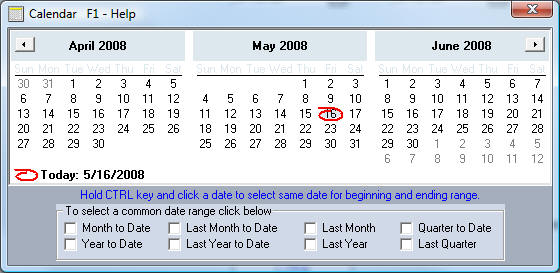
4.The settings to show the delivery screen after loading new rentals and retail sales has been changed from a local setting to a network wide setting so all computers on a network would have the same setting. Ver 5.2.103 5-15-2008
5.Fixed an issue on the Payment Screen with password protected late fee removal. Ver 5.2.102
6.The End of Day report will now display the last day it was ran for on the first screen. Ver 5.2.101 5-13-2008
7.Only the last 4 digits of social security numbers will be printed on ACH Authorizations now. Ver 5.2.101 5-13-2008
8.Complete Social Security #'s will not be displayed by default now. Only the last 4 digits will be displayed. To see the entire number you can click on the button that says "Display SS#'s". This function can be password protected to limit employees who can see the full SS#. Ver 5.2.100 5-9-2008
9.Strengthened the password protected on removing late fees from the payment screen. Ver 5.2.99 5-8-2009
10.The Time Clock will print the total hours on the time clock report in format "Hours.Fractions of hours" now along with "Hours:Minutes". Ver 5.2.99 5-7-2008
11.When you add a new customers information name, address etc. you can now enter their credit card and ACH account information on the same New Customer Application screen (F5 from the first screen when loading any new agreement). You can also print an ACH Authorization form from this screen. Ver 5.2.99 5-2-2008
12.The Automated Collection Module would quit calling through the customer list if it dialed a number that was disconnected and didn't ring. Also if a customer had all 0's in the phone field it would try to call the #. Fixed Ver 5.2.98 5-2-98
13.You can set a contracts Recurring Billing / AutoCharge info (# of payments to autocharge at a time, days before due to autocharge) when you load the the rental agreement now. It is on the screen where you enter the contract #, contract type, terms etc. Also reworded the AutoCharge # of payments labels to make it easier to understand. Ver 5.2.98 5-1-2008
14.The End of Day program will automatically check for ACH returns when you run it, if you use ACH through RTO Pro. Ver 5.2.97 5-1-2008
15.Fixed bug in ver 5.2.95 that would generate an error in some cases when the deposit entry for ACH was being made. Ver 5.2.96 4-30-2008
16.When a batch of ACH Transactions is sent to the ACH Server a deposit entry will be entered automatically for the End of Day program. This will be done when processing recurring billing, sending transactions manually through RTO Pro or when they are sent automatically through End of Day. Ver 5.2.95 4-29-2008
17.In the RTO Pro Word Processor you can now have forms such as inventory labels as small as .9" tall. Ver 5.2.94 4-28-2008
18.In the End of Day program you can now set it up to automatically send the QuickBooks import files (IIF files) to your Home Office etc. via Internet FTP. Note this function can be used even if you do not use the RTO Pro Home Office. If you have RTO Pro Home Office the Home Office FTP program will now retrieve IIF files by FTP and it will combine multiple IIF files for multiple stores / dates into 1 file that can be imported in just one import function in QuickBooks. There is also a delete button you can click in the Home Office FTP program to delete the IIF files after they are imported in QuickBooks, this prevents you from accidentally importing the same file multiple times. Ver 5.2.93 4-27-2008
19.When you run the Inventory Report if you do not choose the "IN SERVICE" status anything in service will not be included on the report. Previously if you chose "STOCK" as the status and an item was stock but in service it would be included. Ver 5.2.93 4-26-2008
20.If you do manual ACH credit or debit or use ACH as a payment form on the payment screen and do not send the transactions to the ACH server they will be sent automatically when you run the End of Day program. Ver 5.2.92 4-26-2008
21.You can now use ACH as a payment form and if you are setup for ACH through RTO Pro the transaction will be entered automatically in the ACH system as a "TEL" transaction (telephone authorization). You can also manually enter ACH Credits and Debits for customers who you setup for ACH. The manual entry of ACH Credits and Debits can also be password protected. Ver 5.2.91 4-24-2008
22.The saved Credit card entry screen has been improved to allow you to change an expiration date without having to re-enter the credit card number. Ver 5.2.91 4-24-2008
23.You can now enter/edit a customers Credit Card and ACH account information from the New Rental and Retail Sale screens. Ver 5.2.90 4-21-2008
24.You can now do recurring billing by ACH for customers even if you do not use X-charge for credit cards. Note you must be setup for ACH through RTO Pro. For more information call 352-383-9375 Ver 5.2.89 4-21-2008
25.If you tried to delete a numeric figure that had been previously saved in a markup table for a category and save it without a value it would generate an error. Fixed Ver 5.2.88 4-18-2008
26.When checking for ACH returns the return file will now include the account number of the customer the return was for. Ver 5.2.88 4-18-2008
27.You can now run the Contract Markup Report and the Contract Transaction Report by customer zone. Ver 5.2.87 4-17-2008
28.You can now print a ACH Authorization form through RTO Pro. This is done from the same screen you enter recurring billing credit card and ACH information. You can edit the form in Printer Setup. Ver 5.2.86 4-17-2008
29.Printer selection has been changed to no longer include printer port information. This should prevent wrong printers being used due to ports not matching (USB printers will sometimes be assigned different port #'s when windows reboots). In earlier versions of Windows you could have the same printer name on 2 different printers on 2 different ports so the port information had to be saved to be sure you printed to the correct printer, Windows XP and above will not let you use the same printer name for 2 different printers. Ver 5.2.86 4-17-2008
30.When running recurring billing the total amounts for credit card and ACH will now be printed on a separate receipt after processing. Ver 5.2.86 4-16-2008
31.You can setup the End of Day report to display automatically instead of printing now. You do this under "Setup" in the End of Day program. Ver 5.2.85 4-16-2008
32.Recurring billing by ACH is now integrated in RTO Pro. Your customers can pay you automatically through their bank accounts with ACH. For information about getting setup for ACH please call 352-383-9375. New payment form of "H" for ACH has been added also. Ver 5.2.85 4-15-2008
33.In the End of Day program you can now setup to have the QuickBooks IIF export files automatically E-mailed to a set address when they are created, you also can optionally have the local file deleted after it is emailed. Ver 5.2.84 4-14-2008
34.In Document Imaging you can now scan multiple pages at once with a document feeder type scanner. Ver 5.2.84 4-9-2008
35.For the retail round to figure in Store Setup if you entered "0.95" instead of ".95" a retail price of $11.00 would round to $10.95 instead of $11.95. Fixed Ver 5.2.84 4-9-2008
36.When you did a print screen from the contract info / payoff screen (F8 from Payment screen) some printers would print one of the information labels across some of the contract information. Fixed Ver 5.2.83 4-8-2008
37.On the contract close screen you were able to change the amount due on the tendered screen and you are not supposed to be able to. This has been fixed. Ver 5.2.83 4-8-2008
38.You can now delete customers from the call list in the Automated Collections Module. This is useful for when you do not want to call certain customers. Ver 5.2.82 4-8-2008
39.On the End of Day if you have it set to create IIF files for import into QuickBooks you can now have retail revenue split by inventory category. For instance if your retail revenue account in QuickBooks is "Retail" and you have retail revenue in inventory categories "APPLIANCES" and "FURNITURE" it would entered into the following accounts in QuickBooks "Retail:Appliances" and "Retail:Furniture". Set this up under Setup in the End of Day program. Ver 5.2.82 4-3-2008
40.On the Revenue by Category report in RTO Pro and in the End of Day the AR Booked breakdown by category was including tax and the AR Paid by category was not, this has been changed so both these figures include any tax. Ver 5.2.82 4-3-2008
41.Added a check box to Inventory Reports to "Skip ALL non-serialized inventory". When you check this box Non-Serialized inventory will not be included in the report. Ver 5.2.81 4-2-2008
42.If you deleted an inventory category it would still show up in the category list from Inventory Inquiry. Fixed Ver 5.2.81 4-1-2008
43.When running the AutoCharge process if you have the Payment function password protected it would prompt you for your password each customer. This has been changed to only prompt you 1 time. Ver 5.2.80 4-1-2008
44.When you used a credit card on file to pay a payment the credit card receipt was only printing the first letter of the card type. Fixed Ver 5.2.80 4-1-2008
45.Ability to use Credit Cards on file as payment added to the Close Contract screen. Ver 5.2.79 3-31-2008
46.You can now automatically use credit cards on file for a customer to pay payments from the payment screen or to pay on retail sales screen. At the tendered screen just click on the "Use credit card on file" button. Note you have to use X-charge for credit cards to use this feature. To find out more about processing credit cards through your computer using X-charge call 352-383-9375. Ver 5.2.78 3-28-2008
47.If you did an inventory inquiry by a category that had an apostrophe in it an error would be generated. Fixed Ver 5.2.77 3-27-2008
48.When loading a loaner if you pushed F6 to finish before you were on the end screen it would generate an error. Fixed Ver 5.2.77 3-26-2008
49.In Store Setup under the contracts tab there is a new setting to enable auto selecting of agreement templates based on the customers state. This can be used by stores who have customers in multiple states and have different agreements for different states. If this box is checked and the customer state field is "FL" the agreement file used for the contract would be "C:\rtowin\docs\FL agreement.rtf". To use this feature you need to make sure the appropriately named agreement files are present in the Docs sub folder on the server computer. Ver 5.2.76 3-26-2008
50.You can edit Petty Cash Payout categories from the Petty Cash Payout screen now. To edit the categories click on Function Keys>Edit Petty Cash Categories from the Petty Cash screen. Ver 5.2.76 3-24-2008
51.The End of Day program can now create IIF files with deposit information for import into QuickBooks or any other accounting software that supports IIF import. Under Setup for the End of Day you can enter your account name information from QuickBooks so the IIF files will import with the correct account information. Ver 5.2.75 3-21-2008
52.If you have RTO Pro setup to login at startup and you login as a high level and do a transaction that required a higher level access then try to login as a lower level employee you would have to exit RTO Pro first. Fixed Ver 5.2.75 3-20-2008
53.The rate screen in Load Rentals and Leases has been rearranged slightly to make it easier to navigate and understand. Ver 5.2.75 3-18-2008
54.If you use a Metrologic Optimus scanner in Inventory Control and tried to read from scanner when the scanner has a lot of scans in it (over 100) it would cause an error. Fixed Ver 5.2.74 3-19-2008
55.There is a new field on Inventory Labels/Price tags, "{cashdif}". This is cost of lease which is the difference between the contract amount and the cash price. Ver 5.2.74 3-17-2008
56.You can print Stock Barcodes in font size 20 and 25 now, the default size is 30. This is useful when using small labels. To use the new sizes you have to manually edit the field name on your label file from "STOCK-BC" to either "STOCK20-BC" or "STOCK25-BC". Ver 5.2.73 3-14-2008
57.The function security level setup screen in Security has been redesigned with the new style property grid. Also added the ability to password protect reducing late fees from the payment screen. Ver 5.2.72 3-14-2008
58.The Automated Collections Module can now be used to call and play a message for ALL customers in your database. This can be used for marketing purposes. Ver 5.2.71 3-13-2008
59.You can now close out Rent to Rent agreements as charge off or skip. The amount due will be the cash price of the inventory + tax + any other charges due. Ver 5.2.71 3-13-2008
60.The Calculator quicklaunch button (Alt-1) will be visible on all screens in RTO Pro now. 5.2.71 3-13-2008
61.If you have RTO Pro set to login at startup and the user does not login, when you attempt to access any menu's that require you to login you will now be automatically taken back to the login screen. Ver 5.2.71 3-13-2008
62.You can run the Sales Tax Report by customer zone now. Ver 5.2.70 3-12-2008
63.The term "balance" on Depreciation Reports has been changed to "RBV", which stands for remaining book value which is the balance of cost left to depreciate. Ver 5.2.69 3-7-2008
64.The Inventory Control Module has been redesigned with the same advanced grid that is used in custom customer reports. You can choose multiple sort fields now and also group by fields and rearrange the fields. Ver 5.2.68 3-6-2008
65.The RTO Pro SendMail function can now send email via SSL on port 465 (Required by some ISP's). Ver 5.2.67 3-5-2008
66.If you were viewing a multi-page report in the RTO Pro viewer and scrolled down to the bottom of a full page then hit the "End" key to go to the last page and if the last page was a partial page, the page would not display. Fixed Ver 5.2.67 3-3-2008
67.You can now print the last 3 payments a customer has paid on their invoice. The new field {history} can be placed anywhere in the invoice form. Ver 5.2.66 3-3-2008
68.Teletrack reports will now be displayed in Windows Notepad. Some very long reports were not displaying correctly in the internal viewer. Ver 5.2.66 3-1-2008
69.You can now print the print date on inventory labels and price tags. Ver 5.2.65 2-29-2008
70.In the Sendmail function where you setup a user name and password for the SMTP settings the password will now be hidden to prevent unauthorized personnel from having your email password. Ver 5.2.65 2-28-2008
71.Report file names will now be formatted like "Report001.rpro" instead of "Report.001", this will make it easier to open the reports when emailing them to your Home Office, etc.. Receipts will be named the same way also. RTO Pro will also be associated with the "rpro" extension files so if you double click on one of these files it will be opened in the RTO Pro Viewer automatically. Ver 5.2.65 2-28-2008
72.You can now print the Maine required letters "5 day demand" and "right to cure" from the On Screen Account Manager (OSAM) Ver 5.2.64 2-25-2008
Update No. 5.2.63 2-19-2008 RTO Pro Windows XP, Server 2003 and Vista
Above is a screenshot of the RTO Pro Main Menu with the new Ribbon Bars. Click the thumbnail for the full size image.
Note: This version of RTO Pro requires a screen resolution of at least 1024x768.
1.Updated RTO Pro custom controls for better compatibility with mixed version of RTO Pro on one computer. Ver 5.2.63 2-19-2008
2.The On Screen Account Manager (OSAM) now displays the # of days late the customer is. It goes by the latest open contract. Ver 5.2.62 2-15-2008
3.In Store Setup the setting to add a per day per inventory item late fee was not displaying the setting correctly since the change to the Store Setup layout. Fixed Ver 5.2.61 2-14-2008
4.The Sales Tax Report would generate an error if you did not have a city or county rate entered for the tax zone. This only occurred since city and county tax were added to the tax zones and if you use tax zones. Ver 5.2.60 2-14-2008
5.On Inventory Labels / Price tags there is a 4th prompt field now. When a prompt field is used on a label you will be prompted to type in what you want to print in that space. Ver 5.2.60 2-13-2008
6.In recurring billing the total amount charged and the total amount entered as payments will now be displayed when processing is finished. Ver 5.2.59 2-11-2008
7.If you had a model or serial # with an apostrophe in it it would cause an error when running a contract transaction report that included that item. Fixed Ver 5.2.58 2-8-2008
8.You can now setup customers for Recurring Billing (Auto pay payments on a credit card), you have to use X-Charge for your credit card processing in order to use this new feature. Credit card information is stored with strong encryption so it cannot be retrieved after being saved except for the last 4 digits. When recurring billing is ran it will automatically charge the credit card on file and enter the payment all in one step for all customers who are setup to be AutoCharged and who are due to be charged. In Store Setup under the Credit Card tab you can also setup to be reminded daily to run the recurring billing process. For more information about X-Charge and processing credit cards through your computer without having to purchase or lease expensive equipment call 352-383-9375. Ver 5.2.56-5.2.57 2-7-2008
9.The credit card process screen will now accept a card swipe no matter what text box has the focus. Previously you could only swipe a card when the credit card number text box had focus. Note this only applies if you use X-Charge to process credit cards. For more information about processing credit cards through your computer without having to purchase or lease expensive equipment call 352-383-9375. Ver 5.2.56 2-5-2008
10.The Cash Advance Analysis Report now has a section with information to make it easy to fill out the Florida Deferred Presentment Providers Quarterly Report. Ver 5.2.56 1-31-2008
11.Social Security numbers will now be encrypted in the databases with a strong encryption algorithm. This would prevent the loss of customers social security numbers to an external source. Ver 5.2.56 1-27-2008
12.In Inventory Maintenance when doing a BOR status change (changing an item to count as BOR or not) you will now be prompted before the change is made. Previously clicking F8 would change the status with no prompt which made it possible for people to change it without knowing they did if they click the wrong button. Ver 5.2.56 1-24-2008
13.For Cash Advance Loans you can now force the entry of a state transaction / approval # before a new loan can be added (Store Setup, Cash Advance tab). You can also print this transaction number on Cash Advance agreements. Also for Cash Advance loans the Bank field will fill in automatically now from info on customer app. Also the customers pay, payperiod and where they work will be displayed toward the bottom of the screen for verification purposes. Ver 5.2.55 1-18-2008
14.You can now password protect switching out of inventory on a contract when the new inventory has less than 50% revenue of the old item. Ver 5.2.54 1-17-2008
15.Changed installer to Installshield 2008 which should work better in most Windows versions / configurations. 1-16-2008
16.On the Customer List report there is now a button you can click "Display all customer records", that will display ALL customers in a customizable report form. On the customizable form you can rearrange the fields, choose sort order and have only the fields you want displayed. You can also export records from this report. Note this report only shows customer info, not info about the customers contracts. Ver 5.2.53 1-15-2008
17.If you use X-Charge for credit cards and you refund a transaction that was paid by credit card the X-Charge interface will be launched automatically so you can refund the credit card if you need to. To find out about using X-Charge to process credit cards in RTO Pro call 352-383-9375. Ver 5.2.52 1-14-2008
18.Changes were made for Colorado Cash Advance laws. In payment history new loans will display the C/A fee. When a customer converts to a payment plan there will be a history entry for it. Ver 5.2.51 1-10-2008
19.The Automated Collections Module is now available for purchase. The Automated Collections Module (ACM) can be used to call your overdue customers unattended and play pre-recorded messages The ACM demo is now included with RTO Pro and can be launched from the Main Menu (Alt-A). Ver 5.2.50 1-9-2008
20.On the Sales Tax Report if you cash checks the fee was being put in the 0% tax line even if you had these fees set to taxable. The tax was being shown on the report but it was putting it in the wrong column. Fixed Ver 5.2.49 1-8-2008
21.You can enter messages to be printed at the bottom of receipts now. There is a separate place to enter messages for payment receipts and retail sale receipts. You enter these messages under Payment Messages (Setup Menu option 4). They are unlimited in the size but they should be no more than 40 characters wide. You have to use a receipt printer or have your receipts formatted for a receipt printer (in printer setup under the receipts tab). Ver 5.2.48 1-6-2008
22.The F12 Switchout button was not working in Inventory Maintenance since change to ribbon bars was made. Fixed Ver 5.2.47 1-3-2008
23.For inventory depreciation you can now setup a inventory agent named "ALL AGENTS". If you use this agent it should be the only agent setup to depreciate and when you run depreciation for this agent it will depreciate all inventory together on 1 report. This is useful if you wish to use the Inventory Agent field for something like a supplier. Ver 5.2.46 1-2-2008
24.In Canada GST and PST will be broken down and separated on receipts for retail sales (Note this is only if you use a receipt printer or you have your receipts formatted for use with a small receipt printer.) Ver 5.2.45 12-31-2007
25.When printing forms with a zip barcode (postnet barcode of a zip code), if the zip code was a Canadian postal code or any zip with illegal characters for a postnet barcode the barcode would be printed with "[]" characters which cannot be read by the post office. This has been changed to skip barcode printing on zips with anything other than the following characters "-0123456789". Ver 5.2.45 12-31-2007
26.Better handling of hokeys for inventory. Hokeys in inventory is a company wide # that is used to uniquely identify inventory in the RTO Pro Home Office. This key is made unique by embedding the store # in the key thus making sure the same # is not used in multiple stores for different inventory items. When RTO Pro internally creates a new hokey when receiving inventory, it will now check the # against inventory that has been transferred out to make sure the # is unique. This should eliminate duplicate hokey messages at Home Office. Ver 5.2.44 12-28-2007
27.Better handling of canceling prints. If printers are not setup and you attempt to print something then hit cancel when asked to select a printer it would generate an error. Handling of this has been improved so that it cancels without an error. Ver 5.2.44 12-28-2007
28.Tax Zones for destination based tax states has been improved. The that is used to select tax zones and add/edit tax zones has been redesigned with a grid that can be sorted however you like by clicking on the header of the column you wish to sort by and it can be sorted ascending or descending. You can also enter the City, County and State tax rates now and the sales tax report will break down the tax collected for each area. Ver 5.2.43 12-27-2007
29.In the EOD the user totals were being added wrong for AR sale payments with other charges. Fixed Ver. 5.2.43 12-27-2007
30.If your screen resolution is too low or your font size is set to very large in Windows the ribbon bar would not display all the buttons because they would not all fit. This has been changed so that if the buttons will not fit they will be available through a dropdown button that will display "Toolbar", or "Launcher", depending on which group is not visible. You can click on the drop down button and then click on the button. (Note this change will not be noticeable to most users, mainly to users who have fonts set to extra large in Windows). Ver 5.2.42
31.In Store Setup under the "Other" tab there is now an option that you can set to make the "Map It" feature link to map.google.com instead of map.yahoo.com. Ver 5.2.41
32.Map It feature. On the payment, customer inquiry, new rental, new sale and delivery/pickup screens there is now a button "Map It", that will open your internet explorer and get a map and directions to the customers address. Ver 5.2.40
33.On the Payment Screen the "+ New Contract" button was not working. Fixed Ver 5.2.40
34.There are 3 new fields that you can use on Inventory Labels/Price Tags, they are "prompt1", "prompt2" and "prompt3". When you use these fields on a label you design you will be prompted to type what you want to print in those spaces. These fields can be used for anything but the most common use would be for when the built in pricing does not match the price you want to print and you just want to enter a price manually. Ver 5.2.39
35.You can now take deposits while loading a retail sale, you can also use any previous paid deposits to pay for retail sales. Ver 5.2.38
36.On the EOD (end of day) report there is now an option to get credit card totals from X-Charge and include them in the EOD report. Previously this was automatic if you used X-Charge, now you can turn the option on or off. (This only applies if you use X-Charge to process credit cards. Call 352-383-9375 if you want to find out about processing credit cards in through RTO Pro with X-Charge.) Ver 5.2.38
37.Fixed some access key conflicts that were introduced with the new ribbon bars. In payments and OSAM the shortcut key for loaner inquiry "Has Loaner" button has been changed to ALT-H. ALT-C for More Comments was assigned to another button also by mistake. Fixed Ver 5.2.37
38.Added Avery 8987 for a label selection from Customer Listing / Overdue Report. Ver 5.2.36
39.The formula to determine when a Colorado Cash Advance is supposed to be offered a payment plan option has been changed to better handle concurrent loans. Ver 5.2.34 - 5.2.35
40.When you edited a time record in the Time Clock the clock out date would bring up 1899 for the year. Fixed Ver 5.2.33
41.Contract transaction report has been redesigned so that the closed section will be ordered by the date closed. Ver 5.2.33
42.In Store Setup under the late fee tab the max late fee was not being disabled for the per payment option. This is only available for per payment by % and per day late fee structures. Ver 5.2.33
43.Since the change to the new new ribbon bars the following fixes were made: Letter comments were not being added to comments from OSAM. If you clicked on the Has Loaner button it would generate an error. Enter button on Cust. Maint screen was not working. Fixed Ver 5.2.31 - 5.2.32
44.Fixes were made to new ribbon bar buttons on Customer Inquiry and Inventory Main screens. Some buttons were not working. Fixed Ver 5.2.30
45.On the Overdue Customer Report there is now an option to print a separating line between each customer, this makes the report easier to read. Ver 5.2.29
46.The Customer List report now prints all of the customer's phone #'s. Ver 5.2.29
47.If you use X-Charge for credit cards, the totals processed will be displayed on the End of Day Report screen and also printed on the report. (For info about integrated credit card processing with RTO Pro call 352-383-9375) Ver 5.2.29
48.The Overdue Customer List now prints current late fees due + any previous unpaid late fees. Ver 5.2.28
49.If you use zones for customers and from the On Screen Account Manager (OSAM) you entered a zone without any late customers you would be caught in a loop that would end in an error. Fixed Ver 5.2.28
50.In Store Setup under the Contracts tab there is a new option to force Salesman entry on new agreements. If you check this box you will not be able to load agreements without entering a salesman. You can also enter Salesman when Printing/Preloading agreements now (Point of Sale option 5). Ver 5.2.27
51.The Contract Transaction report can be run for Cash Advance Loan agreements now. This will print Cash Advance Loans that were opened and closed during any date range. Ver 5.2.26
52.Fixed bug when trying to print Pickup Receipts. This bug was introduced when the new ribbon bars were added in 5.2.20 Ver 5.2.26
53.If you have Windows > Display Properties > Appearance > Font Size set to "large fonts" the new ribbon bar on the Payment Screen would not fit unless your resolution is set to higher than 1024x768 and the RTO Pro screen was maximized. The ribbon bar has been modified to automatically choose a smaller font if the full ribbon bar will not fit with the system set font size. Ver 5.2.25
54.Added ability to run Retail Sales Report by salesman. Ver 5.2.24
55.When E-mailing a Inventory Transfer file if the e-mail send fails when you exit you will be prompted where you want the transfer file to be saved so it can be saved on a disk to take to the store the transfer is for. Ver 5.2.24
56.On the Overdue Customer list when you run it as a run sheet type report you now have an option to put only 1 run sheet on each page. Ver 5.2.24
57.On Customer List reports you can now set an option to exclude customers with open contracts when you run a report on customers with closed contracts. Previously this option could only be used when printing labels or form letters. Ver 5.2.23
58.There is a new field that can be used on Inventory Labels/Price Tags. "retailbycon" will print the retail price based on a % of the contract amount. This will only print if you have your store setup to calculate cash price as a % of the contract amount. The % used is the figure you enter in store setup under the contracts tab. Ver 5.2.23
59.If you have the options in Cash Advance to only allow 1 loan at a time, there will now be a new message displayed at the bottom of the Cash Advance screen that shows how many days it has been since this customers last Cash Advance loan. If it has been more than 30 days a message box will pop up prompting to re-verify all information. Ver 5.2.22
60.The RTO Pro interface has been redesigned with Office 2007 style ribbon bars instead of toolbars. The new ribbon bars have quicklaunch buttons at the top that can be accessed by using "Alt-1", "Alt-2" etc. NOTE: You must have your screen resolution set to at least 1024 x 768 to view the entire new RTO Pro screen. Ver 5.2.20
61.Instead of having a separate Launcher to start the RTO Pro utilities the launcher is built into the new ribbon bar on the Main Menu. Ver 5.2.20
62.If you have password protection set to "User Level", where you are prompted for a password when you start RTO Pro you will now be prompted for a password when going past the Main Menu instead of at startup. Also if proper password is not authenticated you will not be able to access any other screens except for the Main Menu. Ver 5.2.20
63.If you have an open retail sale that is paid out then you reverse the payment the contract will be automatically re-opened now. Ver 5.2.20
64.Federal Lease options have been changed as follows for pre-balloon # of payments 1 to 10 payments has a 2 month balloon. 11 To 19 payments has a 3 month balloon, 20 + has a 4 month balloon. Ver 5.2.20
65.The Contract Markup report has average turns at the bottom of the rental section. If you had Cash Advance transaction on the report the average turns figure would be incorrect. Fixed Ver 5.2.20
66.In Canada if the GST and PST tax do not equal a total of 15% the GST and PST tax would not be broke down individually on receipts. Fixed Ver 5.2.20
67.When loading a Cash Advance loan there is only one button to click that will save the agreement and print it in 1 step. Also the bank information entered in the customer info will be displayed at the bottom of the Load Cash Advance screen so it can be verified against the check being taken for the loan. Ver 5.2.19
68.There is now an option for Cash Advance loans in Store Setup to only allow 1 loan. If you check this option and a customer has an open loan or a previous loan they still owe any money on they will not be able to open a new loan. Ver 5.2.19
Update No. 5.2.18 10-22-2007 RTO Pro Windows XP and Vista
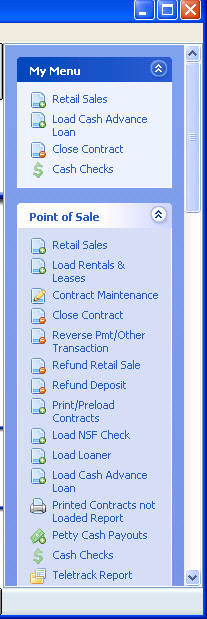
1.The new Service Tickets were not printing the field "{stname}", which is the store name. Fixed Ver 5.2.18
2.The settings in Store Setup are now numbered, making them easier for instructional purposes. Ver 5.2.17
3.Since the changes to the layout of Store Setup the setting to set up early payoff discount individually on contracts was not saving the setting correctly. Fixed Ver 5.2.16
4.If you right clicked on a header in the Task Panel it would give an error, fixed Ver 5.2.15
5.In the RTO Pro Time Clock under edit time you can clock employees in or out now without knowing their password. Note that the edit time function is password protected by default and should only be accessed by managers. Ver 5.2.14
6.There is now an option to hide the new Task Panel in Store Setup, at the bottom of the Store Information section. Ver 5.2.14
7.There is now a field in internal Payment Coupons for regular payment amount that can be used outside of the coupon section, such as in the letter part of the coupon if you have one. Ver 5.2.12 - 5.2.13
8.The old style text only contract options were removed from RTO Pro. There was a button to edit the old style contracts in Printer Setup, it has been removed. This should not affect anybody as the old style contracts have not been used in a number of years, they were left in RTO Pro for backward compatibility. Everybody should be using the new style contracts now. Ver 5.2.11
9.Changes were made for better date handling for foreign date formats. Ver 5.2.10
10.You can re-print non-renewable Cash Advance Loan contracts now. Ver 5.2.9
11.You can print Payment Coupons now without Microsoft Word. Previously you had to have Word to print coupons, now they can be printed in the RTO Pro Word Processor format. In Printer Setup Payment Coupon options have been moved to the Contracts/Main tab. Ver 5.2.8
12.You can now print Service Tickets for inventory you transfer to service. To print service tickets just check the "Print Service tickets" box when doing the transfer. You can edit your service ticket in Printer Setup. You can also print service tickets from Service Inquiry. Ver 5.2.7
13.The selection buttons on list screens (customer selection, inventory selection) have been changed so that they highlight focus and mouse over with color . The color scheme of these buttons has been changed to match the rest of RTO Pro. Ver 5.2.7
14.If you were searching for inventory by category and went to the detail of an item then went back to the inventory list and pressed PgDn the order would be changed. This has been changed to keep the same order. Ver 5.2.7
15.If you transferred a piece of inventory out of your store then back into the same store before the data was sent to your Home Office it wouldn't show up on the transfer report, this has been changed so it will be reported transferred in and out. Ver 5.2.7
16.In the End of Day program Checks Cashed will now be included in the deposit amount. Ver 5.2.7
17.In Store Setup under the DWF/LDW tab you can now setup the Damage Waiver field to handle tire disposal tax or any other 1 time fee with a rental. When you check this new option DWF fees will only be charged on the down payment and not on subsequent payments. Ver 5.2.6
18.In Store Setup under the Store Info tab you can set the visual theme and behavior of the task bar. This allows you to customize the task bar with the color and style you like. You can also set it to be on the left or the right side of the screen. If you maximize the setup screen now the settings box will enlarge to fill the whole screen now also, making it easier to see all the settings. Ver 5.2.5
19.If your screen resolution is high enough (1024 x 768 or higher) there will now be a Task Bar on the right side of all screens in RTO Pro. You can click on any of the menu items to go directly to your selection from anywhere. You can also drag and drop any item into the "My Menu" section so the functions you use most are easily accessible. To remove a item from the "My Menu" section right click on it and click "Remove this item". A screen shot of the task bar is on the right. Ver 5.2.4
20.Store Setup has been redesigned in a grid format. Explanations of each setting are displayed at the bottom of the grid when the setting is selected. Ver 5.2.3
21.When printing form letters from Customer Listing the zip barcode and alternate name fields were not printing. Fixed Ver 5.2.2
22.The RTO Pro Inventory Control Module now works with Metrologic Optimus Portable Data Collectors/Bar code Scanners. We have these available for sale in USB models. Ver 5.2.1
23.With the recent changes to the Contract Transaction Report if you ran a report with no contract transactions an error would be generated. Fixed Ver 5.2.0
24.The RTO Pro custom control files were changed to be installed into the Windows System directory instead of the program folder. This eliminates problems if you have RTO Pro and Home Office installed on the same computer or multiple copies of RTO Pro installed on the same computer and update one and not the other when there are changes to these files. Ver 5.2.0
25.The Contract Transaction report will now print the total rent paid to date, rent paid down, other charges paid down, totals and average. Ver 5.1.98
26.In counting consecutive Cash Advance Loans with the Colorado rule if a transaction was reversed it was still being counted as a consecutive loan. Fixed Ver 5.1.97
27.You can now enter the customers pay period, pay amount, how they heard about you, bank name, bank phone and bank account number on the Customer Application screen. Ver 5.1.96
28.In Security the deleted inventory records are now displayed in the same format as the Custom Inventory Report, you can re-arrange the fields, choose the sort order, print the records and save the layout you like. You can also delete the records now which is useful if you have a lot of old records that you do not need anymore. Note the Transfer Report gets info from this file so if you delete records it could cause changes in that report. Ver 5.1.95
29.You can now run the Contract Markup Report and the Contract Transaction Report by Salesman. Ver 5.1.94
30.The Retail Sales Report and the Income Summary Report will now print the salesman for each sale. The EOD summary report will print salesman info for retail sales. Ver 5.1.94
31.If you did an advanced customer search and then ran a custom inventory report the customer search results screen would be displayed. Fixed Ver 5.1.93
32.On the On Screen Account Manager (OSAM) there is now a check box to leave more comments open. If you check that box you can keep the more comments screen open and you can keep the focus on More Comments, also you can push PG DN or PG UP to browse through customers even when the focus is on more comments. Any changes to more comments will be saved when you push PG UP or PG DN. This new feature is very useful if your screen resolution is high enough to fit the OSAM screen and more comments on your screen. Ver 5.1.92
33.You can now double click on the yellow backup reminder line on the Main Menu of RTO Pro and you will be prompted if you want to quit being reminded about backing up your data. If you choose yes the backup reminder will not be displayed anymore. Note you should only do this if you backup your data with some other utility other than RTO Pro Backup. Ver 5.1.92
34.If you had auto comments to be posted to more comments automatically and printed a letter from OSAM or Customer Inquiry the comments would not be posted to more comments. Fixed Ver 5.1.91
35.Changed the Custom Inventory Report so that when it is loaded the last saved or loaded layout will automatically be used. Ver 5.1.90
36.Upgraded the results page for Advanced Customer search feature so that it is the same as the Custom Inventory Report. It can now be customized and printed. Ver 5.1.90
37.Added a new field to Contracts database that stores the date a pickup is scheduled for a contract. This will be filled in automatically when you print a pickup receipt. You can also run a report from the overdue customer report screen that will print customers with contracts that were scheduled for a pick up and have not been picked up yet. Ver 5.1.88
38.You can now enter a salesman for new sales and rentals and you can run revenue reports and overdue reports by salesman. Ver 5.1.88
39.Added the ability in Printer Setup for receipts to select a paper tray to use. This is for use with printers with multiple paper trays when you want to use a different tray for receipts. Ver 5.1.88
40.RTO Pro Installer now uses Advanced Installer which works correctly with Windows Vista in all UAC configurations. Ver 5.1.87
41.Changes were made in the numbering system for file names for storage of receipts and reports to make it compatible with multiple user accounts in Windows Server or with any other version of Windows using multiple user accounts. Ver 5.1.87
42.Changes were made for Cash Advance loans for Colorado Ver 5.1.83 to 5.1.86
43.The Overdue Customer Report now has the total contract balances at the end of the report. The Customer List Report now has the original contract amount totals broken down by contract type at the end of the report. Ver 5.1.83
44.In recent updates changes were made in the payment screen that would allow you to take more than is due on an NSF check. Fixed Ver 5.1.82
45.When the recent changes were made to More Comments (Ver 5.1.62) if you send data to a RTO Pro Home Office it could cause your Home Office to get records not matching messages. Fixed Ver 5.1.81
46.You can print zip postnet barcodes on Invoices, letters and NSF letters now. To print the zip barcode all you have to do is add the "zipbarcode" field to your invoice or letter form, it should go right below the "city state zip" line. Ver 5.1.80
47.In Store Setup under the Tools menu there is now an option that you can use to set all of your open contracts to be billed. Ver 5.1.79
48.On the End of Day program you can now set it up to automatically send the end of day information to your home office via Internet FTP without any user interaction. You can turn this option on in setup on the EOD program. Ver 5.1.78
49.The customer listing report now has a closed contract summary on the last page. This summary shows the total # of closed contracts, the # picked up, paid out and charged off and the percentages of each. Ver 5.1.78
50.If you use X-Charge the button to start X-Charge on the Point of Sale menu wasn't starting the X-Charge interface. Fixed Ver 5.1.77
51.If you inserted a picture in more comments and saved it, then went back into more comments and only deleted the picture and didn't make any other changes and save it, the picture would not be deleted. Fixed Ver 5.1.77
52.On the Payment History screen there is now a new button and a menu item (ALT-R) that you can click to reverse the selected transaction. This will take you to the reverse transaction screen and fill in the required info to reverse the transaction. When you reverse the transaction or exit the reverse screen you will be returned to the history screen. Ver 5.1.75
53.If you went to history from the payment screen and reversed a payment the payment screen would not be updated with the current info. Fixed Ver 5.1.76
Update No. 5.1.74 7-5-2007 RTO Pro Windows XP and Vista
1.Upgrade bug fixes Ver 5.1.72 to 5.1.74
2.On the Payment Screen there are 2 new buttons in the top left of the toolbar that will go to Contract Maintenance and to load a new agreement for the current customer. For the New Agreement button the load screen displayed will be the load screen to match the first customers contract on the payment screen. Ver 5.1.71
3.On the Payment screen there is a new button on the top left of the toolbar that will go to the Contract Close screen for the current customer. Ver 5.1.70
4.If a customer has a Payment Plan Cash Advance they will not be able to open a new Cash Advance loan now. Ver 5.1.70
5.In the More Comments screen there is now a button you can click on to paste the date and time. Ver 5.1.70
6.When you reverse a NSF check load the contract will be closed automatically now. Ver 5.1.69
7.If you used a color scheme in Windows other than the default some text boxes would be blacked out. Fixed Ver 5.1.69
8.The Cash Advance Payment Option for Colorado has been changed to count multiple concurrent loans as only 1 consecutive loan. Ver 5.1.68
9.There is now an option to Calculate Cash Advance Loan fee as follows: Loan Amount X (Loan days/Days in month X .2) with a min. of $30.00 (Wyoming law) Ver 5.1.66 to 5.1.67
10.You can now have comments that are automatically entered such as when printing a letter, invoice etc, entered automatically into More Comments also. This setting is in Store Setup under the Other tab. Ver 5.1.63 to 5.1.65
11.The More Comments screen has been changed so that you can insert pictures, tables and use different fonts and font colors. It can also hold up to 1 billion characters now. It has also been changed to display maximized automatically. When displaying more comments from OSAM the size and position of the screen will be saved and re-used for use from OSAM (On Screen Account Manager). Ver 5.1.62
12.Some states require a payment plan option for customers who have consecutive cash advance loans, changes were made for these requirements. Ver 5.1.61
13.When closing out a rent to rent agreement, a negative amount would come up as the amount due. Fixed. Ver 5.1.60
14.On the advanced search screen from payments the enter button had to be clicked instead of just pushing the enter key on the keyboard. Fixed Ver 5.1.59
15.The End of Day report will print a "*" to the left of customer names for Cash Advance Loan customers, if it is their 1st Cash Advance Loan with your store. Ver 5.1.58
16.On the End of Day / Deposit report you can now track your cash drawer balance instead of tracking shortage. You can also setup Cash Advance Loan amounts to be deducted from the drawer. Ver 5.1.57
17.To change the BOR status of an inventory item or to change a inventory item from rental/retail you will now be required to enter a password if Inventory Maintenance is password protected. Ver 5.1.57
18.When editing records in the Time Clock there is now a button to "Add Lunch". This makes it easy to add a lunch break to someone's time records if they forgot to clock out for lunch. Ver 5.1.57
19.When receiving inventory after you add a new model you would be prompted if you want to add the new model #. This has been changed to just assume you do and it continues to the model master screen where you enter the info about the model. You can still cancel adding the model # by escaping from the model master screen. Ver 5.1.56
20.If you used customer zones that were over 3 digits long the last digit would be cut off if you made any changes from Customer Maintenance. Fixed Ver 5.1.56
21.You can now charge a Verification / Other fee on non-renewable Cash Advance Loans. Reports have been changed to show this fee. Ver 5.1.56
22.The color scheme has been changed to be uniform throughout RTO Pro. Ver 5.1.52
23.When you refund a payment that had Bonus Bucks spent in it, the Bonus Bucks amount will now be displayed on the screen. Previously it would only show on the receipt. Ver 5.1.52
24.The depreciation reports have 2 new figures on them now. The first is " Total COST of ALL inventory fully depreciated on this report: ", this is the total cost of all inventory that was fully depreciated on this report either because of being sold, charged off, etc or just at the end of its depreciation term. The second is " Total COST of ALL inventory NOT fully depreciated: ", this is the cost of all inventory still actively depreciating. These figures can be used to adjust asset accounts. Ver 5.1.52
25.You can automatically e-mail the End of Day report separately now even if you send data to a RTO Pro Home Office. Set this up in Setup in the End of Day program. Ver 5.1.52
26.On printed contracts partial payments for total number of payments and payments paid/remaining will now be printed to hundredths (2 spaces to the right of the decimal). Previously they were rounded using standard rounding rules to whole numbers. Ver 5.1.52
27.You can save the layouts of the Custom Inventory Reports. This allows you to easily create reports with the fields you want and in the order you want them, then re-use the layouts on any future report you run. Ver 5.1.51
28.There is now a Custom Inventory Report Viewer that allows you to edit the layout of inventory reports. Ver 5.1.50
29.You can now run Revenue Comparison Summary reports. From the Summary Report screen you click on the "Go to Comparison Report" button. You can enter up to 3 date ranges to run the report for or if you leave all the date fields empty the report will run with the following date ranges. Month to date compared to last month to date, month to date compared to last year month to date and year to date compared to last year to date. Ver 5.1.48
30.The Income Projection Report will now project out up to 37 months. Ver 5.1.47
31.When you view reports onscreen, the viewer will now scroll in response to the mouse wheel. Ver 5.1.47
32.On the End of Day / Deposit Report you can include a Revenue Comparison report that shows revenue month to date and year to date and compares it to last month to date, last year to date and last year month to date. Ver 5.1.46
33.When adding new Categories you will not be allowed to use characters such as "* / \ [ ] { } ! @ $ % ^ & *" these characters can cause problems when searching for the record in the database. Ver 5.1.46
34.Receipts for partial payments on NSF checks will always show the balance due now. Ver 5.1.46
35.If you added a letter to the letter list (Customer Menu Option 5 - Edit Letters) and it had a file name longer than 35 characters you would not be able to print it. Fixed Ver 5.1.45
36.In the SendMail utility if you did not have a user name and password entered you could not send e-mail, even if your ISP doesn't require a user name and password. Fixed Ver 5.1.44
37.The following enhancements have been made to the RTO Pro Word Processor. Note the RTO Pro Word Processor is what you use to create or edit agreements, letters, invoices etc. Ver 5.1.43.
Vertical Ruler Bar has been added with which the user can set the top and the bottom page margin, the position and the height of headers and footers and the height of table cells.
Tool Bar Design The Word Processor tool bars now support the Windows color schemes that can be selected through the system settings.
Paragraph Formatting dialog box for setting paragraph attributes. Additional features have been added to set paragraph frames and textflow options like Keep with next paragraph, Keep lines of paragraph together, Page break before paragraph and Widow/Orphan control.
Clipboard Import: RTO Pro Word Processor now imports HTML formatted text from the clipboard.
Anchored Images: In prior versions images could either be inserted as a single character or geometrically positioned relative to the complete document. Now a third method is supported that is called 'anchored to a paragraph'. This means that the text still flows around the image but the geometrical position is relative to the paragraph to which it is anchored. If other text is inserted in front of this paragraph the image is moved with the text.
Text Frames: RTO Pro Word Processor now supports text frames. A text frame is a rectangle that can be filled with text by an end-user and that can be edited like the main text. A text frame can be positioned like an image, either geometrically or as a single character. Geometrically its position can either be relative to a paragraph to which it is anchored or relative to a document's page.
Image and Text Frame Attributes: Two new built-in dialog boxes have been added to allow attributes of images and text frames to be changed. It can be used to set general attributes, such as size, text wrapping, scaling and text distances. Furthermore, special attributes of images like file name, format, resolution and compression for image export, and special attributes of text frames like background color and frame attributes can be set.
Image and Text Frame Mouse Interface: A new mouse interface for images and text frames is available. They can be moved and sized in every insertion mode. A selection frame with size handles shows the current selection state.
Table Formatting: Additional features have been added to give end-users more control of how tables are formatted at page breaks. A forced page break can be inserted in a table at each character position using the CTRL+ENTER key combination. This moves the complete table row to the next page. Additionally, a table row can receive a new formatting attribute determining that the complete row is moved to the next page, if at least one line of text is on the next page. Furthermore, a height can be specified which is the table row's minimum height. If more text is inserted, the height grows as necessary.
Table Splitting: A table can be split below or above the table row containing the current input position.
PDF Document Security: You can now set standard PDF security features for PDF file exports. Both passwords can be set: a user password to allow document opening and a master password to allow modification of the current access permissions.
38.You can now set APR on Cash Advance Loans to calculate according to Arkansas requirements. Ver 5.1.42
39.The Help system has been converted to HTML Help instead of Winhelp. Winhelp is not supported on Windows Vista unless you download a file from Microsoft's web site. Ver 5.1.41
40.If you closed a contract that was over 1 payment past due sometimes the past due amount would show differently than on the payment screen. Fixed Ver 5.1.41
41.The History screen will now emulate the old history list if your press a letter it will go to the next receipt that starts with that letter. Ver 5.1.41
42.If you had RTO Pro maximized and you go into history it would cause an error since version 5.1.39. Fixed Ver 5.1.41
43.From the contract detail screen from Customer Inquiry or Contract Info from the Payment Screen you can now click on "Close Contract" on the menu bar to go directly to the Close Contract screen to close any open contract. Ver 5.1.40
44.Background colors have been changed on many screens for a more uniform look throughout the program. Ver 5.1.40
Update No. 5.1.39 3-12-2007 RTO Pro Windows 95/98/ME/NT/2000/XP/Vista Version
1.The payment history screen will now resize the height automatically to match the width if your screen resolution is high enough. Also the grid that displays the transactions will now resize if the user resized the form manually. Ver 5.1.39
2.Inventory list and customer list screens background color has been changed. Ver 5.1.39
3.Bug fix for ver 5.1.38 when loading a new rental. Ver 5.1.39
4.Transaction time and check number for payments by check are now saved in the history data file. The history screen now shows this information also. Ver 5.1.38
5.The history screen has been redesigned to display information in a grid. When your screen resolution is high enough the window size will automatically be resized so that the new transaction time and check number information fits on the screen. If your screen resolution is not high enough you can see the transaction time and check number by using the scroll bar at the bottom of the history grid. Ver 5.1.38
6.Revenue is now credited to inventory as payments are made instead of waiting til the contract is closed out. Ver 5.1.38
7.E-mail and language fields have been added to customer database. Ver 5.1.38
8.From the payment screen when you go to contract info then to inventory detail if there is more than 1 inventory item on the contract the inventory detail screen will display the current item you are looking at above the "Next Item" and "Previous Item" buttons, for example: "2 of 8". Ver 5.1.38
9.When moving due dates, on rare occasions the wrong customer name would be printed on the receipt. Fixed Ver 5.1.37
10.When you have moving system dates and accessing RTO Pro password protected, date moves will now be checked before transactions are performed. This will prevent someone from going into RTO Pro and then changing the system date and entering a transaction. Ver 5.1.36
11.You can enter a user name and password for the SendMail interface now if your SMTP server requires authentication. Ver 5.1.34
12.The Print Utility (F5 from Main Menu) now displays a list of past Flip and Depreciation reports for easy viewing and reprinting. Ver 5.1.33
13.For late fees per payment and per payment by% of the payment, you can now set it to only charge 1 late fee no matter how many payments the customer is late. Ver 5.1.32
14.The customer list report will now print the average original length of contracts. Ver 5.1.31
15.The performance report on the end of day/deposit report will now print the total Deposits. Ver 5.1.31
16.The customer list report will now print the total customer Deposit balances and also the Deposit balances for customers included on the report. Ver 5.1.31
17.You can now print the alternate customers name on Delivery receipts. Ver 5.1.30
18.You can now print the alternate customers name on letters. Ver 5.1.30
19.A button to access the SendMail interface has been added to the Main Menu. Icons were changed on the payment and calculator buttons throughout the program. Ver 5.1.30
20.Any report or receipt can now be E-Mailed from the viewer with the new SendMail interface. To E-Mail a report just choose display and then click on the E-Mail button in the viewer. For receipts you can go to the print utility to view the receipt and then click on the E-Mail button. Ver 5.1.29
21.You can send Home Office files via E-Mail now with the new built in SendMail interface. Also if you do not send files to a RTO Pro Home Office you can setup to have the end of day report E-Mailed to whoever you want. Ver 5.1.28
22.You can now E-Mail inventory transfer files from RTO Pro with a SendMail interface that is now built in. Ver 5.1.28
23.The Sales Tax report was adding extra rows if you used Tax Zones and Deposits, these extra rows were all zero’s and did not affect the tax report figures. It has been modified to remove these extra rows. Ver 5.1.27
24.From the Inventory selection screen on new rentals and retail sales screen you can now search inventory by the description. Wildcards (*) can also be used. Ver 5.1.26
25.From the Inventory Inquiry screen you can now search inventory by the description. Wildcards (*) can also be used. Ver 5.1.25
26.There is now a field you can use on invoices that will print "NO CHECKS ACCEPTED." For customers you have marked to not accept checks. Also run sheets will now have printed on them "No Checks" for these customers. Ver 5.1.24
27.If you ran the customer list report by birthday range and the date range spanned a year no results would be returned. Fixed Ver 5.1.24
28.When you click on the "Select" button to select a form letter to send from customer listing or overdue customer report it will now bring up the same letter screen as from the on screen account manager instead of just a file selection dialog. Ver 5.1.23
29.You can now use the fields "other due", "total due", "due date" and "next due date" on letters that you can print from customer listing and overdue customer report. Previously these fields could only be used from the payment screen or from OSAM. Ver 5.1.22
30.There is a new contract field available for the normal payment amount including tax. Ver 5.1.21
31.When loading a retail sale and new rentals you will be prompted for password at the end of the transaction instead of the beginning. This was changed to ensure proper employee revenue tracking. Ver 5.1.20
32.Changes were made to the sales tax report for stores in Canada. Ver 5.1.20
33.If your late charges were setup per day with a maximum and you set the option to count only open days in the grace period, everyday was being counted instead. Fixed Ver 5.1.20
Update No. 5.1.19 11-7-2006 RTO Pro Windows 95/98/ME/NT/2000/XP Version
1.The service transfer report will now show the inventory stock #. Ver 5.1.19
2.You can now edit IC date and IC location from Inventory Maintenance. Ver 5.1.19
3.The report section in the Time Clock module was only letting you go back 10 pay periods for report dates, it has been changed to 500 pay periods back. Ver 5.1.18
4.You can now password protect access to RTO Pro if the system date has been set back in time. Ver 5.1.18
5.The TeleTrack report function will display more detail information about connection errors to make it easier for TeleTrack to debug connection problems. Ver 5.1.17
6.When the list screen behavior was changed in Ver 5.1.14 it created a situation where if you clicked on the bottom item in the list with the mouse the wrong item or customer would be selected. Fixed Ver 5.1.17
7.If a customer has a Deposit or Suspense balance this amount will be printed on Customer List reports now. Ver 5.1.16
8.In rare instances when moving a due date the history would show the wrong name. Also in rare instances when loading a Cash Advance loan the history would show the wrong name. Fixed Ver 5.1.16
9.Refunding a customers deposit is now password protected at the same level as refunding a payment. The user or operator will now be recorded with the transaction also. Ver 5.1.15
10.For stores in Canada the PST and GST tax rates were not being saved in store setup. Fixed Ver 5.1.15
11.On the list screens (customer and inventory selection list screens) the behavior has been changed for when you navigate with the up and down arrows. Previously if you were at the last item in the list and arrowed down it would go to the top item in the list and stay on the same page, it will now advance to the next page and be on the top item on that page. When you arrow up from the top item the previous page will now be displayed and focus will be on the bottom item on that page. Ver 5.1.14
12.You can now print the alternate or 2nd customer name on invoices. Ver 5.1.13
13.The font color has been changed from yellow to black, to make it easier to read on the agent list on the inventory load screen. Ver 5.1.13
14.When setting late fees you can now have the late fees rates be plus tax instead of including tax. There is a checkbox you check in Store Setup under the Late Fee tab to enable this. Ver 5.1.12
15.When reversing a payment the user or operator was not being recorded. Fixed Ver 5.1.11
16.You can now password protect Petty Cash Payouts. Ver 5.1.10
17.The EOD totals by user were not being totalled if the user had only 2 letters in the user name. Fixed Ver 5.1.10
18.When transferring in an inventory item if an item with the same model and serial number is already present you were prompted to enter a new model or serial #. When prompted it would allow you to enter a blank model and serial #. This has been changed to not allow this. Ver 5.1.10
19.In the Setup of the End of Day report you now have the option to have revenue broke down by user. This will allow you to have separate drawers for employees and be able to check shortages by employee. Ver 5.1.9
20.If your store is setup for User Level security, where you log in 1 time and stay logged in until you log out, if you clicked on "Logon as New User" from the Main Menu the new user name and level would not be displayed immediately on the top of the Main Menu. Fixed Ver 5.1.9
21.If a contract is setup with the same as cash option and the customer pays the fulll cash price from the payment screen if you went to contract close the regular EPO amount would come up instead of the SAC payoff. Fixed Ver 5.1.8
22.If you use MS Word type Invoices and you do not create a invoice template for your store in printer setup, the sample invoice will now be used automatically when you print an invoice. Ver 5.1.8
23.The payment report and end of day report will now print an extra line for transactions where bonus bucks are spent showing the amount of bonus bucks used. Ver 5.1.7
24.Inventory status will now be printed on the service transfer report for inventory being transferred to service. Ver 5.1.7
25.You can now print the payoff amount on invoices. Ver 5.1.7
26.The Cash Advance Analysis report can now be ran to treat renewals the same as new loans for the calculations made on the report. Ver 5.1.6
27.On the NSF load screen where you would type the bank name has been changed to hold up to 35 characters. Ver 5.1.6
28.On the NSF load screen where you would type the signers name if it was different than the name on the account has been changed to hold up to 35 characters. Ver 5.1.6
29.You can now print the inventory brand and category on inventory labels and price tags. Ver 5.1.5
30.When you run an inventory report as a 3 line report it will now print the sale price of sold inventory. The total sale price will also be at the end of the report and it willl be included in the profit calculation. Ver 5.1.4
31.You can now print the inventory condition on inventory labels and price tags. Ver 5.1.3
32.When restoring a backup files in subdirectories were not being restored. Fixed Ver 5.1.3
33.When you close contracts as picked up, returned or repossessed there is now a check box to print labels or price tags for the inventory on the contract. Ver 5.1.2
34.If you have Deposits enabled in your store you can now take a deposit only payment on customers even if they do not have any active contracts. This is done from the payment screen. Ver 5.1.1
35.The Zone Report at the end of the overdue customer list will now show number of customers in each zone as well as the # of late customers in each zone. Ver 5.1.0
36.For Stores in Canada you can now enter in Store Setup the GST and PST tax rates and the Sales Tax Report will now show the breakdown of PST and GST based on those rates. Ver 5.1.0
37.In printer setup under the Cash Advance tab if you created a cash advance contract and saved it in the editor the file name was not being passed back to printer setup. Fixed Ver 5.1.0
38.When printing a lease contract the epodisc% and epopay% fields will now be printed to show no discount for early payoff. If you use the sample contract layout that uses the epopay% field it will now print 100%, representing the amount the customer has to pay for early payoff. Ver 5.1.0
Update No. 5.0.99 6-29-2006 RTO Pro Windows 95/98/ME/NT/2000/XP Version
1.You can now have projected income calculated for weekly contracts by pmt x 4 instead of pmt x 4.33. This is set in Store Setup under the Other tab. Ver 5.0.99
2.Revenue Summary Reports can now be run by customer Zones. Ver 5.0.98
3.Rental Payment reports can now be run by customer Zones. Ver 5.0.97
4.You can now run Customer List Reports by Zones. Ver 5.0.97
5.The postcard that can be printed from the label has been changed so the address starts printing further to the left so long address’s will not go off the edge of the postcard. Ver 5.0.97
6.When the overdue customer list is run for all zones a zone report will be printed on the last page of the report showing each zone and how many overdue customers are in each zone. Ver 5.0.96
7.The missing zone report from Customer Listings will now print all customers and show the zone they are set to. Ver 5.0.96
8.When reprinting a Cash Advance contract that is setup as a simple interest loan if it was reprinted after the original date the interest was being figured from the date reprinted. This has been changed to use the last transaction date for the calculation. Ver 5.0.96
9.Inventory reports can now be run with a service status of In Service, it is listed as one of the selections under the status selection listbox. Ver 5.0.94
10.When an inventory item is in service a * will be printed next to the status to show it is in service on Inventory Reports. Ver 5.0.94
11.In Store Setup there is now and option to calculate early payoffs by using the following formula EPO = Cash Price X (Payments remaining / Total payments). Ver 5.0.93
12.Inventory year received has been added as an available field on contracts. Ver 5.0.93
13.When doing Cash Advance loans if you print a check for the customer the check will now be made out to who is setup as the signer of the agreement, the primary or secondary name. Ver 5.0.92
14.In Store Setup if you setup not to allow discount in the finals months of contract you can now have the calculation done by the contract date instead of just payments remaining. This way if you have customers who have been overdue a lot or have had some moved due dates they will not be allowed to get the payoff discount even if they fall in the # of months left allowed. Ver 5.0.91
15.New logo’s added to main screen Ver 5.0.90
16.You can now set the Customer List report to show Tax Zones , if you use Tax Zones in your store. Ver 5.0.89
17.You can now print rental prices on labels and price tags using the RTO$ field as the total contract amount for the inventory. Ver 5.0.88
18.The depreciation report will now print a section with totals for the agent for all active inventory(stock, rented, loaners) that will also include inventory that is fully depreciated but still active. Ver 5.0.88
19.The total depreciation figure on depreciation report has been re-arranged to make it easier to read the report. Ver 5.0.88
20.If you started the calculator from anywhere besides a calculated textbox, and pushed enter an error would be generated. Fixed Ver 5.0.87
21.When entering Rent to Rent agreements if you had auto pricing enabled an error would be generated. Fixed Ver 5.0.86
22.When entering Category Markup Records if you entered a description longer than 15 characters an error would be generated. It has been changed to not allow you enter more than 15 characters. Ver 5.0.86
23.You can now paste from the calculator to a numeric text box by pushing Enter instead of F1. Also the "AC" was changed so that it clears all values, even values that were entered in the connected text box. Ver 5.0.86
24.When printing a inventory label or price tag if the category markup was not set and the default markup was not set, an error would be generated. Fixed Ver 5.0.85
25.The Customer Listing Report and Contract Transaction report will now include the # of contracts for each payment term. Ver 5.0.84
26.The Inventory Transfer In screen, flip screen and inventory report screen now has easier to use list box’s that display a graphical check box for the items to check or uncheck. Also Xfer in and Flips now have a "Mark All" button that will mark all items in the list with one click. Ver 5.0.83
27.The Cash Advance Analysis report will now report the number of customers with 12 or less CA loans and the number of customers with 13 or more. Ver 5.0.82
Update No. 5.0.81 2-6-2006 RTO Pro Windows 95/98/ME/NT/2000/XP Version
1.You can set the receipt to be printed in a bold font. Ver 5.0.81
2.Cash Advance revenue figures are now included in Revenue by Category Report. Ver 5.0.80
3.On the End of Day / Deposit report you can now have a Income summary by category included. Ver 5.0.79
4.When printing labels/price tags if the tag was set to print a payment term that was not setup in category markup the price would be left blank. Fixed Ver 5.0.79
5.In the Inventory Control Module you can now mark inventory to be deleted, charged off as junked or lost. Then when you close the IC session these items will be processed automatically. If you have inventory delete or inventory junked/lost password protected you will be prompted for the password before they are processed. Ver 5.0.78
6.In the Inventory Control Module if you marked an item as found then removed the location to make it unfound again, this item would not be displayed when you checked "Show Unfound ONLY". Fixed Ver 5.0.78
7.When doing inventory transfers in, there is now a checkbox you can check if you want to print labels for the inventory being transferred. Ver 5.0.77
8.In the Inventory Control module there is now a "Print Grid" menu command that will print all items currently displayed in the grid. Ver 5.0.77
9.You can now use the + and – (plus and minus signs) to advance or move back a date in any date field. The plus sign advances the date displayed and the minus sign moves the date back. Also now any character other than numbers or the "/" sign will make the calendar display to select a date. Ver 5.0.76
10.When re-renting multiple inventory items to someone the same day they were closed out, if that function was password protected you would be prompted for your password multiple times. Fixed Ver 5.0.75
11.In rare circumstances when printing a contract the wrong customer information would print. Fixed Ver 5.0.75
12.If you printed a contract from the "Print Preload Contracts" and a contract type was not entered an error would be generated. This has been changed so that it will now print as if it was an "R" type agreement if the type is not entered. Ver 5.0.75
13.The way RTO pricing prints on labels and price tags have been changed. You can now have the total RTO price printed. Ver 5.0.74
14.If you transferred a piece of inventory in and then back out, on the transfer report it would only show being transferred out. Fixed Ver 5.0.74
15.In Store Setup under the Same as Cash tab, you now have the option to only give the same as cash payoff during the SAC period. This is for when only offer SAC discounts in the SAC period, and then an early payoff discount after the SAC period. Ver 5.0.73
16.The Same as Cash payoff amount printed on receipts and displayed on the contract info screen will now include current and unpaid late fees. Ver 5.0.73
17.Added new depreciation 3 Year MACRS with 150DB. Ver 5.0.73
18.Added a button in Store Setup under the Sales Tax tab to make it easier to run the tax rate change function. Ver 5.0.73
19.Fixed a bug in Revenue Summary by category that would not show retail sales for some categories. Ver 5.0.72
20.If you have auto rental pricing enabled the prices will now match the new price quote screen. Ver 5.0.72
21.If a category has subs under it, and you want the subs to have the same markup structure as the main category you only have to setup the main category now, all subs will default to the main categories markup structure unless they have a markup structure specifically assigned to them. Ver 5.0.71
22.For rental pricing markup you can now have the rates rounded. 5.0.71
23.Retail pricing is now done by a times cost factor instead of % of profit on sale. Ver 5.0.71
24.From inventory inquiry the price quote screen can now be brought up by the F7 key. Making it easier to access. Ver 5.0.71
25.The category markup information is now stored in a separate data file for easier setup of pricing. This makes it easier to setup pricing as usually you will only have a few different markup structures, you can now enter these structures once and select them for each category they apply to. Ver 5.0.65 to 5.0.71
26.There are now 6 markup levels that can be used for inventory pricing by category. Ver 5.0.65
27.If you entered a released date for an employee in the Time Clock you could not remove the date to make the employee active again. Fixed Ver 5.0.63
28.Store # was not printing on Time Clock reports. Fixed Ver 5.0.63
29.The price quote feature can now be setup to give discounts on RTO prices based on what % of cost has been generated in revenue. Ver 5.0.62
30.When adding new regular letters from the Edit Letters screen they would not be automatically added to the list. Fixed Ver 5.0.61
31.Contract Markup report will now display if a contract has damage waiver or not and give total percentage with damage waiver and average damage waiver % of payment. Ver 5.0.61
32.Fixed a bug in Customer listing that would sometimes cause an error if payoff calculations were set to use cash price to calculate payoff and no cash price was entered with contract. Ver 5.0.60
Update No. 5.0.59 9-29-2005 RTO Pro Windows 95/98/ME/NT/2000/XP Version
1.If you use X-Charge for credit card processing there will be a launch button on the RTO Pro Launcher and a menu item to launch the X-Charge client from Deposit Reporting / End of Day. Ver 5.0.59
2.The Inventory Category Add/Edit screen and the model master screen have been updated with the new text boxes that have a blue background when they have focus. Ver 5.0.58
3.A button has been added to the button bar on the Point of Sale Menu to launch the X-Charge client. The X-Charge client is used to process credit card refunds and also can be used for Credit Card reports. Ver 5.0.57
4.RTO Pro is now integrated with X-Charge for Credit Card and Debit transactions. You can now use X-Charge to process credit and debit cards with no additional software cost and no expensive hardware required. Credit Cards can be processed through an internet connection or by modem. Once you are setup to use X-Charge all you have to do is enter a payment form of credit card or debit and the X-Charge interface will come up for card entry. Credit Card receipts will be printed to the same printer that is used for all receipts. To enable X-Charge see the Credit Card tab in Store Setup. To get setup for X-Charge you can contact Todd Granat at 866-522-3814. Ver 5.0.57
5.Added payment form of Debit. Ver 5.0.57
6.When printing Cash Advance Agreements a Wait Screen will come up during the printing process so you can tell that it is working. Ver 5.0.57
7.Fixed a few bugs in Inventory Control that would cause errors if it was ran before inventory is received. Ver 5.0.57
8.The NCA club report (National Club Administrators) export files have been changed to NCA’s new specs. Ver 5.0.56
9.The Customer Listing Report will now print the total Early Payoff amount for Rent to Own type contracts. This amount includes tax but does not include other charges due. Ver 5.0.56
10.New fields have been added for printing Federal Lease contracts. These fields are Total of Minimum Payments, Remaining periodic payments, Total of periodic payments, number of periodic weekly payments and number of periodic monthly payments. Federal Lease contracts can also be printed with a monthly or weekly term. Ver 5.0.55
11.The Pickup Receipt can now print the customers cell phone and other phone numbers. Ver 5.0.54
12.The Contract Transaction report now prints the cash price of the contracts. Ver 5.0.54
13.When printing labels you now have the option to print postcards. It is designed for 4 up postcards that are printed in landscape. Ver 5.0.53
14.Printer selection code has been changed so that if the port of a printer changes as long as the printer name is the same the right printer will be selected for printing. This was added due to some USB printers changing the port name on each reboot of the computer. Ver 5.0.53
15.When printing a contract with no money paid down the rent paid, other paid, tax paid, LDW paid and total paid fields on the contract were being left blank, they will now be printed with 0.00. Ver 5.0.53
16.Printed contracts without LDW will now print "N/A" in the LDW fee section of the contract. Ver 5.0.53
17.You can now setup workstations as read only if you have the network version of RTO Pro. This can be used when you have a computer on a network that you only want to use for reporting and inquiries. This is set in Store Setup. Ver 5.0.52
18.Avery 5351 label was added to the label selections for customer labels. Ver 5.0.51
19.When editing time records the out date would display 12-30-1899. Fixed Ver 5.0.51
Update No. 5.0.48 5-25-2005 RTO Pro Windows 95/98/ME/NT/2000/XP Version
1.The Inventory Control Module now prints a report when closing a session. Ver 5.0.48
2.Letters made with the RTO Pro Word Processor were not keeping the correct right hand margins when printing. Fixed Ver 5.0.48
3.RTO Pro now has an Inventory Control module that makes it easy to do your store inventory. Metrologic Scanpal 2 barcode scanners can be used to scan your inventory for inventory control. When using the Inventory Control module when you finish the session there are 2 new fields that are updated in the inventory database these are IC Date and IC Location. IC Date is the last date this item was accounted for in IC. IC Location is the location it was in when it was accounted for in IC. Location would generally be something like "Floor" or "Back Room", however you can use any location system you like. Ver 5.0.47
4.In the contract markup report and the contract transaction reports refunded sales will not be added to the report totals. Ver 5.0.46
5.You can now print deposit amount paid on contracts created with the RTO Pro Word Processor. Ver 5.0.46
6.You can now set document orientation in the RTO Pro Word Processor. Previously you had to set the orientation on the printer to print in landscape. You select portrait or landscape in page setup. Ver 5.0.46
7.The Time Clock report would print the date in the clock out time slot even if it was the same day as the clock in. It will now only print the date if you clock in and then out on a different day. Ver 5.0.46
8.If you pushed the space bar when entering a shop name and entered nothing else it would allow you to transfer items to a blank shop name. Safeguards have been put in to prevent this. Ver 5.0.46
9.Changes were made to enable red printing on receipts with TM-U200/220’s using the new Epson Drivers. Ver 5.0.46
10.When you have stock numbers automatically generated and you change a number manually when receiving inventory the next stock automatically generated number would then advance from the number you entered manually. This behavior has been changed so that the automatically generated number system will not be affected when you enter numbers manually. Ver 5.0.46
11.The columns in the contract info line on Invoices can now be rearranged in whatever order you want when using the RTO Pro Word Processor to create your Invoice Template. Ver 5.0.45
12.The Data backup in RTO Pro will now backup files in the "Docs" subfolder, these files are the forms that you use with the RTO Pro Word Processor such as agreements etc. Previously they were only backed up doing a complete backup. Ver 5.0.45
13.If you try to remove an inventory item from a contract that only has 1 character as the contract number an error would be generated. Fixed Ver 5.0.44
14.In Printer Setup under the Contracts/Main tab you can now double click on the contract or form to edit it. Ver 5.0.44
15.The calendar / date picker now has a drop down box that you can use to select common date ranges with one click. The common date ranges are month to date, year to date, last month, last year etc. Ver 5.0.44
16.RTO Pro Backup now has a button that will set the backup path to the staging area of the Windows XP CD Writing Wizard. If you want to backup to CD and you have Windows XP but do not have Packet Writing software that will allow you to write directly to the CD, the CD Writing Wizard is the easiest way to backup to CD. Ver 5.0.43
17.The bottom of the Main Menu in RTO Pro will now display a reminder message if you have not performed a backup in the past 2 days. Ver 5.0.43
18.When doing complete backups from RTO Pro Backup *.zip files will now be skipped. If there are any zip files in the RTO Pro operating folder they would probably be backup files. This change was made so you are not backing up backup files which would increase the time and disk space it takes to do backups unnecessarily. Ver 5.0.43
19.The inventory transfer interface and transfer reports have been improved. Transfer counts are now displayed on the transfer screens. Ver 5.0.42
20.If an invoice was printed using the RTO Pro Word Processor form and the customer had more than 1 agreement and the agreements beyond the first one had more than 1 inventory item on them the description for the additional items would print in the wrong place. Fixed Ver 5.0.41
21.If a Revolving Sale was past due more than the total number of payments due, if an invoice was printed for them the invoice would show more than the total balance of the contract. Fixed Ver 5.0.41
22.When you push F8 from the payment screen the payoff amount on open retail sales will now include late fees if any are due. Ver 5.0.41
23.When printing history for retail sales an error would be generated. Fixed Ver 5.0.40
24.The tax rate change function in store setup will now change the tax rate on contracts that are closed but have other charges due. Ver 5.0.40
25.You can now password protect reversing a payment or sale that did not occur on the same day at a different security level than reversing a payment which was taken on the same day. Ver 5.0.39
26.Added Tudor 132116 labels to label list in Customer Listing. These are on A4 size label sheets. Ver 5.0.39
27.You no longer have to have Microsoft Word to print form letters from Customer Listing and Overdue Customer Reports. The RTO Pro Word Processor is now used to create and edit the letters. Ver 5.0.38
28.In printer setup some of the buttons are now color coded to allow easier instruction by tech support. Ver 5.0.37
29.You can now print Invoices using the new RTO Pro Word Processor. Invoices are now setup under the Contracts/Main tab in printer setup. Ver 5.0.37
30.On the overdue customer report you can now have it include the customers "More Comments". Ver 5.0.37
31.From contract close you can now click on the close choice with your mouse to make a selection. Ver 5.0.37
Update No. 5.0.36 1-10-2005 RTO Pro Windows 95/98/ME/NT/2000/XP Version
1.If you printed a delivery receipt from customer inquiry and then paged to the customers next contract wrong contracts would come up. Fixed Ver 5.0.36
2.You can now password protect deletion of images in Document Imaging. Ver 5.0.35
3.The End of Day / Deposit report will now include junked and lost inventory in the inventory reports. Ver 5.0.34
4.When you are at the Main Menu of RTO Pro and you press escape it will now exit without prompting. Ver 5.0.34
5.The Time Clock reports will now print weekly time totals for bi-weekly pay periods. Ver 5.0.33
6.On petty cash receipts the date was not being printed unless you have a small receipt printer such as an Epson TM-T88. Fixed Ver 5.0.34
7.Some functions have been added to the Launcher to help tech support better troubleshoot network setups. Ver 5.0.33
8.If you charged off a Cash Advance loan, then took a payment on the charged off amount the cash advance cash in figure on the Cash Advance analysis report would be incorrect. Fixed Ver 5.0.33
9.Cash Price can now be printed on rent to rent agreements. Ver 5.0.33
10.You can now print customer’s message, cell and other phone numbers on Letters and Delivery/Pickup receipts. Ver 5.0.33
11.When printing contracts created with the RTO Pro Word Processor if your contract is setup for legal size paper the paper size will be automatically set on your printer now. Previously this had to be setup in the properties of the printer. Ver 5.0.33
12.You can now print a Pickup or Delivery receipt from the Delivery Receipt screen. To print a Pickup receipt click on the Pickup Receipt button on the lower right of the screen. Ver 5.0.32
13.The Deposit Report/ End of Day program will now use the same font as reports in RTO Pro. Ver 5.0.32
14.When loading a new rental if you change the cash price of the inventory manually then load another agreement without exiting RTO Pro, the cash price would be blank. Fixed Ver 5.0.32
15.When printing NSF letters created with the RTO Pro Word Processor the sample letter was being used even if you saved a letter which you edited. Fixed Ver 5.0.31
16.You can now print Time Clock reports for all employees in one step. You can do this by clicking on Reports from the main Time Clock screen. Ver 5.0.30
17.You can now delete employees from the time clock records. This function is password protected at the same level as editing time records. Ver 5.0.30
18.You can now display inactive employees on the main Time Clock screen by clicking on a check box at the bottom of that screen. (Note: Inactive employees are employees with a released date in their record.) Ver 5.0.30
19.When printing Employee Time Clock reports you now have the option to print them in BOLD font. Ver 5.0.29
20.If an employee clocked in and forgot to clock out and then clocked out more than 25 days later an error would be generated when they tried to view their time records. Fixed Ver 5.0.29
21.Depreciation reports will now print regular depreciation inventory count, cost and depreciation. Previously paid out, sold and charged off items totals were separated out, now the regular depreciation figures are separated out also. Ver 5.0.29
22.You can now use the new internal Word Processor to create and edit NSF letters. Ver 5.0.28
23.You can now launch the Time Clock from the Main Menu of RTO Pro by clicking on "Time Clock" in the menu bar. You can also launch it from any RTO Pro screen by clicking on the time at the bottom right side of the screen. Ver 5.0.27
24.You can now use the Time Clock with Semi-Monthly pay periods. Ver 5.0.26
25.You can now have addendums and delivery receipts printed on different printers than contracts. In printer setup you can select 2 printers and select which printer each of the documents print to. Ver 5.0.26
26.The End of Day/Deposit report will now include transfers IN with the Inventory received report. Ver 5.0.26
Update No. 5.0.25 9-2-2004 RTO Pro Windows 95/98/ME/NT/2000/XP Version
1.RTO Pro now has an integrated Time Clock. Ver 5.0.24 You can now edit employees hours in the Time Clock. Ver 5.0.25
2.The Inventory Received section of the Deposit / End of Day report will now print inventory that was deleted and transferred out also. Ver 5.0.23
3.The Shortcut Menu bar at the bottom of RTO Pro now has the time and date on it. The date has been removed from screens that previously displayed today’s date as the date will now be displayed in the same place on all screens. Ver 5.0.23![]()
4.You now have the option in Store Setup to calculate early payoffs as follows: Cash Price - (Rent paid x Discount%) = EPO. The regular way is as follows: Balance x Discount% = EPO. Ver 5.0.22
5.When running a customer listing report for NSF checks only the total outstanding NSF amount was not being printed. Fixed, also the NSF check count will be printed now. Ver 5.0.22
6.When printing labels you can now have "Current Resident" printed instead of the customer’s name. Ver 5.0.21
7.You can now pull up customers by contract # on the payment screen. Ver 5.0.20
8.If your store is setup to allow different early payoff discounts for different contracts, you can now enter the discount from the Print/Preload Contract function. Previously this was only available from the Load Contracts function. Ver 5.0.20
9.You can now print Installment Sale Contracts without Microsoft Word. Installment contracts can now be created using the new internal Word Processor. Ver 5.0.19
10.Installment Contracts can now be printed with a normal payment amount and a last payment amount for example 11 payments of $63.25 and 1 payment of $63.20. This is for when the final payment is not the same as regular payments, this is common on installment sale contracts. Ver 5.0.19
11.On Installment loan sales the payment amount and finance charge is calculated automatically. Ver 5.0.18
12.Fixed a bug in version 5.0.16 where tax rate on form would be changed to "0" when loading an agreement with a processing fee. Ver 5.0.17
13.You can now set minimum loan days and maximum loan days for Cash Advance Loans in Store Setup. Ver 5.0.16
14.When running customer listings for Open Cash Advance loans you can now have the report sorted by contract #. Ver 5.0.16
15.When loading a rental agreement if you left the processing fee blank and went to the next screen, then escaped back to the screen with the processing screen and entered a fee, the total would not reflect the fee. Fixed Ver 5.0.16
16.You can now run the 911 Bonus 1st year Depreciation if you have a fiscal year other than Jan 1 to Dec 31st. Ver 5.0.13
17.Fixed a few bugs in printing / displaying of dates in countries other than US. Ver 5.0.13
18.You can now print Delivery Receipts without Microsoft Word on your computer. You can create Delivery Receipts with the same internal WYSIWYG editor as with contracts in RTO Pro. Ver 5.0.12
19.You can now print Cash Advance Agreements without Microsoft Word on your computer. You can create Cash Advance Agreements with the same internal WYSIWYG editor as with other contracts in RTO Pro. Ver 5.0.11
20.You can now have different contract forms for different contract types when using the new internal style contracts. Previously this feature was only available if you were using Microsoft Word. Ver 5.0.11
21.When using internal style contracts you can now have 3 addendums, the same as when using MS Word style contracts. Contracts tab in Printer Setup has been redesigned to allow these changes. Ver 5.0.10
22.Fixed a bug in handling of Installment Sale contracts. If you use Installment sale contracts in RTO Pro contact support at 352-383-9375 for further information. Ver 5.0.8
23.RTO Pro will now display and print dates according to the regional settings in Windows. This is for other countries where the date is not displayed m/d/yyyy. Ver 5.0.6
24.Fixed bug in Ver 5.0.3 comments not reflecting correct letter sent. Ver 5.0.5
25.Fixed bug in Ver 5.0.3 "File not found" when printing letters. Ver 5.0.4
26.The Internal Letter editor has been upgraded to a WYSIWYG word processor similar to Microsoft Word. Ver 5.0.3
27.You can now print GRP/DWF/INS addendums when using internal type contracts. The addendum is editable with the same internal word processor as the new internal contracts. Ver 5.0.3
Update No. 5.0.2 5-13-2004 RTO Pro Windows 95/98/ME/NT/2000/XP Version
1.The new Internal type contract was always printing to the system default printer, it will now print to the printer you have selected in Printer Setup. Ver 5.0.2
2.The Internal contract editor has been upgraded to a WYSIWYG word processor similar to Microsoft Word. To use the new editor and view the new contract sample go to Setup>Printer Setup and click on Edit Internal type contract. Note: If you want to take advantage of the new features in the new editor and contract printing functions you cannot use the old contract form, so if you customized the old file for your store you will have to customize the sample in the new editor. Ver 5.0.1
3.You can now print Barcodes on Inventory labels / price tags. Ver 5.0.0
4.The Inventory Label / Price tag editor has been upgraded to a WYSIWYG word processor similar to Microsoft Word. You can now use different size fonts, colors, tables etc. when creating labels and price tags. Ver 5.0.0
5.The "Deposit" feature can be enabled-disabled in Store Setup now. Ver 5.0.0
6.If a customer was paying a payment entirely with deposit you could not complete the transaction. Fixed Ver 4.9.110
7.The store number is now printed at the top of customer listing and overdue customer reports. Ver 4.9.110
8.Fixed a bug since Ver 4.9.105 in Overdue Customer Report as a run sheet type report. Ver 4.9.109
9.If you had receipts setup to not show balance or remaining payments and checked yes to "Print Payoff amount with Discount on Small Receipts" the balance would be printed instead of the payoff amount. Fixed Ver 4.9.108
10.You can now password protect reducing of back rent and other charges due when closing out contracts. Ver 4.9.107
11.The Performance report which you can include in the End of Day/Deposit report now includes MTD charges due on closed contracts. This is the back rent and other charges left unpaid on closed contracts. Ver 4.9.107
12.You can now accept "Suspense" or "Credit" payments from customers. In RTO Pro it is called "Deposit". This Deposit money can be paid with new rentals or when payments are paid and then it can be used to pay future payments or toward the payoff on a contract. The money can also be refunded in RTO Pro. Enable "Deposits" in Store Setup under the Store Info tab. See the help topic on "Deposits". Ver 4.9.105
13.You can now enter a maximum loan amount to allow for Cash Advance Loans in Store Setup. Ver 4.9.104
14.If you have functions password protected and setup to take user name and password and the user name was entered with a space after the letters it would cause an error when taking a payment or loading an agreement under that user name. Added in functionality to prevent this from happening. Ver 4.9.103
15.The totals page of a depreciation report will now always print on a separate page; also it shows the store name, address and other information. Ver 4.9.102
16.There is now a new label layout for the Dymo 30334 label for Dymo label printers. This label can be used to print labels from customer listing (customer Menu option 3). Ver 4.9.101
17.When the Tax Zone selection form is displayed when loading a rental or retail sale the customer information will now be displayed at the bottom of that form, making it easier to determine the tax zone for that customer. Ver 4.9.101
18.You can now print up to 3 addendums if you are using Microsoft Word for contracts. You can have a DWF/GRP addendum, a Club addendum and an inventory addendum. This is setup in Printer Setup (Main Menu > 5 Setup > 2 Printer Setup) Ver 4.9.100
19.When printing form letters from Customer Listing or Overdue Customer List if the customers address, city state or zip code is blank the customer will now be skipped and no letter would be printed for them. Ver 4.9.99
20.You can now have Open Retail Sale contract numbers generated automatically. Choose this option in Store Setup under the contracts tab. Ver 4.9.97
21.When loading Cash Advance Loans, you can now choose which names to be printed on the contact, the primary name, alternate name or both. Ver 4.9.97
22.The Auto Dialer in the On Screen Account Manager was improved so that if phone numbers are entered with the area code, the area code will not be dialed if it is your local area code. The Auto Dialer also is compatible with areas where 10 digit dialing is required for local calls. Ver 4.9.97
23.You can now enter cell phone #, other phone # and a work extension in the customer database. Ver 4.9.97
24.Lost revenue for Cash Advance fees when moving due dates now is separated from rental lost revenue on revenue reports. Ver 4.9.95
25.New rental receipts, new sale receipts and close/payout contract receipts will now print the stock# of the inventory on them. Ver 4.9.94
26.The average remaining length of rental and retail contracts will now be printed on Customer Listing reports. Ver 4.9.94
27.The run sheet type Overdue Report will now print the total $ to collect for all customers on the report and also the total of other charges at the bottom of the last page of the report. Ver 4.9.94
28.You can now run payment reports with moved due dates only on it. Ver 4.9.93
29.When printing the history for a single contract the inventory on the contract will now be printed also. Ver 4.9.93
30.Depreciation reports will now separate paid out inventory and give totals for paid outs. Ver 4.9.91
31.When printing letters if the customer had a closed account with other due, the due date printed on the letter would be 12:00AM. Fixed Ver 4.9.90
32.The "ECONOMIC SECURITY AND RECOVERY ACT OF 2001" 911 bonus depreciation was not depreciating some inventory items if you had inventory setup to depreciate from date received instead of when rented. Fixed Ver 4.9.89
33.The Income and Deposit report was asking for a user name and password even if your security setting was set to prompt for password only. Fixed Ver 4.9.89
34.The payment report since Ver 4.8.67 was putting Cash Advance fee’s in with other charges for rentals. Fixed Ver 4.9.89
35.You can now run a TeleTrack report from the Customer Application screen for existing customers. Ver 4.9.89
36.You can now print deleted inventory records from security. Ver 4.9.88
Update No. 4.9.87 1-13-2004 RTO Pro Windows 95/98/ME/NT/2000/XP Version
1.Changed the Sales Tax Report so that if you use Tax Zones the transactions without a zone will always be at the top of the report. Ver 4.9.69
2.From the On Screen Account Manager if you pushed F3 and selected a customer who was no longer late, the current customer would disappear from the OSAM until a new file was created. Fixed Ver 4.9.70
3.You can now run depreciation for the "ECONOMIC SECURITY AND RECOVERY ACT OF 2001". This is the bonus 30% 1st year depreciation that can be taken on inventory. Previously this could only be done in the RTO Pro Home Office; it can now be done at the store level by users without the Home Office module. Ver 4.9.71
4.Check type will now be printed on payment reports for Check Cashing transactions. Ver 4.9.73
5.You can now set normal depreciation to start after inventory is received instead of after it is rented for the first time. You can set this option in Store Setup under the Other Tab. Ver 4.9.75
6.There are 2 new fields for MS Word type contracts, they are "WI Bi-Wk Tot", which will print the Bi-Weekly Payment amount and "WI Semi Tot" which will print the semi-monthly payment on weekly and monthly contracts. Ver 4.9.76
7.There is now an option in Customer Listing report for "All Status’s". This is useful for reporting all contracts opened during a certain period no matter what their current status is. Ver 4.9.78
8.You can now print the "Same as Cash Expiration date" on MS Word type contracts. Ver 4.9.78
9.If you had a customer with 10 active rental contracts and they have a loaner that is overdue an error would be generated when trying to run a run sheet type overdue report. Fixed Ver 4.9.78
10.The Deposit Report / End of Day program now has the same text boxes as the main RTO Pro program with the built in calculators and calendars. Ver 4.9.78
11.You can now reprint Installment Sale contracts. You can do this from contract inquiry (From the payment screen push F8, then click on the contract to show detail then click on "Print Contract" in the menu bar) Ver 4.9.79
12.You can now set the font to BOLD on reports and run sheets. The default font prints light on some printers so we added this feature to make run sheets and reports easier to read. You enable the bold font in Printer Setup. Ver 4.9.80
13.The Print Range button in the Report Viewer had some bugs in it. Fixed Ver 4.9.80
14.When printing form letters from customer listing or overdue customer reports there are some field that cannot be filled in, fields such as total due, due date, next due and other due can only be filled in on letters printed from the OSAM or the Payment screen. When printing form letters the fields that cannot be filled in will now print "Call" on the letter. Ver 4.9.81
15.You can now password protect re-renting same inventory to the same customer. Enable this feature in Security. This prevents employees closing out late customers then reloading them to make their late percentages look better. Ver 4.9.82
16.The calendar and calculator were storing the last calculator/calendar enabled textbox, so if you accessed them through a textbox then accessed them through a calculator or calendar picture it would try to paste to the last accessed textbox, causing an error if that textbox was no longer visible. Fixed Ver 4.9.83
17.When adding a new customer through the TeleTrack Report function if you use zones you will now be prompted to enter the zone for the customer. Ver 4.9.83
18.If you use zones, the customer’s zone will now be displayed on the payment screen. Ver 4.9.83
19.The Income Summary Report will now print the totals for each petty payout category when running the report as a summary report. This will enable you to run a report for a whole month and have the total payouts broken down by category. Ver 4.9.83
20.If you performed a TeleTrack Inquiry as a joint account then performed one on 1 person right afterwards the 2nd person from the first report would show up on the 2nd report also. Fixed Ver 4.9.84
21.You can now setup receipts to not print regular payoff amount when in the Same as Cash period. Do this in Store Setup under the receipts tab. Ver 4.9.84
22.You now have the option to run the overdue customer report as a Broken Commitment report. This will print customers that have commitments but did not pay or did not pay enough to catch them up. Ver 4.9.84
23.You can now have customers with only broken commitments displayed in the On Screen Account Manager. To do this go into OSAM and click on the checkbox at the bottom that says "Show Customers with Broken Commitment only". Uncheck this box to return to normal mode. Ver 4.9.85
24.Fixed a problem in Ver 4.9.85 with zones and the OSAM. Ver 4.9.86
25.Fixed a bug that would cause an error when printing a contract from Print / Preload without using a Same as Cash expiration date. Ver 4.9.87
Update No. 4.9.68 9-24-2003 RTO Pro Windows 95/98/ME/NT/2000/XP Version
1.Changed the term "Total Due" on internal type invoices to "Current Due". On Word type invoices this is editable by the end user. Ver. 4.9.44
2.On internal invoices when printed from payments sometimes would print the next due as "mm-dd-yyyy" but the last digit in the year was getting cut off. This has been changed to only print 2 digits for the year. Ver. 4.9.44
3.There is now an option to "Remind to run billing from the On Screen Account Manager ". Previously you were always reminded when billing was due; you now have an option to turn off this reminder. This option is in Store Setup under the contracts tab. Ver 4.9.44
4.When printing Invoices the count of the invoice will now be printed at the bottom of the invoice. This makes it easier to verify that all invoices have been printed. Ver 4.9.46
5.When displaying history from the contract info screen the first letter of the user name who took the payment is all that was being displayed. Fixed Ver 4.9.46
6.The Document Imaging module now has the ability to import images from image files that are already saved on your computer. Ver 4.9.46
7.In MS Word type NSF letters you can now use the fields up to 10 times each. Ver 4.9.48
8.When creating a New Cash Advance agreement in Printer Setup, you will now be prompted if you want to use the 1 page or the 2 page sample that is provided with RTO Pro. Ver 4.9.48
9.When closing out a Cash Advance Loan as a charge off it would generate an error since Ver 4.9.33. Fixed Ver 4.9.48
10.Since version 4.9.18 you could not enter a "." Under the number of payments fields in the payment screen and OSAM. Fixed Ver 4.9.48
11.When running Overdue reports as a Run Sheet type report if you ran it by a range of dates it was using the from date instead of the to date to calculate the amount due. Also it was changed to use today’s to calculate amount due if the range date or the overdue date on the report is before today’s date. Ver 4.9.49
12.In the Contract Transaction report there is now a checkbox that you can check to exclude open retail sales. Ver 4.9.51
13.In the Income and Deposit program there is now a "Performance Report" that can be included in the end of day report. This report shows information about income, BOR and deliveries. To enable this report click on Setup from the first screen in Deposit Reporting. Ver 4.9.52
14.You can now have retail prices entered automatically on retail sales. This new function will enter the price that is entered in the Retail field when inventory is received. To enable this check the "When loading a retail sale enter price from the "Retail" field automatically" checkbox which is under the Other tab in Store Setup. Ver 4.9.53
15.Further enhancements were made to the Download Update functions, also when an update is downloaded on a network system after you install RTO Pro on 1 computer and run it, then run RTO Pro on the other network computers you will now be prompted that the update is available to install and the installation can be started automatically. Ver 4.9.54
16.The customer listing report was changed to show the payment amount instead of the sale amount for open retail sales. Ver 4.9.55
17.There is now a function to undo the last billing that was run. To undo a billing you would click on the new "Undo Billing" button which is on the 1st billing screen (Customer Menu option 7). Ver 4.9.55
18.You can now enter customer application information such as work information, references etc. into RTO Pro. This information is entered on the screen with the other new customer’s info. This can also be viewed from any customer screen by clicking on "Customer App" in the menu bar. Ver 4.9.56
19.You can now print out the customer’s application from the customer application screen. Ver 4.9.57
20.You can now print Contract Addendums if you use Microsoft Word type contracts. They can be used for Insurance, Club or for additional Inventory addendums. For Club or Insurance they will be printed automatically when the customer has Club or Insurance. If used for additional inventory it would be printed automatically when the contract has more inventory items on it then the contract template has spaces for. Ver 4.9.58
21.If a customer with multiple contracts paid a payment in a time frame where they should get bonus bucks and on the same payment spent bonus bucks they would not be credited for the bonus bucks for that payment. Fixed Ver 4.9.59
22.Added code to verify primary name changes from Customer Maintenance. This is to prevent accidental name changes. Ver 4.9.60
23.Payment History has been changed to be uniform from all places in RTO Pro. For Bonus Bucks there is also a total displayed for all Bonus Bucks Earned and Spent. Club is also displayed separately now also. Ver 4.9.60
24.2 new labels have been added for mailing labels from Customer Listing and Overdue Customer Listing, they are the Dymo 30252(compatible with Seiko SLP-2RLH) and the Dymo 30256 (compatible with Seiko SLP-SRL). These labels are for when you use a Dymo or Seiko label printer. Ver 4.9.61
25.If you transferred out an inventory item and then transferred it back in before sending an update to your home office, it would cause your records to not match the home office records. Fixed Ver 4.9.63
26.If a inventory item was sold, then the status was changed manually to stock and the item was re-sold or rented and the first sale was reversed the status would be changed to stock. Fixed Ver 4.9.64
27.A Insurance/LDW exception report has been added under the Tools menu bar in Store Setup. This function will prompt you to enter a rate at which Insurance/LDW should be charged and a difference at which to report the contract. Ver 4.9.64
28.An error would be generated if you tried to delete the last category alphabetically. Fixed Ver 4.9.64
29.You can now use Tax Zones for "Destination based Tax" or "Streamlined Sales Tax". This is for Kansas and other states that are adopting tax laws that require you to collect tax based on where the delivery is made instead of the store location. If you enable Tax Zones in Store Setup (under the Sales Tax tab), when you load sales and rentals you will select a Tax Zone for which that transaction is to be taxed. The Sales Tax report will break down the tax by the different zones making it easier to fill in the new tax forms. Ver 4.9.64
30.When doing Inventory Transfers into your store from another store the Agents of the Inventory being transferred in will be checked to make sure there is a matching agent in your store, if there is not a matching agent you will be prompted to select an agent to change them to or to add that agent. Ver 4.9.65
31.The Contract Transaction Report and the Contract Markup Report would only show the cost of 1 Non-Serialized item even if more than 1 was sold. Fixed Ver 4.9.65
32.When running a Overdue Customer List by Latest Customer if all contract types were not included the count at the end of the report would include all contract types anyway. Fixed Ver 4.9.65
33.If you use Tax Zones you can now edit the tax zone under contract maintenance. Ver 4.9.66
34.When you edit the Tax Zone Number or the Tax Rate for a Tax Zone the contracts that use the zone will be updated automatically now. Ver 4.9.66
35.When printing History for a single contract more information about the contract will be printed than when history is printed for multiple contracts. Ver 4.9.66
Update No. 4.9.41 6-9-2003 RTO Pro Windows 95/98/ME/NT/2000/XP Version
1.Document Imaging: RTO Pro now has a Document Imaging module which can be used with any TWAIN compliant scanner or imaging device to acquire and save documents, copies of drivers license etc. in the customers records. This can be activated by clicking on "Document Imaging" on any screen that has this in the menu bar (Payment, new rentals, new sales, new Cash Advance Loan. OSAM). Ver 4.9.40
2.Fixed a problem printing Run Sheets from the OSAM since Ver. 4.9.4. Ver 4.9.5
3.When printing letters from the payment screen the comments would not show the correct letter number sometimes. Fixed Ver. 4.9.6
4.When deleting a category with no inventory under that category it would cause an error. Fixed Ver. 4.9.7
5.When running a Customer Listing Report now you do not have to enter FROM AND TO date when running reports by dates. You can now just enter 1 date. For instance if you put in a TO date of 2-15-2003 for open customer it would show any customer open anytime before 2-15-2003. Ver 4.9.8
6.When printing Invoices for AR Sales contracts a tax figure was being printed. Fixed Ver. 4.9.8
7.When running the On Screen Account Manager, if billing was not being run, but invoices were due to be printed you were not given an option to not print them. You are now prompted if you want to print them or not. Ver 4.9.9
8.The Report Viewer now has a "Print Range" button on it now so that you can select a single page or a range of pages to print. Ver. 4.9.9
9.You can now set Reports to Display as the default setting instead of print. This is done by checking the box under the Reports tab of Printer Setup. Ver 4.9.10
10.The Print Screen functions have been improved and also there are more places you can do print screens. Ver 4.9.11
11.The Print History function from the payment screen would sometimes generate an error 3021. Fixed Ver. 4.9.12
12.In Store Setup you can now set up different minimum amounts for Damage Waiver for weekly, monthly and bi-weekly payments. Ver 4.9.15
13.The calendar date selector has been added to the Income and deposit program, you can also select the same beginning and ending date now by holding down the CTRL key when you click on the date. Ver 4.9.16
14.If you had the Revenue Reports menu password protected it could be accessed by pressing CTRL-4 without entering a password. Fixed Ver 4.9.17
15.When using security and password functions by default the only thing that has to be entered now is the password. The user name is derived from the matching password. To change it back to the previous setting to require a user name and a password there is a check box for this in the security screen. Ver 4.9.17
16.When running depreciation reports you now have the option to "Print", "Display" or "Print the last Page ONLY". Ver 4.9.18
17.Most text fields will now highlight in blue and point the arrow to just below them when they have the focus. This makes it easier to follow the focus when you are tabbing around from field to field. Ver 4.9.18
18.Date fields will now display the calendar if you press "C" or "+" when they have focus. Ver 4.9.18
19.Numeric fields will now display the calculator by pressing the "+" when they have focus. You can also start an equation in the box and the calculator will come up when the operand is pressed (+, -, /, *). For example you could type in the grand total text box in the payment screen "25 + 15 Enter", when the "+" is pressed the calculator will pop up, continue typing the equation and push "Enter" for the solution. You can then push F1 to paste the answer in the textbox. Ver 4.9.18
20.You can now enter PO or Reference # for rentals and retail sales. This number will be printed on invoices along with the inventory information. Ver 4.9.23
21.The setup screen has been improved for changing settings without using a mouse. Ver 4.9.24
22.There is now a calendar and calculator icon on the launcher bar at the bottom of RTO Pro. Clicking on them will bring up the calendar or calculator. Ver 4.9.25
23.You now have the option for Cash Advance loans to not charge interest if the loan is paid out in 1 business day. There is a checkbox to enable this in Store Setup under the Cash Advance tab. Ver 4.9.28
24.There is now a built in function to download updates for RTO Pro from the internet. From the Main Menu you click on Help > Download RTO Pro Update. You must be on-line for this function to work and you need a user name and password which you can get by calling us at 352-383-9375. Ver 4.9.30
25.The last 30 reports ran are now saved instead of 10. They can be retrieved from "Print Utilities" (F5 from the Main Menu). Ver 4.9.33
26.You can create and edit Installment Sale contracts from Printer Setup now. Previously this could only be done from the Print Installment Screen after loading an installment sale. Ver 4.9.33
27.The tax amount printed on Installment contracts was not being printed when the sale was over $1000.00. Fixed Ver 4.9.33
28.The close contract screens now breakdown the money due into categories such as previous late fees, current late fees and interest etc. This makes it easier to determine how the amount due is calculated. Ver 4.9.33
29.The FTP send to Home Office function now displays an estimated time left for the upload. Ver 4.9.33
30.The Update Download utility now has a function to check the update version that is available for download and compares it to the version you have. Ver. 4.9.34
31.Payment history on the screen and when printed now shows tax amount. Ver 4.9.39
32.When using the On Screen Account Manager if you had the customer list on the screen and hit Page Down to scroll down the list it would move to the next customer like page down usually does. This has been changed so that when the customer list is on the screen page down and up scroll through the list instead of changing the current customer. Ver 4.9.41
Update No. 4.9.4 2-10-2003 RTO Pro Windows 95/98/ME/NT/2000/XP Version
1.You can now print the renewal count on Cash Advance Loan contracts. Ver 4.8.93
2.When printing or displaying most reports now the screen will stay on the report options after it is finished running instead of returning to the previous menu. Ver 4.8.94
3.The Contract Transaction Report can now be run for rental only or retail only. Ver 4.8.94
4.You can now "Undo" inventory transfers. This is useful in cases where the transfer disk has been lost is damaged. Ver 4.8.94
5.There is now an option in the Deposit Program to save the deposit reports as a text file on the hard drive. This is so the deposit reports can be saved and reviewed anytime at a later date. These files will be saved in a "Deposit Reports" subdirectory of the path RTO Pro is installed in. (Default installation path is C:\RTOwin) Ver 4.8.94
6.You can now print Installment Loan Contracts for open retail sales. (Note RTO Pro does not calculate payoffs or track interest with each payment. The sale is handled the same as a regular A.R. sale, more features for installment sales will be coming in the future.) Ver 4.8.96
7.When deleting inventory categories the BOR count for the new assigned category was being miscalculated. Fixed Ver 4.8.97
8.New contract fields have been added for Wisconsin type contracts. Ver 4.8.98
9.When printing a contract from print/preload the tax figure did not include tax on other and insurance, this has been changed so the contract will print the same no matter where it is printed from. Ver 4.8.100
10.Tele-Track functions have been added to RTO Pro. Tele-Track is "THE LARGEST CENTRAL SOURCE OF SUB-PRIME CONSUMER INFORMATION". You can perform a Tele-Track inquiry from the payment or customer inquiry screen for customers who are already in the customer database. For new customers you can do an inquiry from the Point of Sale menu option "C". For more information about Tele-Track services you can reach them at 800-729-6981. Ver. 4.9.0
11.You can now set the default inventory type to "RENTAL" instead of "RETAIL" when receiving inventory. This is set from Store Setup under the other tab. Rental inventory is counted as idle on BOR reports Retail inventory is not counted as idle until it is rented and automatically switched to Rental. Ver. 4.9.1
12.The header on the 3 line inventory report would sometimes not print at the top of the page. Fixed Ver. 4.9.1
13.When you click on the Has Loaner button from the customer inquiry screen it would cause an error. Fixed Ver. 4.9.4
14.The balloon term has been changed on federal leases so that a 12 month contract will have a 3 month balloon instead of 2. Ver 4.9.4
15.The entries for moved due dates will now show the employee who moved them on the history screen if this information was saved at the time the due date was moved. The employee information is only saved if the move due date function is password protected or if you have RTO Pro set up to get the user name and password at startup. Ver 4.9.4
16.Home Office files can be sent via Internet FTP now. Currently this feature is only completed for the store level; retrieval of the files for the Home Office is not automated yet but will be soon. Ver 4.9.4
Update No. 4.8.92 10-29-2002 RTO Pro Windows 95/98/ME/NT/2000/XP Version
1.The inventory balance field has been moved to below the cost on the Inventory Maintenance screen. The field label has also been changed to read "Depreciated Balance". Ver 4.8.84
2.When changing the cost on an item you will now be prompted to have the balance automatically adjusted accordingly. Ver 4.8.84
3.Fixed a problem with More Comments from the payments screen since version 4.8.83. Ver 4.8.85
4.You can now print Rent to Own payments on Inventory labels. The payment will be based on the category markup, which is the same price that comes up under the price quote feature. See Inventory Labels for details. Ver 4.8.87
5.You now have the option on printed Cash Advance renewal contracts to recalculate the interest based on the date paid and the next due date, instead of printing the original APR. Ver 4.8.88
6.The RTO Pro setup program now adds keys to the Windows registry that fixes pauses when databases are being closed that are open by another computer on the network. This only affects network versions of RTO Pro when being used on Windows NT, 2000 or XP. See Problem: Long pauses when escaping from various screens when using RTO Pro over a network.
7.You can now password protect the inventory receiving function. Ver 4.8.90
8.If you use a receipt printer like an Epson TM-U200 or TM-T88II you can now have the description of the 1st inventory item on the contract print on payment receipts. This is useful to the customer making it easier to determine which contract is for what when they have multiple contracts. This option is set from Store Setup under the Receipts tab. Ver 4.8.90
9.Payment form and employee information will now be displayed on the history from the payment screen. Ver 4.8.90
10.Sometimes customers with active contracts would not show up in the payment customer list screen when you have the "Show active customers only" box checked. We have added safeguards to ensure that the field that this screen uses to determine if a customer has active contracts is kept accurate. Ver 4.8.91
11.If a Non-Serialized inventory record was deleted while an active contract had this item on it, an error would be generated during the closing of the contract. Now the contract will close if the item is deleted, you will just be alerted that the item was not found. Ver 4.8.91
12.If you tried to do a switch out of an inventory item on a contract, if the old inventory item on the contract could not be found you would not be able to complete the switch out (The only way a inventory record can be deleted when it is rented is if it is a Non-Serialized item). This has been changed so you can now do a switch out even if the old inventory item has been deleted. Ver 4.8.91
13.On Inventory reports there is now a check box that you can check to have Non-Serialized inventory with zero quantities skipped from the report. Ver 4.8.91
14.When clicking on "Service History" from the Inventory Inquiry screen sometimes a "Run Time Error 3021 No Current Record" would come up. Fixed Ver 4.8.92
Update No. 4.8.83 7-29-2002 RTO Pro Windows 95/98/ME/NT/2000/XP Version
1.You can now display a customers entire history from the first Inquiry screen. Ver 4.8.65
2.You can now set "Bonus Bucks" to only be credited on contracts that have "Club" on them. Store Setup > Bonus Bucks tab. Ver 4.8.66
3.There is now a function for cashing checks (Point of Sale Menu option "B"). You can charge different percentages for the fee based on the type of check, which you setup. Ver 4.8.67
4.The Rental Payment report can now be set to show only rental income, only cash advance and check cashing income or both. Ver 4.8.67
5.There is now a Menu launcher on the bottom of the RTO Pro screen. From the Menu Launcher you can go directly to any menu from any screen the launcher is displayed. You can either click on the button for the menu you want to go to or type the shortcut keys (Ctrl + 1 for Point of Sale, Ctrl + 2 for Customer Menu etc.). Ver 4.8.68
6.When reversing a payment or sale if the receipt number is typed in with an "O" instead of a "0" (Zero) the O will be changed to a zero automatically. Ver 4.8.71
7.When charging late fees per day with a maximum fee, the late fee will not go over the maximum fee now no matter how many payments they are overdue. Ver 4.8.73
8.When pulling up a customer with a revolving interest sale in the payment screen the interest and principal will be shown on the screen. If the normal payment is less than interest due the payment will be adjusted to the interest due. Ver 4.8.73
9.You can now print contracts from the Contract Maintenance/Switchout Screen. Ver 4.8.74
10.You can now print mailing labels from the Overdue Customer List reports. Ver 4.8.74
11.You can now use up to 10 instances of each field in MS Word type letters. Ver 4.8.75
12.Handling of Revolving Retail Sales has been improved from the payment screen. Ver 4.8.76
13.There is now a check box on revenue reports to put each day on a separate page when running for multiple days. Previously this was automatic; this has been changed to by default fill the page before going to the next page to save paper. Ver 4.8.77
14.You can now do test prints from the internal editor for contracts, letters and invoices. Ver 4.8.77
15.You can now add user’s names and passwords and change levels separately from the security screen (Setup Menu Option 6). This can be done by default by anyone with a security level of 4 or higher. This level can be changed in Security. This is so you can allow an employee such as a manager to add or edit employees, without giving them access to the security screens. Users can only be edited when their level is at or below the level required to get into this function. Ver 4.8.78
16.When editing users and passwords there are now 2 different functions to change level and password, this way you can change the level without re-entering the password. Ver 4.8.78
17.You can now have received inventory included in the end of day Deposit Report. Ver 4.8.79
18.On the Contract Markup Report you can now have it show active contracts only. Ver 4.8.80
19.You can now have depreciation report sorted by stock number. Ver 4.8.80
20.When Pushing CTRL-1 from the Inventory menu to go to the Point of Sale menu an error would be generated. Fixed Ver 4.8.82
21.The Urgent Comments box will now pop up on the On Screen Account Manager screen for customers who’s More Comments are marked urgent. Ver 4.8.83
Update No. 4.8.64 4-24-2002 RTO Pro Windows 95/98/ME/NT/2000/XP Version
1.There is now an improved printer selection interface in Printer Setup. When selecting printers with the new interface the default system printer will not be changed. Ver 4.8.48
2.The payoff for O and G type contract was not including late charges. Fixed Ver 4.8.49
3.When printing receipts from the Viewer they will now automatically be printed by the printer setup to print receipts. Ver 4.8.49
4.If you are leasing RTO Pro you can now update your lease due date by telephone if you are paying by credit card. From the Store Setup you would click on Tools>Update Lease Plan. Ver 4.8.50
5.You can now edit the balloon payment amount in Contract Maintenance for Federal Lease contracts. Ver 4.8.51
6.The individual inventory cash price printed on contracts would not be adjusted when the calculated cash price was changed. Fixed 4.8.51
7.When printing cash advance renewal contracts simple interest fees were being printed even if you do not use the simple interest method. Fixed Ver 4.8.51
8.When pushing F8 from the payment screen, on customers with closed contracts with money due, it was taking a long time for the screen to come up. Fixed 4.8.52
9.Petty Cash Payouts can now be loaded in RTO Pro (Point of Sale option "A"). They will be saved so when you run the Deposit program at the end of the day they will show up automatically. Deposits from the Deposit program are also saved now. Ver 4.8.54
10.Petty Cash Payouts and Deposits can now be included in the Income Summary report. Ver 4.8.55
11.The On Screen Account Manager has been changed to keep the data files open during use, this will speed up the operation of it. The data will now only be closed after 5 minutes of inactivity in the OSAM. Ver 4.8.55
12.You now have the option to exclude Retail Sale detail from the Income Summary Report. Ver 4.8.55
13.When using Federal Lease type leases if you had a customer with 2 contracts and 1 contract was at the balloon option you could not zero it out if the customer only wanted to pay on the other contract. Fixed Ver 4.8.56
14.When running the Deposit program for multiple dates the petty cash payouts for all of the dates were not showing up. Fixed Ver 4.8.56
15.When loading Petty Cash payouts from the deposit program receipts would not print to the receipt printer. Fixed Ver. 4.8.56
16.You can now delete Petty Cash Payouts from the Petty Cash screen. Ver 4.8.56
17.You can now save deposits from the deposit program without finishing the process. You can also delete previously saved deposits and enter descriptions for deposits. Ver 4.8.59
18.Late fees were not calculating correctly for AR type sales when you used the late fee by % of payment method. Fixed Ver 4.8.60
19.You can now password protect removing of accumulated late and other fees from Customer Maintenance (F11 from payment screen). Ver 4.8.62
20.You can now password protect deleting of printed contracts that have not been loaded. Ver 4.8.63
21.If you use zones you will now be forced to enter a zone for new customers. Ver 4.8.64
22.From the Customer Listing report you can now run a report of customer without a zone assigned to them. Ver 4.8.64
23.The RTO Pro icon on your desktop will now start the RTO Pro Launcher. This gives you access to all of the RTO Pro programs and utilities from one location. Ver 4.8.64
Update No. 4.8.47 2-4-2002 RTO Pro Windows 95/98/ME/NT/2000/XP Version
1.You can now sort customer labels by zip code. This is done by checking the "sort by zip" check box when selecting the label type. Ver 4.8.37
2.You now have the option to show only active customers on the customer list when taking payments. Ver 4.8.38
3.Customer Labels by closed date was including all closed dates instead of selected only. Fixed Ver 4.8.38
4.There is a new function under the Tools menu item in Store Setup to verify the Last Transaction date on closed contracts. This is to fix a problem with versions after 4.8.30 where the last transaction date would not be set when closing out a contract. This function should be run after you install this upgrade. Ver 4.8.38
5.When you print contracts on Cash Advance renewal payments if the principal has been paid down the contract will print the balance as the loan amount now instead of the total original loan. Ver 4.8.39
6.The number of renewals to allow setting on Cash Advances was allowing 1 less than set for. Fixed 4.8.40
7.The Term Change function will now automatically adjust the Insurance and Club fees along with the payment amount. Ver 4.8.41
8.In late fee’s if you set 0 as a per day or per payment late fee and set the per inventory item to more than 0 late fee’s were not being charged. Fixed 4.8.42
9.After version 4.8.37 if you had a customer without a zip code and you ran labels it would cause an error. Fixed Ver 4.8.42
10.In version 4.8.41 if you changed the term on someone without insurance it would try to add insurance. Fixed Ver 4.8.42
11.You can now print the customers message phone # on delivery receipts. Ver 4.8.43
12.The customer listing report can now run a report for paid out NSF checks. Ver 4.8.43
13.The average remaining months figure on the projected income report now separates retail and rental contracts. It also has been fixed, previously it would give incorrect figures when the report was ran for a shorter period of time than the remaining months on active contracts.. Ver 4.8.43
14.For "O" type contracts you can now setup a separate late fee by % structure. Ver 4.8.43
15.You now have the option to NOT print the payments left on payment receipts. Ver 4.8.44
16.There is a new function in the Deposit Report program to send data to tech support. This will make it easier to send data to us for support purposes. Ver 4.8.44
17.When reversing a closeout the customer would not be tagged as active again for the new active only payment list. Fixed Ver 4.8.45
18.Late charges by open days only with a grace period were not calculating correctly. Fixed Ver 4.8.45
19.There is now a Transfer Report to show inventory that was transferred in and out over a given period of time. (Inventory menu option "C") Ver 4.8.45
20.You can now open files from the RTO Pro report viewer. This is useful for viewing or printing files such as flip reports or depreciation reports that are saved in the C:\rtowin\flips directory. To open a file click on File>Open and select the file to open. Ver 4.8.46
21.The setting for the number of receipts to print is now stored on the local computer only. This is so you can set each computer on network systems to a different value if you want. Ver 4.8.46
22.Reversing an early payoff receipt was not reopening the contract correctly. Fixed Ver 4.8.46
23.Early payoff was charging tax on other charges even if your store settings were set that other charges are not taxable. Fixed Ver 4.8.46
24.The data type for tax rate has been changed to handle up to 7 digits to the right of the decimal point. Previously if you had a tax rate of .06725 for example the last digit was getting cut off causing slight differences in tax. Ver 4.8.46
25.You can now run inventory reports to include NEW inventory only. Ver 4.8.47
Update No. 4.8.36 11-8-2001 RTO Pro Windows 95/98/ME/NT/2000/XP Version
26.You can now handle Cash Advance Loans as simple interest. Ver 4.8.25
27.You can now require a 10% principal payment with each payment on the final renewal and all subsequent payments until paid in full on Cash Advance Loans. Ver 4.8.25
28.Date of Birth and D.L. # has been added as available fields to print on Cash Advance Contracts. Ver 4.8.27
29.Total Tax on contract amount has been added as an available field on Word type contracts. Ver 4.8.28
30.You can now change the term used on contracts for merchandise that is not new. Ver 4.8.28
31.You can now use up to 10 instances of each field on Word type contracts. Ver 4.8.28
32.There is now fields available for the Rent to Own APR for Word type contracts. Ver 4.8.33
33.When running Revenue Summary report for multiple days the payment forms figures would be totaled from all of dates. Fixed Ver 4.8.33
34.There is now a new way to change the payment terms from contract maintenance. You now change the term by pushing F9 from maintenance. The new function will now automatically adjust the payment amount accordingly. Ver 4.8.33
35.When entering number of payments for all contracts from the payment sometimes an error would occur. Fixed Ver 4.8.33
36.The Contract Transaction Report (Revenue Menu option "A") has been changed to show totals for closed contracts also. You can also run this report as a summary now. Ver 4.8.34
37.You can now print form letters from Overdue Customer Reports. Ver 4.8.35
38.The overdue customer list now shows BOR count in the range of days late. Ver 4.8.36
Update No. 4.8.24 9-5-2001 RTO Pro Windows 95/98/ME/NT/2000 Version
Changes in this update:
39.If other charges are not taxable in your location and you had more than one tax rate in your transactions the Exempt Sales figure on the Sales Tax Report would show erroneous figures. Fixed Ver 4.8.16
40.You can now password protect separately the function to change a contract to a different account. Previously this function was included with the contract maintenance password level. Ver 4.8.17
41.When printing a contract from Print/Preload if you left the payment amount blank an error would be generated. Fixed Ver 4.8.18
42.The Delivery file name was not being displayed after being saved in Printer Setup. Fixed Ver 4.8.18
43.When not using Microsoft Word for your contracts the Delivery File name box would be disabled. Fixed Ver 4.8.18
44.If you have receipts setup to print the due date line in red, the payment message will now be printed in red also. Ver 4.8.19
45.The customer search screen now will have a "Recall Customer List" button which you can click on after taking a payment if you want to return to the same list of customers that was up previously. Ver 4.8.19
46.Most fields for word type invoices can now be used multiple times. Ver 4.8.19
47.You can now print delivery receipts for retail sales. You can also setup the delivery screen to come up automatically after loading a retail sale. Ver 4.8.20
48.The Same as Cash function was not automatically being set as it should from Load Rentals since ver. 4.8.4. Fixed Ver 4.8.21
49.The billing function was sometimes putting multiple billed messages in the comments field. Fixed Ver 4.8.24
50.The 2 month calendars in load contract and print contract would display June instead of the current month. Fixed Ver 4.8.24
Update No. 4.8.15 7-12-2001 RTO Pro Windows 95/98/ME/NT/2000 Version
Changes in this update:
1.The screen size of the RTO Pro Program has been increased from 640 x 480 to 800 x 600. This means that the minimum screen size you must have in windows is 800 x 600, the recommended size to have your screen set to is 1024 x 768 or larger. This change will allow us to fit more information in on the screens in future updates. Ver 4.8.0
2.The "Remove Inventory from contract" function has been changed so that it now closes the old contract and creates a new contract with the remaining inventory. This makes the resulting contract easier to understand. Ver 4.8.0
3.There is now a new field for MS Word type contracts for the retail price of individual inventory items. Ver 4.8.0
4.When taking a payment on a revolving charge with interest and an NSF check at the same time, the NSF check would still show a balance due sometimes. Fixed Ver 4.8.1
5.When removing an inventory item from a contract in versions after 4.8.0, afterward you could not reprint a contract. Fixed Ver 4.8.2
6.When removing an inventory item from a contract a close, and a new rental record will be generated in history. Ver 4.8.3
7.When doing a full backup using the RTO Pro Backup program it will now backup all sub directories on the server computer, which store files such as receipts, flip reports and depreciation reports. Ver 4.8.4
8.You can now print Delivery Receipts if you have Microsoft Word installed on your computer. Ver 4.8.4
9.When you use the Print/Pre-load Contract feature when you pull up the customer under Load Rentals the screen that’s prompts that there is a printed contract will display all of the contracts printed for that customer and you can select which one you want to load. Ver 4.8.4
10.Printed contracts that have not been loaded can now be viewed from Customer Inquiry. Ver 4.8.4
11.The Load contract and Print / Preload contract screens now have a calendar display on the window that has the prompt for the next due date. Ver 4.8.6
12.The notes box on the Delivery Receipts screen would only hold 15 characters, this has been changed to hold 200. Ver 4.8.7
13.You can now display a price quote screen from the Inventory Inquiry screen. You can also have this screen come up automatically when receiving inventory. You setup this option in Store Setup under the other tab. Ver 4.8.8
14.In the Deposit Report program under setup you can now set Cash Advance Loan Principal payments to be included in the total money received figure. This should be set when the loans paid in are deposited nightly instead of kept separate from regular revenue. Ver 4.8.8
15.When printing Inventory Labels from the Inventory Reports function an error would be generated. Fixed Ver. 4.8.9
16.Fixed a problem in versions after 4.8.0 that would give R.T. Error 6 when trying to load a contract for an existing account with no contracts attached to it. Ver 4.8.10
17.On Cash Advance contracts without renewals a unique contract record will be created for each transaction. This prevents problems with reversing a payoff payment after loading a new Cash Advance loan. Ver 4.8.11
18.Help button and help topic for increasing screen area in windows was added. Ver 4.8.12
19.You can now reverse a close out receipt (pick up, return etc.) and the contract will be re-opened automatically. Ver 4.8.13
20.Changes were made for the demo mode allowing all settings in store setup to be saved. Ver 4.8.14
21.Fixed a problem with late fee’s calculated per day with a maximum amount entered. Ver 4.8.15
22.From the Price Quote screen you can now go directly to the Category Markup screen. Ver 4.8.15
Update No. 4.7.63 5-8-2001 RTO Pro Windows 95/98/ME/NT/2000 Version
Changes in this update:
1.When running a customer listing by paid out if you checked the box to exclude customers with active contracts some customer would be included who have not had paid out contracts. Fixed 4.7.36
2.2 new fields have been made available for Cash Advance printed contracts, they are "Amount given to customer" and "Paid on Account". These are required on the contracts for renewals in some states. Ver 4.7.37
3.The last month of your fiscal year will be displayed on the Inventory Depreciation screen. This is a reminder so that you make sure it is setup right before running depreciation. You set this up under Store Setup under the Other tab. Ver 4.7.38
4.You can now setup receipts to automatically print multiple copies. You do this under Printer Setup on the receipts tab. This is to support receipt printers such as the Epson TM-T88II, which uses paper without a carbon copy. Ver 4.7.38
5.When a customer was past due more payments than the number of payments they have remaining the payoff amount would show higher than it should. Fixed Ver 4.7.39
6.When an invoice was generated for a NSF check contract an error would be generated. Fixed Ver 4.7.40
7.A new report has been put on the Revenue Menu "Contract Transaction Report". This report will give contract information for new contracts and closed contracts between any dates. Ver 4.7.41
8.On Cash Advance contracts that are renewable, the number of times the contract has been renewed will be displayed at the bottom of the payment screen. Ver 4.7.42
9.You can now set RTO Pro to prompt you for a new check number when Cash Advance renewals are paid. You set this option in Store Setup under the Cash Advance/Other tab. Ver 4.7.42
10.The Contract transaction report can now be automatically added to the Income and Deposit program report. Ver 4.7.42
11.Part of the calculation for APR on Cash Advance contracts was only going 2 digits to the left of the decimal, which would cause the APR to sometimes be fractions of a percent off. Fixed Ver 4.7.43
12.When closing out a Cash Advance contract that was renewable monthly from the close contract screen, the fee was not being added to the payoff. Fixed Ver 4.7.44
13.You can now run customer listings / labels / form letters by birth date. Ver 4.7.45
14.When doing form letters or labels from customer listing you can now choose to include only customers with 0 contracts. Ver 4.7.45
15.The "Create Central File Mail List " function has been updated to comply with the new specifications from Central File. Ver 4.7.46 - Home Office Ver 1.1.47
16.When Cash Advance contracts are printed the "Amt. Given to Customer" and "Paid on Acct." fields will now print "0.00" when they are 0 instead of being blank. Ver 4.7.46
17.For Cash Advance contracts with renewals you now have the option to automatically generate a new contract number and contract record each time the contract is renewed. This is required in some states. Set this option in Store Setup, under the Cash Advance tab. Ver 4.7.50
18.You can now have the Cash Advance fee generated automatically as a percentage of the loan amount. Set this option in Store Setup, under the Cash Advance tab. Ver 4.7.50
19.Run Time error 5 would be generated in the On Screen Account Manager when you had the last customer on the list displayed then you push F2, take a payment for that customer and then return to OSAM. Fixed Ver 4.7.51
20.When you display or printed a customer payment history it was ordered by the receipt number. The highest receipt number being at the top. This has been changed to order by the transaction date first then the receipt number. Ver 4.7.51
21.Transfer reports now show stock numbers. Ver 4.7.51
22.When you run a customer listing by birthday range, the range will include everyone with a birthday in that range no matter what year they were born. Ver 4.7.52
23.Inventory reports by status were showing Non-Serialized merchandise for all statuses. Fixed Ver 4.7.53
24.The field "Contract Amt. Incl. Tax" has been made available for contracts, this is required on contracts in some states. Ver 4.7.54
25.The Inventory Depreciation reports will now separate the sold and charged off items and give a separate depreciation figure for these items. This makes it easier for stores that only use 1 agent to get their retail cost of sale figures. Ver 4.7.55
26.From the On Screen Account Manager when editing phone numbers if you typed a "-" between the numbers the number was not saved correctly. The function has been changed to not allow you to use the "-",, this is put in automatically. Ver 4.7.56
27.Printing of the "More Comments" has been enhanced. Ver 4.7.56
28.You can now display and print the Bonus Bucks history for customers. If you have Bonus Bucks enabled in your store setup you will see a button for Bonus Bucks history on the History Screen from Payments. Ver 4.7.57
29.When you print letters from the payment screen the letter message will be saved to the comments the same as from the On Screen Account Manager now. Ver 4.7.58
30.In the More Comments screen you can now mark a message as urgent, which will cause it to be automatically popped up when a customer is pulled up from the payment screen. Ver 4.7.58
31.You can now enter the drivers license #’s for customers along with the other customer information. Ver 4.7.60
32.There is a new field for Word type contracts, "Term Word". This will print "Week" for weekly contracts, etc. Ver 4.7.60
33.When changing other charges due on closed contracts from contract maintenance on closed accounts, sometimes a moved due date would be reported. Fixed 4.7.61
34.More Comments marked urgent will now pop up automatically from New Rental/Leases, Retail Sales, Print Contracts and New Cash Advance Screens. Ver 4.7.62
Update No. 4.7.35 3-15-2001 RTO Pro Windows 95/98/ME/NT/2000 Version
Changes in this update:
1.You can display a calendar from any of the menu’s now by clicking on "Calendar" on the menu bar or pressing "Alt-D". Ver 4.7.13
2.When using the "Suggest Rental Rate" feature if the figure you put in the table for the markup for the category had a fraction as part of the number (like 3.3) the whole number portion is all that would be used in the calculation. Fixed Ver 4.7.13
3.When you push F8 from the payment screen the payoff figure for Revolving Sales now includes interest. Ver 4.7.14
4.When you reverse a payment for a revolving sale the receipt will show the interest figure and the interest paid through date will be adjusted correctly. Ver 4.7.14
5.In the On Screen Account Manager when a customer with a payoff amount due would change the amount due field to red it would stay red for other customers. Fixed Ver 4.7.15
6.In the On Screen Account Manager when a customer’s past due amount is greater than their balance the wrong amount was showing up under grand total. (This only happens in versions 4.7.12 and newer) Fixed Ver 4.7.15
7.The Tangible Property type Inventory report was putting an extra line in for each inventory item when printed. Fixed Ver 4.7.16
8.When RTO Pro is set to calculate late charges by percentage of payment amount, the amount used to calculate the late fee will now be the payment amount + insurance + club + interest. Previously this was figured on payment amount only. Ver 4.7.16
9.When reversing a Cash Advance payment the amount due would be doubled. Fixed Ver 4.7.16
10.When loading a lease with Federal Lease option enabled the balloon amount is now added to the contract amount instead of included in the total. For example if you load a 15 month lease, the balloon would be 3 months making the total contract amount 18 x payment amount. Ver 4.7.17
11.When you push F8 from the payment screen the payoff amount will now include current late charges and any unpaid other charges. Ver 4.7.18
12.Attention All Stores that send data to a home office and RTO Pro Home Office users: Beginning with version 4.7.19 there is a new home office communications package. This communications package uses Windows TAPI to handle communications. This change should eliminate communications problems some stores have experienced and make it easier to setup communications between stores and home office. To use this new communications package you must have Windows 98 or above, or install a TAPI Update file if you have Windows 95. This file can be located on the Upgrade CD’s. The file name is "tapiupdt.exe". If you have Windows 95 you must run this file before using the communications package to send files to Home Office. This file can also be downloaded at the following web address. www.rtopro.com/tapiupdate.exe. To be able to send files to your Home Office the store and the Home Office must be updated with the latest upgrade.
13.When printing labels from the Customer Listing report you will now be prompted if you want to add "Or Current Resident" to the name line. Ver 4.7.20
14.Inventory labels can now be printed from Inventory Reports, receiving and inquiry. See Inventory Labels for more information. Ver 4.7.20
15.You can now set a early payoff discount rate for each individual contract. To enable this new feature check the "Set Discount on individual contract basis" checkbox under Store Setup (from Main Menu option 5 then 1). It is located on the Store Info tab. When you enable this feature the discount rate you enter will be the default rate when loading contracts, but you can change it as the contracts are loaded. Ver 4.7.21
16.When using the individual early payoff discount rate the discount rate will show up under contract information and can be edited from contract maintenance. Ver 4.7.22
17.When a customer had multiple closed contracts with a balance due there was a problem with taking the payment for all of them at one time. Fixed Ver. 4.7.24
18.When a customer paid on a balance due on a closed account the payoff and same as cash information was being printed. Fixed Ver. 4.7.25
19.For Auto Late fees per day you can now setup a maximum amount per late payment. Ver 4.7.26
20.When printing Labels or Form Letters for closed customers from Customer Listing (Customer Menu option 3) you now have the option to not include customers with active contracts. For instance, if you want a report of paid out customers and you check the exclude active checkbox, customers that have paid out contracts but also have an active contract will not be included. Ver 4.7.26
21.In Printer Setup there is a new option for Word type letters. Checking this option will make the system prompt you for which printer to print Word type letters to. Left unchecked the default system printer will be used for Word type letters. Ver 4.7.26
22.When a customer is overdue the early discount will not be given on the amount of rent to pay the contract up to date. Ver 4.7.26
23.When using the Inventory Inquiry search page the setting for stock or all status will be remembered and used on subsequent searches. Ver 4.7.27
24.The handling of federal Lease contracts has been changed so that the customer will not be able to pay the balloon payment except as a lump sum. Ver 4.7.27
25.There is a new option for re-billing a billed customer even if the previous payment was not paid. You can enable this option in Store Setup under the contract tab. Ver 4.7.28
26.When printing Microsoft Word type contracts, invoices etc., the file that is saved will only be used as a template, thus preventing the file from being saved accidentally with customers information filled in. This has occurred occasionally when an error halts an operation in middle of a print job. Ver 4.7.28
27.If you ran a payment report, then a contract markup report you would get the message begin date must be before end date. Fixed 4.7.30
28.Federal Lease type contracts will now print the number of regular payments left on receipt balloon will not be included. Ver 4.7.33
29.Improvements were made to the Inventory Labels feature. Ver 4.7.34
Update No. 4.7.12 1-08-2001 RTO Pro Windows 95/98/ME/NT/2000 Version
Changes in this update:
1.When removing an inventory item from a contract if it had no rate for that item an error would be generated. Error 13. Fixed Ver. 4.6.21
2.When assigning a contract to a different account the history would not be changed to new account number. Fixed 4.6.22
3.Long directions would through off the pages in the customer listing report. Fixed 4.6.22
4.Revolving charge contracts with interest can now be loaded. This is done from Retail Sales by changing the Total Down Payment to what is being paid down, pushing F6. You then fill in the normal fields plus the new APR field. Note to use revolving type contract it must be treated as Accounts Receivable. Ver 4.7.0
5.The store number will now be printed beside the store name on depreciation reports. Ver 4.7.2
6.2 new fields have been added to the internal contract template. Tax amount on 1 payment and payment amount including tax and insurance. Ver 4.7.4
7.When removing an inventory item from an open retail sale contract the contract amount was being changed incorrectly. Fixed Ver 4.7.5
8.When changing the payment amount and the number of payments at the same time from Contract Maintenance, the new contract amount calculation was incorrect. Fixed Ver 4.7.5
9.The option to handle lease contracts like a federal lease have been added. This is a lease contract with a minimum of 5 months and with a balloon payment. To enable this feature check the "Handle Leases like Federal Lease Law" option in the Contracts tab of Store Setup (Setup Menu Option 1). Ver 4.7.6
10.When a Federal Lease type contract is within 4 months of the balloon payment being due a msg will pop up to remind the customer that the balloon payment is due soon. Ver 4.7.7
11.When you print an invoice from the payment screen or from the On Screen Account Manager, the comments will be updated with the billed note "<B today’s date>". Ver 4.7.8
12.When the federal lease option is enabled leases will now give a discount for early payoff as follows. Total balance – balloon x .25 + balloon. Ver 4.7.10
13.When loading a revolving sale you can now specify a interest begin date. This is for giving a free interest period, etc. Ver 4.7.11
14.Interest paid through date will be displayed for revolving sale contracts on the contract inquiry screen and can be edited from contract maintenance. Ver 4.7.12
15.When removing inventory from a contract the revenue was not applied to the inventory. Fixed Ver 4.7.12
Update No. 4.6.20 10-26-2000 RTO Pro Windows 95/98/NT Version
Changes in this update:
1.You can now setup password access to prompt for a password at startup and allow the user to do all functions, which they have, a high enough access level to perform, without entering a password for each function. The user name and level will be used until the program is exited or until someone clicks on "Logon as New User" from the main menu and logs on as another user. This is setup from the security screen (Setup Menu option 5). Ver 4.6.0
2.When using logon type security access the user name and level will be displayed at the top of most screens. Ver 4.6.0
3.The Phone Dialer in the On Screen Account Manager can now be setup for 10 digit dialing in areas that require you to dial the area code for local calls. Ver 4.6.1
4.Items that were sold were sometimes being depreciated out fully before the month they were sold, when depreciation was not ran for many months and then the report was run multiple times to catch up. Fixed Ver 4.6.2
5.The Calendar / Date Selector has been improved. It can now display up to a full year and a beginning and ending date can be selected in one step. See Calendar / Date Picker. Ver 4.6.3
6.The depreciation report would sometimes set the inventory field Begin Depreciation to the date the item first showed up on a depreciation report rather it actually began depreciation that month or not. This only happened when depreciation was not run for a long period of time them run multiple times to catch up. When depreciation was run monthly this did not occur. Fixed Ver 4.6.4
7.The depreciation report now shows total count, cost, old balance and new balance by agent for all received dates and also the same figures for merchandise received through end of depreciation period report is being run for. Previously the only figures that were shown were for actively depreciating inventory only. These figures will make it easier to match figures in your accounting package. Ver 4.6.5
8.When running inventory reports by received date, transaction date or warranty began date you do not have to enter a beginning and ending date now, you can enter either or. For example to find all inventory received after 1-1-99 simply put 1-1-99 in the received from field and leave the to field blank. Ver 4.6.6
9.When loading a cash advance with the renewal option enabled the term used will be saved and recalled on future contracts making it quicker when the same term is always used. Ver 4.6.6
10.Cash Advance features has 2 new options under the Other/Cash Advance tab under Store Setup. The first to set the system to not print a receipt on renewals and new cash advance contracts. The second is to set next due date by date paid instead of due date when a renewable cash advance is renewed. This is required in some states. Ver 4.6.6
11.The tool under the Tools Menu in Store Information setup to check SAC months on open contracts has been changed to set SAC months only on contracts types that are SAC enabled in Store Setup. Ver 4.6.7
12.The Flip function would not flip inventory items that were rented and then returned before the flip function was ran. Fixed Ver 4.6.7
13.The Contract Markup Report now shows gross margins on retail sales. Ver 4.6.7
14.When doing an inventory switchout on a contract, you can now search by stock #. Ver 4.6.8
15.When selecting inventory from most screens, the selector (model, serial or stock) that you use will be remembered and the next time you are doing an inventory search focus will be put on the selector you used. Ver 4.6.8
16.You can now print a Run Sheet from the Payment Screen. Ver 4.6.8
17.You can now print letters from the Payment Screen. Ver 4.6.8
18.There is a new tool under the Tools Menu item in Store Setup. This function will change all existing customers to a specified zone. If there are customers with zones assigned already you will be prompted how to handle them. You will have the option to leave the current zones that are already assigned or change all to the specified zone. Ver 4.6.8
19.Overdue reports now show # of contracts 31 to 60, 61 to 90 and 90+ now, instead of just 30+ days late. Ver 4.6.9
20.When you have Cash Advances with renewals setup to print the contract automatically on renewal, it will now print the number of copies you have setup as the "# to print" on the Cash Advance load contract form. Ver 4.6.10
21.You can run Billing / Invoicing directly from the Customer Menu, instead of only being able to run it when running the On Screen Account Manager. Ver 4.6.11
22.You can now print an Invoice for a single customer from the Payment or On Screen Account Manager screens. Click on the "Print Invoice" or push Alt-V to print. Ver 4.6.12
23.For renewable type Cash Advances you now now setup the system to not charge extra interest when paying out a contract that is overdue. This is required in some states. Ver 4.6.12
24.You can now move due dates on Loaners. This is controlled by the same security settings as any other due date changes. You move the due date by pulling up the customer under payments then clicking on the "Has Loaner" button, then entering in the new due date and pushing enter. Ver 4.6.13
25.When loading Loaners the contract number is automatically generated now, if you have contract #’s setup to be automatically generated in Store Setup. Ver 4.6.13
26.You can now remove Inventory items from active contracts. You do this from the Contract Maintenance / Switchout Screen (Point of Sale Menu option 3). See: Removing Inventory from Active Contracts. Ver 4.6.14
27.The new Print Invoice from Payment screen was generating an error in certain cases. Fixed Ver 4.6.14
28.The Category Transaction type BOR Report would show 0 for ending BOR when the category did not have any transactions in the specified date range. Fixed Ver 4.6.15
29.The flips report was including Non Serialized inventory since changes made in version 4.6.7. Fixed Ver 4.6.15
30.When adding a new category from the Master Model screen the list of categories to create a sub category of was not coming up. Fixed Ver 4.6.16
31.The feature to re-open a contract when reversing a payment on a contract that is closed has been modified to not try and re-open if the money was other charges only, which would indicate a payment on back rent after the contract was closed. Ver 4.6.16
32.In 4.6.16 a change was made that caused an error when loading a new model number with a new category also. Fixed Ver. 4.6.17
33.On Cash Advances when you have the option to set the next due date from date paid when late the correct due date will print on receipts also. Ver 4.6.18
34.Further enhances have been made in the handling of reversing of payments made on back rent on closed contracts. Ver 4.6.19
35.When loading and printing agreements the next due date field will automatically fill in from the term given. Ver 4.6.19
36.You can now view the service history of an inventory item from Inventory Inquiry and Maintenance. Ver 4.6.20
37.There is now a function to verify the service status of an inventory item that shows in service. This will correct the status if the item is not showing in the service database. You access this function by clicking on the "Function Keys" menu item then clicking "Verify Service Status". Ver 4.6.20
Update No. 4.5.47 9-7-2000 RTO Pro Windows 95/98/NT Version
Changes in this update:
1.You can now allow cash advance agreements to be renewed by letting the customer pay the loan fee without paying the full loan amount and then creating a new contract. You can also setup a default number of terms renewals to allow before requiring the loan amount to be paid and a new contract printed. This feature is activated from Store Information Setup under the Other Tab. Ver 4.5.30 See: Store Setup > Other Tab > Cash Advance Features Setup and Cash Advances
2.Changes were made in the way the Demo version of RTO Pro works. Demo’s can be used with all functions fully operational for up to 75 days. Ver 4.5.31
3.When you reverse a payment on a closed out agreement the agreement will now be re-opened automatically. Ver 4.5.32
4.The retail income figure by the contract types on the top of the Income Summary by category was not correct. Fixed Ver 4.5.33
5.The Modem settings dialog in the Home Office Host and the Deposit Report program now have a button to display the Windows Modem Properties box. This makes it easier to setup the modem settings. Ver 4.5.34
6.A Cash Advance Analysis Report has been added to the Revenue Reports Menu. This will show Cash Advance revenue and break down new Agreements according to loan amounts. Ver 4.5.35
7.The Deposit Report has been changed to eliminate inconsistencies between it and the overdue customer list when comparing percentages and overdue counts. The Deposit reports was including NSF contracts in its count and the Overdue list was not. Ver 4.5.35
8.You can now setup some Home Office functions directly from the Deposit Report program. Ver 4.5.36
9.The Modem Setup screens in the home office now have a button you can click on to display the Windows Modem Properties dialog box. This makes it easier to setup the modem properties. Ver 4.5.37
10.You can now display the Inventory detail on items as you are loading them as rentals or sales. You can press ALT-D from the inventory list screen or double click on the item on the rate screen to see the detail information. Ver 4.5.37
11.You can now display inventory detail from the transfer inventory list and the transfer screen, also from the loaner inventory list screen. Ver 4.5.37
12.Adding other charges to a Cash Advance contract and then taking a partial payment less than the other charge amount on the contract was causing the other income figure to be doubled. Fixed Ver 4.5.38
13.You can now password protect RTO Pro Databases from external access. This is done from the security screen (Setup Menu Option 5). Ver 4.5.39
14.A new report option has been added to the BOR Report (Inventory Menu Option 5) that will layout the report showing Category transactions in the report dates, such as new rentals, re-rentals, pick ups, paid outs etc. by category. Ver 4.5.40
15.You can now print the Master Security Files by clicking on the "Print" or by pushing Alt-P when it is displayed. You will be given the option to print all or just entries between given dates. Ver 4.5.41
16.When transferring inventory from another store if the same model and serial number are already in your store you will be prompted to edit the model and/or serial to make it unique so that the transfer can be finished. Ver 4.5.41
17.When you run a depreciation report a backup of the file will be saved in the "\flips" subdirectory of the data path. Ver 4.5.41
18.You can now change Inventory status to "JUNKED" and "LOST". This will remove the item from your available inventory and will cause the item to depreciate out fully. This is done from Inventory Maintenance by pushing F7 when the status is Stock. You will be prompted which status to use "Junked" or "Lost"; you will also be prompted for an optional reason. When the status is not Stock F7 will change the item to stock as always. This function can be password protected from the Security Screen also. Ver 4.5.42
19.You can now print Checks to give to customers for the money of a Cash Advance Loan. This is for stores who give their customers checks instead of cash as the payment for a Cash Advance Loan. This is setup under Printer Setup. This will work with standard laser type checks which are available from many office supply stores. They are also available from Inform Business Systems Item # L-3001. You can reach Inform at 888-786-3676. Ver 4.5.43
20.The Inventory Flip report now prints the Category of the inventory also. Ver 4.5.44
21.The Inventory Depreciation report now prints the Inventory Stock #. Ver 4.5.44
22.For inventory transfers you can now store the transfer file on drives other than just the A and B drive on your computer. This is done by clicking on the change button beside the drive box on the transfers screens. When transferring in from something other than the A or B drive you must also click on the change button and browse to the transfer file. Note: If you are using a hard drive to as the drive to store a transfer file on you should see the important note under transfer. Ver 4.5.45
23.When selecting a font and font size other than the default, the font size was not being saved correctly. Fixed Ver 4.5.45
24.From the payment screen you can now go to the Inquiry mode for the customer by clicking on the "Inquiry" or by pushing Alt-I. This way you can look up previous contracts the customer may have had with you without exiting the payment screen and going into the customer menu. Ver 4.5.46
25.Going into Inquiry mode from payments (new feature in 4.5.46) then pushing F8 from payments would cause the contract detail to display instead of the contracts summary page. Fixed Ver 4.5.47
Update No. 4.5.29 7-15-2000 RTO Pro Windows 95/98/NT Version
Changes in this update:
1.You can now assign a contract to a different customer account. This is done from Contract Maintenance (Point of Sale option 3). When you pull up the customer and the contract you want to re-assign click on the menu item "Assign contract to another Account" or press Alt-A. You will be prompted to enter the account # of the customer to assign this contract to. Ver. 4.5.3
2.There is now a function to verify same as cash months on all open contracts. This function can be found under the Tools menu in Store Information Setup (Setup Menu option 1). This function will prompt you for the # of months same as cash should be set for then it will automatically check all open contracts to make sure they have that value. If you want to make sure there are no contracts with same as cash enabled set the number of months to 0. Ver. 4.5.6
3.Help Desk section added to RTO Pro Help file. This section of the help file has answers to questions and solutions to problems that have been reported by users of RTO Pro. 4.5.7
4.When doing a service inquiry by stock # an error "Item not found in this collection" was generated. Fixed. Ver. 4.5.8
5.You can now reverse a Cash Advance agreement transaction. You do this from Payment Reversal (Point of Sale menu option 4 then option 2). This will reverse the cash advance out money and close the agreement as returned. This is useful when a customer gets a cash advance and then wants to cancel right afterward. Ver. 4.5.9
6.When setting RTO Pro to suggest a payment rate when loading a contract (Store Setup - Contracts tab) the default tax rate would not be set, instead it would show 0% tax by default. Fixed. Ver. 4.5.10
7.If you minimized the report viewer it would cause a Run Time Error 5 Invalid Procedure call. Fixed. Ver 4.5.11
8.When you printed a contract from Point of Sale option 5 the system would allow you to pick the same item twice. Fixed. Ver 4.5.12
9.You can now have different contract forms or templates for different contract types when using Word type contracts in RTO Pro. You set the contract layout for each contract type in Printer Setup under the Contract Tab (Setup Menu option 2). You click on the contract type you want to create the layout for then click on create or select. When you do not have a specific file setup for a contract type the default will be used. Note: You must have Microsoft Word version 6 or newer to use this new feature. Ver 4.5.13
10.The transfer function was allowing you to transfer an item to another store when it was in service. This was changed to so the item in service was skipped and you are prompted to transfer in from service before transferring out. Ver 4.5.14
11.Contract Markup Report has been added to the revenue menu. This will show contracts opened between any given dates, it displays the contract amount, inventory cost, previous income and number of turns. This report can also be included with the Income and deposit report printout. To add it to the Income and Deposit report go into the setup for that program and check the Contract Markup Report check box. Ver 4.5.15
12.The field for shop in the service database was changed to 20 characters instead of 15. Ver 4.5.18
13.The calendar date selector was forwarding and reversing incorrectly when the date is the 31st of the month. Fixed Ver 4.5.19
14.When you ran an overdue customer list by latest with "skip with commitment" checked no customers would be listed. Fixed Ver 4.5.20
15.Fixed problem with reversing a nsf payment throwing off revenue figures. Ver 4.5.21
16.Fixed problem with transferring an item in from service when it had been in service previously. Ver 4.5.23
17.Added a new label layout for customer labels "Avery 4013", which is a 3.5" label on 4.5" fanfold paper. Ver 4.5.25
18.Fixed problem with sales tax report with A-R sales. Ver 4.5.26
19.Changed BOR report to display as fixed length pages instead of 1 continuous page. Ver 4.5.26
20.Changes were made in the sending of reports to Home Office to make record count checks more accurate. Ver 4.5.27
21.The field "Stock Number" has been added to internal template contracts. Ver 4.5.28
22.The contract info detail screen has been changed to show more information about the contract. It now shows the tax rate, cash price, S.A.C. exp. Date and rather the contract has been flagged for no more bonus bucks. Ver 4.5.29
23.The Income Projection report would generate an error in stores with Cash Advance contracts active. Fixed Ver 4.5.29
24.Day of week due has been added as a contract field in Word type contracts. Ver 4.5.29
25.A Rent to Rent agreement template for Word is included with upgrade and is set for the default contract to use for "T" type contracts if one has not been already setup. Ver 4.5.29
26.You can now setup Cash Advance contracts to be renewed for a set number of periods without doing a new agreement each term. From Store Information Setup under the Other tab you activate this feature and setup the default number of renewals to allow. Ver 4.5.29
27.The backup program was changed to correct an erroneous error when a disk was full on a Zip or LS-120 drive. The backups should be quicker also. Ver 4.5.29
Update No. 4.5.2 5-1-2000 RTO Pro Windows 95/98/NT Version
Changes in this update:
1.The much-requested ability to print an agreement after it has been loaded has been implemented. This can be done on open contracts type R-L-O and G only. To print a contract after it is loaded you can pull up the customer under payments, then hit F8, type the line number of the contract (1,2,3 etc.) which will bring you to the contract detail. You will see the command "Print Contract" on the menu bar, either click on it or hit ALT-C. You can also access the contract detail from customer Inquiry, where you can print contracts from also.
2.When loading an agreement that was not pre-printed through Point of Sale option 5, you will now be asked if you want to print the agreement after completing the load process. If you want to disable this prompt you may do so from Store Setup under the Contracts tab. You will only be prompted on contract types R-L-O and G.
3.The Print Coupons Button in contract detail has been changed to a menu item on the menu bar "Print Coupons". This feature can now be accessed by clicking on the menu item, or by pushing ALT-N.
4.The Home Office module was giving a running total for some figures when running a BOR report for multiple stores. Fixed.
5.The viewer for reports has been improved making it easier to scroll down and to the right, using the arrow keys and page up and down.
6.When running an overdue and checking the skip with commitment box the total figures on the last page were not correct. Fixed.
7.The RTO Pro Backup Program has been changed so the Windows Scheduler can start it. This gives you the ability to automatically do backups at any given time and on whichever days you want. You must set it up in the Windows Scheduler the command line options are as follows.
"full" means full backup
"data" means a data backup
After full or data put either "-a" for append or "-o" for overwrite. This is for your choice when using an external disk that is not empty.
the path to backup to if you wish, if you do not put in a path the path that is setup in backup will be used.
This is what the Run line should look like in the Scheduler
"C:\RTOWIN\RTO Backup.exe" data-a a:\ This would do a data backup to the A: drive and would append if the disk is not empty.
"C:\RTOWIN\RTO Backup.exe" full-o e:\ This would do a full backup to the E: drive and would overwrite if the disk is not empty.
8.You can now password protect the Load Existing Contracts program. This is done from the security screen (Setup Menu option 5).
9.When using internal templates for contracts if the contract layout had blank lines at the bottom it would sometimes cause a blank page to go through the printer. This has been enhanced to detect blank lines and not send them to the printer when they are at the bottom of the form, thus preventing blank pages from being sent to the printer.
10.The contract date printed on coupons was being formatted wrong MM-MM-YYYY instead of MM-DD-YYYY. Fixed.
11.The Help file has been updated and formatted in a way that makes it easier to use.
12.The overdue customer list can now be run by a range of dates. This will show anyone due between any 2 given dates.
13.You can now display a Flip Preview report from the flip selection screen. This allows you to view or print a report showing the items that need to be flipped.
14.You can now flag a customer to not accept checks from. This can be done from the Load NSF function or from customer maintenance (F11 from payment or customer inquiry screen). When a customer is flagged for no more checks a sign that says "No Checks" in red and yellow will be displayed on all payment form windows and also you will not be able to select check as the payment form.
15.You can now setup inventory that is depreciated by 3 or 5 years macrs to a fiscal year instead of a calendar year. This is done from the store setup screen on the other tab. If your fiscal year does not end December 31st then check the box and enter the last month of your fiscal year.
Process Credit Cards through your computer! RTO Pro now has integrated credit card, debit card and check guarantee processing capabilities. There is an extra charge for this feature but it is much cheaper than purchasing or leasing credit card terminals. Call for more details 352-383-9375.
Update No. 4.4.0 2-28-2000 RTO Pro Windows 95/98/NT Version
Changes in this update:
1.There is now an option in the Customer List report to show stock #’s for inventory instead of the serial numbers.
2.The Inventory report that was the 2 line option has been changed to a 3 line report and now shows complete description and stock # as well as current or previous account # and the current contract #.
3.The Run Sheet from the On Screen Account Manager now shows the total contract amount and balance for each contract.
4.There is now a new option for calculating late fees. For overdue fee per payment or per day you can now use a table to set the late fee amount according to the payment amount. For instance you could set it for payments bigger than 0 late fee = 1.00, payments bigger than 20.00 late fee = 2.00, payments bigger than 30.00 late fee = 3.00, etc. This type of late fee structure is required in Indiana.
5.Changes have been made to improve communication between stores and the home office program.
6.There is now s contract field for internal contract templates, for cash/ rental cost difference.
7.Error 9 "Subscript out of range", in Compress and Repair Data in versions after 4.3.20 of RTO Pro was fixed.
8.A correction was made for refunding sales for non-serialized items.
9.In version 4.3.26 there was a problem refunding payments on multiple contracts, this is fixed.
10.The Print Utility screen would not display old receipts after "receipt.0" when more than 1000 receipts had been printed. Fixed.
11.Open Retail Sales can now be loaded with a per payment interest charge, this is when the customer pays the same interest amount per payment for the term of the contract. Interest charges will appear separately on revenue reports.
12.You can now load retail sales with some items being taxed and other items being non-taxable. On the retail sale screen the "Accept Yes or No" has been replaced with "Taxable Yes or No". To make an item non-taxable, change the yes to no. You can still make the entire sale non-taxable by changing the tax rate to 0.
13.You can change the term "and" which is printed between names on contract when you select to print both names. This is setup under "Store Information Setup" under the contract tab.
14.The print contract feature was allowing you to select the same item twice if they were 2 items apart in the selection order, fixed.
15.A "Receipts" tab has been added to the Store Setup menu. All options dealing with receipts have been moved there.
16.When you select to print the early payoff amount on receipts you may now change the term used. The term that was used is "Payoff Amount $". This is done from the Store Setup under the "Receipts" tab.
17.When printing payment coupons you can now specify how many pages of coupons to print. This is for when you do not want to print coupons for the entire contract term.
18.When you changed the cash price or the contract amount to an odd number (where pmt x payments doesn’t equal contract amount exactly) during printing a contract, when you went to load it the figures would go back to the default settings, fixed.
19.Home Office has been setup to report record counts to make sure they match at the store and Home Office level, this is reported during the processing of store files.
20.For stores that report to a Home Office there is a new feature in the Income and Deposit Report under the Home Office functions button. This feature is to send changed data records after a given date. This is to update Home Office in case of data inconsistencies that can be tracked to a failed data send. This makes it easier to update the home office and is an alternative to sending a complete data set.
21.The layout for the "Avery 5160" label for customer labels has been changed so long names and addresses will not be off the side of the label.
22.There is now a report to show contracts that have been printed but not loaded. This is under the Point of Sale Menu option 9.
23.The report to show contracts that have been printed but not loaded is now included as part of the Income and Deposit report printout. If you do not want to show this information on the printout you can set it not to print in setup from the Income and Deposit report.
24.If you were at the Model # field in inventory receiving and pushed F2 to take a payment, when you pushed ESC to go back into receiving when you pushed a key an error would come up. Fixed.
Update No. 4.3.17 1-1-2000 RTO Pro Windows 95/98/NT Version
Changes in this update:
1.A new field has been added to Word type contracts to print Original, or Copy. When multiple copies are printed the first will say Original, the second Customer Copy and the third and subsequent will say Store Copy.
2.A new feature has been added where you will be asked to verify the system date and time the first time RTO Pro is run for the day.
3.Some fixes were applied to the Master category editing functions. If 2 categories were edited one after another the second one would not be handled right, this is corrected.
4.The report generated when transferring inventory to service was changed to show Brand, Date Received and Warranty begin date. The inventory items are separated by a blank line now also, making it easier to read.
5.The Letter feature of the Customer Listing report would not include customers who have never had a contract loaded to them when all customers was selected. This is fixed.
6.Some security enhancements have been made, contact FutureWare to get details.
7.Changes have been made to enable transfer of data to a Home Office. To use these features you must purchase the RTO Pro Home Office program, contact FutureWare for pricing.
8.When entering a new customer from Print / Pre-load contracts hitting F6 would take you to the Load Contract screen instead of the Print Contract screen. This is fixed.
9.If you had more than 10 agents an error would come up during Inventory Depreciation. This is fixed.
10.When deleting inventory you will be prompted to enter a reason for deleting now.
11.There is a field to enter comments in inventory records now. This is done from Inventory Menu option 1.
12.Type 5 Inventory Depreciation has been changed so you can change the number of months to any number between 1 and 999, instead of a set 21 months. This is for straight line depreciation starting after received.
13.RTO Pro can generate Central File Mail List’s now. These lists are used by Central File for direct mail advertising and other services. To get information about Central File’s services you can reach them at 800-749-6245. To generate the list you go to the Customer Menu and take option 6, then click on begin. The file, which is generated, will be named "cf.pro" and will be saved in the "Central File\" subdirectory of the RTO Pro directory ("C:\RTOwin" by default). If RTO Pro was installed in the default directory the file location would be "C:\RTOwin\Central File\cf.pro".
14.A new field has been added to Microsoft Word type contracts, Cost of Rental, which is the contract amount – the cash price. This is required on California contracts.
15.From Customer Listing reports you can now select to include or exclude any contract type for open customer and closed customers type reports.
16.You can now set an individual contract to not be credited for bonus bucks. This can be done by checking on the "No More Bonus Bucks" checkbox from contract maintenance and also from the Payment screen by pushing F11, then F11 again. This is useful for contracts that you do not want to credit Bonus Bucks due to being extended, updated, due date being moved, etc.
17.When you delete a Inventory Agent you will now be prompted to select an agent to change all existing inventory with the old agent to. This will change any inventory which has the deleted agent to the new agent you select.
18.In store setup you can now set a number of remaining months to not allow a discount for early payoff. For example if you set the number of remaining months to 3 to not allow a discount and a customer has 3 months left or 13 weeks or less payments remaining the early discount will not be given to them.
19.When you close out a contract as early payoff if they are in their same as cash period the same as cash payoff amount will come up as the amount due now.
20.Close contract receipts will now show the customers address and phone number on small receipt printers.
Update No. 4.2.10 10-18-99 RTO Pro Windows 95/98/NT Version
Changes in this update:
1.In Store Information Setup under the Other Tab there is now an option to print payoff amount on receipts. Note: This will only work when you are using a Receipt Printer such as an Epson TM-U200 or a Samsung SRP-250. This prints the payoff amount for Rent to Own type contracts which is the balance – the discount you setup for your store.
2.Projected Revenue Report now totals revenue at the end of the report and it also shows the average remaining months of current contracts.
3.If you are using an Epson TM-U200 or a Samsung Receipt Printer you now have the ability to have the Due Date line on the receipt printed in red. Note: If you have an Epson TM-U200 you must download the new driver for it from our web site in order to print in red. To download the new driver go to the Support section of the web site, then click on Downloads. You will see the new driver listed.
4.On Inventory Reports if you selected more than 20 categories to include in report only the first 20 would be included. This is fixed you may now select an unlimited number to include.
5.From the flip inventory selection screen you may now push enter or double click on an inventory item to see its detail information.
6.From the Customer Listing Screen you now have an option to print letters instead of a report. Customers who would be on the report will have letters generated for them with their name and address filled in. You must have Microsoft Word in order to use this feature. This is good for sending out form letters for promotions etc. using window envelopes.
7."Preferred Customer Club" features have been added. These were setup stores that wish to use "The Club" as administered by Nationwide Club Administrators (NCA). For more information about setting your store up for "The Club" call 800-771-2582.
8.The report viewer now has a Print button to print reports from the viewer.
9.When running Inventory reports, sorted by category or brand, cost, balance and count will subtotal by category or brand.
10.Bonus bucks have been enhanced so you can credit at a set rate and you can set a minimum payment amount to be eligible to get bonus bucks. You can also set whether you want your customer to be able to spend Bonus Bucks on payments, new rentals or both. You can also have a fixed amount of Bonus Bucks be given for opening a new rental contract. You may also add to or take away from a customers Bonus Bucks balance from customer maintenance (F11 from Payment or Inquiry). This feature can be password protected also under Security (Setup Menu option 5).
11.A new field has been added to Word type contracts to print Original, or Copy. When multiple copies are printed the first will say Original, the second Customer Copy and the third and subsequent will say Store Copy.
12.A new feature has been added where you will be asked to verify the system date and time the first time RTO Pro is run for the day.
13.Some fixes were applied to the Master category editing functions. If 2 categories were edited one after another the second one would not be handled right, this is corrected.
14.The report generated when transferring inventory to service was changed to show Brand, Date Received and Warranty begin date. The inventory items are separated by a blank line now also, making it easier to read.
15.The Letter feature of the Customer Listing report would not include customers who have never had a contract loaded to them when all customers was selected. This is fixed.
Update No. 4.1.18 9-1-99 RTO Pro Windows 95/98/NT Version
Changes in this update:
1.RTO Pro can now be used with Microsoft Word 2000 to print Contracts. Cash Advance Agreements, Letters, Invoices and NSF Letters.
2.When a due date is moved it will now show up in the customers payment history. Revenue reports will also show revenue lost due to moved due dates. In Store Setup you have an option to print receipts when changing due dates.
3.Inventory reports now have an option box at the bottom, which you can check if you want stock #’s to show on report.
4.Inventory reports may be sorted by Stock number now.
5.Same as cash options can be enabled on contracts now. In store Information set up you can set the default number of months and contracts that S.A.C. are allowed on. You can also setup S.A.C. balance and exp. Date to print on receipts.
6.Cash price now shows up as a input box on Printing and loading contracts, so that the figure may be modified from settings in Store Setup.
7."Bonus Bucks" can be given to customer now. This is an incentive for your customers to pay on time. In Store Information Setup you set the % of payment to credit and the number of days in advance of due date payment must be paid to receive bonus bucks. Contracts types which bonus bucks are to be applied can also be setup. Bonus bucks figures will print on receipts when enabled. Bonus bucks can be used to pay future payments. When a customer has bonus bucks their balance will be displayed on the payment form screen in payments. To use the bonus bucks toward a payment click on the Use Bonus Bucks checkbox the amount due from customer will be adjusted accordingly. Revenue reports will be adjusted for bonus bucks used and will also show bonus bucks earned.
8.The term "Tax" may be changes as printed on payment and new rental receipts. This can be changed in Store Information Setup.
9.You can now have RTO Pro suggest payment rates for rentals. This is accomplished by setting up a table of maximum # of months contract and X cost. A default table can be setup as well as individual tables by inventory category. You can also password protect changing of suggested rates. The table is described below.
10.There is a checkbox on the print contract screen which you can check if you want to have contract print with both customer and alternate name on contract.
11.When receiving inventory the retail price field will be filled in from the value specified as the gross retail markup in the categories record. If there is no gross markup the default markup will be used. The default markup can be set from Security (From Main Menu push 5 then 5 again)
12.Inventory categories can be deleted now from Master Model / Category (Option 3 from Inventory Menu).
13.Run sheets now show # of times customer has been deferred and # of total days deferred.
14.Overdue Customer List now has an option box, which you can check if you want the report to print out in Run Sheet form. The Run Sheet Form is what is printed when you push F5 from the On Screen Account Manager. This type of report will use more pages for printing, but it shows a lot more detail.
15.In Printer Setup under the Run Sheets tab there is now an option which you can set to wait till there are 2 run sheets from the On Screen Account Manager to be printed before printing. This allows you to print 2 run sheets on 8 ½ x 11 paper with laser, deskjet and inkjet printers. When you exit the O.S.A.M. if there is a single run sheet in the que it will be printed.
16.On the Payment Customer selection screen there is an Advanced Search button now. This will open a screen where you can search by any field in the customer database. You can also check for matches in multiple fields. Example: If you put in SMITH under name and 56 in the address field, the search will return all Smith’s with 56 in their address.
17.On the Payment Customer selection there is now a search field for social security #. This will search the primary S.S# and if no match is found it will search the alternate S.S#.
18.Inventory reports can now be run by Invoice #.
19.Inventory reports can now be run by a range of begin warranty date.
20.On Cash Advance contracts for the APR calculation you can set the number of days to use for the calculation to either 365 or 360. Laws vary as to which should be used. This is setup in Store Information Setup under the Other Tab.
21.The More Comments can be accessed by pushing Alt C. The Loaner Buttons can now be accessed by pushing ALT L. These can be accessed from the Payment / Inquiry screen as well as the On Screen Account Manager.
22.Cash Advance Contracts now have a field for Time. This is for printing the time on Cash Advance Agreements.
23.Contracts can now be printed with these additional fields filled in: Stock #’s, Brands and cash price including tax. Note: These new fields can only be used with Word type contracts. Also there is a field for late fee, this can only be used if your Auto Late Fee options are setup to charge Per Payment by %.
24.Overdue customer list now has options to include or exclude O, G and Loaner contracts.
Update No. 4.0.10 6-14-99 RTO Pro Windows 95/98/NT Version
Changes in this update:
1.A Main Menu button has been added to the menu bar of most forms in RTO Pro. Clicking on this button or pressing Alt-M will take you to the main menu from wherever you are in the program.
2.The projected revenue report now shows projected insurance income also.
3.A function has been added to the Store Information Setup menu that will change tax rates on all open contracts from any old rate to any new rate. This can be used when your sales tax rate is increased.
4.Loaners can now be loaded in the system. The option for it is under the Point of Sale Menu, option "7". When loaners are loaded for a customer and the customer is pulled up under payments or inquiry a button will appear so you know the customer has a loaner. To display loaner information simply click on this button. When the loaner is overdue the button will be red. Inventory reports and customer listing can now also include loaners.
5.A Service Menu has been added to the Inventory Menu. From there you can transfer inventory to and from a service location. When transferring to service you can enter a service problem and when transferring in you can enter the service performed as well as the service charge. You select or enter a service shop for the merchandise to be transferred to so you can have an inventory of what’s in service and where it is. A inventory item can be transferred to service even if it is sold or rented. Service inquiry’s can be done by In Service only or all. There is also a Service Reports function that will be added soon.
6.Contracts printed using MS Word can now use the same fields in up to 6 places. For instance if you want to show the customers name on the contract in 2 different places you can do that now.
7.A new field "Cash Price" has been added to Word and Internal template contracts. This field will add the total of the retail price field on all inventory on the contract. If the retail price field was not filled when the items were received a default markup value will be used. The system default is 40% gross profit, this value can be changed in Store Setup under the Other tab.
8.Social Security #’s and Date of Births can now be entered for customers.
9.Inventory reports can be sorted by Model, Category or Brand now.
10.A new report viewer has been implemented. This will automatically maximize to the size of your screen.
11.RTO Pro can now handle Cash Advance Transactions. Also agreements can be printed. This feature can be accessed under Point of Sale option 8. After loading a cash advance agreement you can take the payment on it like a regular rental. Note: The agreement sample for printing is s Tennessee Agreement, you can customize it for your state. YOU MUST HAVE MICROSOFT WORD IN ORDER TO PRINT CASH ADVANCE AGREEMENTS.
12.A new Backup Utility is included with this update. The setup program will create an icon on your desktop to start the program. This program can be used with any drive that is accessible through the Windows Explorer like 3.5" floppy’s, LS120 Super Disk Drives, Zip Drives and some tape drives.
13.Overdue reports and Run Sheets now show inventory description along with model and serial number.
14.Customer listings can be done by open rentals only and also by open cash advance customers only.
Important: Read all of these instructions!
This version of RTO Pro is made with the latest version of the programming language we use. The shared files are all different due to the newer version of the language. To upgrade from a ver 3.?? To a version of RTO Pro after 4.0.0 this CD is the only means of upgrading. After upgrading to ver 4 you will be able to receive other updates from the Internet, but the upgrade from 3 to 4 will not be available from our web site.
It is very important that all workstations on a network system be converted to this new version with this CD before accessing a server’s data, which has been upgraded. Install on server first and test the application then install on all workstations.
During the install for this new version a backup will be made of your current RTO Pro directory and all files in it. This is only a precaution and this is the only way to reverse the installation and return your system to it’s previous state. After installing and testing the new version you can delete the backup made on your hard drive to save space. Note that this is only a precaution, this new version has been tested on many computers with different configurations without any problems being reported.
Update No. 3.1.27 3-18-99 RTO Pro Windows 95/98/NT Version
Changes in this update:
1.A new security feature has been added that allows you to limit how far ahead a due date can be set when loading or printing a contract without a password. You can set the # of days to 1-9 this will only limit the # of days not paid for. Example: if you set the # to 5 and today is 3-1-99 and a contract is loaded with 1 pmt down and the due date is set at 4-7-99 a password would be required, for 4-6-99 a password would not be required.
2.Late charges can be setup differently for Monthly and Weekly/other contract terms. This is setup under Store Information setup on the Late Fee’s tab.
3.A More Comments button has been added to the On Screen Account Manager, Payment Screen and Customer Inquiry Screen. Clicking this button will bring up an extended text box where you can enter up to 1.2 GB of text. A print button is also on the screen to print the extended comments. This is to store long term comments.
4.Reports will now show time printed.
5.You can now change font and font size used on printing reports. This can be changed under Printer Setup.
6.When editing contracts with Word Templates from RTO Pro if you exited word without clicking on the Return to Word button an error would come up, this is fixed.
7.2 new Contract types have been added G – As Collection Agent and O – Other. The revenue from these two types are reported separately on revenue reports. They are handled the same as a Rent to Own except no early discount is shown. These can be used for any accounts that you want to be able to track revenue separately for.
Update No. 3.1.16 2-5-99 RTO Pro Windows 95/98/NT Version
Changes in this update:
1.Contract numbers can be automatically generated now. Also a prefix can automatically added to it. To set this new feature up go into Store Setup and click on the Other tab. You can enter a prefix if you wish and also the contract number you wish to start with.
2.Serial numbers can be generated automatically now. In order to use the new feature click on the Auto Generate Serial #’s button which has been added to the serial box in inventory receiving. You will be asked how many you wish to receive then the serial numbers will be filled in automatically, with the next available serial #’s.
3.Revenue summary by category was giving an error when there are categories over 15 characters. This is fixed.
4.Model master was not changing categories for all models if the brand was changed also. This is fixed.
5.Inventory reports by category was not working after last upgrade. This is fixed.
6.The BOR / Income graph would give an error if you had a month with more than 32,000 in income. This is fixed.
7.In store setup there is a checkbox that’s been added for store in Canada, checking this box will enable the Canadian features.
8.The BOR / Income Graph was not working correctly in some stores, this is fixed.
9.The Auto Contract # feature was changing the contract # when you printed a contract then went to load it, this is fixed.
10.When you pushed page up on the first customer record in a customer selection list an error would come up, this is fixed.
11.A command button has been added to the Depreciation Report screen to run estimates.
12.APU figures have been added to the BOR and Income Graph Report. These figures are on page 2 of the report.
13.A Projected Income Report has been added to the Revenue Report Menu. This report will show projected revenue for up to 24 months ahead.
14.When you do transfers in or out of a store you will be prompted if you want to print a transfer report. If the report is not printed it is still saved in the report list of the Printing Utility (F5 from Main Menu).
15.When doing an inventory switchout on contracts a switchout receipt will be printed now.
16.Stock #’s can be generated automatically now. This feature can be setup in Store Information Setup under the Other tab. The stock #’s are tracked and the next available # will be given automatically. You can also set the number of digits to be used for stock #’s. See the Chart on page 2.
17.If you use the Auto Generate Serial # feature you can now select how many digits to use. You set this up under Store Information Setup under the Other tab. For example if you set digits to 5 (the default setting), all serial #’s generated will have at least 5 digits. Serial number 100 would be 00100, 200 would be 00200 etc.. See the Chart on page 2.
18.Changes have been made to the payment screen to correct a problem that would show a payoff amount then after taking that amount the contract would show a balance of a few cents or sometimes up to $1.00. This has been corrected, when the payment screen shows a payoff amount and that amount is paid the contract will show paid out.
19.A Non-Serialized Cost of Sale report has been added to the Inventory Menu. This report will show Non-Serialized items that were sold between any given dates, this report will show # sold, total cost and quantity remaining in inventory.
20.The date has been added to the Print Contract screen.
Set # of Digits Chart.
Alphabetic listings showing normal numbers and numbers with 5 digits minimum. Using a minimum # of digits is helpful when looking at #’s alphabetically. Below is an example of how #’s would be listed alphabetically from the inventory list. 5 digits is just an example you can set this to any value up to 15.
Normal |
5 digits |
1 |
00001 |
10 |
00002 |
2 |
00003 |
3 |
00004 |
4 |
00005 |
40 |
00010 |
5 |
00040 |
Update No. 3.1.1 12-29-98 RTO Pro Windows 95/98/NT Version
Changes in this update:
1.Contract numbers can be automatically generated now. Also a prefix can automatically added to it. To set this new feature up go into Store Setup and click on the Other tab. You can enter a prefix if you wish and also the contract number you wish to start with.
2.Serial numbers can be generated automatically now. In order to use the new feature click on the Auto Generate Serial #’s button which has been added to the serial box in inventory receiving. You will be asked how many you wish to receive then the serial numbers will be filled in automatically, with the next available serial #’s.
3.Revenue summary by category was giving an error when there are categories over 15 characters. This is fixed.
4.Model master was not changing categories for all models if the brand was changed also. This is fixed.
5.Inventory reports by category was not working after last upgrade. This is fixed.
6.The BOR / Income graph would give an error if you had a month with more than 32,000 in income. This is fixed.
7.In store setup there is a checkbox that’s been added for store in Canada, checking this box will enable the Canadian features.
8.The BOR / Income Graph was not working correctly in some stores, this is fixed.
9.The Auto Contract # feature was changing the contract # when you printed a contract then went to load it, this is fixed.
10.When you pushed page up on the first customer record in a customer selection list an error would come up, this is fixed.
11.A command button has been added to the Depreciation Report screen to run estimates.
Update No. 3.0.18 12-15-98 RTO Pro Windows 95/98/NT Version
Changes in this update:
1.Contract numbers can be automatically generated now. Also a prefix can automatically added to it. To set this new feature up go into Store Setup and click on the Other tab. You can enter a prefix if you wish and also the contract number you wish to start with.
2.Serial numbers can be generated automatically now. In order to use the new feature click on the Auto Generate Serial #’s button which has been added to the serial box in inventory receiving. You will be asked how many you wish to receive then the serial numbers will be filled in automatically, with the next available serial #’s.
3.Revenue summary by category was giving an error when there are categories over 15 characters. This is fixed.
4.Model master was not changing categories for all models if the brand was changed also. This is fixed.
5.Inventory reports by category was not working after last upgrade. This is fixed.
6.The BOR / Income graph would give an error if you had a month with more than 32,000 in income. This is fixed.
Update No. 3.0.9 11-30-98 RTO Pro Windows 95/98/NT Version
Changes in this update:
1.Revenue summary by category was giving an error when there are categories over 15 characters. This is fixed.
2.Model master was not changing categories for all models if the brand was changed also. This is fixed.
3.Inventory reports by category was not working after last upgrade. This is fixed.
4.The BOR / Income graph would give an error if you had a month with more than 32,000 in income. This is fixed.
5.The overdue report screen now has an option where you can select which contract types to include in the report.
6.The payment report now shows transaction type and payment form. The transaction type was replaced by payment form recently, now it shows both.
7.In the on screen account manager you can now go from the first customer to the last by hitting Pg Up.
8.Stock / ID# in inventory is now indexed which means you can search by the stock # in inquiry and also when loading a sale or rental.
9.A "Brand" field has been added to the inventory database. This is for the manufacturer or supplier. This is also an indexed field so searches may be made by brand.
10.You can have unlimited categories in inventory now, also you can setup a category to be a sub of another category. For example you may have a category of TV and sub categories of PORTABLE, CONSOLE etc. The categories would show up like TV, TV:PORTABLE, TV:CONSOLE.
11.The payment report now shows the employees initials if payments are setup to require a password.
12.From the Inventory Inquiry search screen you can bring up a list of categories to search by. To do this you click on the arrow at the end of the category field.
13.The All Customer option in customer listing when printing labels will now print all customer records even if they never had a rental or retail contract, unless the contract date fields are filled in.
14.The Income and Deposit report program can now be customized to show detail of payments. Also you can set the Overdue % and Contract summary report to run daily. You can also set up this report to be printed instead of just as part of the .inc file.
15.The Model Master Maintenance has been changed so that when you make a change to a master model’s category or brand you will be asked do you want all matching models that have been loaded changed to the new category and brand. This will make it easier to change to new categories and to enter brands for RTO Pro customers who are upgrading to this new version.
16.A BOR / Income graph has been added to Revenue Reports and to the Income and Deposit Report program. This graph will show the BOR count and monthly revenue for the current month and the past 12 months. After the graph is displayed it may be printed by clicking on the printer icon at the bottom of the screen.
Update No. 2.3.25 9-24-98 RTO Pro Windows 95/98/NT Version
Changes in this update:
1.The overdue report screen now has an option where you can select which contract types to include in the report.
2.The payment report now shows transaction type and payment form. The transaction type was replaced by payment form recently, now it shows both.
Update No. 2.3.24 9-21-98 RTO Pro Windows 95/98/NT Version
Changes in this update:
1.Commitment date now prints on overdue reports and on run sheets.
2.On contract inventory switchout if model and serial # were entered an error would come up, this is fixed.
3.When changing a secondary password or the primary if non capital letters were used an error would come up, this is fixed.
4.You can now require a password to take a payment, load a contract, load a new sale and close out contracts. If this option is set revenue reports will show the operators name.
5.Revenue summary and Income and deposit reports now show a breakdown of revenue by payment form.
6.On refunds for non-serialized inventory the correct price and description was not showing up on the receipts sometimes, this is fixed.
7.There has been a tab added to store setup for Insurance/GRP. In this you can change the initials for GRP to be called whatever you want (APP, PPP, INS etc.). It still has to be 3 letters. You can also setup the GRP to be charged at a set rate automatically when you load or print contracts. You can select what contract types to charge to automatically.
8.The Inventory listing report was not showing the total cost correctly when there were Non-Serialized, it was just showing cost x 1 instead of cost x quantity. This is fixed.
9.In the Customer Listing/Labels report an option has been added for All Customers. This will show all customers open or not, retail and rental.
10.You can now load NSF or returned checks in RTO Pro and take payments on them like a regular contract. When you load the check you also have the option of printing a returned check letter to the customer. This can be done with an internal letter which you can edit or with a MS Word letter which you can use and edit if you have Microsoft Word ver 6.0 or newer. The checks loaded and paid on show on a separate line on the income reports.
11.From Inventory Inquiry there is now a command button that you can click to bring up inquiry on the current customer.
After installing this update, go into Store Setup, Security and Printer Setup, to setup the new features.
Update No. 2.2.36 7-6-98 RTO Pro Windows 95/98/NT Version
Changes in this update:
1.When you entered a Model AND Serial number manually when loading new contracts the serial # would not come up on the last screen and an error would come up when completing the contract, this is fixed. (starting with ver. 2.2.21)
2.From store setup you can now set the autolate feature to charge just one late fee when a customer has multiple contracts that are overdue.
3.Receiving of non-serialized inventory has been changed to so that it now shows an average cost, it does this by using the following equation: (current cost x current quantity) + (new cost x new quantity) / total quantity. For instance if you have 5 on hand at a cost of 8.00 and receive 10 at a cost of 12.00 the new cost would be 10.67. Also the balance box for non serialized has been changed to show the last cost, in the example above this would be 12.00.
4.Store Setup has been changed so you may select other charges and grp/ins to be taxable or not.
5.Open Retail sales can now be treated as Accounts Receivable. There is an option for you default choice for handling open sales in Store Setup. When a sale with a balance due is treated as AR the total sale amount and tax amount is recorded at the time of the sale, the total sale including tax is recorded as AR Booked, whatever is paid down is recorded as AR Paid. Subsequent payments on the contract are also recorded as AR Paid. When an open sale is not treated as AR it is handled much like a rental. The revenue and tax are recorded when payments are paid instead of when the sale is made. All revenue reports and the Deposit report program have been changed to show AR figures.
6.There have been several changes to Auto Late Fee options. You can now select to charge a late % with a minimum and maximum amount. You can select a grace period to wait before charging late fees. You can select which contract types you wish to automatically charge late fees on. You can select to charge late fees for only days your store is open or for everyday. Also you can select an option to only charge one contract late fees for customers who have multiple contracts.
7.Inventory report now shows quantity for non-serialized inventory.
8.Safeguards have been implemented to let the user know if the system date is set ahead and then set back. Setting the system date ahead and running RTO Pro, then setting the date back can cause problems with BOR reports and Auto Late fee features, as these features use dates in a sequential order to make calculations and to keep track of BOR records. When this happens you will now be told that it has been done and will be given instructions what to do. If the due date is moved way ahead and moved back you can run the Data Repair program to fix the problem.
9.Security has been changed to allow you to specify what functions need to have a name and password entered for access. Security levels for the various functions can be set at 0-5. 0 meaning no password required 1-5 meaning security level required by employee to get access (1 being the lowest level 5 the highest, an employee with a level 5 access could do all functions). There is also an area to enter names, passwords and security levels for your employees.
10.The customer listing has been changed to include an option for Open Sales only. This will print a report with all sales with a balance due.
11.Improvements have been made to speed up the startup of RTO Pro.
12.A pop up calendar icon has been added to the print contract-next due date field.
A new Internal Contract Layout Template is included with this update. This template is for printing an entire contract on plain paper. You will be asked if you want to install this file during the upgrade setup. If you have customized the internal template for your store or state or you use a preprinted contract select NO when you are asked if you want to install the new template. If you select YES the old template file will be saved as CONTRACT.BAK. The new file which is CONTRACT.DOC is located on disk 2 of this upgrade and can be manually copied at anytime if you wish to use it and do not install it during the upgrade setup.
Update No. 2.2.16 4-17-98 R.T.O. Pro Windows 95 Version
Changes in this update:
1.When you pushed F8 from pmts to see contract information sometimes the pmts paid figure would show 1 less than actually paid, this is fixed. Note: If a payment is 10.00 and 15.00 is paid it will show 1 pmt paid on this screen, this is normal because it shows the number of full pmts paid.
2.On the last update that was sent out 2.2.1 a change was made that inadvertently caused an error with the tax rate that shows up on the Sales Tax Report for transactions that were closed out from the Contract Close and Payout screen. What the error did was cause the transaction to be misreported as 0% sales tax. The tax amount was correct but it just showed up on the wrong line on the report, this is now fixed.
3.Inventory Maintenance was not allowing you to change the RTO and Retail price. This is fixed.
4.From payments when you pushed F11 to edit address etc. the home phone field was deleting when you tabbed past it. This is fixed.
5.In Printer Setup for contracts a field has been added for "How Many Copies of Contracts to Print.". This is for when contracts are printed on plain paper, you can set it to automatically print additional copies for the customer etc.
6.The template files for MS Word have been updated for better use with Word 97 and for multiple instances of the contract term on contracts.
7.Non-Serialized Inventory quantity was not being updated from Inventory Maintenance this is fixed.
8.When receiving Non-Serialized inventory that was already in your system, the invoice #, description and date received was not being updated, this is fixed.
9.In Model Master the Exit in the File menu was not working, this is fixed.
10.When you entered a Model and Serial number loading new contracts the serial # would not come up on the last screen and an error would come up when completing the contract, this is fixed. (ver. 2.2.21)
Update No. 2.2.1 3-16-98 R.T.O. Pro Windows 95 Version
Changes in this update:
1.RTO Pro is now compatible to use MS Word 97 Ver8.0 for contracts, invoices and letters.
2.The starting process has been streamlined to allow faster loading of RTO Pro.
3.Customer listing can now be done by how many months are remaining on contracts.
4.The error "Item not found in this collection" during Inventory Receiving has been fixed. This was caused from deleting or changing categories then receiving models that were set to the old category. When this happens now you will be told the category no longer exists and you must select a new category. To change the Master Model record to a new category go to Master Model / Category from Inventory Menu.
5.You can print customer mailing labels now. From the customer listing report you can select labels instead of a report. Many popular label sizes and layouts are available. You can sort customers with all the sorting capabilities of the customer listings. To print labels from the customer listing report where the Detail or Summary was you now have a Labels choice also. Select labels then push F5 select the label type you have then a preview will come up. Push the printer icon at the bottom when you are ready to print.
6.When receiving inventory after loading for one model then loading another model immediately after the RTO and Retail price box’s would not allow you to change them, this is now fixed.
7.One contract maintenance if a customer had 10 pieces you were not able to change the rental rate on the 10th piece, this is now fixed.
8.The customer listing report was printing the model and serial without a space between them and also the customers city, state and zip, this is now fixed.
9.When a retail sale was loaded with a balance due and with 0% tax when you pulled it up in payments it was charging tax, this is fixed.
10.When you select printers in Printer Setup RTO Pro was bringing up a printer setup dialog box to select a printer. On some printer drivers the paper size that was brought up was not the current one for the printer and if the printer was selected and the paper size was not changed to the correct size it would change the settings to the wrong size. This has been corrected now RTO Pro brings up the print dialog instead of the print setup dialog so the paper size cannot be changed by mistake.
Update No. 2.1.36 2-12-98 R.T.O. Pro Windows 95 Version
Changes in this update:
1.Print Screens can now be printed from payment, contract detail and inventory detail screens by clicking on the Print Screen in the Menu bar or by pressing ALT and P at the same time.
2.There is now a separate section under Printer Setup to select the printer to print Run Sheets in the On Screen Account Manager. Before now the Run Sheets were always printed with the same printer as receipts. You can now specify which printer you want the Run Sheets to be printed to and also a font to be used.
3.You can delete Customer records now. To do this pull the customer up under payments or customer inquiry, push F11 for edit, then push F4 to delete. Note: you cannot delete a customer's record if they have any open contracts. Also when you delete a customer record the rental or retail contracts that were assigned to that account will be deleted also. This will not affect your revenue figures any revenue from these deleted contracts will still be counted when you run revenue reports. However if a deleted customer was sold something retail and they are deleted, when you run a revenue summary or sales report the sale amount will be shown but the inventory purchased will not be shown. Inventory is not deleted under any circumstances by deleting customer records.
4.For receipts and run sheets you can now select a font to use for printing if you wish. The purpose for this is to make receipts print faster. The default font is a true type font, which will print correctly on all printers however on dot matrix printers this font may print slow. To increase the speed if you have a dot matrix printer select a printer font for receipts under Print Setup. The printer fonts will have a small picture of a printer to the left of the name in the font list.
5.An error has been fixed in the Data Repair Program that came up on some data.
6.When receiving inventory before if the item was already in inventory you were given an error and not told which piece was already in inventory. With this update it has been changed, now you will be told which piece has already been loaded and you will be able to change the serial # or delete it and finish receiving the other items.
7.When you go into customer maint. from new rental or new sales the changes made to the customer record will now appear on the new rental or sale screen after updating the data.
8.The On Screen Account Manager was not listing customers 1 day late, this has been fixed.
9.The reprinting of reports was not working on some machines this is now fixed.
10.Information box's have been added to some screens to clarify how they work. Also on contract inquiry from payments the line #'s for the contract summary listing was changed to command buttons which can be clicked to bring up detail information.
11.When running billing through the On Screen Account Manager you will now be asked if the invoices printed ok. If you choose no the billed date for the contracts will not be updated so that you can rerun billing without manually changing the billed dates.
Note: After installing this update you must go into the Printer Setup to allow some changes to be made in the handling of printers. All you have to do is go into it then press F12 to save. To get to Printer Setup, take option 5 from the main menu then option 2.
Update No. 2.1.19 12-20-97 R.T.O. Pro Windows 95 Version
Changes in this update:
1.Receipts can now be printed with small receipt printers. In the printer setup there is an option box that asks you if your receipt printer is a small receipt printer. If you are using a small receipt printer you must select an alternate printer to print the Run Sheets from the On Screen Account Manager. Included with this update is also an information sheet on the Epson TM-U200 printer, which we have, available for sale. This printer uses 3" roll paper, which is inexpensive and available at just about any office supply store. A print sample is also attached. This printer prints very fast.
2.Late fee's can now be set up to charge so much per day late or per payment. Now you can select which way to charge late fee's and how much to charge for a late fee. To set this up go to the Store Setup under the Setup Menu.
3.Changes were made in the handling of BOR and Category records to prevent erroneous figures in the BOR report.
4.Changes were made in the Repair and Compression program to also correct BOR count and Category discrepancies.
Update No. 2.1.15 12-3-97 R.T.O. Pro Windows 95 Version
Changes in this update:
1.The problem with reversing a payment and transferring inventory has been fixed.
2.A new version of the Income and Deposit report is also included and it is now year 2000 compliant.
Update No. 1.00.0047 8-11-97 R.T.O. Pro Windows 95 Version
Changes in this update:
1.When you went into Print Utilities (F5 from Main Menu) and hit F5 to reprint a receipt an error would occur. This has been fixed.
2.Several buttons throughout the program did nothing when you clicked on them with a mouse, this has been fixed.
3.When editing letters and invoices the changes were not taking effect if you use a different directory for data, this is now fixed.
4.Print Contracts: Some of the fields have been realigned for Windows printing. Courier New is the font that should be used with a size of 10 and the fields should line up right on the contract.
5.When the only late customers have all paid and you go into the On Screen Account Manager an error would occur, this is now fixed.
6.An error that occured when refunding a sale has been fixed.
7.An error that occured when refunding a payment has been fixed.
8.The refund screens have been changed to include a Enter Button.
9.The F3 list function has been fixed in the On Screen Account Manager.
10.The F8 contract info function has been fixed in the On Screen Account Manager.
11.The F12 history function has been fixed in the On Screen Account Manager.
12.In the On Screen Account Manager when you used only the delete key changes where not being saved in the comment field, this has been fixed.
13.A sample "Contract.doc" file has been included in this update disk. This is the template for printing contracts that is for Rental Purchase Agreement form # 10117001. To use this template it must be copied to your RTO Pro data directory. It also must be customized with your store name, address etc. If you have a template that you customized you may want to back it up by renaming it before copying this file over it.
Instructions for copying contract template.
1. Run RTO Pro, on the main menu it will show the datapath. This will probably be C:\RTOWIN if it is not make a note of it and replace the C:\RTOWIN in the directions below with your datapath.
2. Go into My Computer or Windows Explorer for drive C. Find the RTOWIN directory, double click on it.
3. Click on the file CONTRACT.DOC, then click on it with the right mouse button. A drop down list will come up, click on rename, rename it CONTRACT.BAK.
4. Now go to the A drive in My Computer or Windows Explorer. Click on the file CONTRACT.DOC. hit CTRL and C. Then go back into C:\RTOWIN and hit CTRL and V. This will copy the new template to your directory.