Customer Menu Option "4"
Watch a demo video on our website on using the OSAM.
The On Screen Account Manager (OSAM) is an alternative to running a late list everyday to call and run late customers. This is an easier way for the account manager to work the overdue accounts.
The first time you go into this on any day you will be told that there is not a file for today and you will be asked if you want to create one. If you select NO the previous day’s file will be used, if one is present. You will be working from this list until the next day or until you force a new OSAM file. If there was a file created for today already and you want to force a new one so you can see all options again, click the "Force New Osam file" button.
After you click yes to create a new OSAM file a search for overdue customers will begin.
The next screen that comes up will show the summary of your late accounts. Push ESC after viewing this and the latest customer will come up on the screen. The layout is like the payments screen and you can do most of the things you can do from the payment screen except take payments. The customers will be in order from latest to the least late.
Once the first customer comes up your ready to start working the accounts, this is usually done by calling the customers and putting comments about commitments etc. in the comments field. If you cannot get the customer on the phone you can send them a letter by pushing F9 and selecting which letter to send (See Edit Letters), or you can print a Run Sheet by pushing F5. The Run Sheet will show the customer information, the amount due according to what you have entered on the screen, the next due date’s if this amount is paid, the contract information including the model and serial #’s of the merchandise and a partial history. After printing a letter or a Run Sheet the following will automatically be put in comments [L1 today’s date] for letter 1 sent out today or [R today’s date] for Run Sheet printed today.
To go to the next customer hit PAGE DOWN, to go to the previous customer hit PAGE UP. To find a customer that is in the overdue list hit F3 to list all customers overdue then use the arrows up or down or page down and page up to select the customer then enter to pull this customer up. After working with the customer record you were searching for push PAGE DOWN and you will return to the customer you were on before you went into the list.
When creating a new OSAM file for the day there are several options for customers to include. You can include or exclude customers based on buckets of days overdue ranges, contract types, customer's ratings/statuses and customer routes/zones. You will generally have different account managers working with different groups of customer, the most common way to split them up is by customer routes/zones, but any method can be used.
The overdue days range buckets top check box is to include customers due today or X days in the future(customers who are not overdue yet). The example below would include customers due today to 3 days in the future, as well as customers due up to 60 days overdue. If you want to include customers due today but not future dates change the top box to "0" instead of "3".
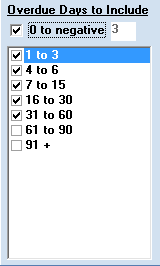
Note the day ranges below the top check box come from your settings in store setup, under the "Other" tab.
What does Handled mean for overdue customers in OSAM.
You can now flag a customer as "Handled" in OSAM, what does that mean?
Handled means you have done everything you can for the day to contact that customer, made calls, sent letters, texts or whatever else you do for overdue customers. Handled doe NOT necessarily mean you got a commitment or a payment or got a payment.
The goal for all overdue customers is to get them to pay, after they pay they will not be in your OSAM list. The 2nd goal if you can't get them to pay right now is to get a commitment to pay. When you save a customer commitment that customer would not show up in your OSAM list, unless you have it set to display customers even if they have a current commitment. If the commitment date passes and they have not paid the customer would show up in OSAM again and would now be a broken commitment.
Below is an example info screen from OSAM. This customer is a broken commitment, but they were "Handled" 2/7/2023, so the account manager did everything they could to contact the customer. When a new OSAM list is created on 2/8/2023 this customer would show back up in the list, but without the "Handled" flag, since the account manager should try to contact them again.
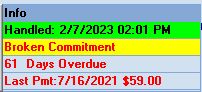
See the new Shared OSAM List Feature