The Calendar can be used to select a date or range of dates. You can use the mouse or keyboard, the keyboard functions are listed below. The calendar can be accessed by clicking on one of the small calendar icons beside a date field. It can also be accessed by pressing "C" or the "+" sign inside a date field.
To select a range of dates: Click with the mouse on the begin date and hold the mouse button down, then drag the mouse to the end date. Let go of the mouse button over the end date. To select a range of dates without the mouse hold down the "Shift" key and use the arrow keys to highlight multiple dates, then push "Enter" when the range you want is highlighted.
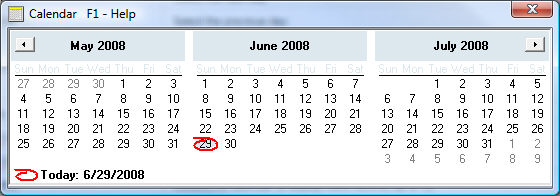
Keyboard Interface
The Calendar control can be manipulated using the keyboard. The following table describes the different actions you can perform with the control at runtime.
Key |
Description |
Enter |
To select a date or range of dates when using the keyboard. |
Shift |
Hold shift and push arrow keys to select a range of dates without using the mouse. |
LEFT ARROW |
Select the next day. |
RIGHT ARROW |
Select the previous day. |
UP ARROW |
Select the same day of week in the previous week. |
DOWN ARROW |
Select the same day of week in the next week. |
PAGE UP |
Scrolls the display to past months. |
PAGE DOWN |
Scrolls the display to future months. |
CTRL+PAGE UP |
Scrolls the display to the previous year. |
CTRL+PAGE DOWN |
Scrolls the display to the next year. |
+ key (plus key) |
Causes the calendar to display more months, up to 12. |
- key (minus key) |
Causes the calendar to display less months. |
Navigating the Calendar
In addition to the two buttons at the top of the control, the MonthView control provides other ways to set the currently displayed month(s). You can display a particular month of any particular year.
To select a particular month
1.Click on the month name at the top of the calendar. A context menu will appear with the names of all the months.
2.From the menu, choose the name of the month you want to select.
The control will display the selected month in the current year.
To go directly to a particular year
1.Select the month you want.
2.Click on the year number at the top of the calendar. This will place it in edit mode.
3.Click the up/down scroll buttons to scroll the year.
4.Click anywhere outside the edit box or press the ENTER key when you are done.
The control will display the current month in the year you specified.