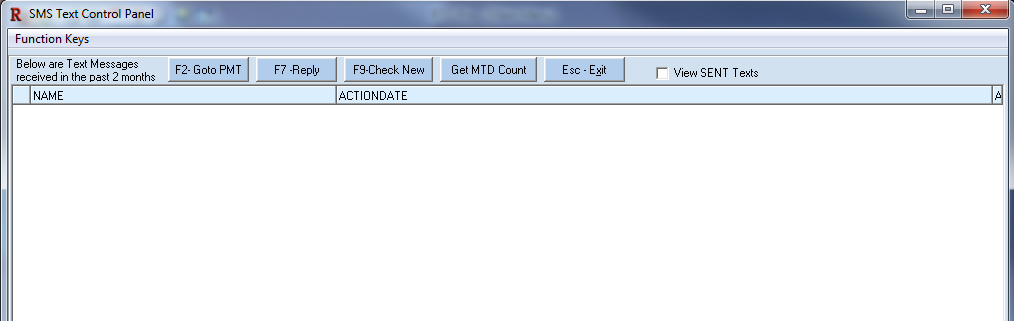To see more information on SMS Texting with RTO Pro, see our website.
SET UP:
After you have set up a SMS Text account with RTO Pro, get your Text account number and Text phone number from tech support (352-383-9375).
Enter it into the settings on lines 17 and 18 under the Club/Central File/DataTrue/Test MSG tab in Store Information Setup.
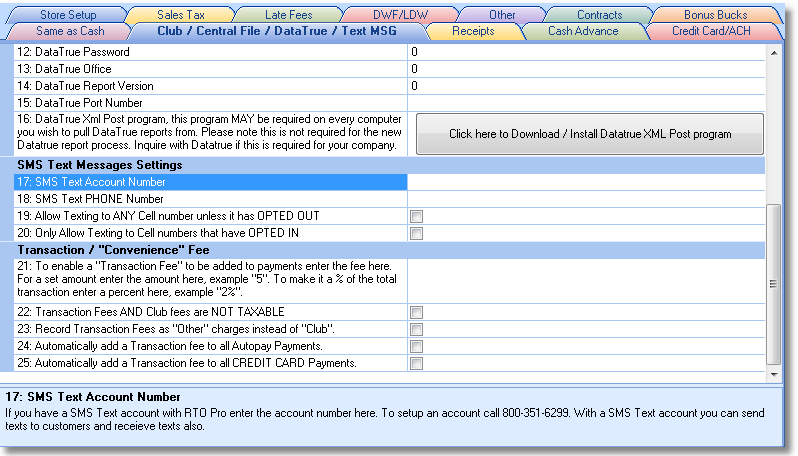
SEND MESSAGES:
Individual texts may be sent from the Payment screen and the On Screen Account Manager. Press F7 to send a text. You have the option of writing a one-time message or you may create a list of saved messages to choose from. Press Enter to send.
Please note OUTGOING SMS Text Messages are limited to 160 characters. Incoming text messages can be any length, but will be split into multiple 160 character messages, and you are charged for every message. So for instance an incoming message with 200 characters would be charged as 2 text messages.
F5 - Turn edit Mode ON: Press this button or the F5 key to enter edit mode where you can add or edit saved messages. Saved messages are like form messages, or messages that you could send to any of your customers.
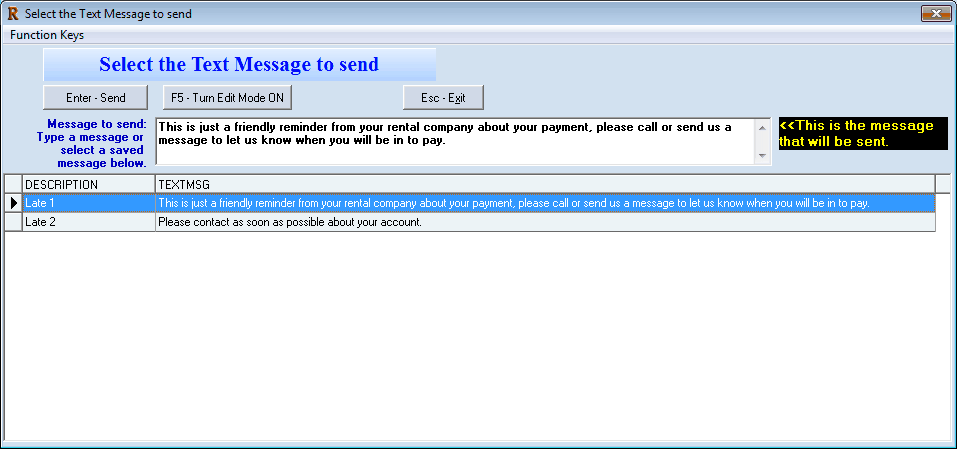
You may also send out a mass text message to many customers at once from the Customer Listing and Overdue Customer Reports. This is just like sending a form letter, although your customers must have a cell phone number saved. Set the report to whoever customers you want to message, then check the "Send SMS a form Text Message to all Cell numbers" box and begin report. At this piont you will be able to select which saved message you would like to send (or write a one-time message). Press Enter to send.
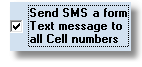
RECEIVE MESSAGES:
You will receive texts from your customers in the SMS Text Panel (F7 from Main Menu). From here you may view all text messages received in the past two months, get a month to date count, reply via text and go to the selected customer's Payment screen. You may also view sent texts by checking the box on the right. Any texts you send will also be recorded in the customer's actions on the Payment screen and On Screen Account Manager.